Want to make GIFs from YouTube videos? You can easily do that without even downloading the videos and turning them into GIFs. Here are the web and desktop apps that can help you do so, irrespective of the platform you are on. Let’s begin.
Table of Contents
Make GIFs From YouTube Videos on Web
1. Gifs.com
Gifs.com is the most popular GIF maker out there. Simply add ‘gif’ before ‘youtube.com’ or after ‘www.’ to convert a YouTube video into a GIF. For example:
https://www.gifyoutube.com/watch?v=31g0YE61PLQThis will bring up an editor where you can edit the length of your GIF (maximum 20 secs), add a caption, crop, blur, pad, flip the clip, add hue, invert colors, speed pace the video, etc.

All these effects will be added as layers which you can delete or adjust later. In short, you can consider it as a photoshop for GIF makers. It adds a watermark in the export, to remove it you need to go premium for $1.99/month.
Visit Gifs.com
2. GIFit (Chrome Extension)
GIFit is a Chrome extension that helps you make GIFs instantly from the YouTube page itself. No need to open a separate site. Once you have installed the extension, you will see the GIFit logo beside Captions while playing the video. Just click on it and select the start and end time, adjust the width and height, frame rate, and set the quality for your GIF in the pop-up menu. Now you can just click on GIFit button and the extension will start making GIFs according to preconfigured settings.
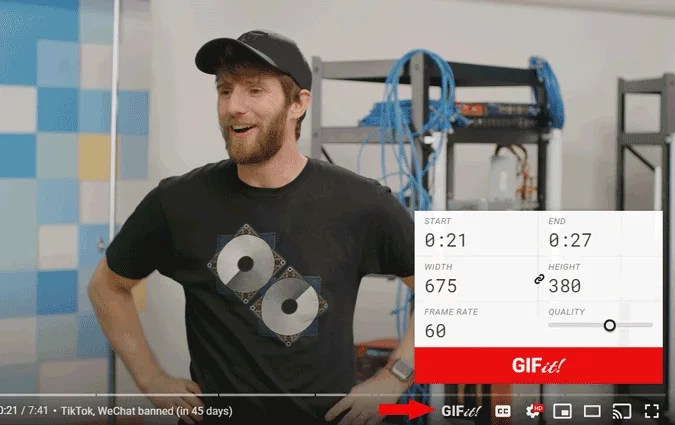
The best part is that there is no time limit to make GIFs from YouTube videos on GIFit. But the only caveat is that you cannot watch the video while it is creating the GIF and it takes a while to export compared to the previous web app.
Make GIFs From YouTube Videos on iOS
3. Video to GIF
The options are limited if you want to make GIFs from YouTube videos on your iPhone. One of them being the Video to GIF app. Just open the app, select YouTube to GIF option, paste the YouTube URL, and select the start and end time to create GIF.
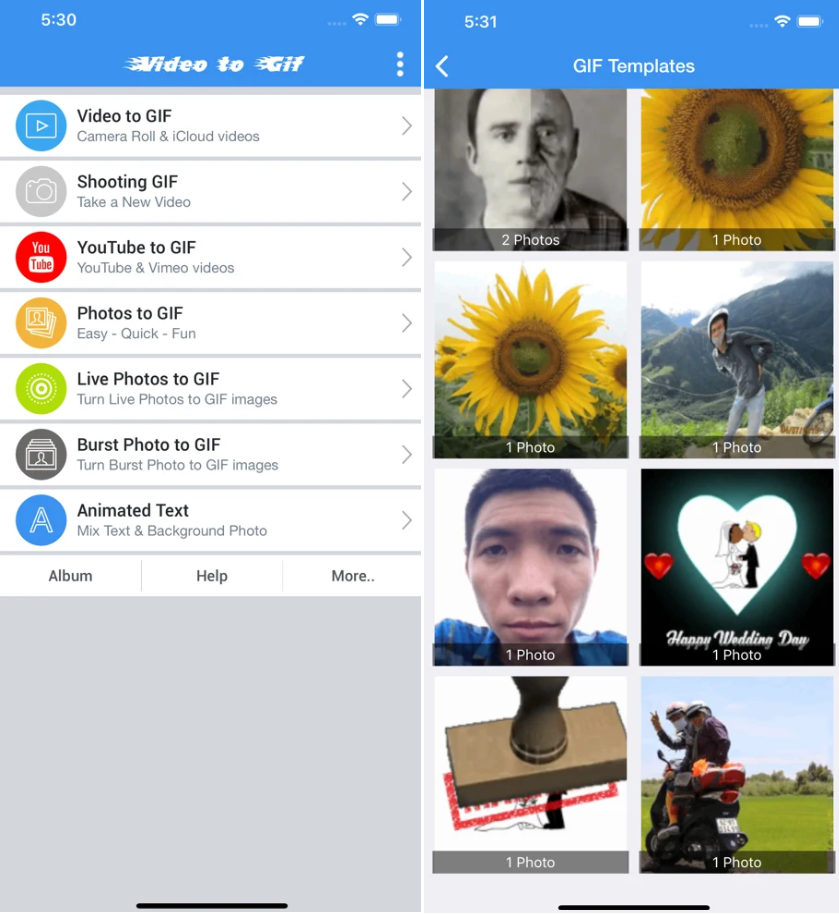
There are a few templates too, but they aren’t really good and useful. Once done creating the GIF from YouTube video, you can either download the GIF or directly upload it to social media.
Download Video to Gif
Make GIFs From YouTube Videos on Android
4. GIF Maker
Just like its sibling iOS, you do not have a lot of options on Android either. The GIF Maker app is the closest you’ll get. The app doesn’t have a YouTube to GIF option, so you’ll have to rely on the native screen recording feature. You can start recording from the app’s homepage with a 3-sec countdown. Moreover, you can quickly stop the recording from the notification drawer.

Coming to the editing tools, you can trim the video, remove frames, tweak the speed, color correct, and do much more. I know it isn’t as easy as the copy/paste YouTube link option, but the tools you get are worth the sacrifice.
Make GIFs From YouTube Videos on Mac
5. GIPHY Capture
A free app created by GIPHY. It’s somewhat similar to screen recording as you are essentially recording everything on your screen. You can simply drag and move the window to resize the canvas. Currently, you can only capture GIFs that are up to 30 seconds long though.

Giphy Capture has a bunch of editing tools as well. For example, you can adjust the frame rate, add animated captions, filters, etc. Apart from that, you can also create a record shortcut and add a watermark from the quick settings menu.
Get GIPHY Capture
Make GIFs From YouTube Videos on Windows
6. ScreenToGif
ScreenToGif is the best GIF maker app on Windows I’ve used to date. It is free and packs almost all the features you will ever need. The app is divided into four sections depending on the end goal. These are recorder, webcam, board, and editor.
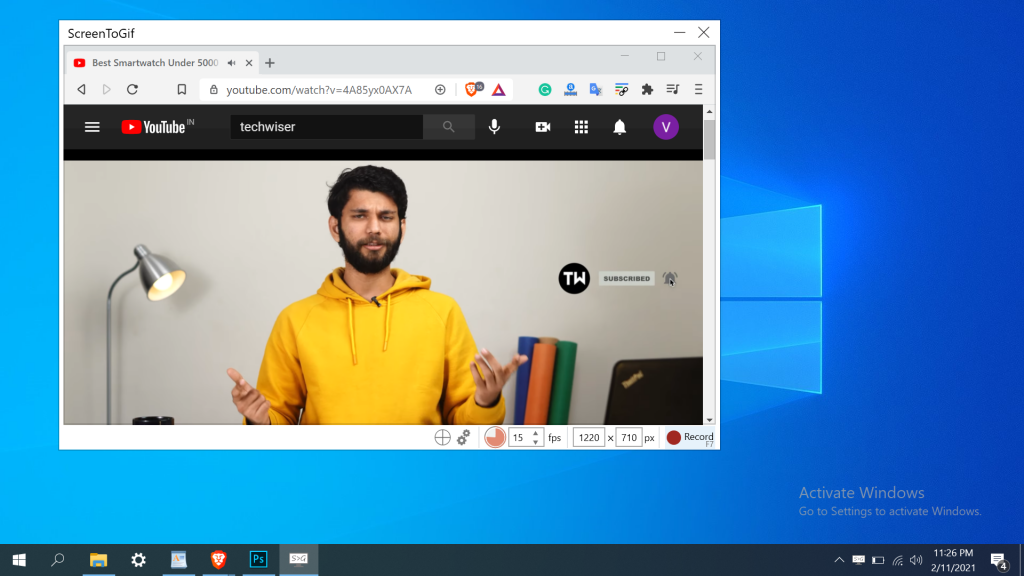
Whenever you wish to create or convert a YouTube video to GIF, open the recorder option. Similar to the Mac app, you can drag to change the window size. Once you’re done recording, you can delete frames, add transitions, draw and tweak other aspects in the GIF editor.
Get ScreenToGif
Closing Remarks: Make GIFs From YouTube Videos
I hope now you know how to make GIFs from YouTube videos easily. So, head to Techwiser’s YouTube channel and make some fun GIFs. If you already have tons of GIFs in your local storage, here are the top apps for editing GIFs you can check out (all platforms).
Also Read: How to Save GIFs From Twitter on iPhone, Android, and Web