Discord added a bunch of features lately like the ability to watch YouTube videos together on Discord. One notable addition is the all-new Discord events. These events can help you keep track of things that are going to happen within your Discord community. Once created, everyone on your Discord server can join the event if they are interested. Discord will notify them at the time of the event so that they can attend. The event can be done on a stage channel, voice channel, or even a physical location.
Here’s everything your need to know about Discord events. Who can create them? How to create Discord events and how to join? And more. Let’s start with permissions needed to create Discord events first.
Table of Contents
Permissions Needed to Create Discord Events
By default, only members who are assigned as admins can create events in the Discord server. But the admin can grant that permission to other members with roles like moderators or even to every member on the Discord server. All you need to do is enable the Manage Events permission for the role and everyone who falls in that specific role can create an event on that Discord server.
To enable Manage Events permission, you have to be the admin of that server. If not, you can contact the admin to enable the permission for you.
1. Start by clicking on the Discord server name > Server Settings > Roles and selecting the role to which you want to grant the permission.

2. Here select the Permissions tab, scroll down, and enable the Manage Events permission under Event Permissions.

That’s it, now everyone in that role can create events on Discord.
How to Create an Event on Discord
Once you have permission to create events:
1. Click on the Server name at the top left corner and select the option Create Event.

2. This will open a pop-up asking you ‘Where is your event?’ You have three options to choose from ⏤ Stage Channel, Voice Channel, or somewhere else. Select one and choose the channel where the event is going to be announced and held. If you want to create an event for your Twitch stream, select Somewhere else and add the Twitch channel link.

3. Once done, click on Next. On the next page, provide details such as your Event name, Start Time, End Time, and also Description. If you have selected Somewhere else as a location, you can also select Start Date and End Date.

4. Once done, you can also add a cover photo that is 800×400 size and click on Next.

5. Here you can preview your event with the name, description, place, time, etc. To create, just click on the Create Event button.

Discord will provide a link for you to invite other people to join the event. You can share it in all the places including your Discord server for the people to join.
How to Join Discord Events
One easy way is to simply use the invite link. Click on the link that is shared by the event creator and click on Accept Invite button. You will join the event directly and will receive a notification when the event begins.

Or you can manually join like so:
1. Click on the Events option at the top of the left sidebar. If you do not have permission to Manage Events, you can only find this option if there are any events available.

2. This will open a pop-up showing all the events created on that server. Check for the event that you would like to join and click on Interested button.
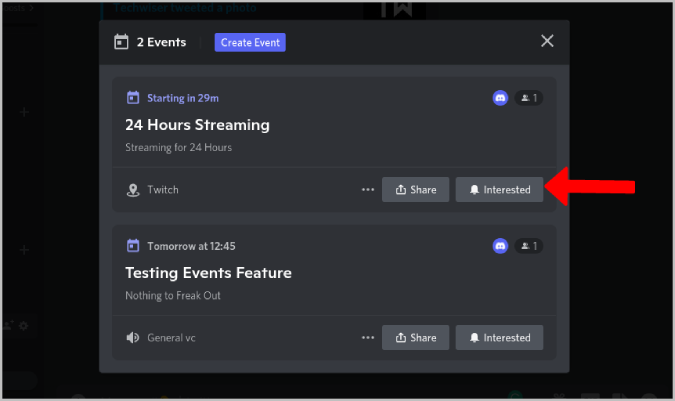
Once done, you will get a notification from Discord for the event. So you can easily attend the event.
How to Edit or Delete Events on Discord
Just as before, you should have permission to manage events on Discord. While others can check events, they cannot do anything except join and share.
1. To edit or delete, click on the Events option in the left sidebar.
2. You can find the list of events that are already created. Click on the three-dot menu option for the event that you want to edit or delete.

3. Here click on the Edit Event option. This will open the pop-up to configure the event again.
4. Select the Cancel Event option and click on the Cancel Event button in the pop-up to delete the event.

FAQs
Who Can Create Events on Discord?
Only the people with the admin role can create events on Discord. But admins can give permission to people with other roles. Once their role has permission, they can start creating events on Discord.
How Do We Get Notified About the Event?
You will get desktop and phone notifications from the Discord app at the time of the event. If the event is not postponed or canceled.
Where We Can Access All the Created Events?
You can find the Events option at the top of the left sidebar. It should also show you the number of events that are already
How to Start the Event Right Away?
You don’t have to wait for the event time all day. If you want to start the event right away, you have the option to do that. Just click on the Events option in the left sidebar and select Start Event from the three-dot menu. This will start the event right away and also notify all the people who showed interest in the event.

How to Add Discord Events to Google Calendar?
Once you start or join an event and decide to spare some time for your community, you may also include it in your Google Calendar. You can do that easily by opening the Events option > three-dot menu > Add to Calendar and then selecting Add to Google Calendar. This will open Google Calendar in a new tab to add the new event. Configure the event options if you like and click on the Save option to add the event to Google Calendar.
Similarly, you can add to Yahoo and Outlook or even download the ICS Calendar file and add it to your favorite calendar app.

Where’s the Event Tonight
Discord events can be more useful when you link them to third-party apps like Twitch or YouTube. One example can be when a sale is happening on your online store, you can also use it to announce the same on your Discord server.