Most of us are active on multiple social media platforms nowadays. There’s Facebook, Instagram, and LinkedIn to name a few. If you are a creator who is active on multiple platforms, choosing the right profile to share with your Instagram audience is a tough call. But did you know you can add all these links into one? Today, we’re going to look at a service called Linktree that lets us do that.
Why Do You Need Linktree for Instagram
Unless you have more than 10K Instagram subscribers, the only way you can add a tap-able link to your content is by adding it to the bio. Another hitch is that you can only share one link in your profile. You can easily solve that by creating a custom page on Linktree. It allows you to add YouTube, Soundcloud, and other services as well. Now, you share your Linktree link on Instagram and fans can discover all the content that you produce across all the platforms. So without further ado, let’s see how it’s done.
How to Create a Linktree Account
You can easily create a Linktree account using your email ID or use Google’s quick login option.
1. Open Linktree’s website and click on the sign-up option on the top right corner.
Note: The Instagram quick login option no longer works, so do not click on it.
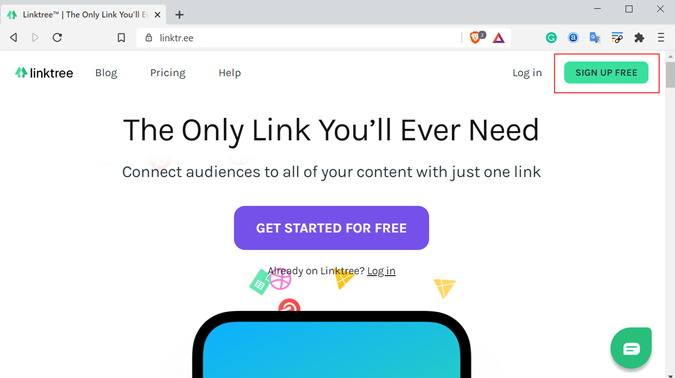
2. Now add all the details such as your email, username, and password. Then click on Register.

3. You’ll be redirected to a step-up page. Give yourself a profile name and tap on the profile types you wish to associate with. You might have to do a captcha test after which click on Save details option at the bottom.

4. On the next page, choose plan options. In our case, we’ll go ahead with the paid plan. Click on Continue with Free to finish the setup.

5. You’ll be required to verify your account before you can use Linktree. Simply go to your inbox and click on Verify Email. On the next page, click on Continue. That’s it. Now you’ve successfully created a Linktree account and be redirected to your dashboard automatically.
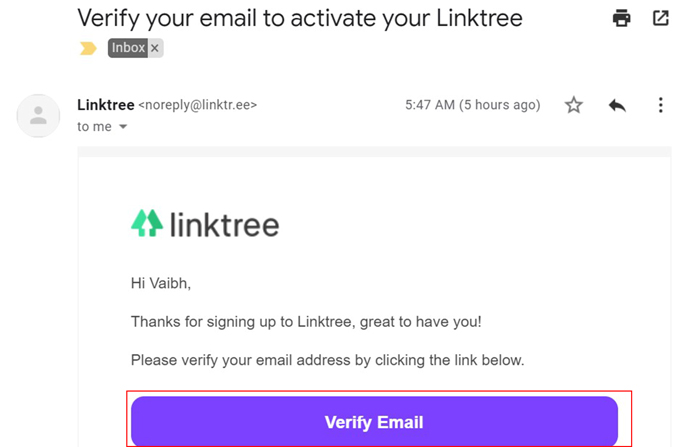
How to Create a Linktree on Instagram
It’s a common misconception that you can natively make a Linktree page on Instagram. That’s not the case. You can only add and edit links using Linktree’s dashboard. Let’s see how it’s done.
1. Go to Linktree’s dashboard (homepage) and click on Add New Link button to begin.

2. You’ll get a new URL tab as soon as you hit the new link button. You have two options here; first is the title and the second is URL. The title is the name that’ll appear on the Linktree page and the URL is the website associated with it. In my case, I’ve added my YouTube channel’s link and the title is Vaibhav’s YouTube.
Follow the same process to add more links. Simply click on Add New Link and feed in the title and URL.
To put things into perspective, check out the Linktree page preview on the right side of the dashboard. It keeps updating as soon as you make any changes.

3. Coming to the main point, how do you share the Linktree link? You can either copy the link or download a QR code. We are going to use the first option. To do that, click on the Share button on the top right corner. Now click on Copy my Linktree URL.

4. Open your Instagram profile and click on the Edit Profile option on the top.

5. Now scroll down to the Website option, paste the Linktree URL, and click on Submit at the bottom of the page. Voila, you’ve successfully created a Linktree and connected it with Instagram.
If you wish to edit, add, or delete any URLs, you can do that from your Linktree profile easily.

Linktree Free vs Paid Subscription
Linktree subscription options are simple. There are just two – free and paid. The pro version costs $6 per month and adds a slew of features.
The free version is already feature-rich, so I recommend trying it for a few weeks before you upgrade. On the other hand, if you’re someone who is looking at features like link scheduling (time when the links go live or expire) and daily analytics, the pro version is the way to go.
| Limit on URLs | QR Code | Scheduling | CSV File | Watermark | Price | |
| Free | No | Yes | No | No | Yes | Free |
| Paid | No | Yes | Yes | Yes | Choice | $6/month |
Closing Remarks: Use Linktree with Instagram
Linktree is easy to set-up. Apart from that, there is no way better to present your work on Instagram bio. One link to showcase all your content across different platforms. Most creators maintain an online presence on multiple places because it increases their outreach. Linktree can prove helpful.
Also Read: How to Link All Your Social Media Profiles in One Place