NFC is a wireless data transfer technology, like Bluetooth but with a few key differences. You can store a variety of data in an NFC tag ranging from ID credentials to custom triggers for running Shortcuts. Plus, these tags are dirt cheap which makes them ideal for creative uses. So if you have been wondering how to write on an NFC tag, you have arrived on the right page. Let’s learn how to program NFC tags on iPhone and Android.
How to Program NFC Tags on iPhone or Android
To program an NFC tag with your iPhone, you’d need the iOS 13+, an iPhone 7 or newer, and of course some inexpensive NFC tags from Amazon. The same goes for Android where you need an NFC-compatible handset.
With everything ready, follow these steps to program NFC tags on iPhone or Android:
1. Install the NFC Tools app from the App Store or Play Store on your iPhone or Android respectively.
2. Open the app and tap Write. It would open a new screen. Tap Add a record to create an entry for the NFC tag.
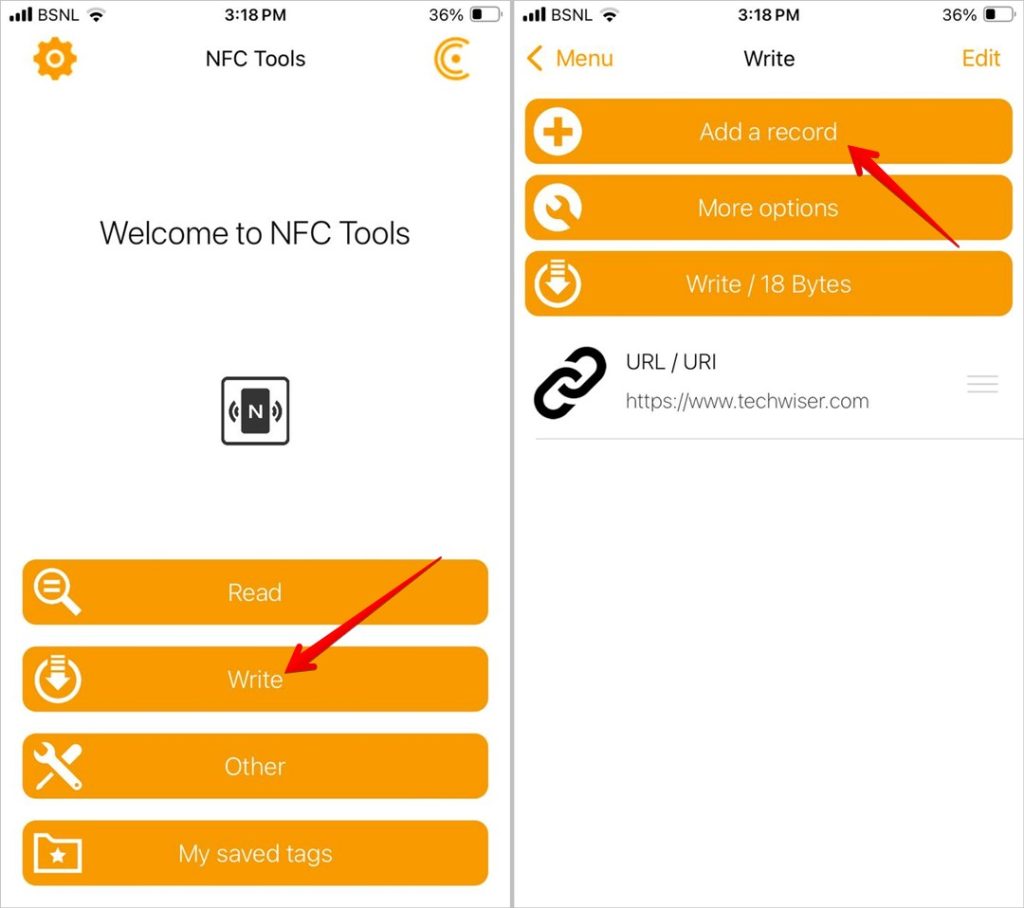
3. You will be greeted by the list of things that you can write on the NFC tag. For instance, you can upload text, URL, Email ID, Contact Card, Phone Number, etc on an NFC tag. For the demonstration, I’ll add a URL to the NFC tag. Tap on URL.
4. Add the URL in the given field and tap OK at the top.
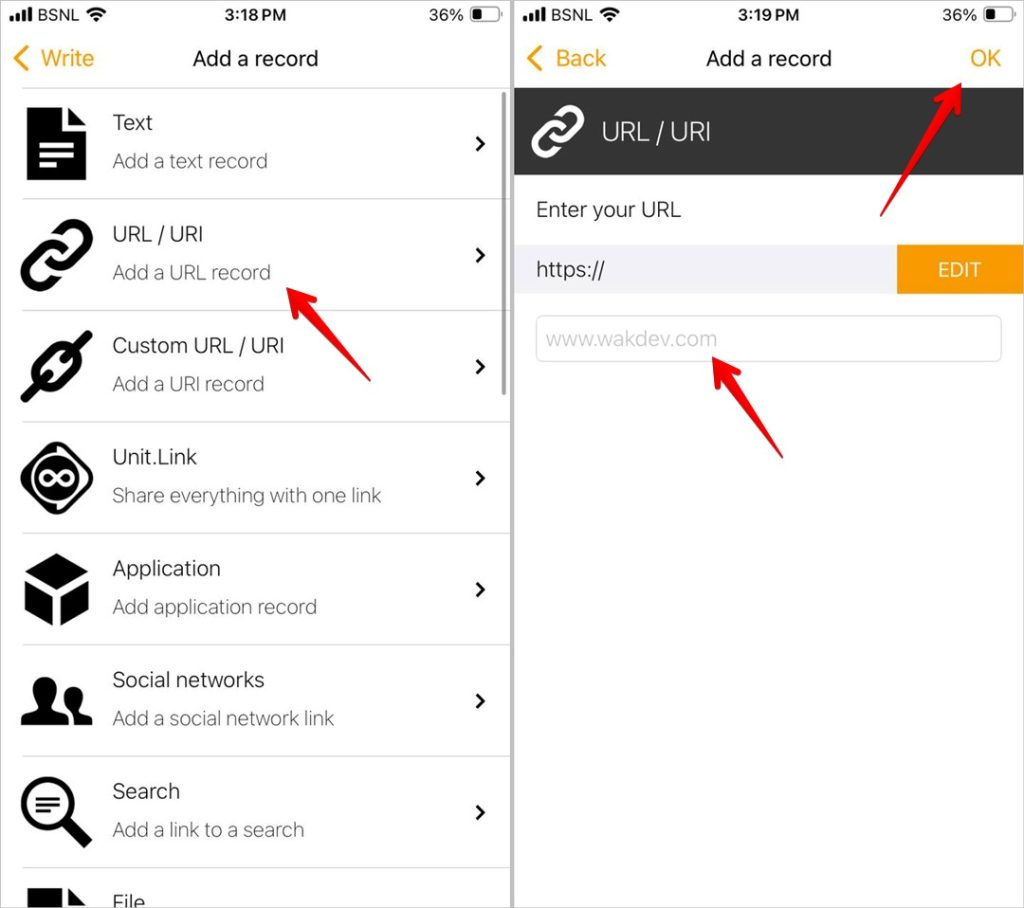
5. Now, you’ll see a populated list on the app with the URL data. Tap the Write button to begin the process.
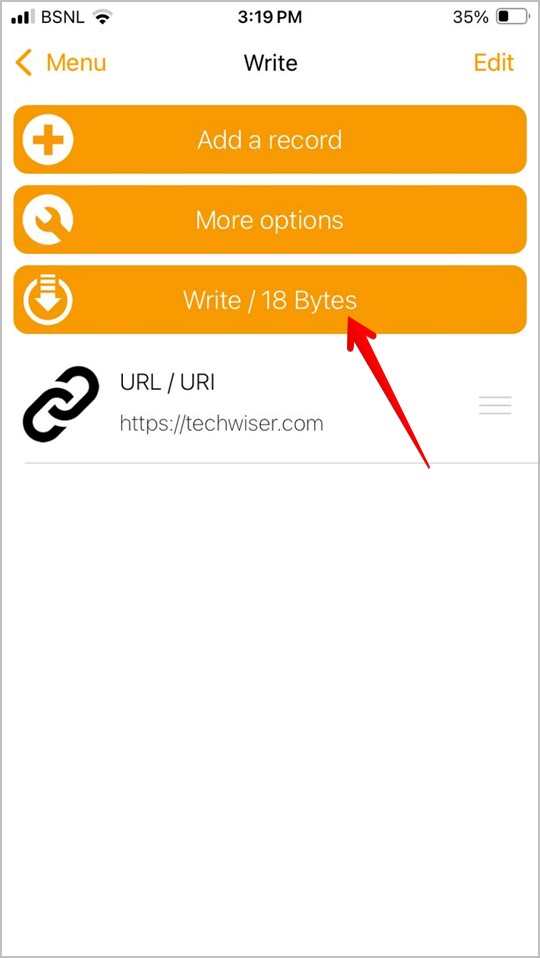
6. The app will prompt you to bring the NFC tag near your phone. Grab the NFC tag and bring the top edge of the iPhone or the back side of the Android phone near the NFC Tag. It would write the tag and give you visual and haptic feedback which would mean that the tag has been successfully written.
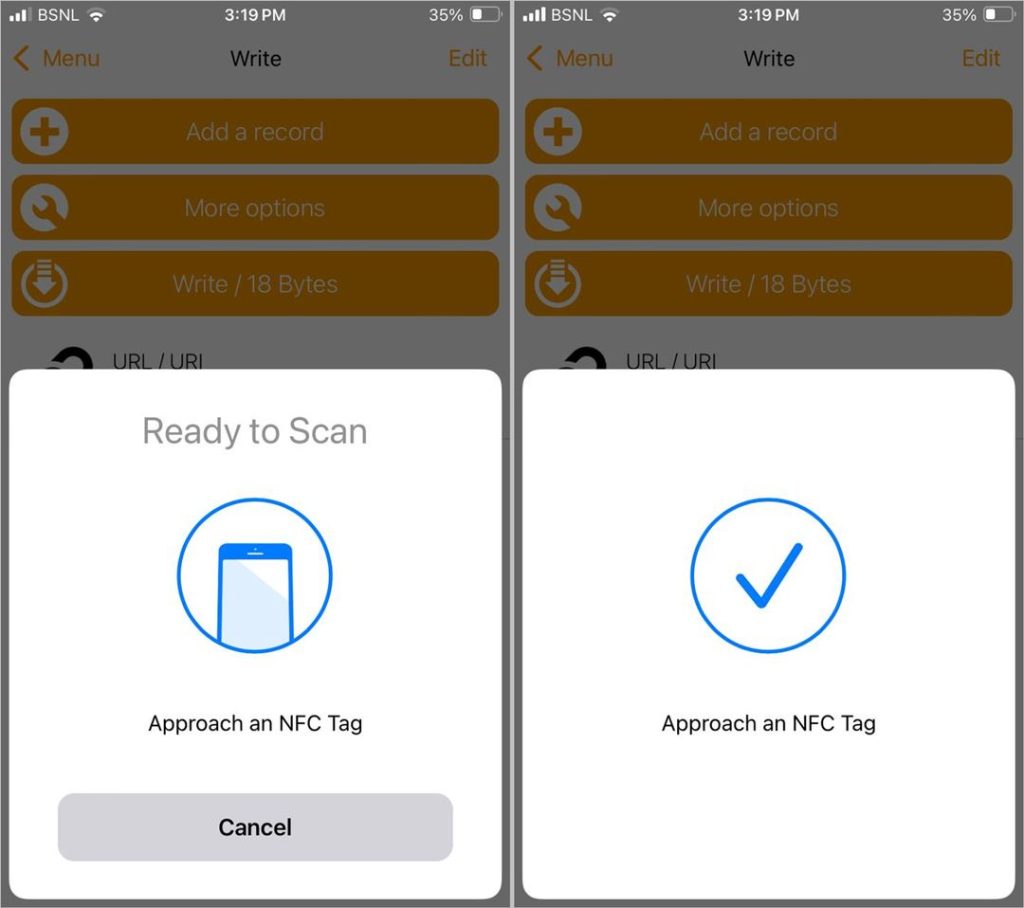
Now the tag will prompt a notification every time it is read by a device. You can go ahead and try it with your iPhone or Android, and it should work and open the URL that you stored on it.
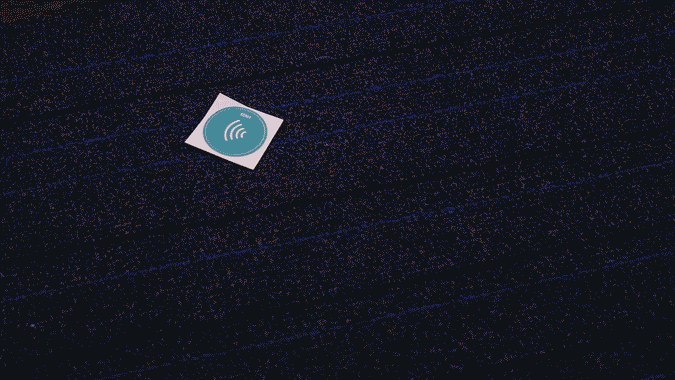
Most of these tags are rewritable which means you can write new data on the tag over and over again, making it truly customizable. You can check the status of the tag in the app by selecting the Read button on the home screen of the app or by directly reading the tag using your iPhone or Android.
Tip: Check out the best Android apps to use NFC to its full potential.
Use NFC Tags in Your Daily Life
This was a quick way to program NFC tags to create custom NFC tags on iPhone and Android. There are a lot of quirky projects that you can create with NFC as triggers. Check out different ways you can use NFC Tags in your daily life.