This is not the first time that Facebook has found itself in the midst of a data privacy and security storm. Facebook fell prey to a data breach recently and in fact, tried to downplay it. A lot of people are now thinking of leaving the platform for good. While there are ways to secure your Facebook account, you don’t really have control over how the social media giant handles your data on its servers. However, if you are someone like me who hardly uses Facebook, deleting or deactivating your Facebook account might be a better option. But before you choose to leave Facebook, you must download your profile data first. Here is a step-by-step guide on how to delete or deactivate your Facebook account and download profile data before doing so.
Table of Contents
Difference Between Deactivating and Deleting Facebook Account
Deactivating a Facebook account is not permanent in nature. It means you are on a hiatus and want to stay away from Facebook. You can always reactivate your Facebook account. All you have to do is sign back in using the same login details. Simple.
Note that when Facebook account is deactivated, no one including your friends would be able to search for you or view your timeline. However, messages that you sent to others will continue to be visible because they are also associated with others’ accounts now.
Deleting your Facebook account is permanent in nature. You can’t get it back or gain access to it later. Reaching out to support staff won’t help either so make sure this is something you really want to do. Facebook, in order to protect you, will not execute the deletion request immediately. Instead, you get a few days of buffer time to reconsider your decision. During this time, if you change your mind, just sign in to your Facebook account once to cancel the deletion request automatically. Otherwise, in both the case, don’t sign in.
Again messages you sent to others will remain in their inbox, just like when you deactivate Facebook account. An important thing to note is that ‘copies of some material (e.g. log records)’ will remain on Facebook’s database but will be disassociated with your account. Deleting Facebook account will also delete Oculus account.
How to Download Facebook Data on PC and Mobile
It’s extremely easy to download your Facebook data on both PC or mobile. Since the file generated is large and you are most likely to store it in your hard drive, let’s talk about how you can download Facebook data on your PC.
1. Log in to your Facebook account and click on the downward arrow icon on the top right corner. From the options, select Settings & Privacy.

2. Then click on Settings again and open Your Facebook Information tab from the Settings sidebar on the left.

3. Click on Download Your Information under Your Facebook Information page.
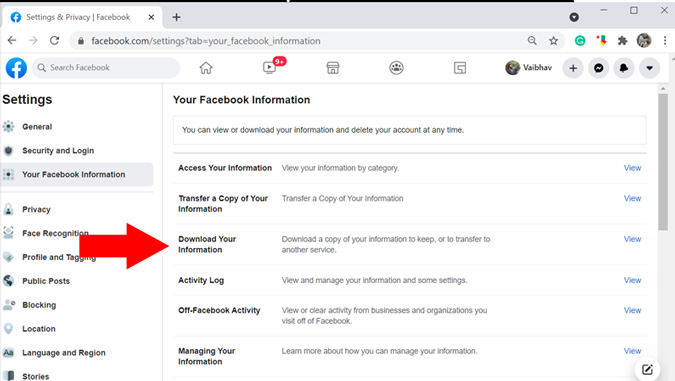
4. On this page, you can select a time range of the data you wish to download, format (HTML, JSON), and media quality (High, Medium, Low). Simply click on Create File if you wish to download all your data. If you need to download only specific parts such as photos/videos, profile information, etc. only check the ones you want to download.
You will find all the data download requests in the Available Copies section. Also keep in mind that once you initiate the data download request, the file stays online for a few days. So a user has enough time to download before the file expires.

5. Once Facebook begins to create a copy of your data, you’ll get a notification along with the option to cancel the process before it’s completed.
Note: You cannot change the format, media quality, or time range after submitting a request. However, Facebook easily allows you to cancel the current request and make a new one by following the same process.
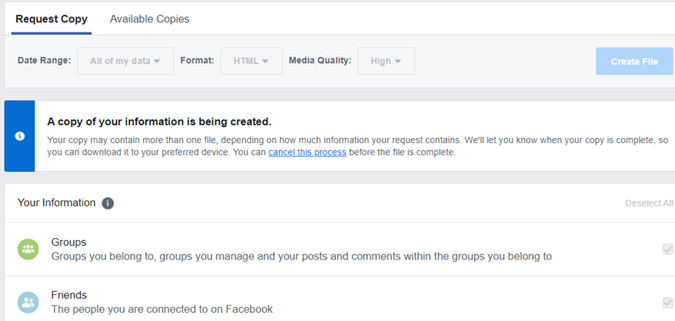
6. If you are on the Facebook mobile app, tap on the three horizontal line option on the top right corner and select Settings & Privacy. Then open Settings again and scroll down to Download Your Information. Open it and choose a date range, format, and media quality of the downloadable file. Once done, tap on Create File and you’re ready. You’ll be notified once the data is ready to download.

How to Deactivate or Delete Facebook Account on Mobile
If you are not sure about deletion, you have the option to deactivate your Facebook account. This can range from a period of 7 days to the time you wish to log into your account again. For example, if you simply want to get away from your Facebook account and all the chatter it brings into your life, but do not wish to delete it, deactivation is a better choice. Either way, both the options are available together at the same place.
1. Open Facebook and tap on the three horizontal lines Menu in the top right corner. Then scroll down and open Settings & Privacy.
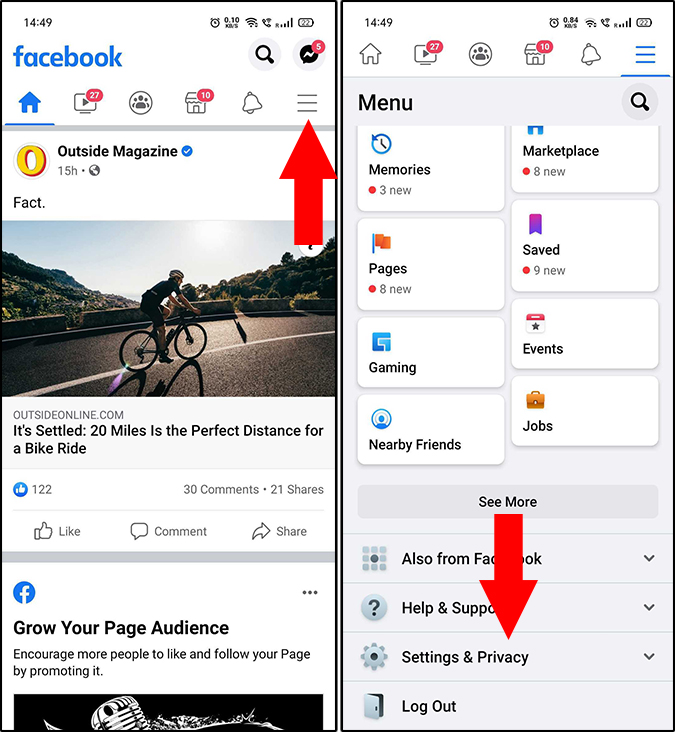
2. From the Settings & Privacy options, tap on Settings and open Personal Information under Account Settings.
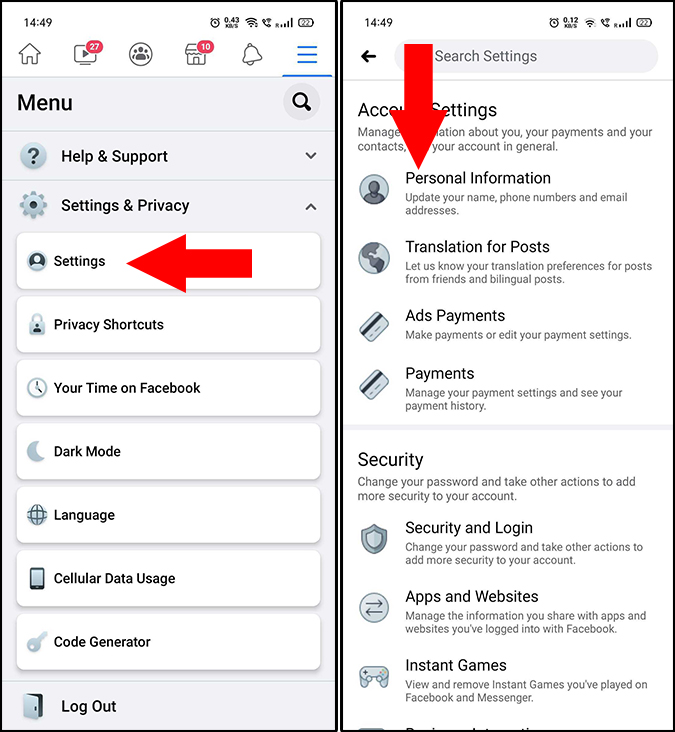
3. Now tap on Manage Account to open the deactivation page. Tap on Deactivate on the top right corner.

4. In the next step, choose a reason for Facebook account deactivation. Once you’re done, tap on Continue at the bottom of the page. Depending on the option you choose, you’ll be prompted to Continue again. As soon as the process is complete, you’ll be logged out automatically.
If you do not wish to be invited to events, join groups, or be tagged in photos, select ‘Opt-out of receiving future notifications from Facebook’ option under the Your Notifications option.

5. If you wish to delete your Facebook account, open Account Ownership and Control from the Settings menu as we did above. Then tap on Deactivation and Deletion. As you might have already noticed, this is another way you can deactivate your account.

6. Select Delete Account and tap on Continue to Account Deletion. In the next step, you’ll have to choose a reason for your deletion. Once you choose the desired option, tap the Continue to Account Deletion button.

7. Select Delete Account again and enter the profile password to finish the process. Since the process is irreversible and all data will be wiped, you’ll be asked to confirm account deletion again one last time. Simply tap on Delete Account and you are done.
Once you complete the request, you’ll be automatically logged out of your Facebook profile. Do keep in mind that a user only has 30 days to log in to the account to cancel the deletion request.

How to Deactivate or Delete Facebook Account on PC
Deactivating or deleting your Facebook account is as easy on PC as on the phone. Lets’ see how to do it.
1. Log in to your Facebook account on your PC. Click on the Downward arrow icon in the top right corner. Then select Settings & Privacy.

2. Click on Settings again in the Settings & Privacy option to open settings overview.

3. Click on Your Facebook Information page in the left sidebar.

4. Now simply scroll down and select Deactivation and Deletion.

5. On the Deactivation and Deletion page, choose whether you want to deactivate or delete your Facebook account. Let’s choose Deactivate Account and click Continue to Account Deactivation.
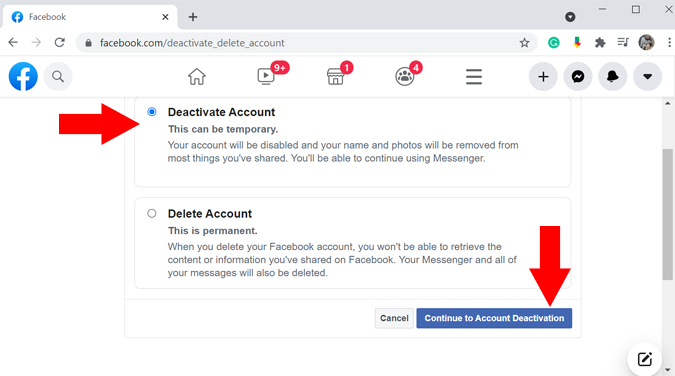
6. You’ll be asked to enter password again. Once done, click on Continue.

7. In the last step, choose the reason for deactivation and choose if you wish to opt out of receiving emails and invites. Now click on Deactivate.
You’ll see yet another prompt asking if you are sure you wish to deactivate. Don’t get swayed and click on Deactivate again. That’s it. You’ll be now logged out from your Facebook account.

8. If you wish to delete your Facebook account instead of deactivating it, select the Delete Account option above and click on Continue to Account Deletion.

9. On the next page, you get the same Download Your Information option that we discussed earlier in the article. You also get an option to add admin to the pages you own, as the page will not have an owner after your account has been deleted. Now click on Delete Account.
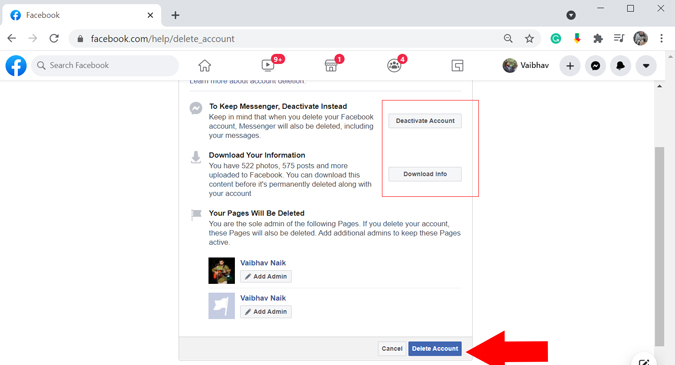
Closing Remarks: Should You Deactivate or Delete Your Facebook Account
So, now you know how to deactivate or delete your Facebook account. Have you done it? If you are someone who is looking for a break from social media, I recommend deactivating your account. This way, your account will not be visible to others until you log in and reactivate your Facebook profile. On the other hand, if you fear your privacy or have stopped using Facebook for good, deletion is a great alternative. It’s liberating.
Also Read: How to Check Your Facebook Password