The Messages app on the iPhone or iMessage has a lot of great features. You can pay someone with Apple Pay, send Memojis, and install third-party apps. In fact, there are amazing stickers, fun games, and helpful apps that offer a great overall experience. However, these apps don’t show up like regular apps on the iPhone which makes deleting them a little tricky. Fret no, here’s a quick way to delete iMessage apps on iPhone. Let’s see how.
Delete iMessage apps
The iMessage apps live inside the iPhone but you can only access them through the Messages app. To delete an iMessage app, launch the Messages app on your iPhone and open a chat.
You would see the App bar at the bottom of the screen. Scroll to the right of the bar until you see the More button. Tap on it.
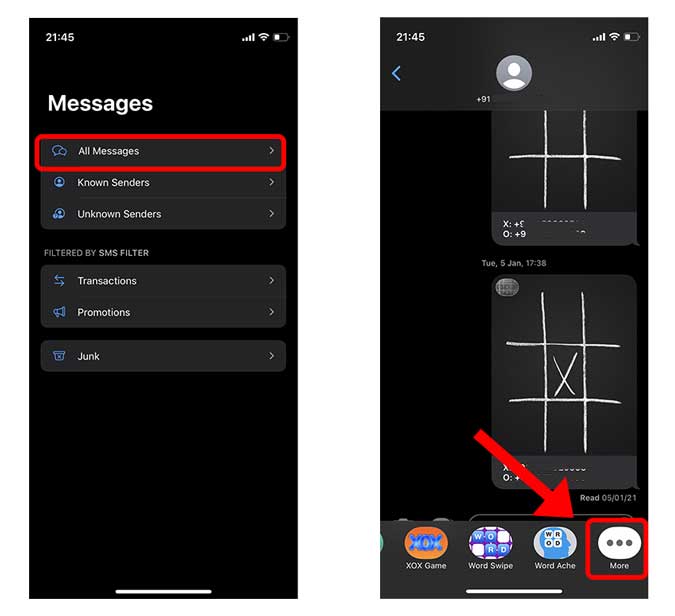
On this page, you will see all the iMessage apps that are installed on the iPhone currently. Swipe left on the app that you want to delete and tap the red Delete button that appears. Repeat this for all the apps that you wish to delete or uninstall.

Hide the App Drawer
If you’re not a big user of the iMessage apps and find the app drawer inconvenient, you can hide it as well. Simply tap the Apps icon, next to the text field in any iMessage chat to hide the app drawer. You can tap the icon again to bring the app drawer back. Neat!
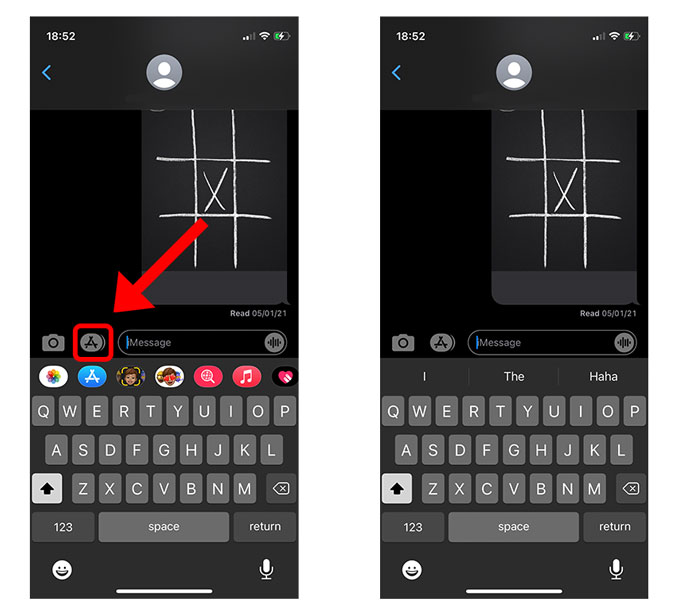
Closing Words: Delete iMessage Apps
This was a quick way to delete iMessage apps on the iPhone. Although the iMessage apps serve only one purpose, there should be an easier way to delete the apps if one wants to. You can also delete any app in the Settings app by navigating to the iPhone Storage settings and deleting an app from there. What do you think? Let me know on Twitter.
Also Read: 8 Best Emoji Keyboards for iPhone (2021)