There are times when you have unknowingly set up a recurring reminder on Google. And now, you don’t have a clue where does it exist. Well, here’s how you identify it and delete the recurring reminder.
How to identify the app?
In case you have just received the annoying recurring reminder on your Android and you have swiped it off. Well, we are in luck. It would be easy to figure out what app sent that notification and in turn, easy to delete it as well.
To find the app, head over to the System Settings menu and tap on “Notifications“.

On the Notifications tab, you would see the apps that have recently sent you a notification. Now, in my case, it’s the Google Keep app that has sent the notification. Hence, I would have to delete the reminder from the Google Keep app.
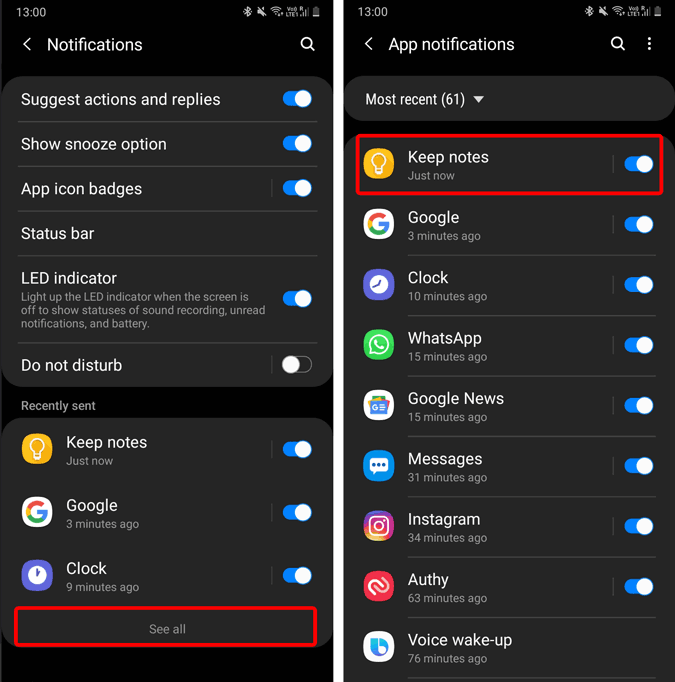
In your case, if it’s a different app, here are quick jump links to delete recurring reminders from Google Assistant, Google App, Google Calendar, and Google Keep.
Google Assistant
In case you have set a recurring reminder within Google Assistant, it’s pretty easy to delete it. Swipe from the edge of your Android screen to the center to open Google Assistant. Just ask “Show me my reminders“. Next, tap on “More reminders” to see all of your reminders.
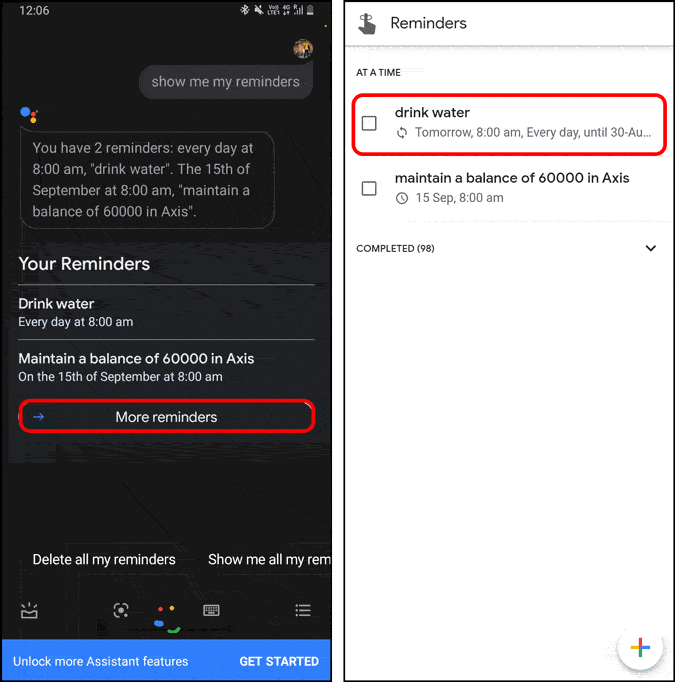
As you can see in the above screenshot, there’s a repeat symbol just below the “Drink water” reminder. This denotes it’s a recurring or repeating reminder. You can tap on the reminder for more info. To delete it, just check the box beside the reminder. Once you do that, it’s listed as complete and you won’t receive any notification from it.
If you don’t use Google Assistant for any reminders, you can right away ask Google Assistant to “Delete all my reminders” or “Delete all repeat reminders” to clear off all reminders.
Google Keep
In my case, I use Google Keep to keep track of my notes. So, instead of Google Assistant, I use Google Keep to set up a reminder for a note. Unfortunately, Google Keep reminders show up as “null” within the Google Assistant reminders.
For instance, have a look at the following screenshot, you can see one of the reminder text is “null”. This is a Google Keep reminder and it happens because Google Keep and Google Assistant are not linked. At such times, it’s difficult to delete these null reminders without knowing the text.

So, a better way to delete Google Keep reminders is from Google Keep itself. To do that, head over to Google Keep app and tap on the hamburger menu at the top-left corner. From the navigation drawer, tap on “Reminders”.

On the Reminders page, you will see your Google Keep reminders. The one’s with a repeat symbol below them are recurring reminders. For instance, in the following screenshot, “Quotes for me” is a recurring reminder. Tap on it to see the entire note and next, tap on the reminder time to edit the reminder. On the Edit reminder pop-up, you will have the option to “Delete” the reminder.

Once you have deleted the recurring reminder, it’ll also disappear from the Reminders page.
Google App
The Google App contains reminders from both Google Assistant and Google Keep. It’s pretty much identical to what you see under Google Assistant’s “All reminders”. You can delete it from Google Assistant as well as the Google App.
In order to see the Google app reminders, head over to the Google app, and navigate to the “More” tab. On the More tab, you will have an option called “Reminders“. Tap on it. Under Reminders, you will see recurring reminders with a repeat symbol below the reminder. In my case, you can see from the repeat symbol below the “drink water” reminder.
Tap on the checkbox beside the reminder label and it would be marked as completed. Now, you won’t receive reminders for this particular instance.

Google Calendar
Unlike Google Keep, Google Assistant, or the Google App, there’s no single windows where you can see all your reminders. Hence, deleting recurring reminders in Google Calendar would require a bit of figuring out. Moreover, Google Calendar contains reminders from all the Google Apps like Google Assistant, Gmail, Google Tasks, etc. So, you need to be careful while deleting the reminders.
Scroll through the calendar to figure out the reminder for which you have been receiving recurring reminders. In my case, it’s “drink water” and as you can see it’s recurring daily. Tap on the recurring reminder to see the description. You would see just below the time and date, it says “Repeats daily”.

On the reminder description, tap on the meatball menu or the three-dots at the top-right corner. Select, Delete. Next, select “This and following reminders” to delete all instances of the reminders and tap on the Delete button.
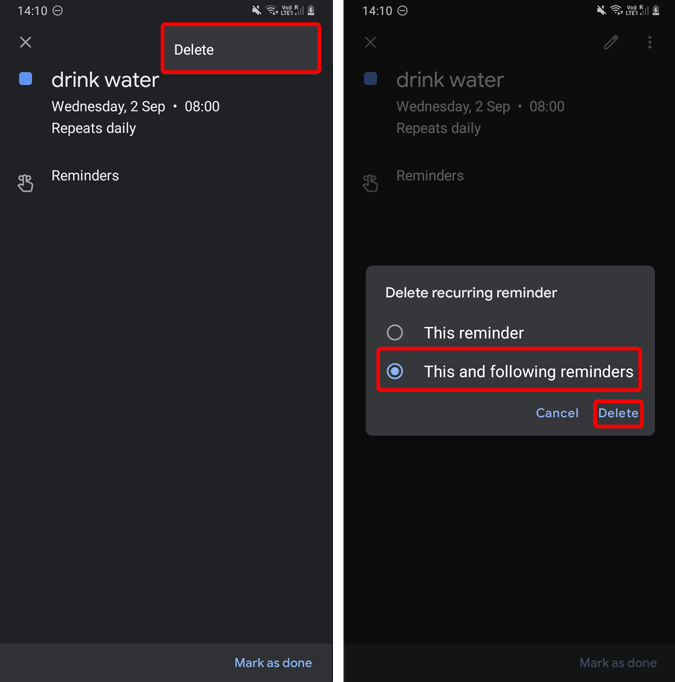
These were the ways to get rid of recurring Google reminders on Android. For more issues or queries, let me know in the comments below.
Also Read: How to Automatically Delete Your Entire Google Activity