Like all other apps, Discord should send you notifications when you receive a new message. However, many Discord users are facing the problem where Discord mobile notifications aren’t working for them. Are you facing the same problem? Let’s check how to fix Discord not sending push notifications on Android and iPhone. The steps are the same on Android and iPhone, unless, otherwise mentioned.
Table of Contents
1. Restart Phone
Begin the troubleshooting process by restarting your Android phone or iPhone. Often such a simple solution will do wonders.
2. Enable System Wide Discord Notifications
To receive notifications from Discord, push notifications must be enabled for the Discord app on your phone.
On Android, go to phone Settings > Apps > Discord > Notifications. Make sure the toggle next to All Discord notifications (or Show notifications) at the top is enabled. Also, check other setting toggles under the main setting and verify that each is enabled. Tap on the options such as Direct messages, calls, etc. to check the notification settings of each feature individually.

On iPhone, go to phone Settings > Discord > Notifications. Enable the toggle next to Allow notifications. Apart from that, verify that other settings such as Sounds, Badges, alerts on the notification center, etc. are enabled.

3. Enable Discord Notifications Within App
Next, make sure notifications are enabled within the Discord app. To check that on Android and iPhone, follow these steps:
1. Open the Discord app and tap on the profile picture (user) icon at the bottom to open the navigation drawer. Scroll down and tap on Notifications.
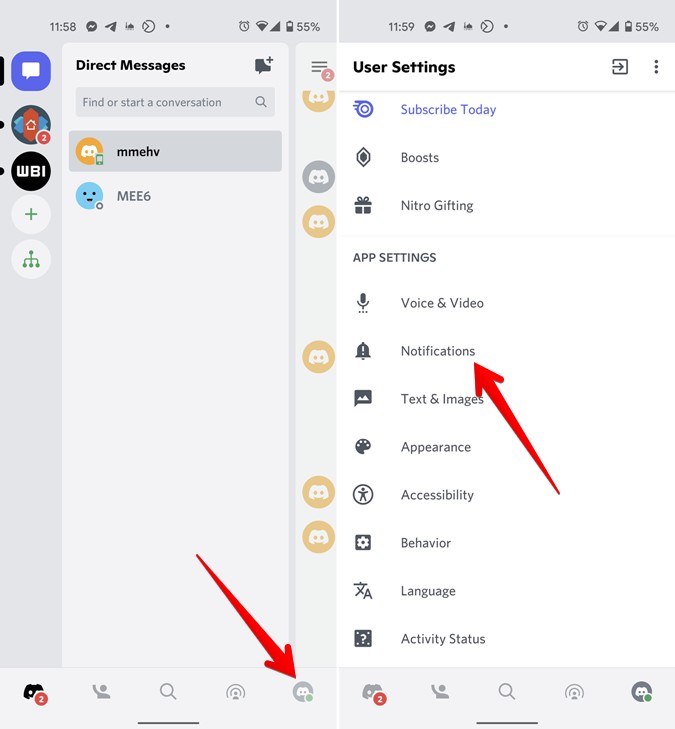
2. On Android, enable the toggles next to System notifications and In-app notification. On iPhone, enable the toggle for Get notifications within Discord.

4. Log Out From PC
One of the main reasons for Discord notifications not working on mobile is due to its PC app. Discord has a feature where if you are logged into the Discord desktop app, you will not receive mobile notifications. Sadly, unlike Slack notifications, Discord doesn’t offer any way to disable or customize this feature to send notifications on both PC and mobile. You will need to log out from the PC app or close your computer to receive mobile notifications.
To log out from the desktop app, click on the Settings icon at the bottom next to your username.

On the next screen, scroll down and click on Log out.
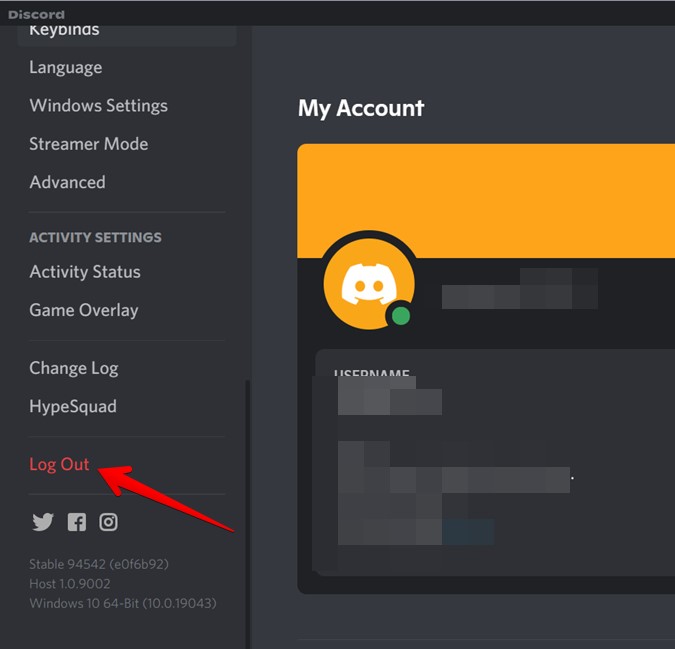
Tip: You can customize the inactive time on PC after which you will receive notifications on your mobile by going to Discord settings from the desktop app. Click on Notifications in the left sidebar and change the time under Push notification inactive timeout.
5. Check Muted Conversations and Channels
If you aren’t receiving messages from specific people or channels, you might have muted them accidentally. To check and unmute a conversation or a channel, open the chat with the person or the channel and tap on the name at the top of the thread. If the Notification icon shows a red bar, it means the chat is muted. Tap on the same icon and hit the Unmute option.
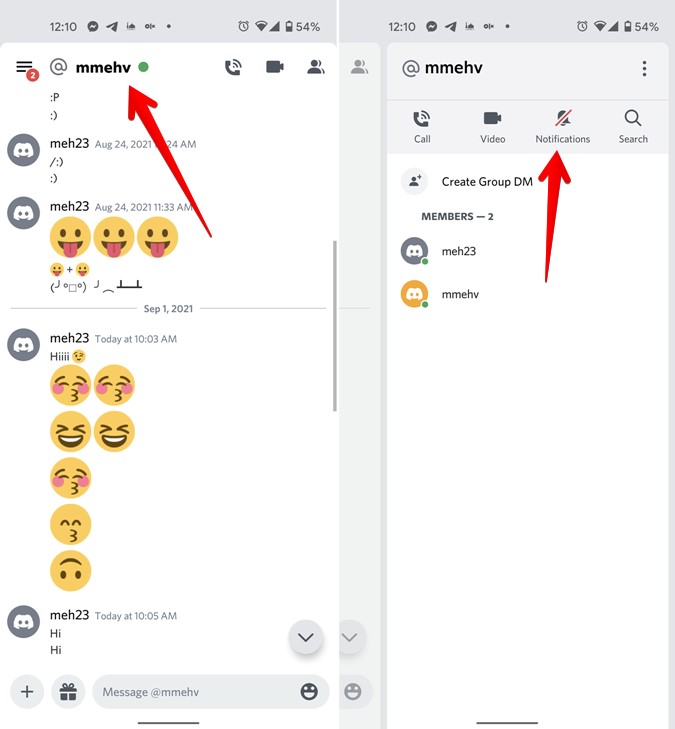
6. Check Server Notifications
If you are facing problems with Discord server notifications, you need to check its individual notification settings. In the Discord app, tap on the server name from the left bar. Tap on the three-dot icon at the top of the server and hit the Notifications icon on the next screen.
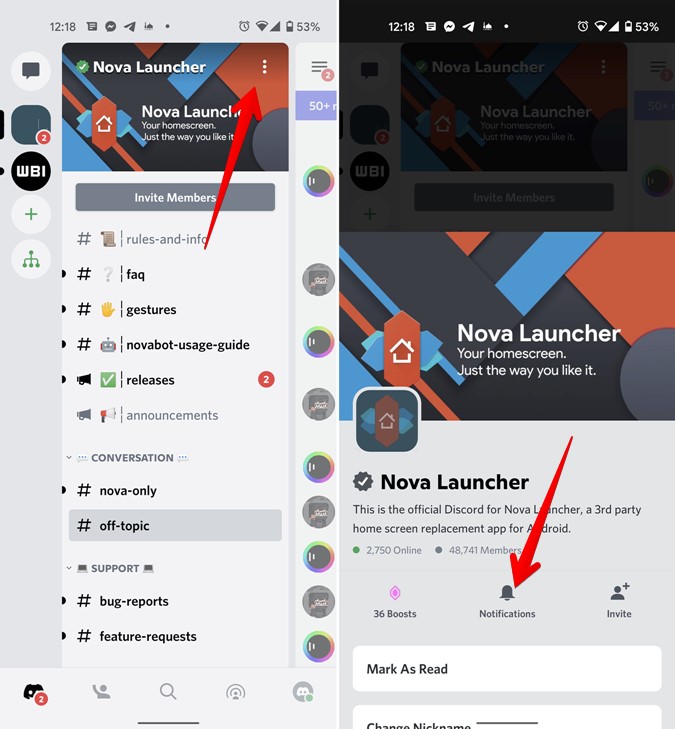
If the server is muted, you will see the Unmute option at the top. Tap on it. If the server is already unmuted, enable the toggle next to Mobile push notifications. Apart from that, enable the toggle for All message. It’s important to mention that if the server is large i.e., has more than 2,500 members, you will not receive push notifications except for mentions. You will see the message for this feature under the All messages option. Similarly, check other settings are set correctly on the same screen.

7. Disable Do not Disturb Mode
Often, we overlook the simplest things while troubleshooting something. Do check the Do not disturb mode on your phone. If it’s enabled, you will not receive notifications from any app including Discord on your phone.
On Android, go to Settings > Sound > Do not disturb. Turn it off. On the Samsung Galaxy device, you will have to go to Settings > Notifications > Do not disturb. On iPhone, go to Settings > Do not disturb. Disable it.
8. Log Out of App
You should also try logging out from the mobile app. Sometimes, that also fixes the Discord notifications not working issue.
To do so on Android, tap on the profile picture icon at the bottom to open the Settings screen. Tap on the Logout icon at the top. On iPhone, scroll down and tap on the Log out text.
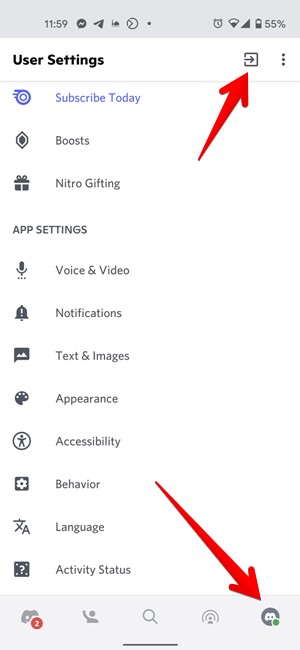
9. Clear Cache (Android)
On Android, you can try the age-old remedy of clearing cache for the Discord app. For that, open Settings > Apps > Discord > Storage. Tap on the Clear cache button. Restart phone. Do note that clearing cache will not delete your chats.
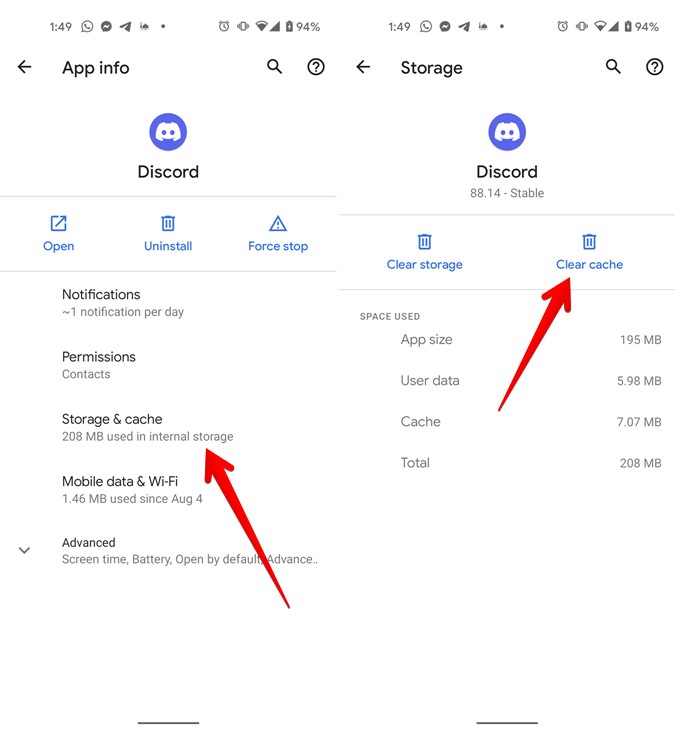
10. Update App
At times, the notifications not working on Discord happens due to a bug in the app. That can be resolved by updating the app. So update the Discord app from Play Store (Android) and App Store (iPhone).
11. Update Phone
Similarly, you should check if your phone is updated to the latest version or not. On Android, go to Settings > System > Software update or Settings > Software update. On iPhone, open Settings > General > Software update.
12. Re-install App
If updating the app doesn’t fix the notification problem on Discord, you should uninstall and reinstall the app on your phone.
13. Reset Settings
Lastly, if nothing works, try resetting settings on your phone. The chances are that some settings could be interfering with the Discord notifications. Resetting settings will fix that. Do note that even though your data will be safe by resetting settings, all your phone settings will reset to their default values. You will have to set them again as per your need.
To reset settings on Android, go to Settings > System (General Management) > Reset > Reset setting (Reset app preferences). On iPhone, go to Settings > General > Reset > Reset all settings.
Make Most Of Discord
We hope you were able to get Discord notifications on mobile after following the above fixes. Once you have got rid of the notification problem, you can use Discord to the fullest. You may check more posts we did on Discord like a complete list of Discord badges, how to add bots to your server, and how to turn off auto emoji in it.