There are many reasons why you should consider downloading entire websites. Not all websites remain up for the rest of their lives. Sometimes, when websites are not profitable or when the developer loses interest in the project, (s)he takes the website down along with all the amazing content found there. There are still parts of the world where the Internet is not available at all times or where people do not have access to Internet 24×7. Offline access to websites can be a boon to these people.
Either way, it is a good idea to save important websites with valuable data offline so that you can refer to it whenever you want. It is also a time saver. You won’t need an Internet connection and never have to worry about the website shutting down. There are many software and web services that will let you download websites for offline browsing.
Let’s take a look at them below.
Also Read: Comparing 4 best Offline Maps Apps for Smartphones
Download Entire Website
1. HTTrack
This is probably one of the oldest worldwide web downloader available for the Windows platform. There is no web or mobile app version available primarily because, in those days, Windows was the most commonly used platform. The UI is dated but the features are powerful and it still works like a charm. Licensed under GPL as freeware, this open source website downloader has a light footprint.

You can download all webpages including files and images with all the links remapped and intact. Once you open an individual page, you can navigate the entire website in your browser, offline, by following the link structure. What I like about HTTrack is that it allows me to download only the part that is updated recently to my hard drive so I don’t have to download everything all over again. It comes with scan rules using which you can include or exclude file types, webpages, and links.
Pros:
- Free
- Open source
- Scan rules
Cons:
- Bland UI
2. SurfOnline
SurfOnline is another Windows-only software that you can use to download websites for offline use however it is not free. Instead of opening webpages in a browser like Chrome, you can browse downloaded pages right inside SurfOnline. Like HTTrack, there are rules to download file types however it is very limited. You can only select media type and not file type.

You can download up to 100 files simultaneously however the total number cannot exceed 400,000 files per project. On the plus side, you can also download password protected files and webpages. SurfOnline price begins at $39.95 and goes up to $120.
Pros:
- Scan rules
- CHM file support
- Write to CD
- Built-in browser
- Download password-protected pages
Cons:
- UI is dated
- Not free
- Limited scan rules
3. Website eXtractor
Another software to download websites that comes with its own browser. Frankly, I would like to stick with Chrome or something like Firefox. Anyway, Website eXtractor looks and works pretty similar to how the previous two website downloader we discussed. You can omit or include files based on links, name, media type, and also file type. There is also an option to download files, or not, based on directory.
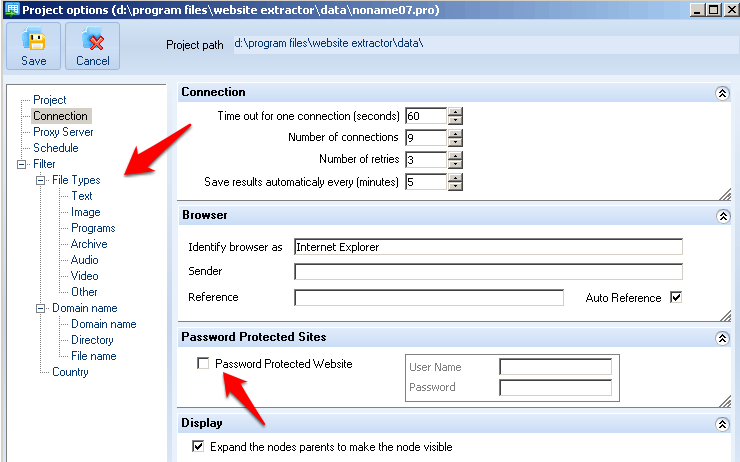
One feature I like is the ability to search for files based on file extension which can save you a lot of time if you are looking for a particular file type like eBooks. The description says that it comes with a DB maker which is useful for moving websites to a new server but in my personal experience, there are far better tools available for that task.
The free version is limited to downloading 10,000 files after which it will cost you $29.95.
Pros:
- Built-in browser
- Database maker
- Search by file type
- Scan rules
Cons:
- Not free
- Basic UI
Also Read: Which is the best free offline dictionary for Android
4. Getleft
Getleft has a better and more modern UI when compared to the above website downloader software. It comes with some handy keyboard shortcuts which regular users would appreciate. Getleft is a free and open source software and pretty much stranded when it comes to development.
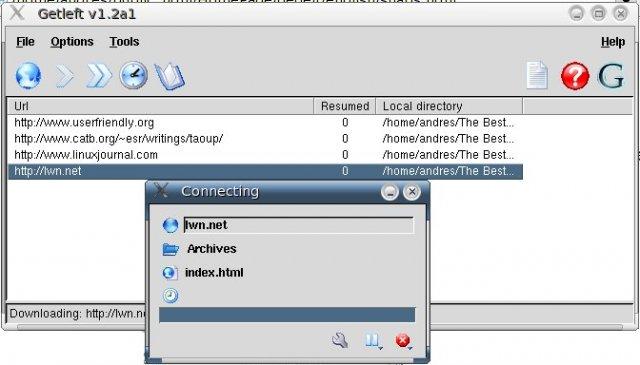
There is no support for secure sites (https) however you can set rules for downloading file types.
Pros:
- Open source
Cons:
- No development
5. SiteSucker
SiteSucker is the first macOS website downloader software. It ain’t pretty to look at but that is not why you are using a site downloader anyway. I am not sure whether it is the restrictive nature of Apple’s ecosystem or the developer wasn’t thinking ahead, but SiteSucker lacks key features like search and scan rules.

This means there is no way to tell the software what you want to download and what needs to be left alone. Just enter the site URL and hit Start to begin the download process. On the plus side, there is an option to translate downloaded materials into different languages. SiteSucker will cost you $4.99.
Pros:
- Language translator
Cons:
- No scan rules
- No search
6. Cyotek Webcopy
Cyotek Webcopy is another software to download websites to access offline. You can define whether you want to download all the webpages or just parts of it. Unfortunately, there is no way to download files based on type like images, videos, and so on.

Cyotek Webcopy uses scan rules to determine which part of the website you want to scan and download and which part to omit. For example, tags, archives, and so on. The tool is free to download and use and is supported by donations only. There are no ads.
7. Dumps (Wikipedia)
Wikipedia is a good source of information and if you know your way around, and follow the source of the information on the page, you can overcome some of its limitations. There is no need to use a website ripper or downloader get Wikipedia pages on your hard drive. Wikipedia itself offers Dumps.

These dumps are available in different formats including HTML, XML, and DVDs. Depending on your need, you can go ahead and download these files, or dumps, and access them offline. Note that Wikipedia has specifically requested users to not use web crawlers.
8. Teleport Pro
Most website downloaders/ rippers/crawlers are good at what they do until the number of requests exceeds beyond a certain number. If you are looking to crawl and download a big site with hundreds and thousands of pages, you will need a more powerful and stable software like Teleport Pro.

Priced $49.95, Teleport Pro is a high-speed website crawler and downloader with support for password-protected sites. You can search, filter, and download files based on the file type and keywords which can be a real time saver. Most web crawlers and downloaders do not support javascript which is used in a lot of sites. Teleport will handle it easily.
Pros:
- Javascript support
- Handle large sites
- Advanced scan rules
- FTP support
Cons:
- None
9. Offline Pages Pro
This is an iOS app for iPhone and iPad users who are soon traveling to a region where Internet connectivity is going to be a luxury. Keeping this thought in mind, you can download and use Offline Pages Pro for $9.99, rather on the expensive side, to browse webpages offline.
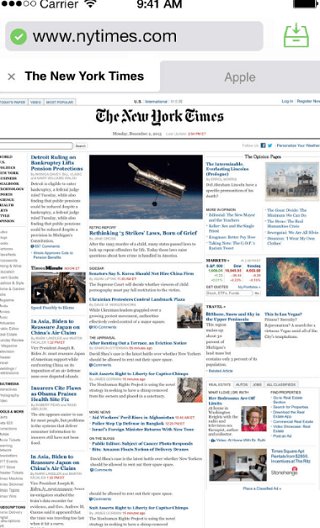
The idea is that you can surf your favorite sites even when you are on a flight. The app works as advertised but do not expect to download large websites. In my opinion, it is better suited for small websites or a few webpages that you really need offline.
10. Wget
Wget (pronounced W get) is a command line utility for downloading websites. Remember the hacking scene from movie The Social Network, where Mark Zuckerberg downloads the pictures for his website Facemash? Yes, he used the tool Wget. It is available for Mac, Windows, and Linux.
Unlike other software. What makes Wget different from another download in this list, is that it not only lets you download websites, but you can also download YouTube video, MP3s from a website, or even download files that are behind a login page. That said, since it’s a command line tool, you will need to need some terminal expertise to use it. A simple Google search should do.
For example, the command – ‘wget www.example.com’ will download only the home page of the website. However, if you want the exact mirror of the website, include all the internal links and images, you can use the following command.
wget -m www.example.com
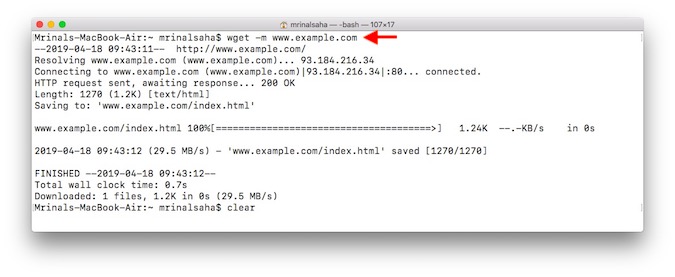
Pros:
- Available for Windows, Mac, and Linux
- Free and Open Source
- Download almost everything
Cons:
- Needs a bit knowledge of command line
Wrapping Up: Download Entire Website
These are some of the best tools and apps to download websites for offline use. You can open these sites in Chrome, just like regular online sites, but without an active Internet connection. I would recommend HTTrack if you are looking for a free tool and Teleport Pro if you can cough up some dollars. Also, the latter is more suitable for heavy users who are into research and work with data day in day out. Wget is also another good option if you feel comfortable with command lines