Over the years, Pinterest has been adding support for different content formats. You can upload photo pins, video pins, and also idea pins. Idea pins look like status and support up to 20 pages of content. You can also upload a photo or video on each Idea pin page. While Pinterest provides an option to download photos on some platforms, it’s not consistent across platforms. Also, Pinterest does not have an option to download videos and idea pins. So you need to rely on third-party services. Here’s how you can download photos, videos, and idea pins on any platform ⏤ sometimes in bulk.
Let’s get started.
Downloading Photo, Video, and Idea Pins on Pinterest on Mobile
Pinterest app on Android and iOS provides a native option to download photo pins. This option only works for photo pins. It will not work for photos in idea pins though. You can easily identify an Idea pin on the homepage as it will have a number and page icon in the top left corner of the photo. That number indicates the number of pages that the idea pin has.
Download Photo Pins from Pinterest on Android and iOS
1. Open the Pinterest app on your smartphone and select any photo pin.

2. Once the photo is opened, tap on the three-dot menu and select the Download Image option.

Download Video and Idea Pins on Android,
1. Download Image and Video for Pinterest app and open it. You can download any type of pin with this app whether it’s a photo, video, or idea pin.
2. Open the Pinterest app and select the pin that you want to download.
3. Tap on the three-dot menu and select the Copy Link option.

4. Now open the Image and Video for Pinterest app and paste the link. Then tap on the Download button to download.

Download Video and Idea Pins on Android and iOS
There isn’t any good Pinterest downloader for iOS, but you can use a web app that’s optimized to work on smartphone browsers too.
1. Open the Pinterest app on your smartphone and select the pin that you want to download.
2. Here, tap on the three-dot menu and select the Copy Link option.
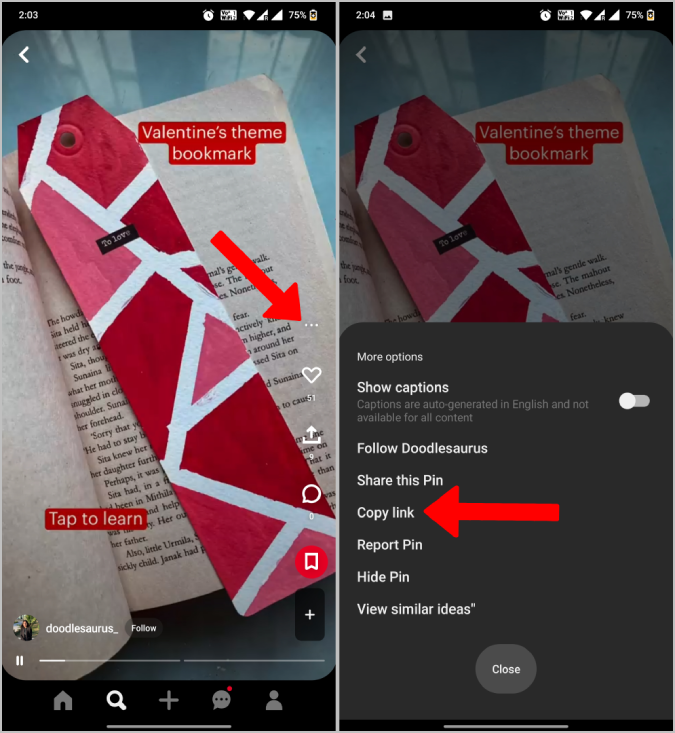
3. Now open pinterestdownloader.com, paste the link, and tap on the Download button.
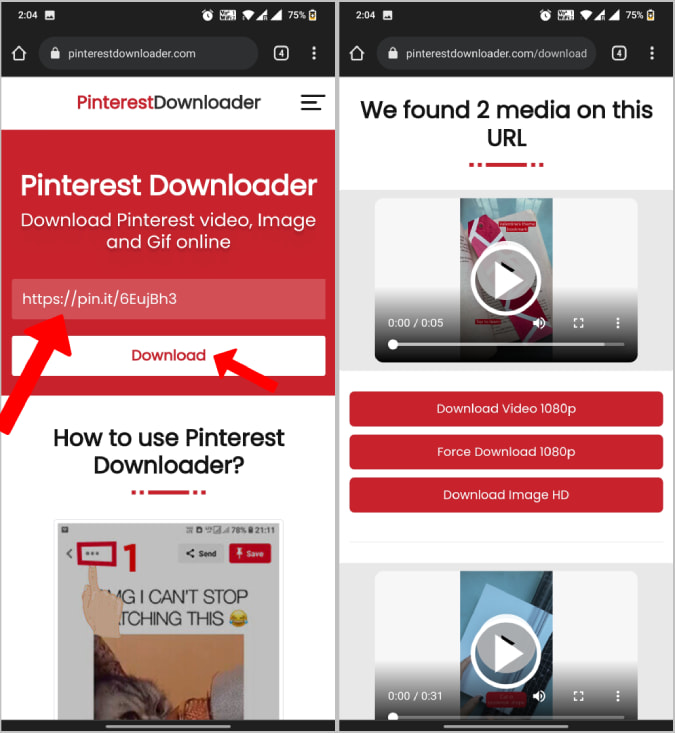
Remember if you are downloading an Idea pin, it will only download the photo or video of the page you have copied the link to. To download all the pages in an idea pin, you need to copy the link to all the pages separately and download them manually.
Download Photo, Video, and Idea Pins on Pinterest on Desktop
Unlike the smartphone app, Pinterest’s desktop app does not have any way to download photos. But you can still use the native image download feature of your browser to download Pinterest images. This will work for both photo pins and photos in the idea pin.
Download Photos on Pinterest on Desktop
1. Open Pinterest on the web and select any photo that you want to download.
2. Now, right-click on top of the photo and click on Save Image as option in the pop-up menu.
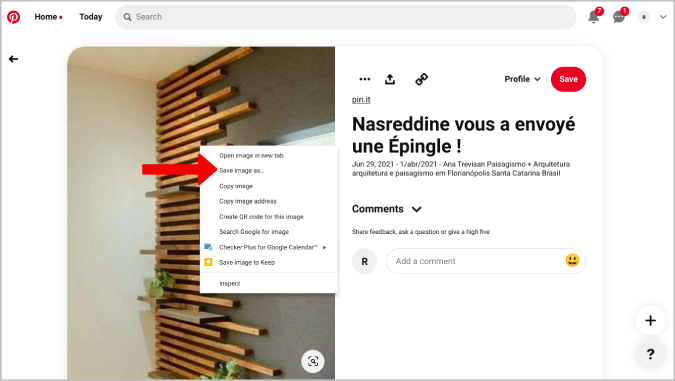
3. This will open the default file manager app. Click on Save to download the photo.
Download Videos on Pinterest on Desktop
1. Install the Pinterest Video Downloader Chrome extension.
2. Now open Pinterest and launch the video post that you want to download. This works only with videos as this extension uses a YouTube downloader to download Pinterest videos.
3. On the post page, click on the extension’s icon in the browser and select the Pinterest Video Downloader extension.

4. This will redirect you to a YouTube video downloader and give you an option to download the video.

Download Photos in Bulk on Pinterest
1. First install the Image Downloader Chrome extension by clicking on Add to Chrome button.
2. Now open the Pinterest page where you want to download multiple photos. One easy way to get multiple photos into one page is to add all those into a new Pinterest board. That way, you can open the board and download all photos in a single go.
3. When you are on the page, click on the extension icon and select the Image Downloader extension that we installed earlier.
4. The extension will open in a pop-up window with all the images on that page. Here select the images that you want to download or click on the Select all option to download all the photos on that page.

5. Then click on Download to download all the selected images.
Pin Your Life
There are multiple apps and services you can use to download Pinterest pins containing photos and videos. These are some easy and quick ways to download photos and videos inside pins on Pinterest. While you have native app and browser extensions to download images, you can use websites like Pinterest Downloader to download videos. If you are a Chrome or any Chromium-based browser user, then you can go for Chrome extensions like Image Downloader and Pinterest Video Downloader for quick access to the download option.