Twitter has blown up with a variety of videos ever since they included it on their website. If you browse the microblogging site, you must come across a video every so often that you wanted to share it with your friends or save it for later but sadly there isn’t an option in the app. One can easily use sites like Tweet Video Downloader on the computer or if you are on your Android, apps like Tweet2gif will help you download twitter videos. Unfortunately, there is no easy way to do download Twitter Videos on iPhone. Or is there?
We came across the same problem and set out to find the solution. We found 3 unique ways to download twitter videos on iPhone.The workarounds are explained in easy to follow steps and if you follow every step, you won’t even get a hitch while saving twitter videos on your iPhone.
Read: How to Manage Multiple Twitter Accounts on the same screen
How to Download Twitter Videos on iPhone
1. Third-Party File Manager
It is probably the easiest one, you just need a third party browser to download Twitter videos on iPhone
For this instance, we’ll use MyMedia is a file manager which comes with a built-in web browser, as Apple has so many restrictions on inter-app communication. MyMedia takes advantage of it by executing all the task in the app itself. Let’s see how MyMedia downloads the twitter videos on your phone.
First, you have to download the MyMedia File Manager from the App Store. It’s available for both iPhone and iPad version.

Once Done, open up your Twitter app and find a video that you want to download to your iPhone. Press the Share button on the video and select ‘Share Tweet via’. you can find this button next to the favorites button.
Now go to MyMedia File Manager and open the site, twittervideodownload.com in the built-in web browser. You can choose other websites to your preference as well. 
Paste the Twitter video link, in the URL box there and a new page would load which has a few video download options, select the appropriate size and press and hold the download button to invoke an options menu.

MyMedia allows you to download files in the app and would ask you to save the file, you can choose to save, open, or delete it.
It then prompts you to rename the file so that you can find it easily afterward.

MyMedia then start the download and you can see the progress bar with the downloading speed.

The files are now saved in the MyMedia app. you can look in the Media folder to find all your video downloads.

To take your files from MyMEdia File Manager and save it in the Photos app, you just have to long press the file and select the ‘Save to camera roll’ option.
That’s it. Now you can save all the twitter videos on your iPhone with these few easy steps.
This method is highly dependent on the websites and if the websites stop supporting the download for the twitter videos you’ll have no option to download the videos anymore but lucky for us we have another way to download the Twitter videos.
2. Use Workflow
This method to download is much more exciting because it lets me see how exactly the video is being extracted.
WorkFlow is an app that’s crucial for this method, It’s an automation app that takes the long repetitive chain of commands and creates a one-touch function. It has endless possibilities but we’ll use this app to download twitter videos on your iPhone. Let’s begin.
Downloading the Workflow app from the App Store is the first thing that we’ll do. It’s free after Apple aquire it recently, and again available for both iPhone and iPad.

Also Read: Best White noise Apps for iPhone
Workflow itself won’t let you download the Twitter videos, you would have to download a custom workflow instead to achieve this goal. There are many Workflow recipe on the internet that lets you download Twitter video on your iPhone. We tried a handful of them, and only one worked. SMD (Social Media Downloader) v3.5 gets the job done efficiently, although there are other workflows available for this task, we’ll follow the steps with SMD.
You’ll have to download this in your workflow app, you can do this by searching for it in the app itself or clicking this link. SMD v from your iPhone. If you have Workflow installed, the link will automatically redirect you the Workflow app and install itself.

Once this workflow is ready, we can start downloading twitter videos for your iPhone.
Go to your Twitter app and choose the video which you wish to download. By pressing the share button and selecting ‘Share tweet via’. Select ‘run workflow’ and workflow app is invoked.
It’ll open the workflow app and now you can choose one of the installed workflows for the task. We have SMD v3.5.

The next process is automatic you’ll see the extraction of the video link from the website. The GIF below shows how cool the entire process of extraction looks.
Download Twitter video on iPhone using WorkFlow

It’ll ask for a video size, you can select accordingly and let it process. The next screen is the video extracted from the twitter webpage and now in the workflow app.
How to move the video to Camera Roll?
You can now share it directly to your friends with multiple sharing options available like AirDrop, Email and also Whatsapp. You can save it to your iCloud as well. However, you can also directly save it to your Photos app but there was a little glitch which didn’t save the video to our iPhone. There is a workaround that you can follow if you face the same issue.
You can save the video to your iCloud folder and select the saved video. Pressing the share button would open up a pop-up, select ‘save video’ and you’re done. Now, You’ll see the Video in the Photos App among other files in the app.
3. Consider Twitter++
This method is only for iPhone users who have the jailbreak. Download Twitter++ to download all the twitter videos on iPhone. Since we don’t have a Jailbreak iPhone, we were not able to test the app, so your mileage may vary.
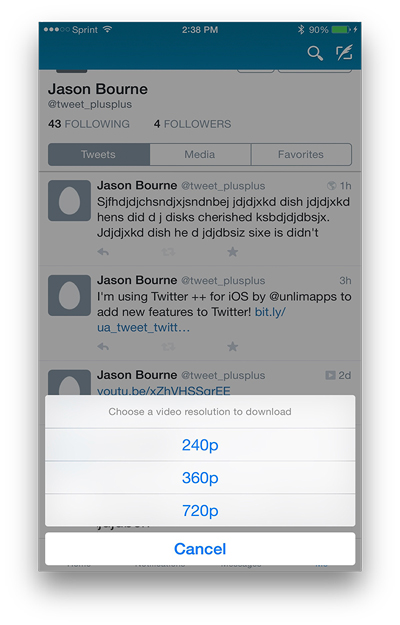
The best way to download Twitter videos on iPhone?
Twitter videos can range from funny to intense, sometimes we are on the iPhone. And you wish to download the videos but you can’t. We showed you three unique ways to download twitter videos on your iPhone. You can try workflow, it works great and the app itself is very versatile. MyMedia while very easy to download videos with, also works as a file Manager.
I personally prefer Workflow, it feels more open and I like seeing how things work. Let us know which method do you prefer?