WhatsApp doesn’t offer a direct way to share WhatsApp status AKA stories. What if you like someone’s status and want to share it with your friends? For that, you will need to download and save the picture or video from WhatsApp status in your phone’s gallery. Thankfully, you can download WhatsApp status in four ways. Let’s check the methods.
How to Save WhatsApp Status
The other person won’t be notified when you download the WhatsApp Status photo or video using any of the methods. However, if read receipts are enabled, they will know that you have seen the status.
1. Take a Screenshot
One of the easiest ways to save a picture from WhatsApp status is to take a screenshot. And that’s possible without downloading any extra app since both Android and iPhone support the screenshot feature. To take a screenshot, either press the Power and Home button or the Power and Volume down button simultaneously.
2. View WhatsApp Status in File Explorer (Android)
Interestingly, WhatsApp automatically downloads the status pictures and videos that you have viewed in the past 24 hours to your phone’s file explorer. So you don’t need any third-party app. However, the folder where the WhatsApp status’ media files are saved is hidden by default. You will need to make it visible first. Here are the steps in detail to save WhatsApp status to your phone’s gallery on Android phone.
Note: This method only works on Android phones.
1. Open any File Explorer app on your phone. I am using the Files by Google app. It’s a free app with a user-friendly interface and no ads.
2. In the Files app from Google, tap on the three-bar to open the menu. Select Settings.

3. Enable the toggle next to Show hidden files. If you are using any other File explorer app, look for a similar setting that allows you to view hidden files.
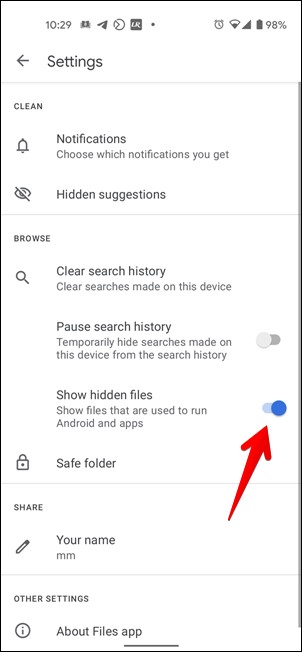
You need to perform the above three steps only once. When you have enabled hidden files, you can directly download WhatsApp status using the following steps.
4. Launch WhatsApp and open the status that you want to download.
5. Open the Files app and navigate to the WhatsApp folder. You will find it under Internal storage > WhatsApp. If the WhatsApp folder is missing in the internal storage, don’t worry. Simply navigate to Internal storage >Android > Media > com.whatsapp > WhatsApp.
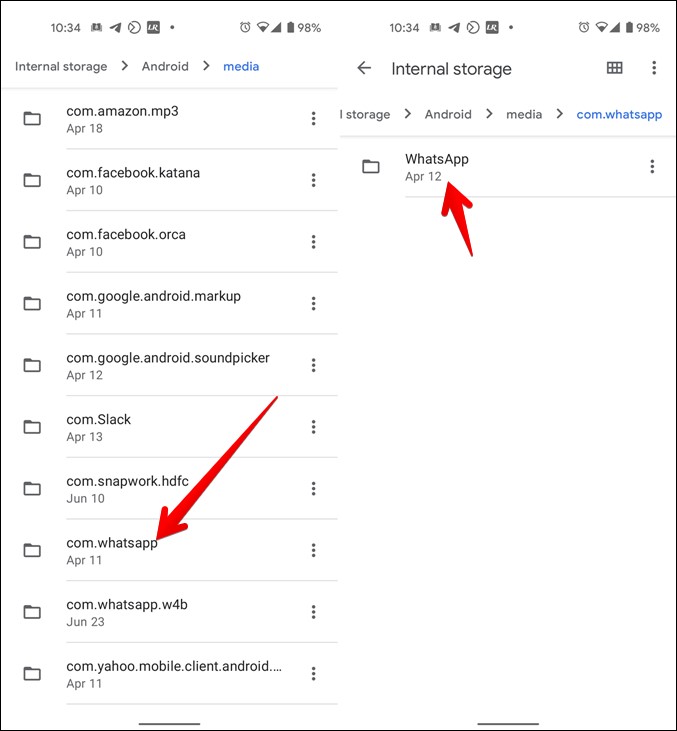
6. Tap on the Media folder and go to .Statuses folder. You will notice that the color of the .Statuses folder is slightly different as it’s a hidden folder.

7. Inside the .Statuses folder, you will find the recently viewed status from the past 24 hours. Open any photo or video to view it.
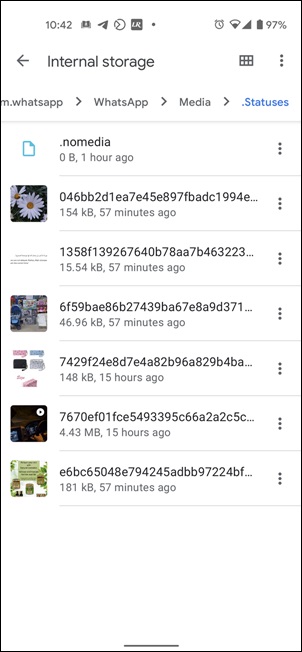
Save WhatsApp Status in Gallery
Do note if you want to keep the status for future use, you will need to move or copy the picture or video out of the .Statuses folder. Otherwise, the files will be deleted after 24 hours automatically from your File Explorer.
To do so, tap the three-dot icon next to the photo or video and select Copy to. Choose a folder outside of the WhatsApp folder and paste it. Similarly, repeat the step for other files that you want to copy. Once copied, the status photos and videos will appear in your Android phone’s gallery as well.

How to Download WhatsApp Status Without Viewing It
If you want to save a WhatsApp status without being seen or viewing the story, the above method will come in handy. Basically, WhatsApp automatically downloads some status to your phone’s File Explorer even if you don’t view them. From what I noticed, WhatsApp usually downloads the status of the people before and after the current status.
So if you want to download the WhatsApp status of someone without letting them know, you should view the status of the people before and after the concerned person. Then open the .statuses folder in the File Explorer. Hopefully, you will see the status of the actual person over there without viewing it.
3. Use Third-Party Status Saver Apps for WhatsApp
If the above method doesn’t work in the future or it feels a bit troublesome, you can take the help of status saver apps to download status on Android. You simply need to view the WhatsApp status and the same would appear in status downloader apps. It’s just a matter of two-three taps. Let’s check the steps in detail.
1. Install any WhatsApp status downloader app on Android. I use Status saver. It’s a small app and also lets you split long videos and send a WhatsApp message without saving numbers to contacts.
2. Open WhatsApp and view that status that you want to download.
3. Open the Status saver app. You will find the recently viewed status in the app. Tap on the photo or video that you want to download to your phone’s gallery and hit the Download icon. That will download the picture or video to your gallery.

Other apps to download WhatsApp status are:
4. Take Screen Recording (Android and iPhone)
Similar to taking a screenshot to download status photos, you can download status videos by recording the screen. Again, you don’t have to download anything. Both Android and iPhone offer a native feature to capture screen recording.
To take a screen recording on iPhone, open Control Center and look for the Screen recording option. It looks like a dot inside a circle. Long touch the Screen recording option and tap on the Microphone icon to enable it. This is done so that audio is also recorded along with your video.
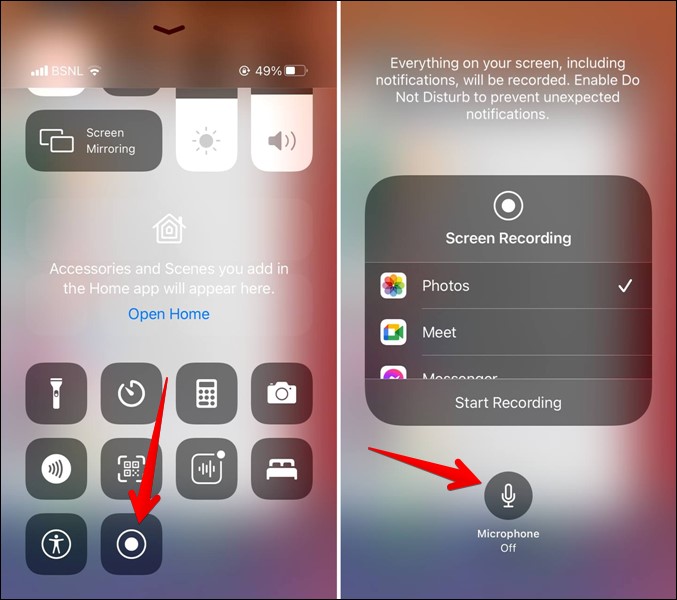
Tip: If you don’t find Screen Recording in Control Center, go to Settings > Control Center and enable Screen recording.
Now open Control Center again and tap on the Screen recording option to start recording. Open WhatsApp status video and view it completely. Your phone will be recording in the background. When done, tap on the red bar at the top of the screen and hit the Stop button. That will stop the recording.

Launch the Apple Photos app and you will find the downloaded video. Open and edit it to trim it in a way so that only the status is visible.
On Android, you will find the screen recorder in Quick settings. Simply tap it to start recording the WhatsApp status. If your Android phone doesn’t offer a native screen recording tool, you can use third-party screen recorder apps.
Make the Best of WhatsApp Status
Apps offer one way to download WhatsApp status. You can use third-party apps for other purposes in WhatsApp status. Check out the best apps for WhatsApp status on Android and iOS. Also, find out how to view WhatsApp status without them knowing.