Notion is jumping the popularity charts day by day. The company’s unique take on modular productivity for taking notes with an aim to replace dozens of apps has won them many fans in a short period of time. The software works perfectly fine with other services like Google Drive, Figma, GitHub, Miro, InVision, and more. Users can also embed Google Calendar right into Notion to view upcoming events from a single user interface.
Embed Google Calendar in Notion
There are a couple of ways to add Google Calendar in Notion. You can either use the official method which works perfectly fine for the majority. Power users can opt for a Google Calendar widget from a third-party source. Sounds confusing? Trust me, it’s simpler than it sounds. Let’s get started.
1. Add Google Calendar to Notion
First, we are going to use the official way to embed Google Calendar to a Notion workspace.
You need to find the URL of the calendar that you desire to view in Notion. It can be anything from a personal calendar to a shared one or your company’s master Calendar. The point is, every Google Calendar has a public URL that you need to copy. Follow the steps below.
1. Visit Google Calendar on the web.
2. Sign in using your Google account credentials.
3. In the left pane, you will notice all the public and personal Google Calendar calendars under your account.
4. Click on the three-dot menu beside the calendar that you want to add in Notion.
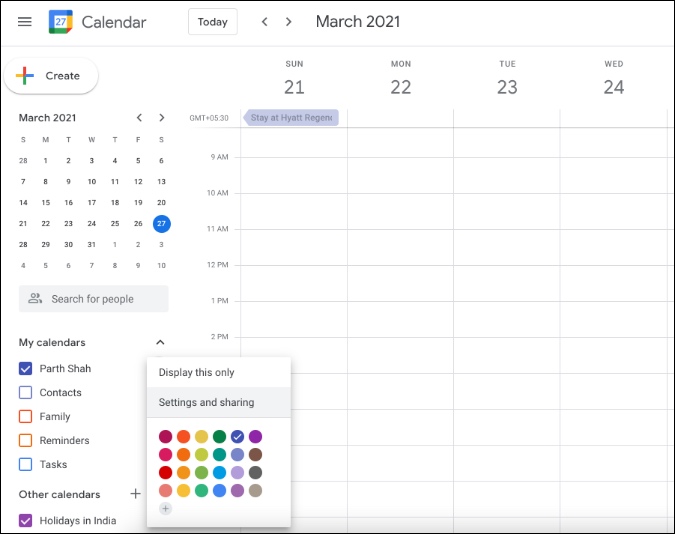
5. Select Settings and sharing from the following menu.
6. Under Calendar Settings, enable Make available to public in the Access Permissions menu.

7. Google will throw a warning. Click on OK after reading the note below.

Note: Before you hit OK, you need to understand the impact of making the Google Calendar accessible to the public. The method will expose the calendar to anyone. Making your calendar public also makes the calendar is searchable by Google which means if there is any proprietary or confidential information in your calendar, I would strongly recommend that you NOT enable public access to it.
8. Next, click on Integrate calendar in the left-hand panel and copy the URL under the heading Public URL to this calendar.
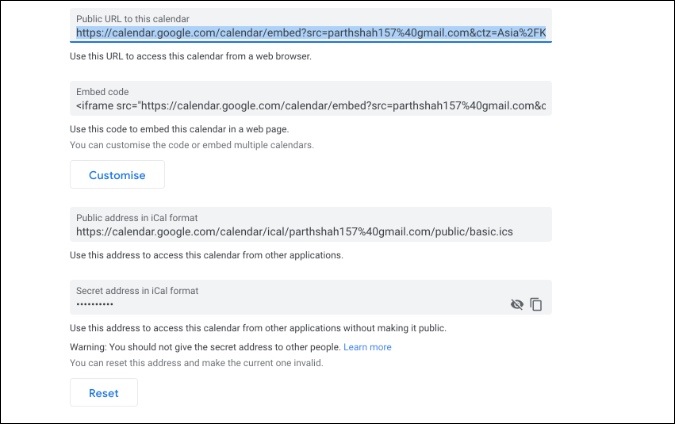
9. Open the Notion workspace and select the page where you want to embed the Google Calendar.
10. Use the / command and type Embed and it will allow you to enter the URL.
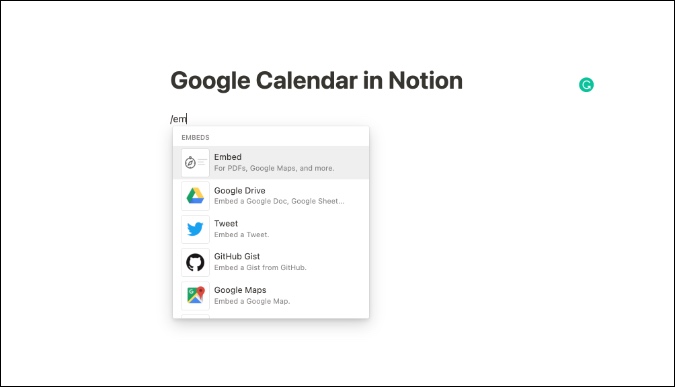
11. Paste the URL that you copied from the steps above and click on the Embed link button.

And voila! You can now see your Google Calendar right on the Notion page. Use the side arrows and resize them according to your preference.
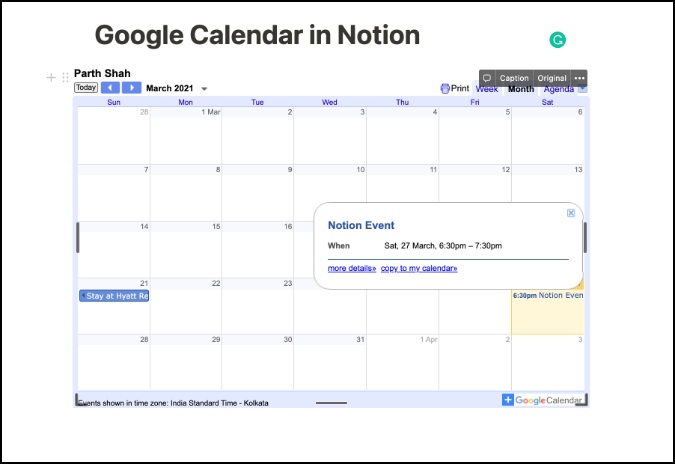
You should view added calendar entries now. Click on an entry to view more details such as time, location, full title, and more. From here, you can change the default views to Week, Month, or Day. One can also switch between the next/preview week or month using the above arrows.
2. Add Google Calendar Widget to Notion
By default, Notion doesn’t offer a way to use widgets on a page. But that hasn’t stopped talented third-party developers to develop solutions.
The web is full of unofficial Notion widgets that help enhance the overall appeal of Notion page. Among them, we are going to implement the Google Calendar widget from Indify. Go through the steps below.
1. Visit Indify on the web.
2. Sign up using your Google account information.
3. Search for Google Calendar and open the widget.
4. From the following menu, sign in using the Google account credentials.

5. You will notice the live preview of Google Calendar on the right-side pane.
6. Before you copy the Calendar link, make sure to go through all the customization options.
For example, you can select the default Calendar view, text color, show event border, set background color, and more. I highly recommend you go through mentioned options to get the best possible view of the calendar.
7. Open the Notion workspace and select the page where you want to embed the Google Calendar.
8. Use the / command and type Embed and it will allow you to enter the URL.

9. Paste that URL that you copied from the steps above and click on the Embed link button.
You have successfully added the Google Calendar widget to the Notion page.
Google Calendar Limitations in Notion
- You can’t create a new entry in Google Calendar from Notion. It’s strictly view-only.
- The sync process between the Google Calendar and Notion will take time. You will have to manually refresh the Notion page to view the newly added entries.
- Without integration with Gmail, Notion calendar is rendered significantly less useful.
Use Google Calendar In Notion
If you are fine with the current integration of Google Calendar in Notion then go ahead, follow the steps, and start using Google Calendar in Notion.