I absolutely hate waiting when I call someone, therefore, I need my phone to vibrate when someone answers the call. In most phones, this is an inbuilt feature that you can enable from Settings, but in most Samsung phones and Stock Android, there is no option to do so. Fret not, we have a solution for both. Here is how you can enable vibration, when you call, is answered by the other party. Let’s begin.
Enable Vibration Natively
ColorOS
I checked my RealmeXT running ColorOS 6 and it natively had the option to vibrate when the call is answered, but you can also find it on any phone running ColorOS. Simply open settings and search for vibrate. From the search results, you can then look for an option that says, Vibrate when Answers/ Hangs Up. This would enable vibration with every call received and when it is disconnected.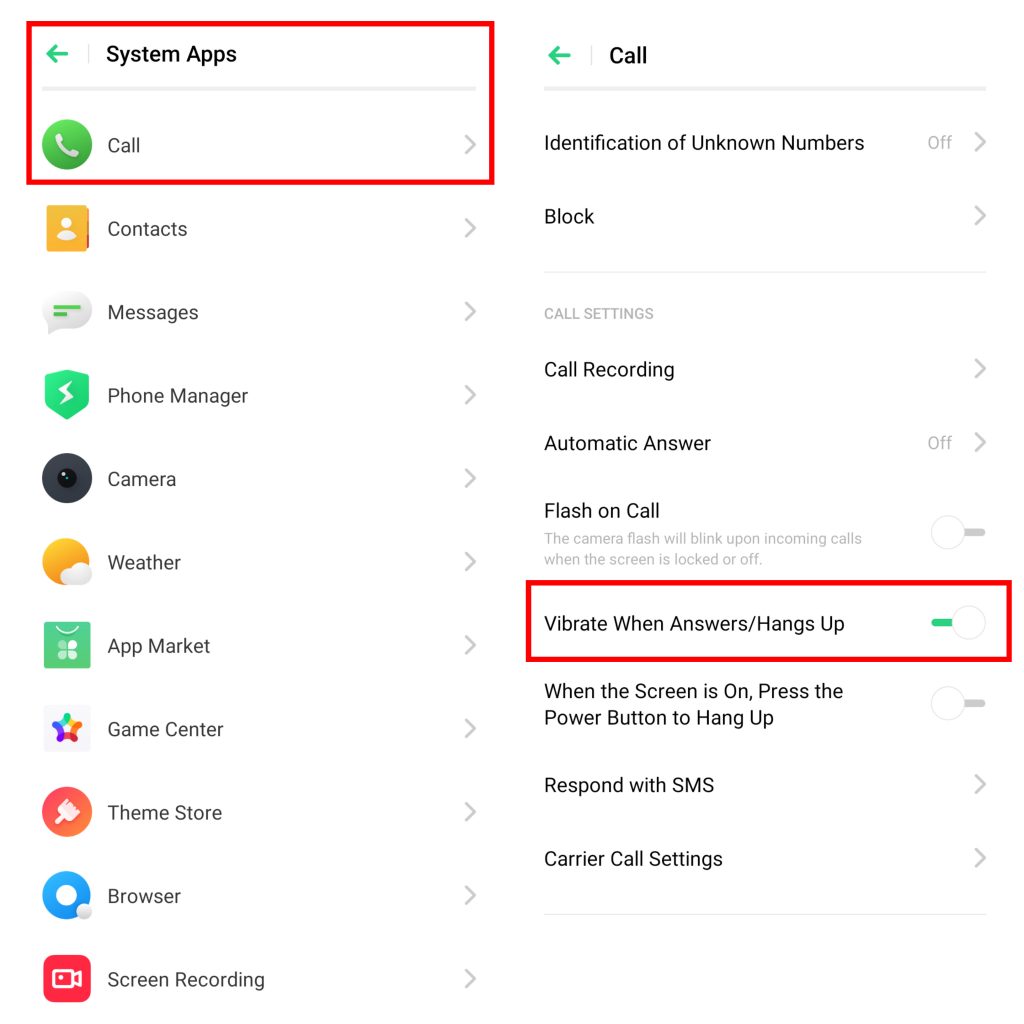
OnePlus
Next, I tested it on OnePlus 6t running Android 9 (OxygenOS version 9.0.17) and this time the option is hidden under call settings rather than the Setting app. Simply, open the dialer and click on settings from the top right corner. Then scroll down and select Sounds and Vibration. Then enable Vibrate when connected. This will enable the option and make the phone vibrate as soon as the call is answered.
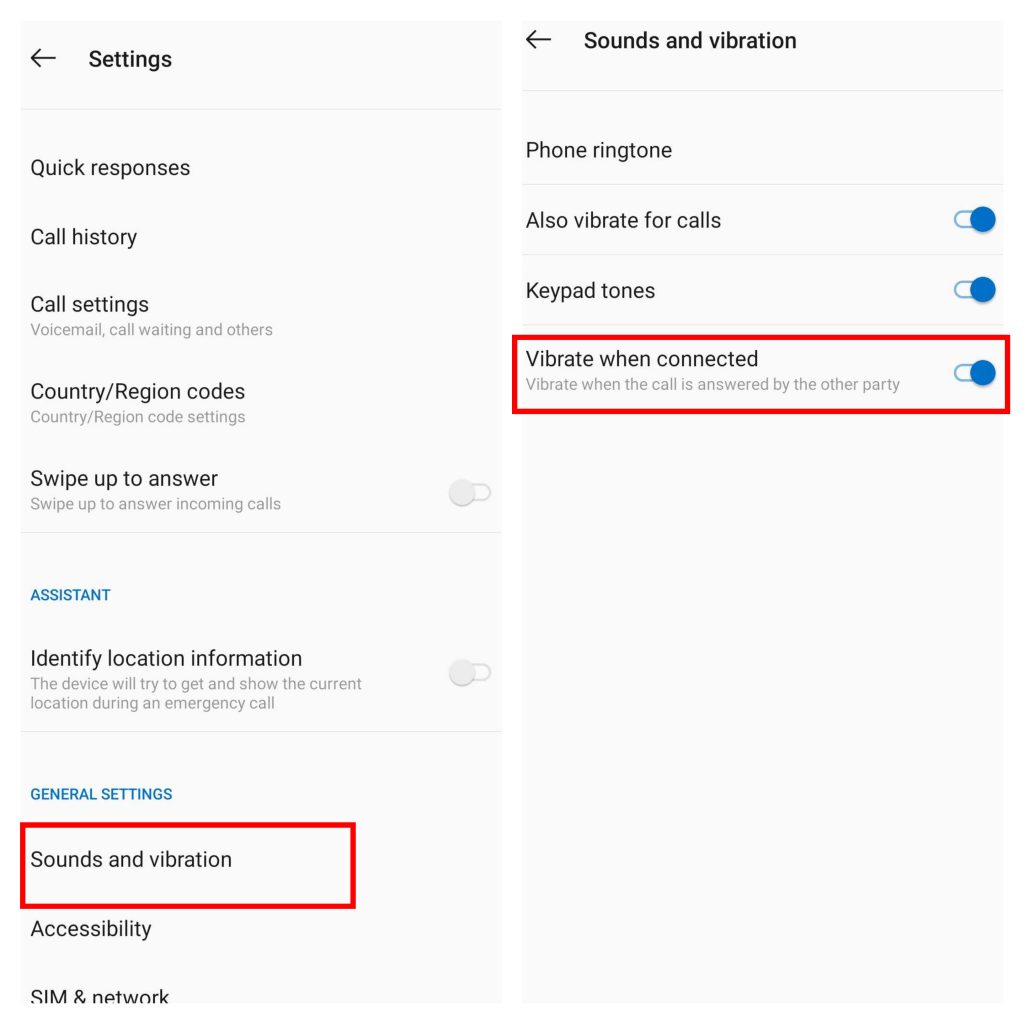
MIUI
On Xioami phones running MIUI, open the Dialer app and click on the three-bar option. Scroll down or find and click on Advanced Settings.
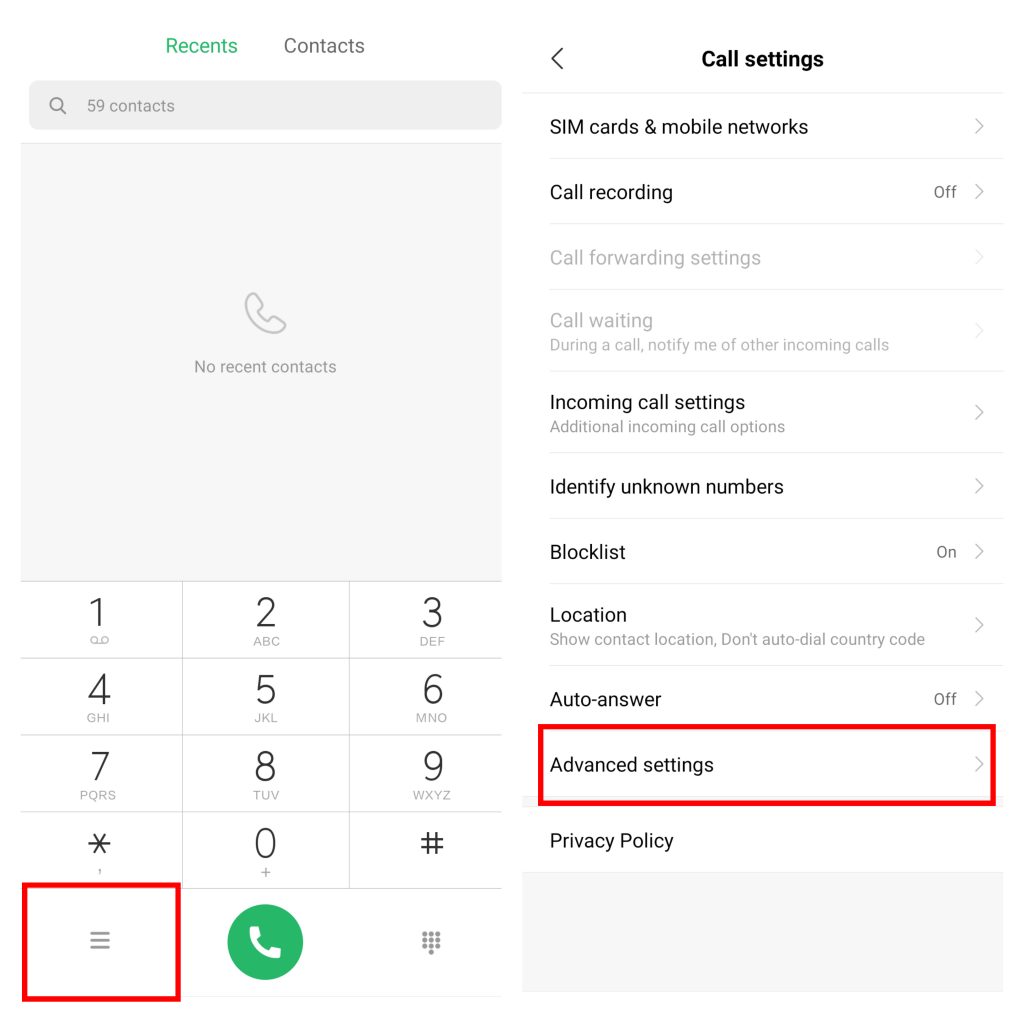
Click on “Vibrate when the call is answered” and select whether you want to completely disable vibration or choose between light and normal feedback.
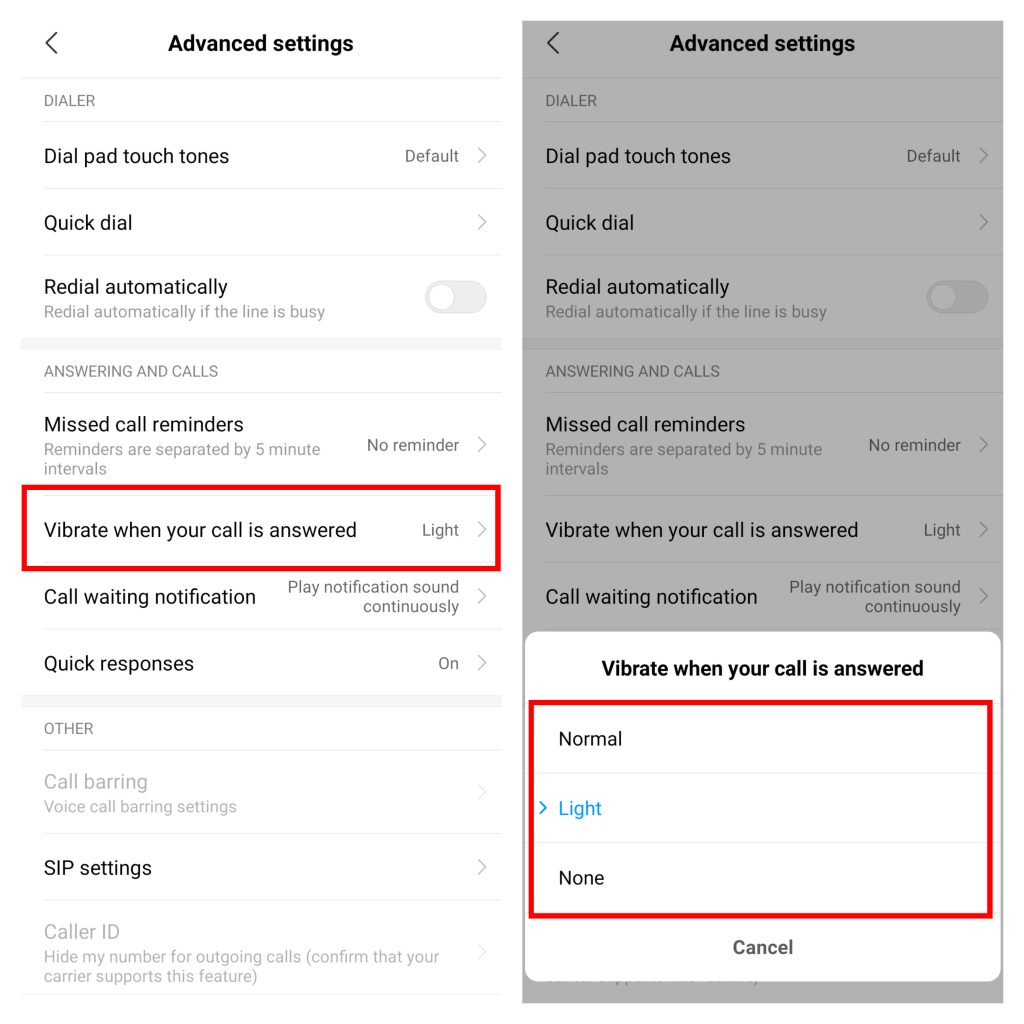
Unlike ColorOS, MIUI says Vibrate when your call is answered, fret not, it will also vibrate when a call is disconnected, it just doesn’t explicitly say that.
There are chances that you might have another UI, still, your phone might have this option but in a different setting. Searching “Vibrate” in my opinion, in any UI will show you the option and you can decide from there.
Enable Vibration using 3rd party app
If you have a Samsung smartphone or a phone running Stock Android like Pixel, then chances are, you won’t find the native option to enable vibration when the phone is answered.
Fortunately, there’s always a way you can tweak Android. To enable vibration when someone answers your call, you need to download an app called, “Nevolution”. It’s an open-source app (still in BETA), which helps enhance the notification experience on Android.
Open Play Store and search or Nevolution. Download and Install the app. 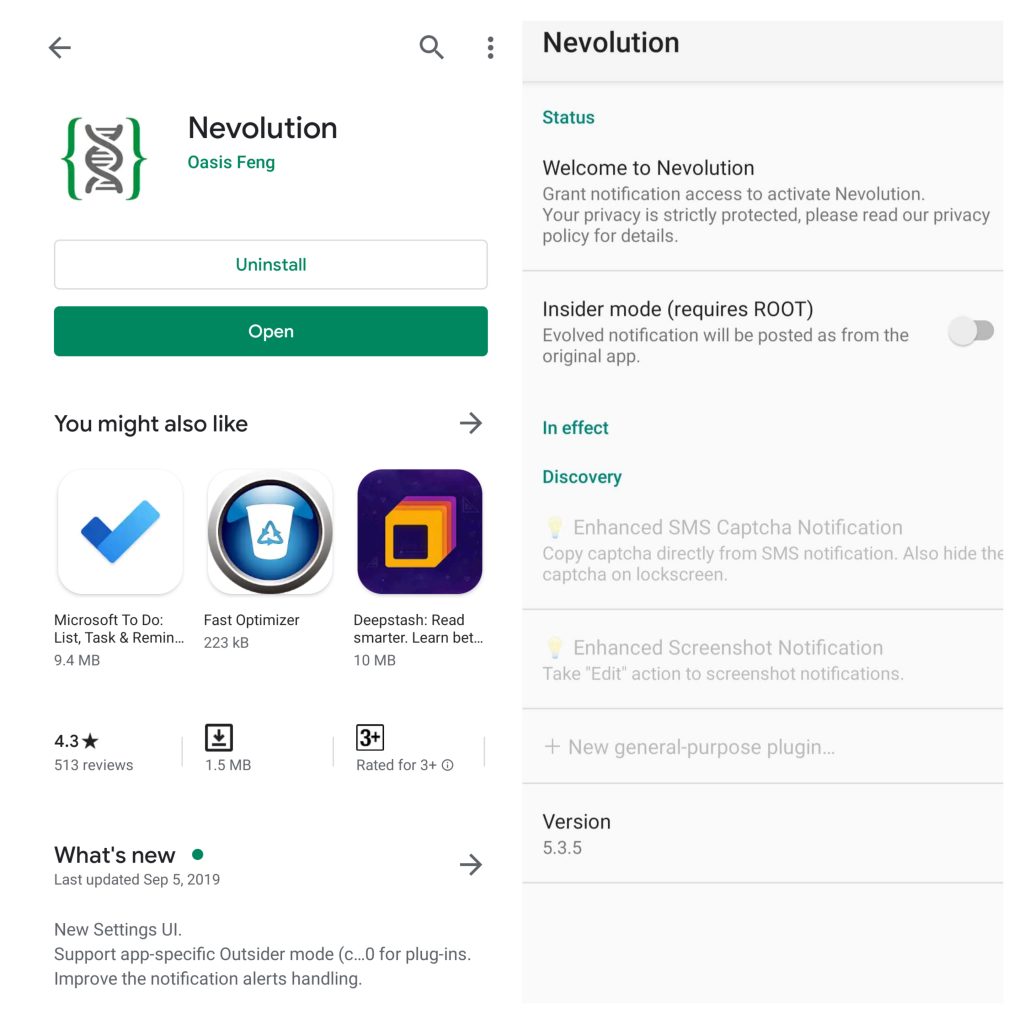
Now open the app. It will request you to grant access to Notifications. Enable access and you’re good to go.
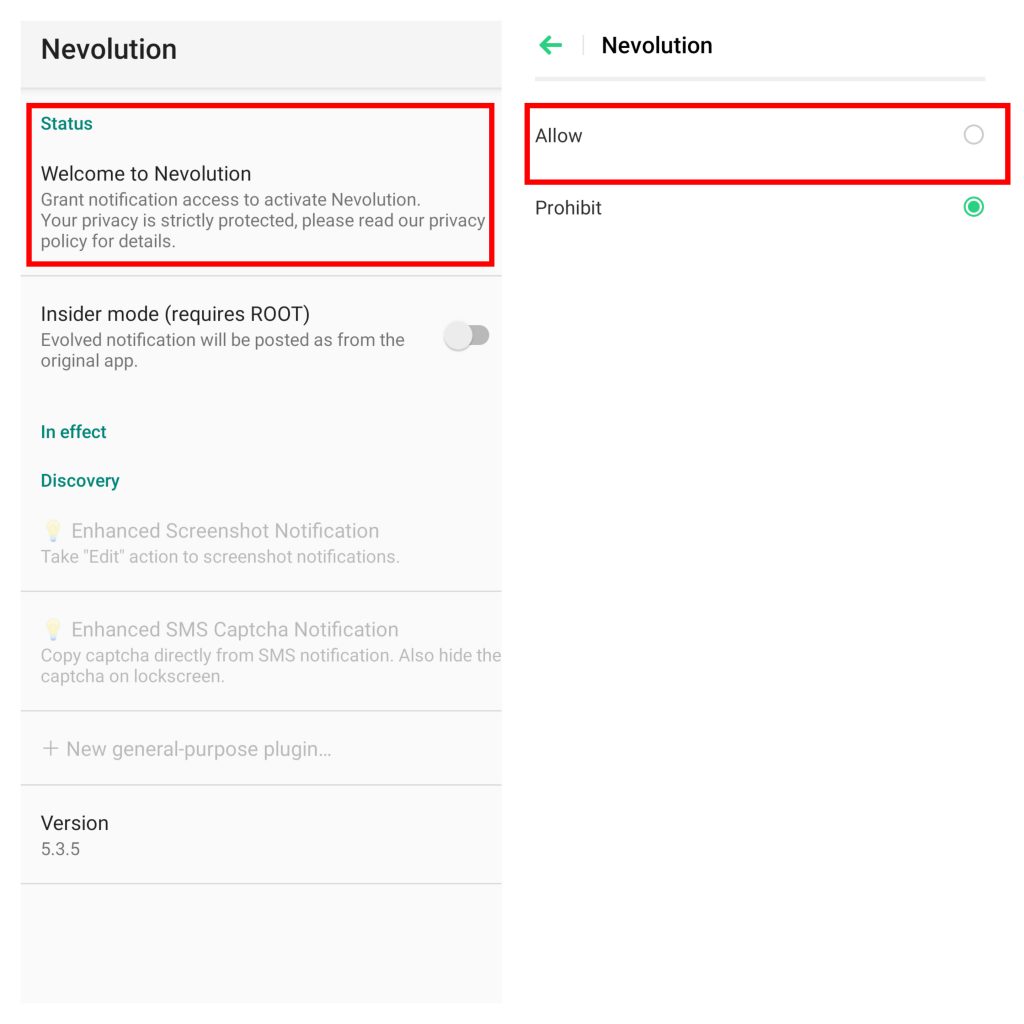
This method will work on most of the phones that do not have it as a feature native to the UI. You can also try installing it on other phones but beware. Nevertheless, I experimented with this app by disabling my vibration setting and to my surprise, it didn’t work with my phone.
You might want to use Nevolution for other notification tweaks but if you’ve, vibrate for call setting in the UI, it will disable the feature.
Closing words
It’s a must-have trait on any phones and it’s not intrusive. I love to use it on my RealmeXT but I might not have installed a separate app to enable it. But that’s quite subjective. You might also want to pay attention to details, as we didn’t feel any vibration when the other person hung up the phone contrary to ColorOS and MIUI.
If there is any other such app that lets you push Android’s notification capabilities, do let us know, we’d love to try!