PDF forms are an excellent way to collect information as PDF files are easy to share and work with on all platforms. Apple users can fill PDF form on an iPhone easily but what if you have a Mac at your disposal? Fret not, in this article I’d show you how to fill out PDF forms on a Mac when you’re in a hurry. Let’s begin.
Use Markup (Native Method)
Markup is an annotation tool that comes preinstalled on macOS. It’s the fastest and the easiest way to fill out PDF forms on Macbooks. Unlike it’s iOS counterpart, Markup on the Mac lets you redact information, create shapes, add text, upload a signature, change colors, and format text.
1: Download the PDF form to your computer. If you’ve received it as an attachment in an email, simply right-click the attachment in the Mail app and save it to the Downloads folder.
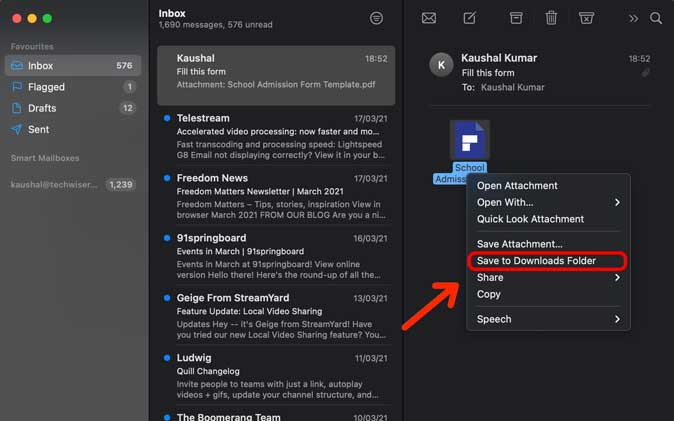
2: Open the PDF form in Markup. To open the Markup window and start filling out the form, right-click the PDF file in the Downloads folder and open the file with Preview. Click the Markup button on the top as shown in the image below.
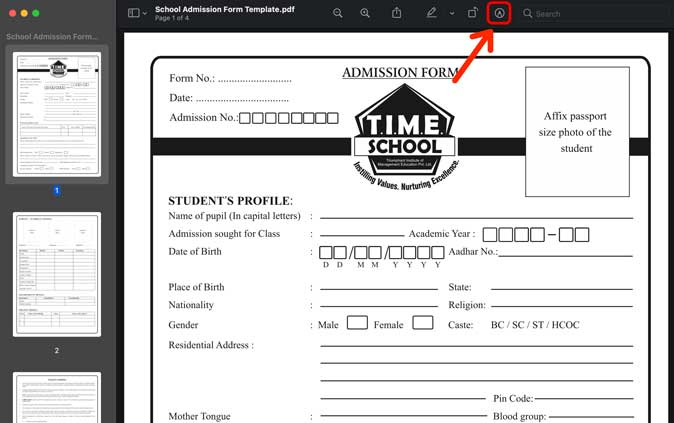
3: Markup toolbar will appear at the top. We can now start filling the PDF form and I’ll walk you through each tool and what it does.
4: You can use Textbox tool to fill out your name, address, etc. Click the textbox button on the Markup tool and a text box would appear over the PDF.
You can click the box to edit the text, click and drag the side of the box to resize the text field, and use the text format tool to change the text size, alignment, color, etc.
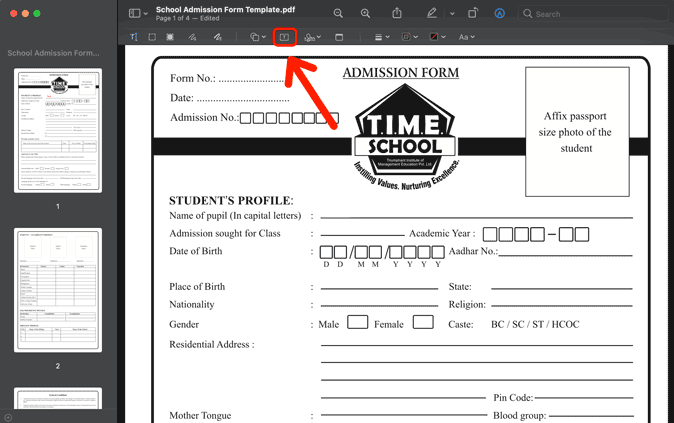
5: Checkboxes can be easily marked using the Marker tool in Markup. Select the Draw tool from the toolbar and use the Trackpad to draw an X or a tick.
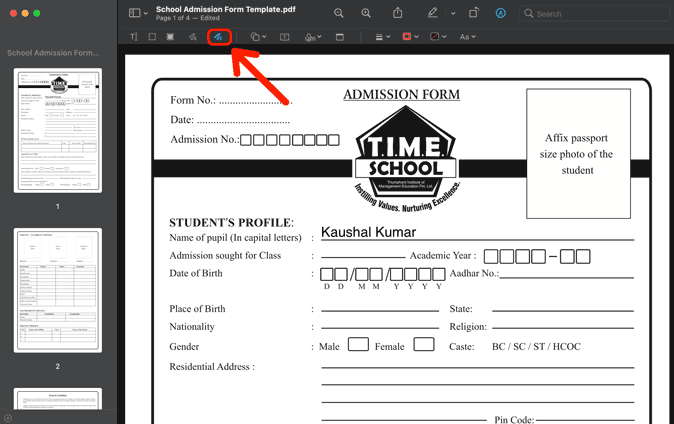
6: This is one of my favorite features in the Markup toolbar. You can create a signature by using the Trackpad, Mac’s camera, or even the iPhone. All three methods work flawlessly and each has its own advantages.
The Trackpad is quick and easy, using Mac’s Camera offers an accurate digital copy of your signature in seconds, and the iPhone lets you use the Screen to create a signature.
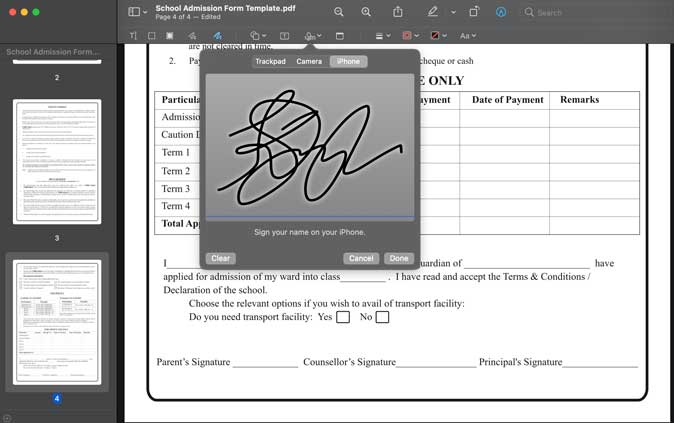
After creating a signature, simply click one and it would appear on the Window. Adjust the size and position and you’re done.
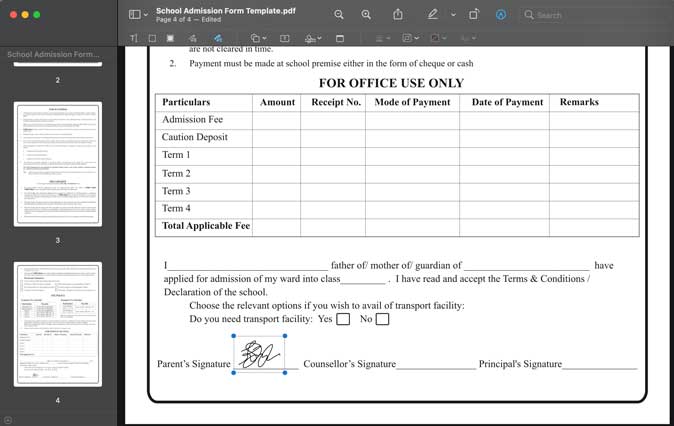
Although it is not commonly used when filling a form, you can easily redact information on a PDF using Markup. Simply click the Redact button and draw a rectangle over the information you want hidden.
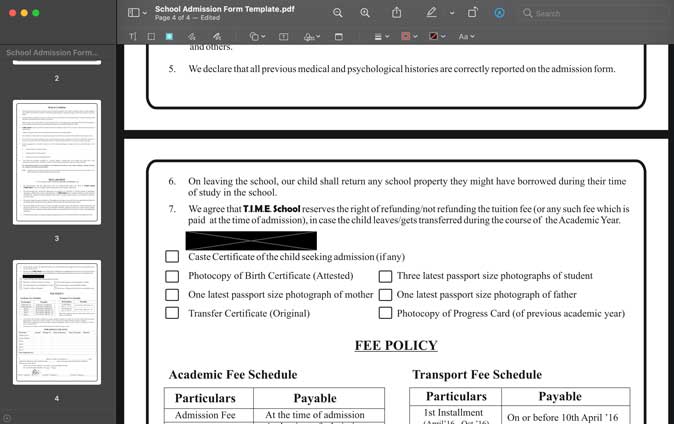
The redact tool would permanently remove the information which won’t be recoverable.
Pros:
- Built-in the macOS
- Intuitive features
- Ability to create signature on iPhone
Cons:
- Unable to detect objects if the PDF is a scanned image
- No checkbox shapes available
Markup tool is intuitive, feature-rich, and gets the job done. But, it still isn’t a dedicated PDF form filler. If you frequently fill out PDF forms on Mac and want an effortless solution, there are third-party apps that offer a more seamless experience.
Third-Party Apps to Fill Out PDF Forms on Mac
1. PDFescape
PDFescape is a completely free PDF editor that lets you annotate and fill PDF forms. You can use it on any web browser. Above all, it still has tools to add text, checkmarks with one click, draw shapes, etc. However, the online PDF form filler does have its fair share of drawbacks. For example, you can’t create signatures but can use an existing image of your signature to get around this limitation. Also, as PDFs are uploaded to an online server, some users may not feel entirely protected.
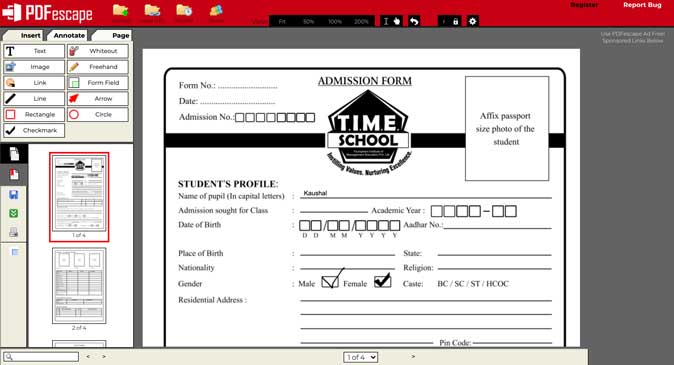
The tools work similarly to the Markup tool. You just need to select a tool and place it over the PDF and adjust its location.
Pros:
- Completely free
- Checkmark button
- Easy to use tools
Cons:
- No option to create signatures
- Primitive text formatting
- Privacy concerns
Check Out PDFescape (free, web)
2. PDF Expert
If you’re not a fan of webapps and are willing to pay for a good PDF editor, PDF Expert does offer a lot of intuitive features along with simple form filling tools. Secondly, the interface is really clean and the tools are placed on the top, just like the Markup in Preview. You get tools such as highlighter, pen, eraser, textbox, shapes, sticky notes, stamps, and signature.
Like every other software, PDF Expert has its share of advantages and disadvantages. For example, you can put various stamps of approval, denial, void, confidential, and even tickmarks for filling checkboxes. The PDF filler for Mac allows you to insert links in PDF with a simple click. Even Markup doesn’t have these features.
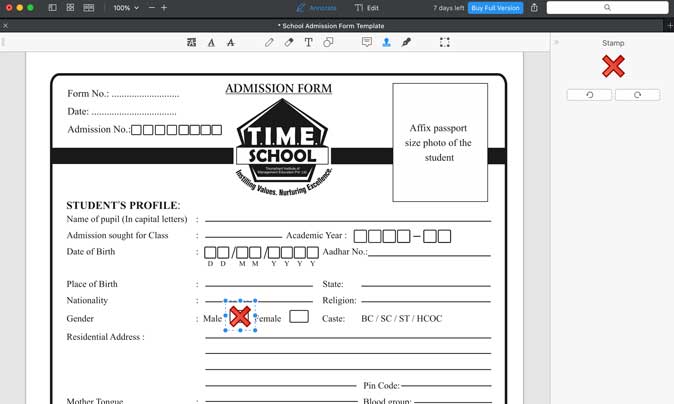
On the flip side, you don’t get an option to create a signature using the iPhone. You can only use the Trackpad, and scan a picture of the signature. However, PDF Expert is a paid software that offers a 7-day free trial. After the trial expires, you would have to pay $79 for a lifetime license.
Pros:
- Multiple stamps
- Add links to PDF
- Ticks and cross for filling checkboxes
- 7-day free trial
Cons:
- No option to upload signature using the iPhone
Check out PDF Expert (free-trial, $79)
3. Wondershare PDFelement
Feature-wise, PDFelement is similar to PDF Expert but has a few notable differences. For instance, the tool to create a digital signature is straight out of MS-Paint where you draw the signature. On top of that, it doesn’t have an option to scan a sign and place it over PDF.
Apart from this, Wondershare’s PDF filler for Mac has standard annotating tools such as textbox with formatting, shapes, stamps, sticky notes, highlighter, etc. Therefore, it only makes sense to get PDFelement if you want to edit PDFs extensively, create interactive forms, etc.
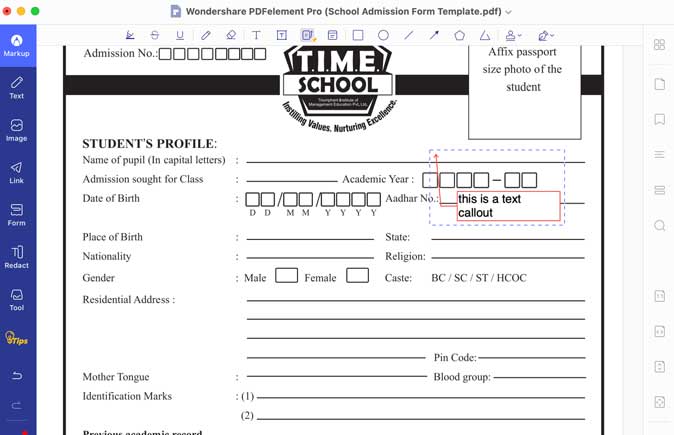
PDFelement has a $129 price tag for a lifetime license but you can get a subscription that starts at $9.99/mon.
Pros:
- Text callouts
- Polygon shapes
- OCR text recognition
Cons:
- Terrible signature capture tool
- Watermark in the free-trial
Check out PDFelement (free-trial, $9.99/mo)
How Do You Fill PDF Forms on Mac
Some of the good apps that you can use to fill PDF forms on a Mac. The Markup tool is sufficient for most users as it is both free and offers a ton of intuitive features. In conclusion, the other third-party apps use the same tools and try to replicate the same formula with a few extra features such as stamps and links but attach a hefty price tag to the software. What do you think? Which app do you use to fill out PDF forms on Mac. Let me know on Twitter.
Also Read: How to Extract Images from a PDF on iPhone