It is easy to find the private and public IP addresses of any computer running Windows, macOS, and Linux or smartphones running Android and iOS. I will show you how to find private and public IP addresses and MAC addresses of all devices on a network in 2 minutes.
Table of Contents
Private vs Public IP Address
Imagine you’re at a zoo! Each animal (device) has a name tag (private IP) to identify them within the zoo (your network). But the zoo itself has a big sign at the entrance (public IP assigned by the ISP) that tells everyone where to find it (on the internet).
Find Public IP Address Using Any Device
On any device, open Google and type My IP Address. Google Search will display your public IP address within Search results.
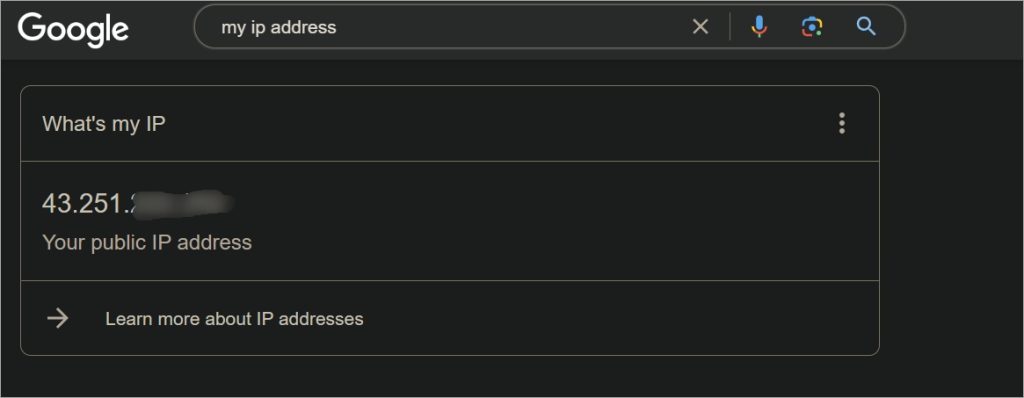
You can also visit a site like What Is My IP Address to find your public IP address assigned by your ISP provider.
Find Private IP Addresses on Windows, macOS, and Linux
Download Angry IP Scanner on your computer. It is an open-source app available on GitHub for free and will find and list the IP addresses of all devices on your network.
Open the app once installed and click the Start button to begin the scan. It will take a few seconds to populate the fields. Here is how it looks. Note that you will not see the names of all the devices but only their IP addresses.
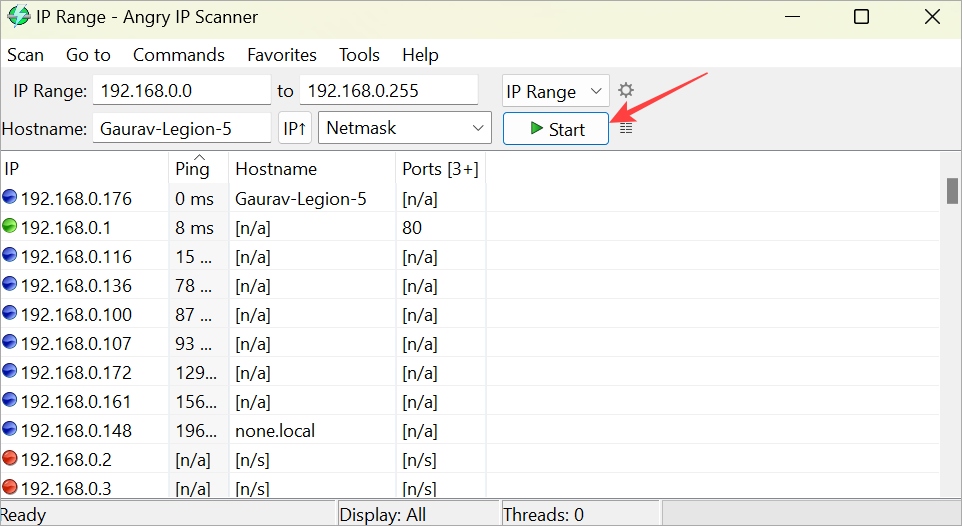
- Red dot – inactive IP addresses
- Blue dot – active IP addresses
- Green dot – primary IP address
Other details like hostname, IP range, netmask are visible and can be changed. Click on IP subheading to sort by active addresses.
Network admins can use a CMD/Terminal command to find IP addresses on any OS.
1. Open CMD (Command Prompt) from Start menu with admin rights if using Windows and Terminal from Spotlight (CMD+Space) if using macOS.
2. Type the command below.
arp -a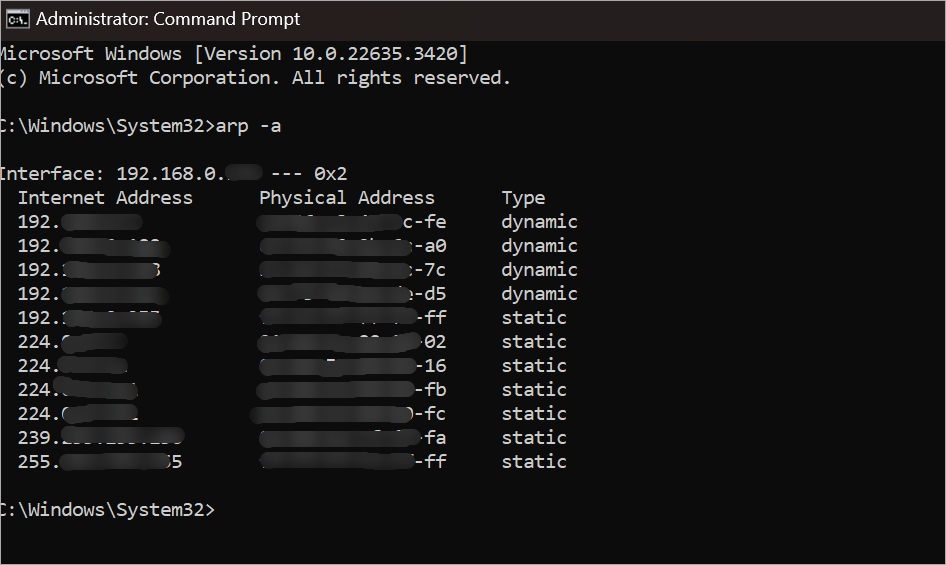
Note: If you are using Linux, the command is arp -v that you will enter in the Terminal app.
This will list all the IPs in your local network with their MAC addresses. IPs are listed in round brackets followed by the MAC address.
Find Private IP Addresses on Android and iOS
Download the Fing app on your Android phone or iPhone.
After giving the necessary permissions, go to See devices to see a list of all devices with their IP address connected to the network. Tap on a specific device to see more details and even manage it.
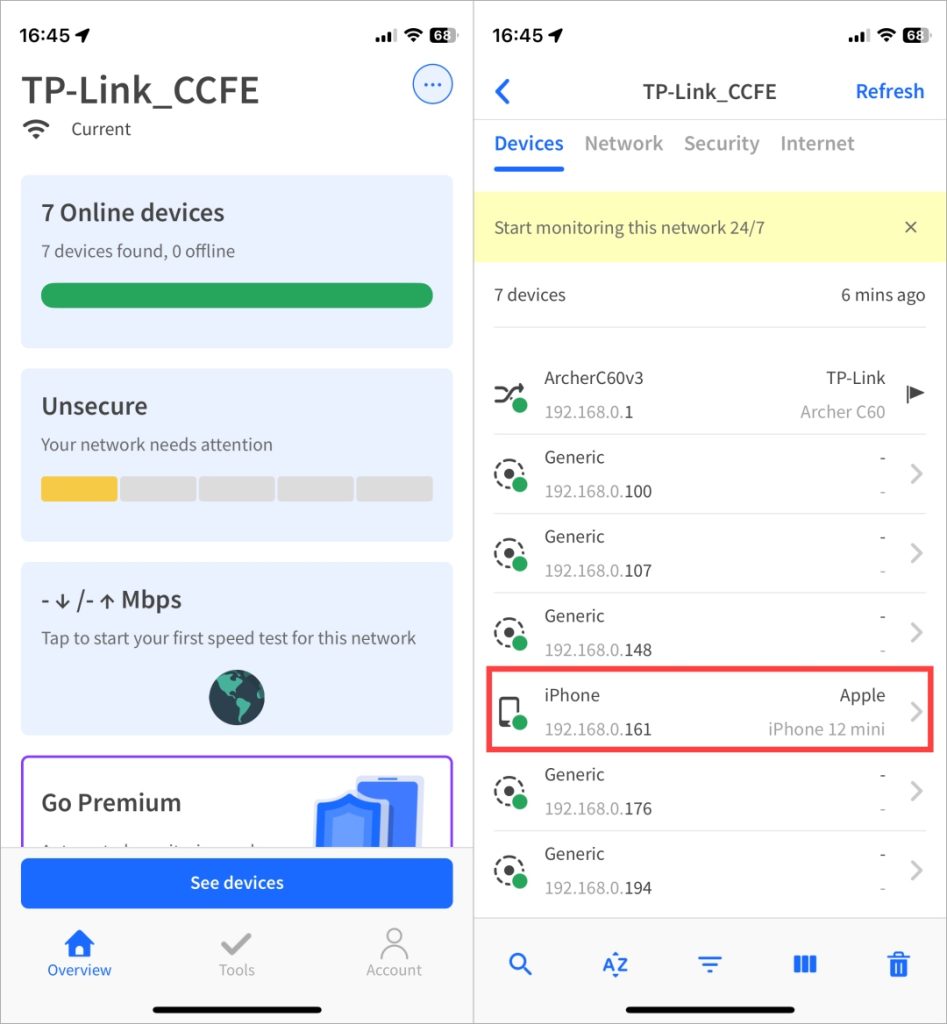
You must install Fing’s desktop app to check the MAC addresses of devices on your network. It is free to use and available on Windows and macOS, however, you need to sign in using either your Google, Facebook, or Apple account. In my experience, it was quick and took less than 5 seconds.
Here is how the desktop app looks when you want to see an individual device’s IP and MAC address.
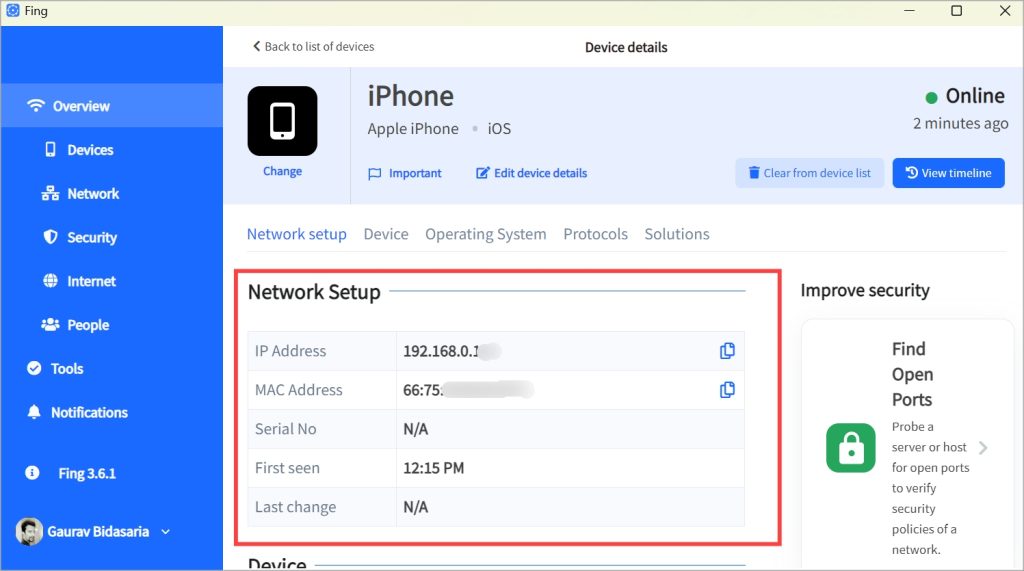
Closing Words
Once you have found the IP address of the devices in your network, you can start configuring your network accordingly. You can assign Static IP Addresses to your device, configure SSH, and access your computer remotely.
1 comment
This is test