The casual habits of companies storing data unencrypted on their servers have always lead to data breaches. The recent one to join was Microsoft. A new report revealed that about 250 million Microsoft customer records, spanning 14 years, have been exposed online without password protection. And unfortunately, this is just the tip of the iceberg.
Zoom, a popular video conferencing app, faced a similar scare where 5,00,000 Zoom accounts were up for grabs on the dark web. The solution to this is to have a complex password and periodically update them. With that being that, if you’re curious to know whether your details are on sale on some shady website. Here is how to check for data breaches on Mozilla Firefox and Google Chrome
Read: 5 Best Password Manager That Stores Locally
How to check for Data Breaches
Firefox Monitor
Firefox Monitor is an online service by Mozilla that tells you about data breaches related to your email address. This is accessible from any browser and there’s no need to sign-up. To check if your email address has been exposed, first you need to visit Firefox Monitor’s website. Then type in the email address and click on “Check for Breaches”.
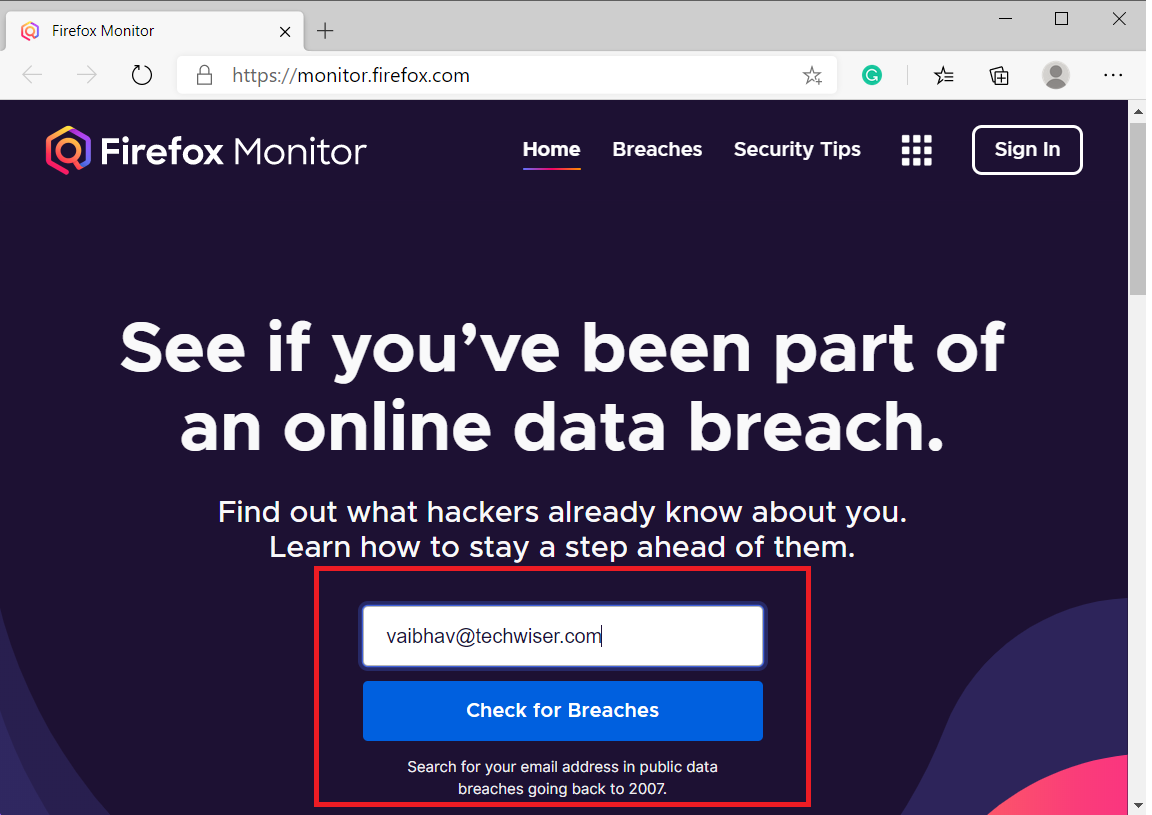
If your Email ID is comparatively new, chances are you’re safe and not been exposed to any data breaches. However, if your email ID is old, you might find a similar result as I have. This means that my ID was exposed to seven data breaches since 2007.
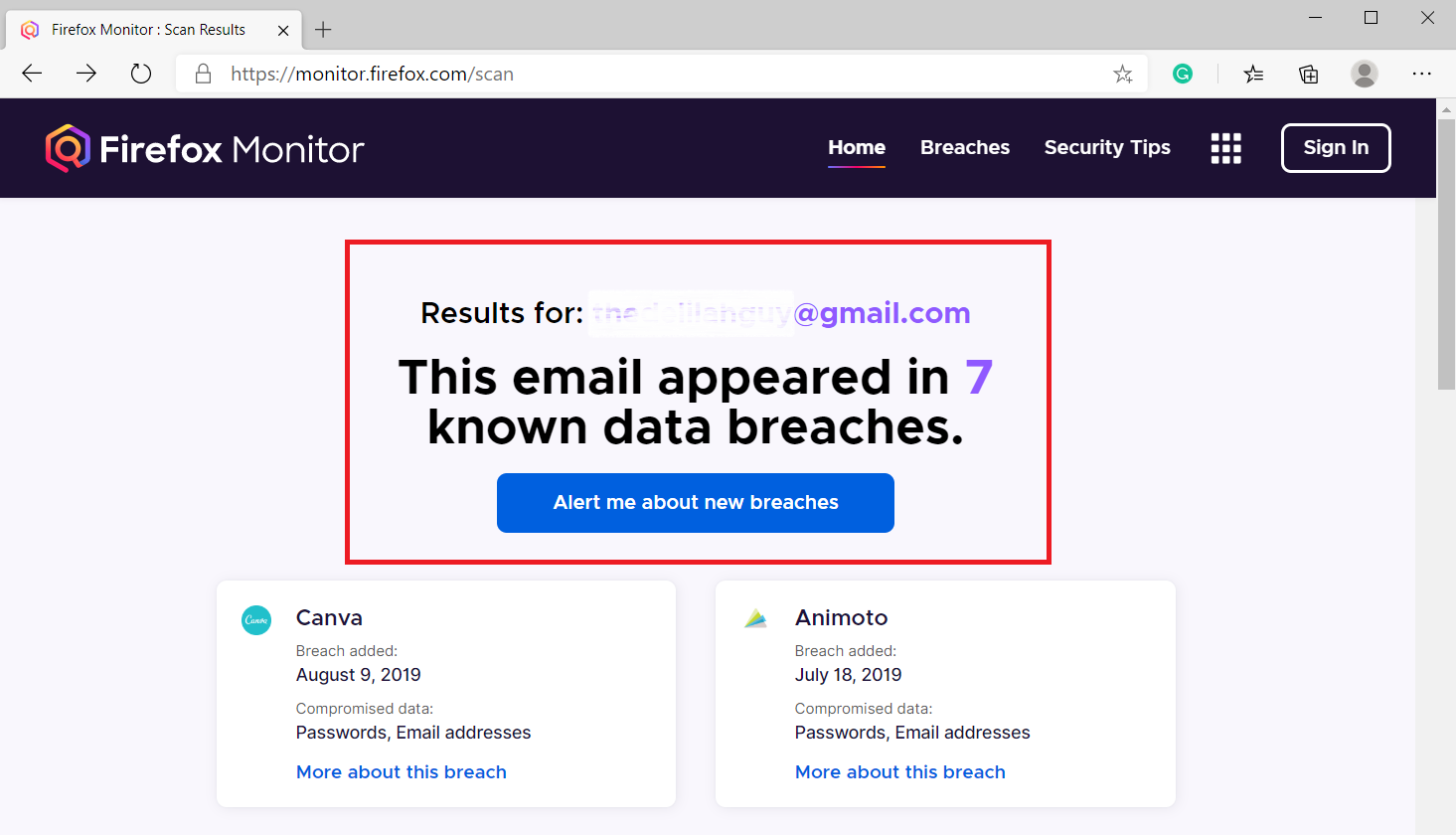
In addition to that, you can also click on individual data breach results to gain more information. For instance, Canva data breach exposed users’ email addresses, passwords, locations, and usernames.
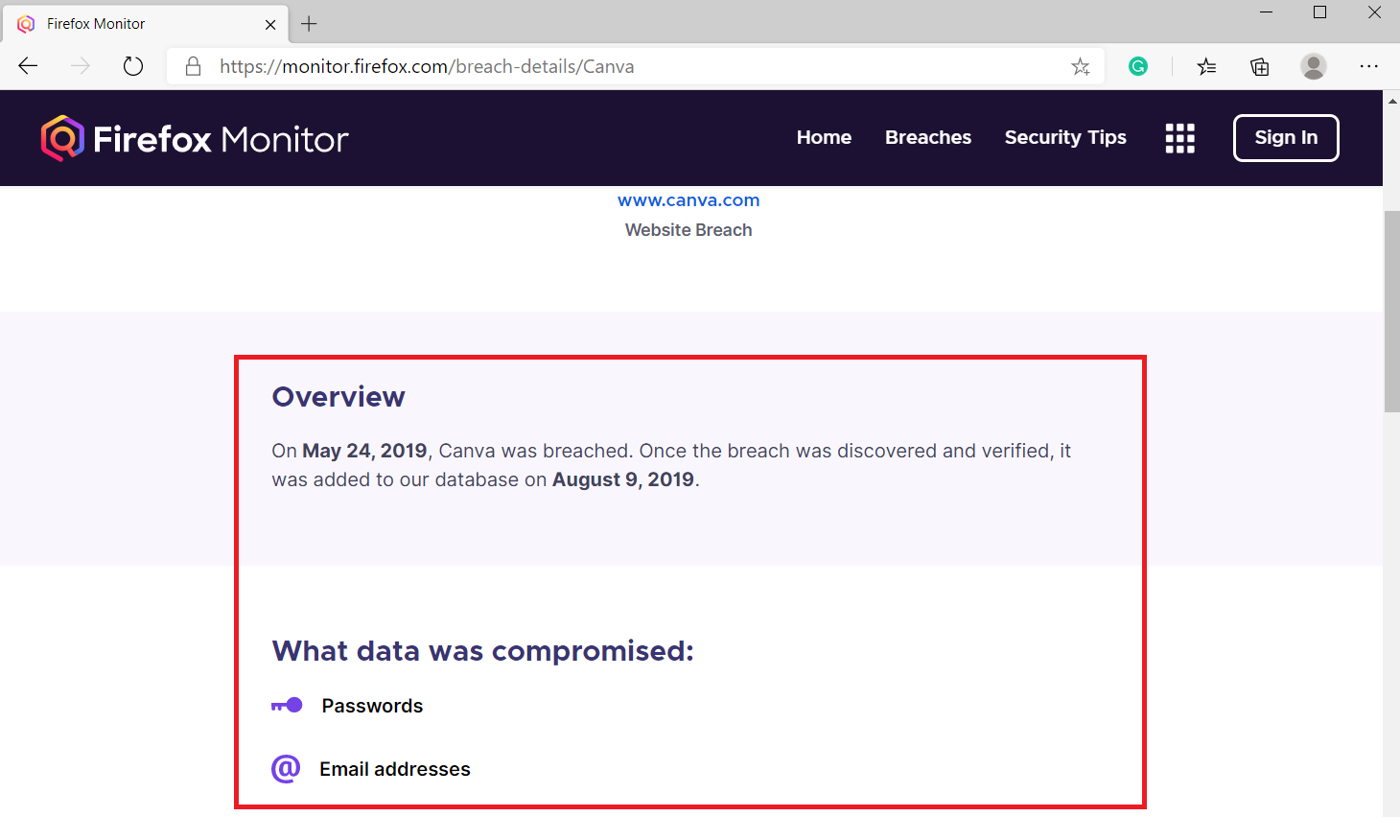
If you’re serious about data breaches, Firefox gives you plenty of other options once you sign-in. For this, you’ll have to create a Firefox Monitor account if you don’t already have one. You can add multiple email accounts, monitor data, and password breaches from the home screen.
Enable Breach Altert, to notify you every time your data is exposed.
Google Password Manager
Google also has a similar feature but it only checks the passwords saved in your Google account. For instance, if you have used Google Chrome to save the password for the Netflix website. Google can only check for a password breach only on the Netflix website.
To use this feature, Open Google Chrome or any other browser. Then open Password Manager. This page also lists all the saved passwords which you can review, change, and edit. Click on Check Passwords option at the top.

Click on Check Passwords again. This will show you password analysis, along with three options.
- Whether any of your passwords have been compromised.
- List of reused passwords that are the same across multiple accounts and hence have the risk of being exposed. Here’s how to create a unique password.
- List of weak passwords, which are easy to guess and hence, greater chances of being hacked. So, create a strong password.

This way you can easily view and manage passwords you’ve saved in Chrome or Android. Run a Password Checkup to strengthen your security. Your passwords are securely stored in your Google Account and available to you across all your devices with sync enabled.
Firefox Monitor vs Google Password Check
Well, as you can clearly there’s a difference between both the utilities. I have listed out the ones worth knowing.
Google Monitor checks only Google Accounts
The major underlying difference is that Google Password Check can only verify the integrity of saved passwords on your Google Account. There is no option to check for data hack outside the Google Account. On the other than Firefox Monitor doesn’t have any such restrictions. You can use any account you like and it searches based on your Email ID.
Google Just Checks Password Breaches not Email
I used the same Google Account with both the services. While Google Password Check and Firefox Monitor shows no password has previously been exposed. The latter also checks if the Email appears in any compromised database. It shows this separately on the Dashboard.
Firefox Monitor also Includes Old Results
Firefox Monitor uses Have I been Pwned publically available data source. Hence, when you hit search, it also includes sources dating since 2007. So, even if you’ve changed your password, info on older data breaches will still be displayed in the result. Google Password Manager doesn’t give details about the breach whereas you can check info like date of the breach, credentials exposed, etc with Firefox Monitor.
Firefox Monitor can Monitor Multiple Accounts
Firefox Monitor not only has the option to check data breach on any account. But after you sign-up, you can add multiple accounts and see the info in a minimal dashboard right at the home screen. This option is great for people who don’t want to manually check for a hack or use multiple accounts.
Closing Words
Like I said at the start, no data is safe. As both the services tell you about the breach after the breach is over, your credentials are out in the open. However, you can always take care of a few things, like changing your password frequently, avoid using the same or similar passwords, creating strong passwords, and also, enabling two-step verification wherever supported.
Also read: 6 Ways To Password Protect a Folder in Windows