Whether you’re recording a video on your phone’s camera or downloaded a clip from the internet, there are tons of aspect ratios being used nowadays. This is also a persistent issue when you record a video and post it on Instagram as it’s mostly recorded in a vertical format and Instagram doesn’t like it. So if you’re dealing with cropping issues and want to solve them once and for all, here is how to fit a whole video on Instagram without cropping.
How to Post Full-Size Video on Instagram
Even if you frequently post to Instagram, chances are that you are unaware of the default aspect ratio Instagram accepts. It currently supports any video that falls between the aspect ratio from 4:5 to 1.91:1 with a maximum file size of 4GB. So the usual videos will be framed like a square (1:1), portrait (4:5), or landscape (1.91:1) in your Instagram feed.
1. Video Crop Apps
We’ve discussed the apps before that primarily help you easily crop a video in the desired format. But, I recommend using the Vita video editor app.
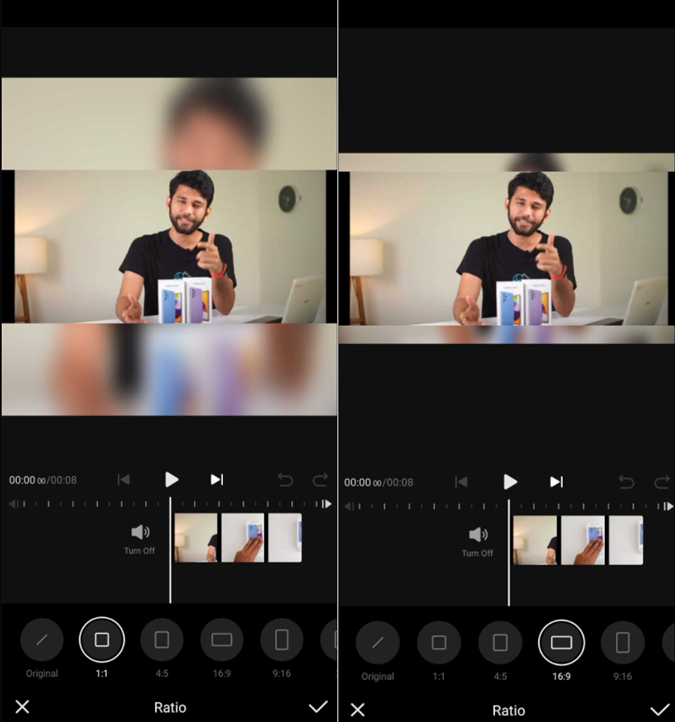
Vita has a nifty Ratio feature that is easy to use. You do not have to manually set anything as it provides multiple templates to crop your video on the fly. You can crop videos in 1:1, 4:5, 16:9, and others with just a tap. Apart from that, you can export video in 1080p without a watermark.
2. Add White Border to Video
Adding borders to videos and photos has slowly become a cult with Instagram users. It not only makes the feed more vivid but also solves the cropping issues. You can easily add any aspect ratio along with white borders. If it’s still being cropped, all you have to do is simply increase the size of the borders and you’re good to go.
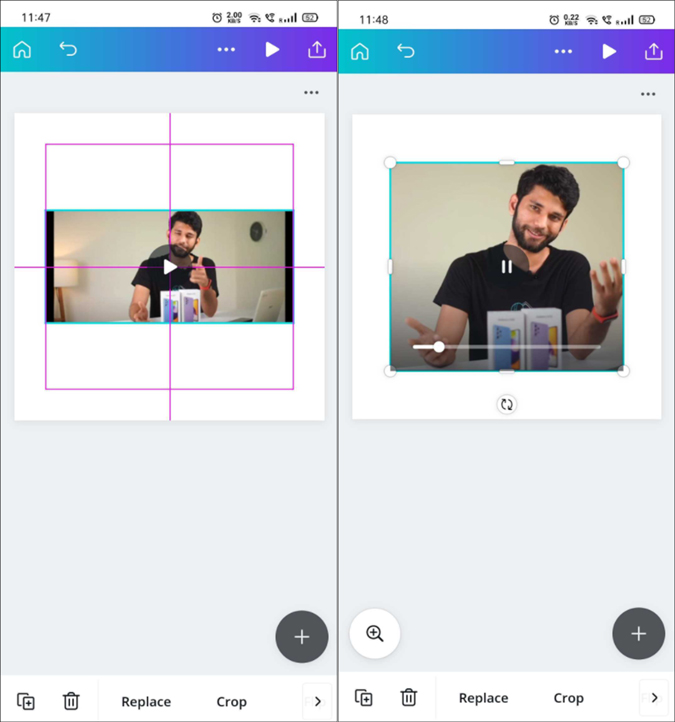
There are plenty of ways to add borders to a video but Canva is the best option. First, it’s available on all platforms and second, you can simply drag the frame in order to create borders. Additionally, you get to pick the background color, animate frame, and do much more.
A lot of users are facing an automatic video cropping issue with the new Instagram update and the issue has been raised on Quora and Reddit as well. You’re not facing this problem because you used the wrong aspect ratio, but it’s likely a native Instagram issue. If you are facing this issue, especially on an Android phone, continue with the points below.
3. Post a Video From Profile
This solution was mentioned in a Reddit post where users were facing the same issue. Maybe it will for you as well.
1. Open Instagram and click on the profile icon on the bottom right corner of the screen. Now click the + sign on the top right corner and select Feed Post from the pop-up menu. That’s it. Now when you post the clip, you would easily be able to publish it in landscape mode.

4. Post From Gallery
The most obvious way to post a video is via the Instagram app. There are two options, either you can post it from your feed or your profile (as discussed in the previous step).
1. Simply open your phone’s gallery and tap and hold a video to select it. Now select Instagram from the share menu pop-up and click on Feed. Doing this will open the video in the Instagram app. Simply use the expand icon on the left side of the preview post to tweak the aspect ratio.

5. Selecting Multiple Videos
If any of the above methods worked for you, then skip this one. It worked for me previously but doesn’t seem to work anymore. If you have uploaded a video that is automatically being cropped into a 1:1 ratio, try selecting multiple videos (the one you wish to publish at the end). Now use the native expansion tool (two arrows) and make the video landscape and deselect other clips you do not want to post.
Closing Remarks: Fit Whole Video on Instagram
So these were a few methods you can use to deal with the video crop issue on Instagram. Adding a white border to videos gives a cleaner grid look to your feed. On the other hand, if you’re facing the auto crop issue, sharing the video from your gallery should also work.
Also Read: 4 Different Ways Add Border to Photos