All of us rely on Bluetooth to connect to a host of wireless devices. Be it your earphones, smart speakers, or a car’s infotainment system, Bluetooth helps us connect to those devices wirelessly. But as is the case with most features, there can be times when Bluetooth starts acting up and keeps turning on by itself on your Android. This not only takes a toll on your phone’s battery life but also connects it to nearby devices unnecessarily. In this post, we shall discuss a few possibilities behind this issue and also provide you with some ways to prevent your Android from turning Bluetooth on automatically. So, let’s get started.
Table of Contents
Why Android Keeps Turning Bluetooth On Automatically
There can be numerous reasons behind Bluetooth turning on itself on Android, right from a system glitch to misconfigured settings. Other than that, third-party apps that are allowed to make system-level changes can also turn on Bluetooth without asking.
Whatever the case may be, the solutions below should help you clear out such anomalies with Bluetooth on Android. So, let’s check them out.
1. Restart Your Phone
If your Android device keeps turning on Bluetooth for no reason, then you can try rebooting it first. If it’s a minor glitch or a background process that is forcing Android to turn on Bluetooth repeatedly, restarting your device should resolve the issue.
2. Disable Location Accuracy
Apart from device GPS, apps or services often use nearby Wi-Fi and Bluetooth connections to calculate your location as accurately as possible. So, try disabling Bluetooth scanning to see if that helps with the issue. Here’s how.
1. Open Settings on your phone and navigate to Location. Tap on Wi-Fi and Bluetooth scanning.
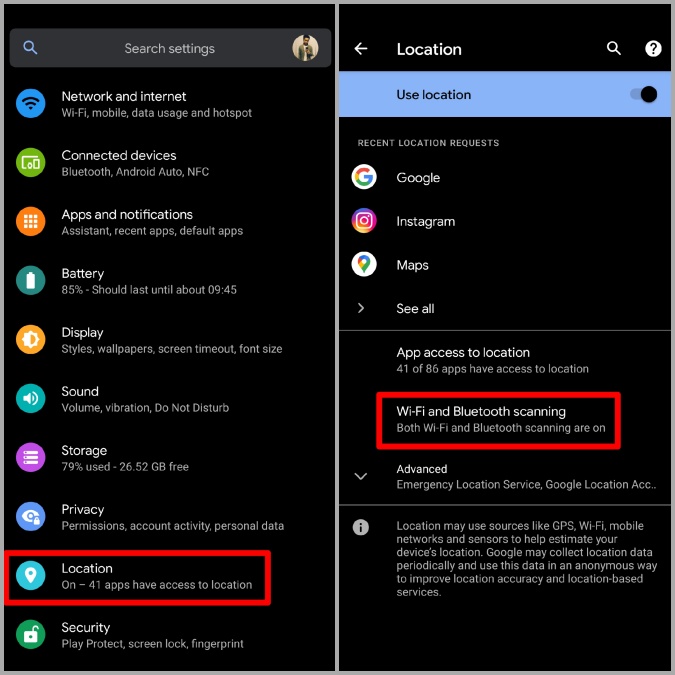
2. Now turn off the Bluetooth Scanning option.
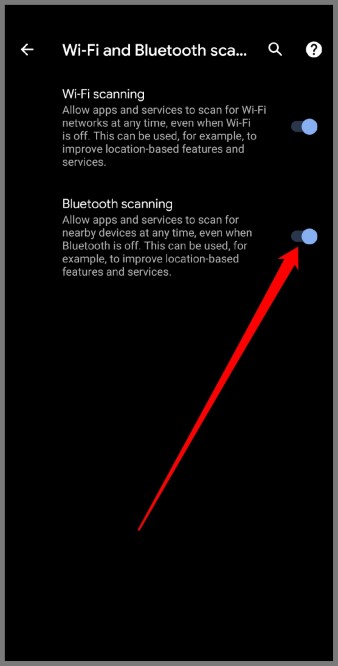
3. Tweak Connection Preference
A number of people reported success in disabling the Bluetooth completely by making changes to the connection preference on Android. You can also give it a try. Here’s how.
1. Open up the Settings app on your phone. Go to Connected device > Connection preferences > Driving Mode.
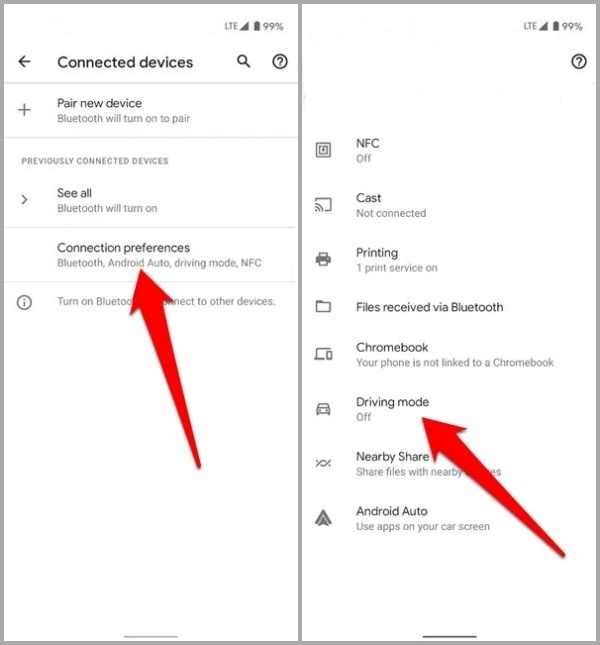
2. Next, tap on Turn on automatically. Lastly, expand Advanced and disable the Turn on Bluetooth automatically option.
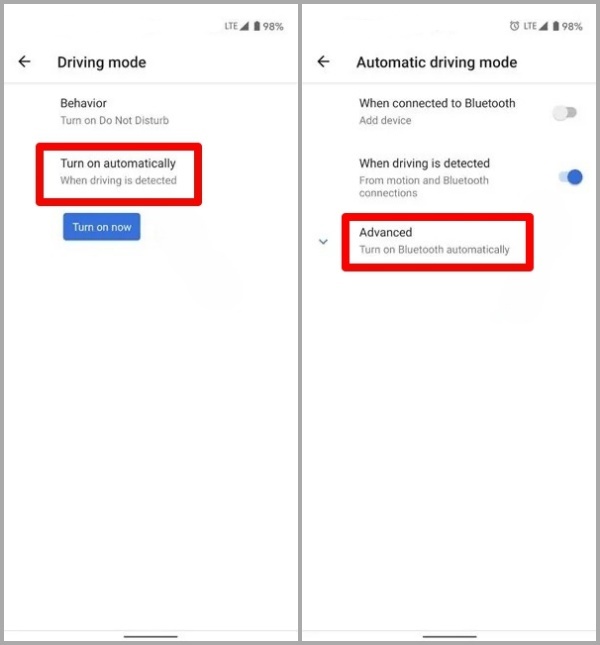
Now go ahead and see if the issue is resolved now.
4. Disable Bluetooth Tethering
If you regularly use Bluetooth Tethering to share your phone’s mobile data connection with another device, then it is possible that your phone is turning Bluetooth on automatically. Thus, you can try disabling Bluetooth Tethering momentarily to see if it helps.
1. Launch the Settings app on your phone and go to Network and Internet > Hotspot and tethering.
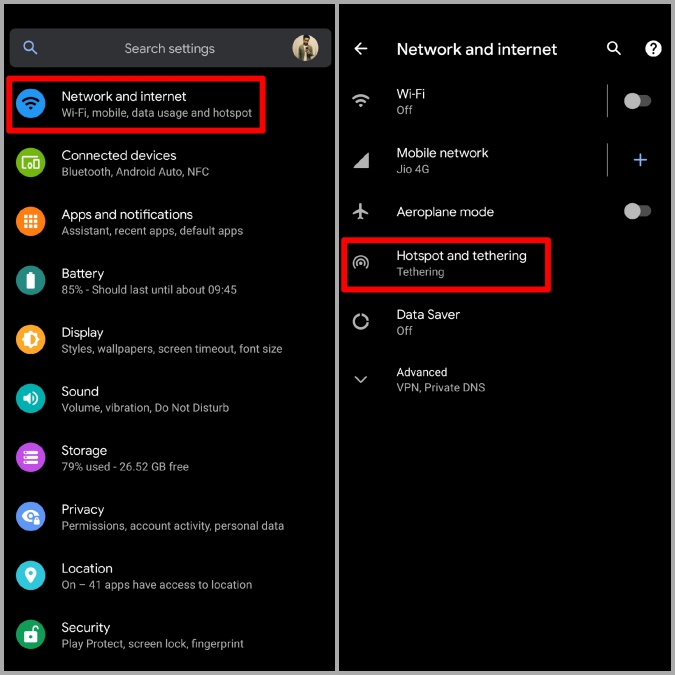
2. Now toggle off the switch next to Bluetooth tethering.
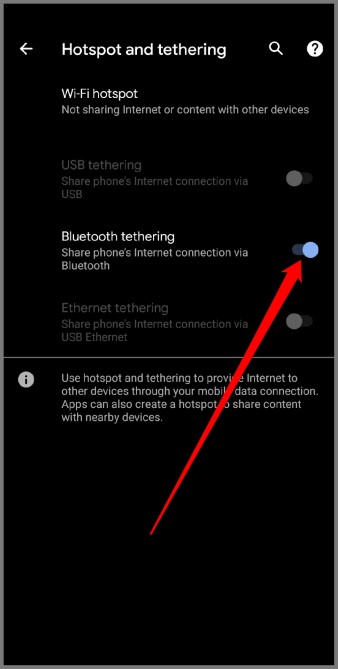
5. Prevent Apps from Changing System Settings
Sometimes, third-party apps can turn on Bluetooth without asking. When that happens, Bluetooth will keep turning on itself no matter how many times you turn it off.
To resolve that, you can prevent some of the recently installed apps from changing System settings by following the steps below.
1. Open Settings on your phone and go to Apps and Notifications.
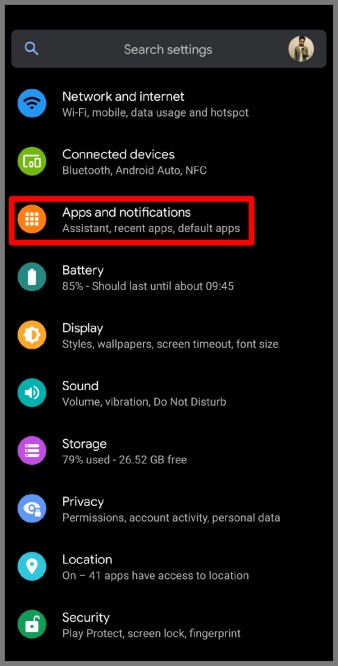
2. Select the app for which you wish to disable the permission. Under Advanced, tap on Modify system settings and toggle off the Allow modifying system settings option.
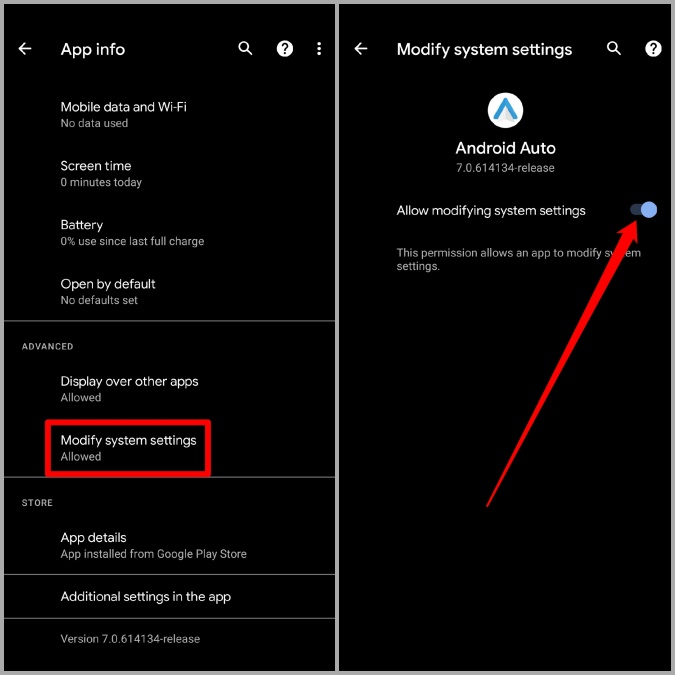
6. Reset Bluetooth Settings
If the issue persists, then you can try resetting the Bluetooth settings on your phone. It will remove all your paired devices and also restore your Bluetooth preferences to their default values. Do note that this will also reset all your Wi-Fi and Mobile data settings.
1. Open Settings on your phone and System > Reset options.
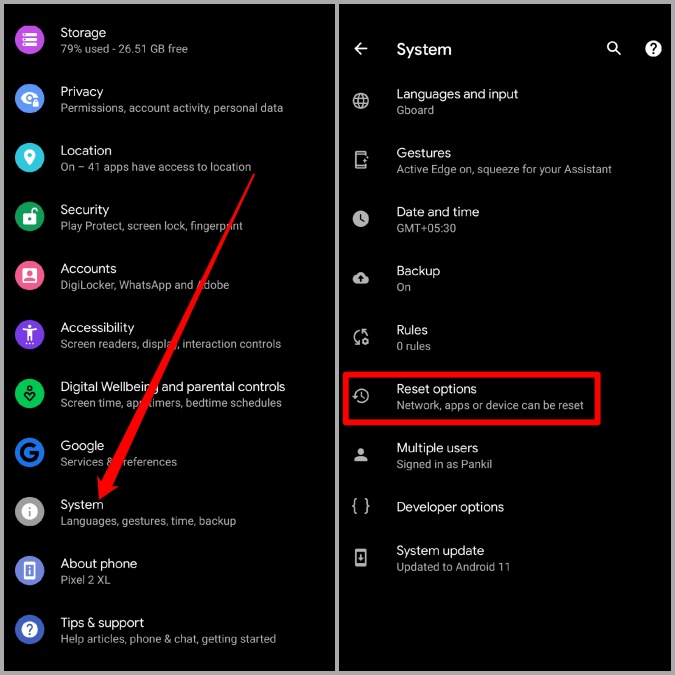
2. Go to Reset Wi-Fi, mobile, and Bluetooth. Finally, tap on Reset settings to begin the restoration process.
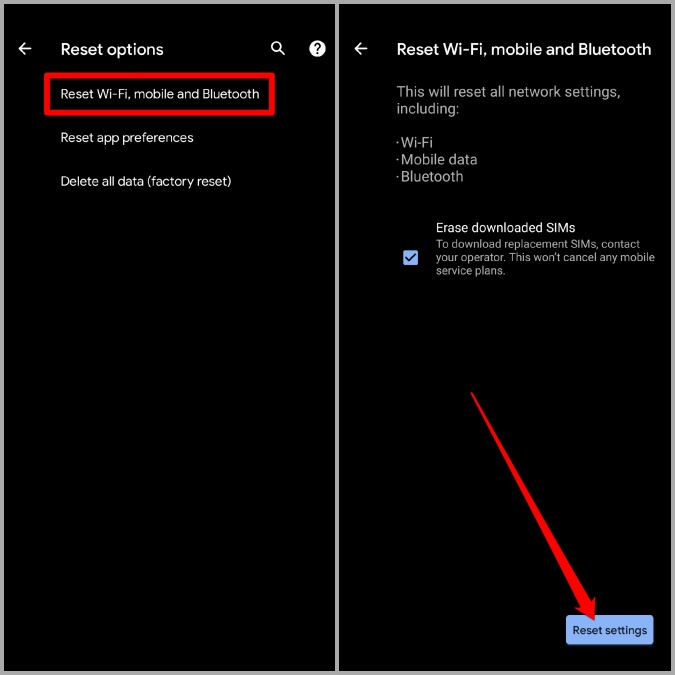
7. Try Safe Mode
Safe Mode on Android is a nifty tool that can be used to find any irregularities with your device. It disables all the third-party apps and services running on your phone which makes it easy to identify the root cause behind errors.
To enter Safe Mode, first, power off your phone. Now press and hold the power button and wait for the logo to appear. After that, press the Volume down button on the side of the device.
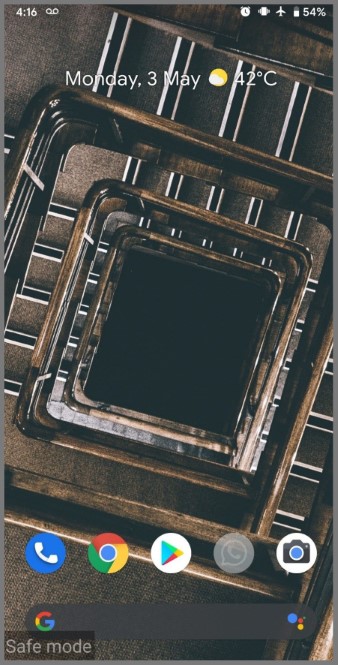
You should see Safe mode logo at the bottom of the screen if you did everything right.
Use your phone for a few minutes and see if the Bluetooth keeps turning on itself. If it doesn’t, then you can be sure that the issue is due to one of the third-party app on your phone. To remedy that, you can try uninstalling a few recently installed apps to see if that helps with the issue.
FAQs
How do I stop my Bluetooth from automatically turning on?
In most cases, you’d be able to disable Bluetooth completely by turning off the location accuracy or tweaking connection preferences. If not, you can try out some of the other solutions mentioned above to prevent Bluetooth from turning on by itself.
Do I need to turn on Bluetooth to improve location accuracy?
Yes, while GPS on your phone is capable of detecting your location, Wi-Fi and Bluetooth scanning help improve location accuracy by constantly scanning nearby devices.
Wrap Up: Stop Bluetooth from Turning On Automatically on Android
So that was it. Hopefully, the above solutions have been good enough to stop Android from turning on Bluetooth automatically and you’re back to using Bluetooth on your own terms.
Also Read: How to Turn off Mobile Data and Wi-Fi on Android 12