Over the years, browsers like Google Chrome, Microsoft Edge, Firefox, etc. implemented security protocols for safe browsing for users. Sometimes, you might face Your connection is not a private message from Google Chrome when you try to visit a website. So, what is the ‘your connection is not private in Google Chrome’ error and how do you fix it? Let’s understand in depth.
Fix Your Connection Is Not Private in Google Chrome
Before we go ahead and troubleshoot your connection is not private issue in Google Chrome, let’s understand what’s causing the issue in the first place.
What Is Your Connection Is Not Private Error in Google Chrome
When your device (mobile, laptop, or tablet) connects to the web-hosting server of any website, it establishes an encrypted connection between the two. So that no one can else see what you browse on that specific website.
When the connection isn’t encrypted, the attackers might see what you do on websites, including your messages, login info, and more.

The error also occurs when your browser can’t create an SSL connection or can’t verify the authenticity of the SSL certificate. Websites with questionable SSL connections aren’t reliable as they are more likely to face date theft. You can read more about it on Cloudflare.
This is why Google Chrome is showcasing your connection is not private header in the browser. Microsoft Edge and Firefox display your connection is not secure in their apps. If you are getting the same but want to go ahead at your own risk, then read along to learn how to fix your connection is not private in Google Chrome.
1. Reload Webpage
This might sound obvious but it’s the easiest way to fix your connection is not private in Google Chrome.

Sometimes when your browser fails to establish a connection to the server, it can showcase the error. Try reloading the page.
2. Avoid Public Wi-Fi
HTTPS is a must for websites these days, especially for those who collect information from users. Public Wi-Fi places such as airports, railway stations, or cafes run on HTTP instead of HTTPS.
Transmitting confidential information such as passwords, banking details, etc. might make you vulnerable to security threats in future. You might receive your connection is not private error from Google Chrome.
Try switching to a home network or Wi-Fi and start browsing in Google Chrome again. If you must use public Wi-Fi, get a VPN instead.
3. Clear Chrome Browsing Data
Overburden of cache files in your browser might lead to your connection is not private in Google Chrome error. You can remove temporary files, cookies, and cache by following the steps below.
1. Open Google Chrome and click on the three-dot menu at the top.
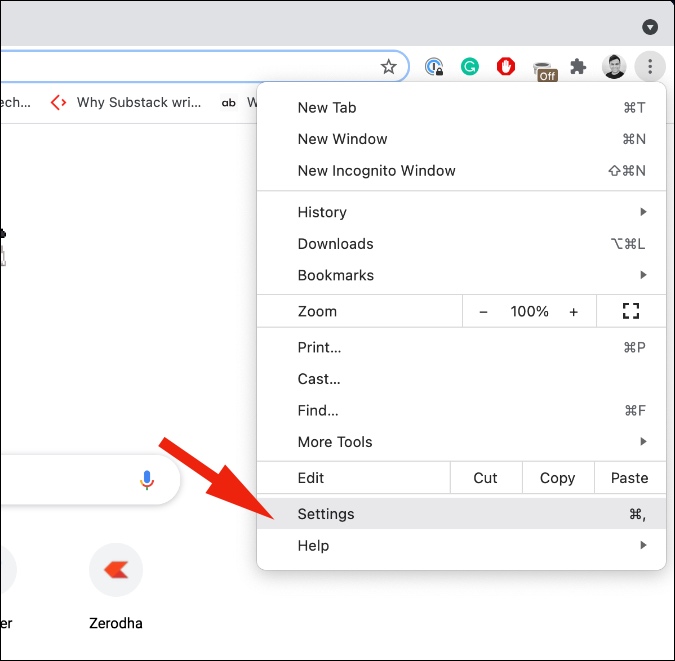
2. Go to Settings > Privacy & security > Clear browsing data.
3. Go to the Advanced tab and click on the Clear data button at the bottom.
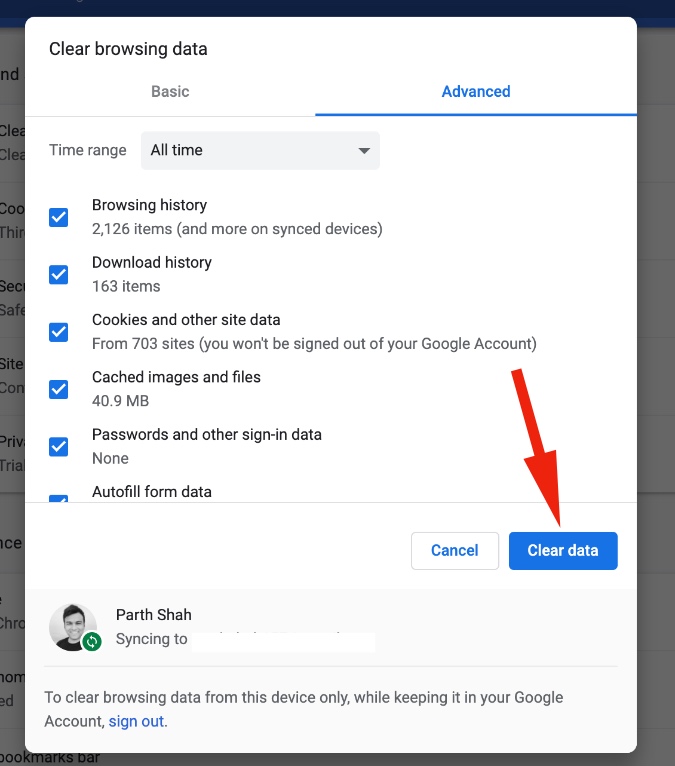
Completely close the Chrome browser and try loading the webpage again.
4. Use Private Mode
You can enable private mode in Google Chrome and try loading the webpage again. It has worked in many cases for use.

Click on the three-dot menu at the upper right corner and select New Incognito Window.
5. Check Your Computer’s Date and Time
This may sound like an odd solution to fix your connection is not private in Google Chrome error, but hear us out. Google Chrome relies on your computer’s date and time to check the SSL certificate’s validity.
You should make sure that your computer’s date and time settings are correct.

Open the Settings app on Windows 10 (use Windows + I keys) and go to Time & Language > Date & time and enable Set time automatically.
6. Disable Third-Party Antivirus on Windows
This is one of the prime factors affecting your connection is not private error in Google Chrome. Some third-party antivirus software comes with an SSL scanning function. It will interfere with the connection in Google Chrome.
You can temporarily disable the SSL scanning function in third-party apps or completely turn off antivirus on the computer.
7. Disable VPN
A VPN connection on your computer helps you protect your browsing activity on the computer. It hides your IP address and reroutes the internet traffic to the company-branded server.
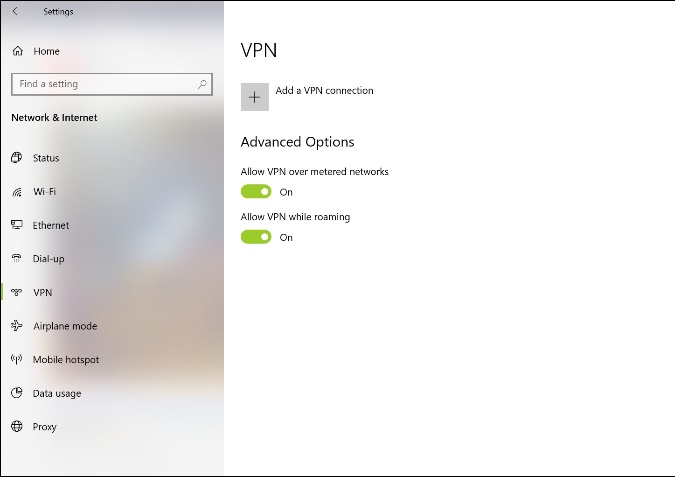
Such security protocols might block SSL certificates and result in your connection is not private error in Chrome.
Disable VPN from the Windows Settings (Windows + I keys) menu and try browsing the web again.
8. Contact Website Admin
An SSL certificate for a website comes with limited validity. They are usually active for one year only. When an SSL certificate expires, it will continue to show your connection is not private error in Google Chrome.
If none of the tricks above are working for you, you can contact the website owner/admin and ask them to renew the SSL certificate.
Wrapping Up: Fix Your Connection Is Not Private in Google Chrome
If you feel courageous or confident of the site in question, proceed manually with an unsafe connection from the advanced menu in Google Chrome. But we would highly advise you against it. The steps above should be sufficient enough to fix your connection is not private error in Google Chrome for you.