Fire TV Stick getting rebooted right in a middle of a Ted Lasso episode or during your favorite movie or TV show can get irritating. Your ideal Friday night plans are bound to get ruined if the Fire TV Stick is restarting for no reason. Go through the tricks below and fix Fire TV Stick restarting issue at home.
Fix Fire TV Stick Keeps Restarting
Fire TV Stick keeps restarting randomly can be due to hardware or software issues. We will start with basic troubleshooting tricks and move to advanced solutions to fix the issue.
1. Use Original Adapter and Cable

Many users just ignore the default adapter and cable that comes with your Fire TV Stick and use a random one laying at home. A faulty adapter/cable from an unknown vendor may result in Fire TV Stick restarting problems.
Replace them with official Amazon accessories or use ones from branded OEMs like Anker.
2. Replug Fire TV Stick
If the connected Fire TV Stick has a loose connection, it might not work properly with the TV. Inspect the Fire TV Stick connected to the HDMI port and make sure that the connection is solid.
You can disconnect Fire TV Stick from the TV, wait for 60 seconds or so and replug it to the TV.
3. Use 2A Power Adapter

Did the included power brick stop working for you? Some users might opt for a 0.5 amp adapter and it can be the prime factor behind Fire TV Stick’s restarting problem.
The issue is, those adaptors aren’t able to deliver sufficient power supply to the Fire TV Stick and you will continue to see Fire TV Stick stuck on the logo, displaying a black screen, or keeps restarting.
Use a power adapter with at least 2A capacity and try again.
4. Plug Adapter Directly into Power Outlet
If you have purchased Fire TV Stick from another country, the included adapter might not be compatible with your power outlet. You must use some sort of converter to complete the setup.
Sometimes, this practice can start rebooting Fire TV Stick out of nowhere. Some cheap converters can get warm very quickly and mess up the Fire TV Stick connection.
5. Remove Other HDMI Devices
Most TVs have around three or four HDMI ports. If you have occupied other HDMI ports, it’s time to remove them.
Those connected devices might be interfering with Fire TV Stick functions. Remove unnecessary ones and continue with the Fire OS experience.
6. Disable HDMI CES Device Control
With HDMI CES, connected HDMI devices like the Fire TV Stick can control some of your TV functions. This feature might be the possible reason behind your Fire TV Stick getting rebooted out of nowhere.
1. From the Fire TV Stick home, select Settings.
2. Open Display & Audio menu.

3. Find HDMI CEC Device Control from the menu and turn it off.

7. Clear Cache of Most Used Apps
Just like Android apps, Fire TV Stick apps also collect cache data in the background. That way, the app remembers your sign-in info, search history, and frequently visited pages. Over amount of such data can lead to restarting problems when you try to access the app.
Identify your most-used apps on Fire TV Stick and clear cache from them. Here’s how.
1. Open Fire TV Stick Settings menu.
2. Go to Applications.
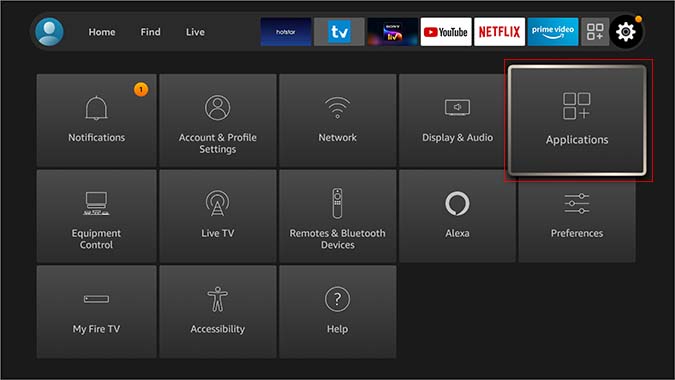
3. Select Manage Installed Applications.

4. Open your most-used apps from the list and select Clear cache from the following menu.

8. Remove Third-Party Apps Downloaded from the Web
Using the Downloader app, it’s quite easy to install third-party apps from the web. These apps aren’t available from the App Store and they aren’t optimized for Fire TV Stick either.
You should uninstall these apps that you downloaded from unverified sources.
Go to Fire TV Stick Settings and navigate to Applications > Manage Applications menu.

Select a third-party app and click on Uninstall.

9. Factory Reset
Be careful while using this step. It will remove all the installed apps and games from the device. You must set up Fire TV Stick from the scratch now.
1. Open Fire TV Stick Settings and go to the My Fire TV menu.
2. Select Reset to Factory Defaults and Fire OS will wipe all the data.
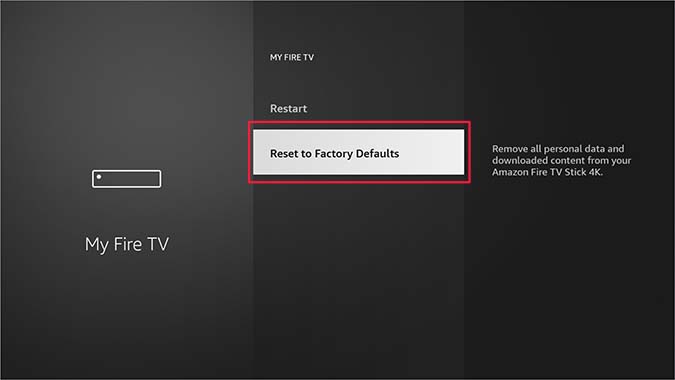
10. Update Fire OS
Fire TV Stick keeps restarting might be due to a buggy Fire OS build on the device. You should update the OS to the latest version.
Head to Fire TV Stick Settings > My Fire TV > About and select Check for New Updates. Install the latest Fire OS build and you are good to go.

11. Contact Amazon Tech Support
Even after applying all the tricks above, you are still facing Fire TV Stick restarting issue, you should contact Amazon tech support and explain the issue.
If you are Fire TV Stick is still under warranty, the company might send a new unit to your doorsteps.
Wrapping Up: Fix Dysfunctional Fire TV Stick
There you have it. We hope we helped you fix Fire TV Stick restarting issue. If not, you have no option but to buy another from Amazon (assuming the current one is out of warranty).