It’s Friday night and you are ready to binge-watch your favorite show on Fire TV Stick, only to find out that the Fire TV Stick remote has stopped working and won’t respond to your inputs. Before you go ahead and throw the Fire TV Stick remote out of the window, try the solutions below to troubleshoot Fire TV Stick remote not working.
Fix Fire TV Stick Remote Not Working
We will discuss different factors that might lead to Fire TV Stick remote not working. First, make sure to remove any blockage between the TV and remote and then go through the solutions below. You will soon have your Fire TV Stick remote in working condition.
1. Inspect Fire TV Stick Remote
Maybe your little one threw the Fire TV Stick remote for fun or some accidental damage to the remote led to the remote not working.
Just inspect the remote closely and check the upper part. If it’s badly damaged, it won’t work no matter what you try.

For a temporary solution, you can use the Fire TV app (we will discuss that later) and order a new remote from Amazon.
2. Change Remote Batteries
Low battery charge can lead to Fire TV Stick remote not working. It’s one of the common factors behind the issue. Usually, consumers stick with the default batteries and don’t change them too often.
If you are a power Alexa user, you might dry out the remote batteries in a couple of weeks. Replace them with Alkaline batteries that last longer.

All you need to have is a fresh pair of AAA batteries for the Fire TV Stick remote. While plugging new batteries, make sure not to insert them in the wrong position/direction.
Give it some time, it will take a while for the remote to pair with Fire TV Stick.
3. Reset Fire TV Stick Remote
Just like how we reboot our phones and PC for basic troubleshooting, you can try the same method with the Fire TV Stick remote. It refreshes the connection and reboots the remote’s internal software and hardware.
If you have an Alexa Voice remote with volume and power buttons, follow the steps below to reset it.
1. Unplug Fire TV Stick from the TV and wait for a minute.
2. Press and hold the Back and Menu button at the same time for 12 seconds.

3. Release the grip and wait for 5 seconds.
4. Remove batteries from the remote.
5. Plug back the Fire TV Stick again and wait for 60 seconds.
6. Put the batteries back in the Fire TV Stick remote.

7. Press the Home button and it should blink blue, indicating successful pairing. If it’s not paired, press the Home button for 10 seconds.
If you have Alexa Voice remote (1st generation) or Alexa Voice remote lite, you can check this dedicated support page from Amazon to reset them.
4. Check Fire TV Stick Remote Compatibility
Are you facing a remote not working issue right after purchasing a new one? The remote might not be compatible with the Fire TV Stick model you have.
Amazon has an army of Fire TV devices. You are looking at multiple generations of Fire TV Stick devices, TVs coming with Fire OS built-in, Fire TV Cube, and more. And they don’t all work well with each other due to obvious limitations.
Go to the remote description page on Amazon and check its compatibility with Fire TV Stick devices. If your Fire TV Stick isn’t listed, return the remote and get a new one that works with your model.
5. Use Fire TV Phone App
Amazon offers a Fire TV app on both the Google Play Store and Apple App Store. It can be your temporary and instant solution until your new Fire TV Stick remote is on the way.
Download the app on your phone using the link below and open it. Make sure your phone and Fire TV Stick are connected to the same Wi-Fi network. The app will recognize Fire TV Stick automatically.
Tap on it and start using the digital remote keys to navigate the Fire OS interface on the TV. It may not deliver the feel of a physical button, but the Fire TV app should get the job done to go through a weekend.

If you are not satisfied with Amazon’s solution, here are some of the best Fire TV Stick remote apps for iOS and Android.
6. Reconnect the Remote
If you are trying to use Fire TV Stick remote after a long time, it might have trouble connecting with the device. You need to try pairing the remote with Fire TV Stick using the steps below.
Since the remote isn’t working, use the Fire TV app to complete the pairing process.
1. Open Fire TV Stick home and go to Settings.
2. Select Remotes & Bluetooth Devices.
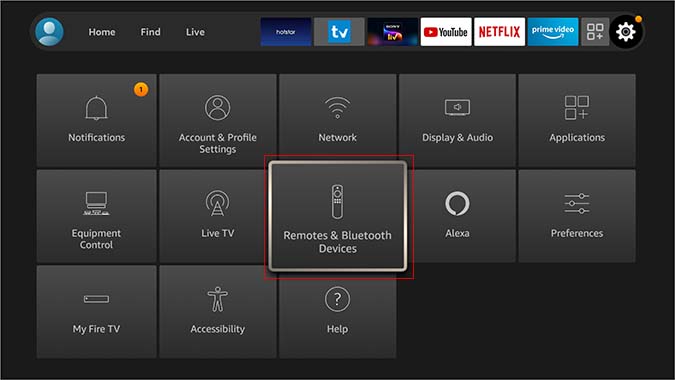
3. Select Amazon Fire TV Remotes menu.
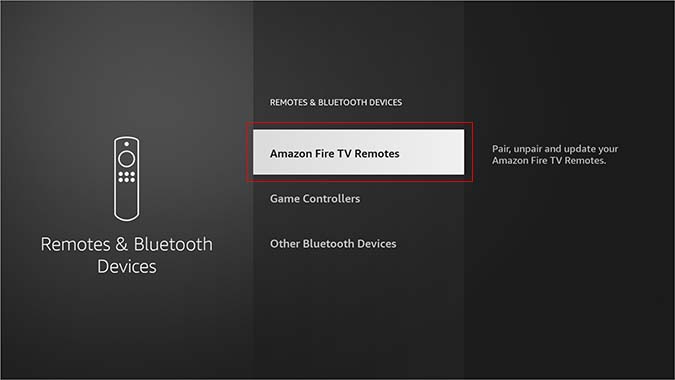
4. Select Add New Remote from the following menu.

Fire TV Stick will start searching for a new remote to pair. If your existing remote isn’t showing up, keep pressing the Home button for 10 seconds and it should appear for pairing.
7. Contact Amazon
Did you try all the tricks above and still face problems with the remote? You can contact Amazon customer service and explain your problem in detail.
Even Amazon representatives can’t fix the problem, there are high chances that they will send a new remote or Fire TV Stick as a replacement.
Wrapping Up: Fix Fire TV Stick Remote Not Working
Your weekend plans are bound to get spoiled with a dysfunctional Fire TV Stick remote. While you can always use Fire TV mobile app, nothing beats the convenience of using a physical remote to go through the Netflix library or navigate Fire TV Stick.