GIFs are animated images that you find everywhere on the internet, especially as social media memes. On iPhone, you can save and view them in the Photos app. Plus, you can send them directly in iMessage. But if GIFs are not loading, working, or showing up in your iMessage, iOS keyboard, or iPhone wallpaper, here is how to address these issues.
Table of Contents
Fix iMessage GIFs Not Working on iPhone
You can effortlessly search for GIFs straight from the iMessage conversation screen inside the iPhone Messages app by tapping the #images app icon. But if iMessage GIFs are not working, here are some solutions to fix the issue.
1. Remove and Re-add #images
1. Open the iPhone Messages app and go inside a conversation or tap on the compose button to start one.
2. Swipe the row of iMessage apps and tap on the more icon (three dots) on the left corner.
3. Tap on Edit.

4. Tap on the red minus (-) button for #images and then tap on Remove from Favorites.
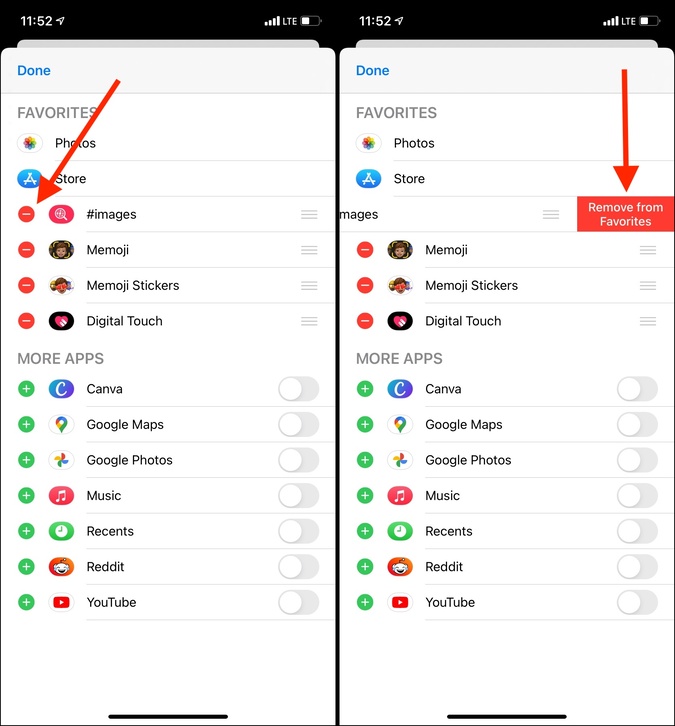
5. Next, turn off the switch for #images and tap on Done.
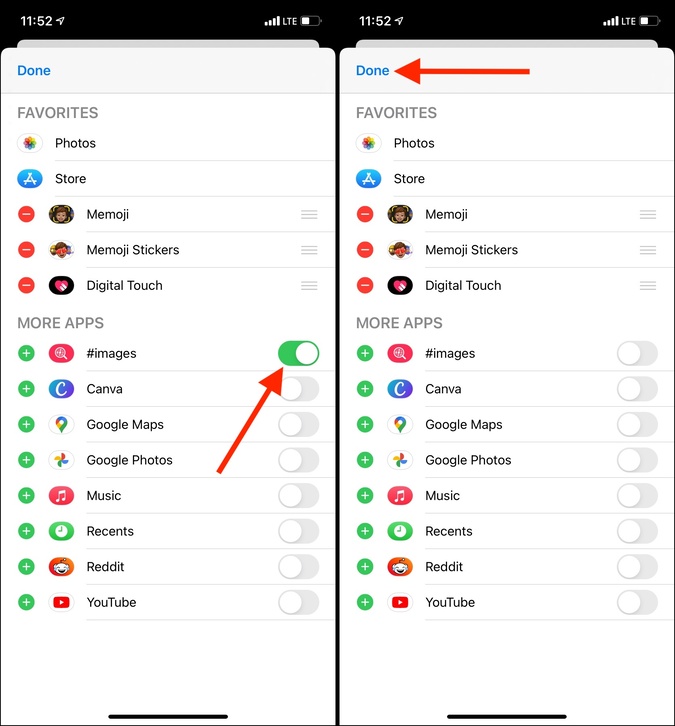
6. Tap on Edit again.

7. Switch on the toggle next to #images. It should automatically jump to the Favorites section.
8. Tap on Done > Done.
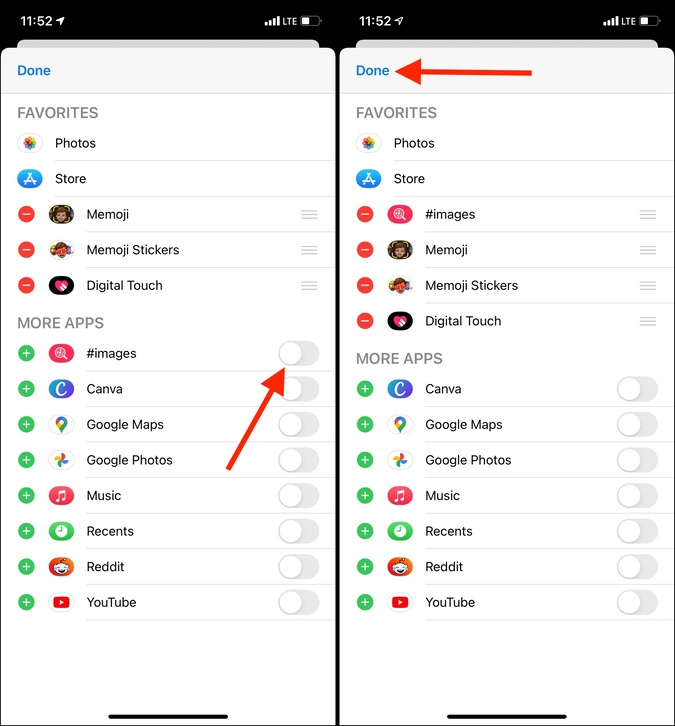
9. Finally, tap on the pinkish-red #images app icon to use trending GIFs inside iMessage or search for desired ones.

2. Check Internet Connectivity
GIFs inside iMessage will only work when you are connected to the internet. So, when these are not loading for you, make sure you have stable Wi-Fi or cellular connectivity. Enable and disable the Airplane mode and restart your Wi-Fi router to improve internet connectivity.
3. Force Quit and Reopen Messages App
1. If you are using an iPhone with a Face ID, swipe up from the bottom of the screen and hold. If your iPhone has a front Home button, quickly double press it.
2. Drag the Messages app card all the way up to dismiss it.
3. After 15 seconds, relaunch the Messages app, and the iMessage GIFs should load as intended.

4. Restart your iPhone
When you restart your iPhone, a soft reset is performed that automatically fixes minor glitches. If GIFs are not working on your iPhone, first turn off the device and turn it back on after a minute.
5. Check #images Availability
According to the official Apple Support Page, #images is available in the United States, United Kingdom, Canada, Australia, New Zealand, Ireland, France, Germany, Italy, India, Singapore, Philippines, and Japan. If you are in a country not mentioned here, please wait for Apple to bring this feature to your region. Or, you may use third-party GIF apps.
6. Use a GIF Alternative App
The iPhone App Store has tons of excellent GIF apps. If you like, you may use them to search for GIFs, download them, and send them inside the Messages app. One that is very popular and loved by millions is GIPHY. There are several other GIFs apps on the App Store that you can use.
GIFs Keyboard Not Working on iPhone
The inbuilt Apple iOS keyboard does not offer GIFs. Instead, they offer Animoji and Memoji which you can also edit. But if you are using a third-party keyboard app (like SwiftKey) that lets you search for GIFs inside it, and it is not working, here are the solutions to fix the problem.
1. Remove and Re-add the Keyboard
1. Open the iPhone Settings app and tap on General > Keyboard.

2. Tap on Keyboards.
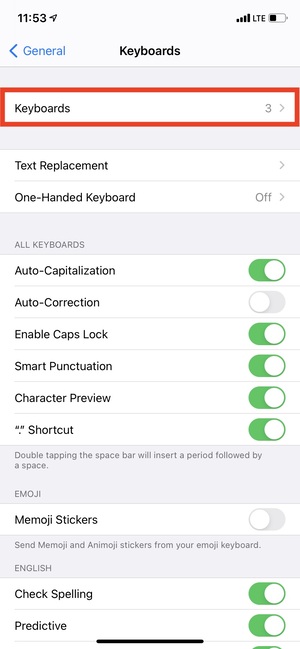
3. If you only have one keyboard added here (excluding the Emoji keyboard), tap on Add New Keyboard and add one more. If you have more than one keyboard added here, tap on Edit. Next, tap on the red minus icon for the third-party keyboard and tap on Delete to remove it.
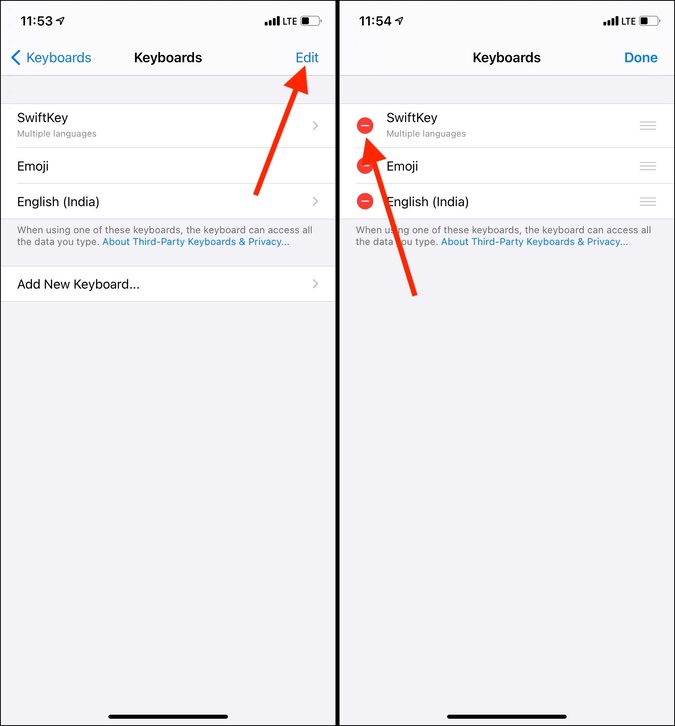
4. Restart your iPhone.
5. Follow steps 1 and 2 again (mentioned above).
6. Now, tap on Add New Keyboard and add the third-party keyboard again.
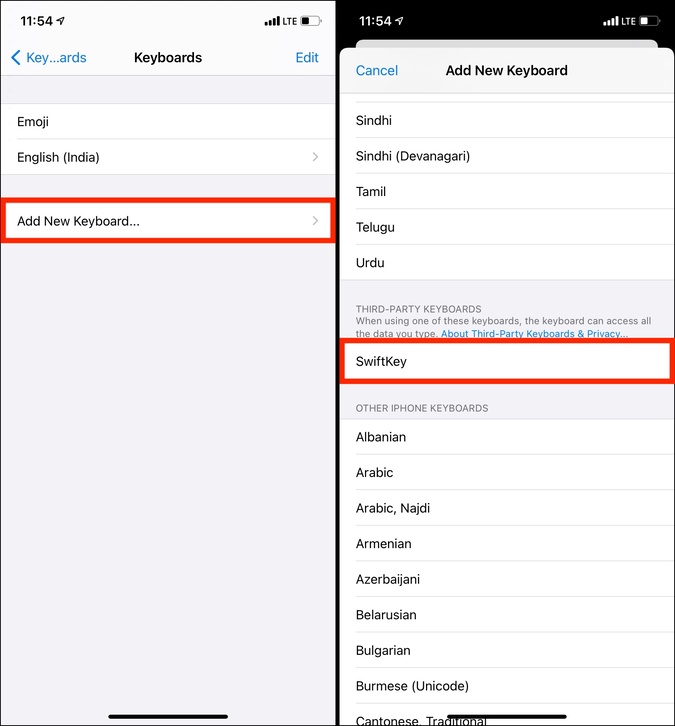
7. Open the Messages app or any app where you can type and search for a GIF. It should work. If not, please follow the fixes mentioned below.

2. Update the Keyboard App
1. From the iPhone Home Screen, press the App Store icon and choose Updates.
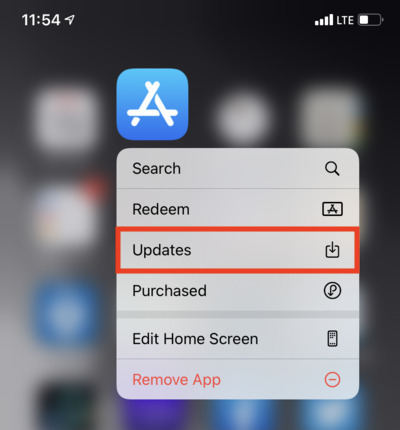
2. Pull down the updates screen to refresh it.
3. If there is an update available for your keyboard app, tap on UPDATE.
3. Check Internal Keyboard App Settings
The third-party keyboard app that you are using most likely has GIFs settings. Open the app and double-check to ensure everything is appropriately enabled here.
If nothing helps, you may also try uninstalling the keyboard app and reinstalling it again. Please note that this may delete all app keyboard data like your writing style, clipboards, dictionary, etc.
GIFs Not Working as Wallpaper on iPhone
You cannot use GIFs as wallpaper on your iPhone. I mean, you can, but it will appear as a standard, non-animated image. However, you can use GIFs as iPhone Lock Screen, but there is a caveat. You will have to use apps like GIPHY to first convert the GIF into a Live Wallpaper. After that, set it on Lock Screen. When you press the Lock Screen, the wallpaper will move.
How to Fix GIPHY Not Working on iPhone
GIPHY is one of the most popular apps for sharing GIFs. In this article, too, we have mentioned it a few times. If GIPHY is not working on iPhone, here is how to solve the problem.
1. Force Close the App and Re-open
1. On an iPhone with Face ID, swipe up from the bottom of the screen and hold. On iPhone with Home button, double press the Home button to see all your open apps.
2. Drag the GIPHY app card all the way up to force quit it. After a few seconds, relaunch the app and see if GIFs are loading or not.

2. Check if GIPHY is down!
Inside your web browser, search for Is GIPHY down and use one of the websites like IsItDownRightNow to see if GIPHY is facing an outage globally or in your region. In rare cases, if there is a problem, you will have to wait until they fix it.
3. Update the App
1. Long-press the App Store icon and tap on Updates.
2. Pull down the screen to refresh the apps with available updates. If an update is available for GIPHY, you will see UPDATE next to it. Tap on it to get the latest and greatest version of the app.
4. Remove and Reinstall GIPHY
Finally, if nothing helps, consider deleting the app by pressing the GIPHY icon > Remove App > Delete App > Delete. Next, open the App Store and re-download it.

Wrap Up: GIFs Not Working on iPhone
These were the handy solutions to ensure GIFs work correctly on your iPhone inside iMessage, keyboard, and elsewhere. I hope this post was helpful. Next, if you are wondering what to do more with GIFs, here is our guide on posting GIFs to Instagram. Take a look.