Although iMessage is irrelevant in most parts of the world, the service remains the de facto choice in the USA. The blue bubble phenomenon is quite real there. The problem occurs when your iPhone fails to activate iMessage. No matter how many times you try, you are unable to send or receive iMessage. Here’s how you can fix iMessage activation unsuccessful on iPhone.
Fix iMessage Activation Unsuccessful on iPhone
There are multiple factors at play here. To activate iMessage on your iPhone, it needs to be connected to a Wi-Fi or a mobile data plan. If you are on a prepaid plan, your phone needs to have an active plan with SMS texting.
Follow the guide below and diagnose the real reason behind the iMessage activation error on iPhone.
Before we jump to any advanced solutions, let’s first go through basic troubleshooting methods to activate iMessage on iPhone first.
1. Disable Airplane Mode
If for some reason (during traveling), you have enabled Airplane mode, it’s time to disable it. Swipe down from the upper right corner and open Control Center. Users with old iPhone models (ones with the physical home button) need to swipe up from the bottom and access Control Center.
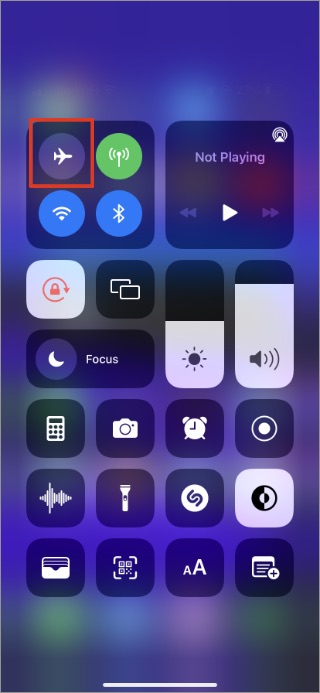
2. Check Mobile Connection and Wi-Fi
Are you disconnected from the Wi-Fi network and don’t have an active carrier plan either? No matter what trick you try, you won’t be able to activate the iMessage service on your iPhone.
Either subscribe to a mobile data plan or connect to a Wi-Fi network to enable iMessage activation on iPhone.
Open iPhone Settings and go to Mobile Data (it might be referred to as Cellular Data on your phone). Select your personal plan and enable Turn On This Line toggle.
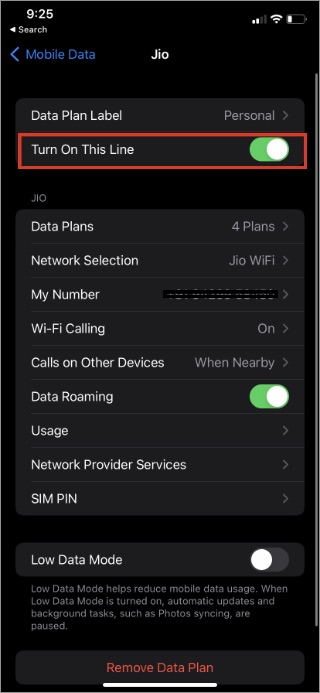
3. Ensure Data and Time are Set Correctly
You may hit roadblocks with iMessage activation if data and time are set incorrectly on iPhone. You need to fix it from the Settings menu.
1. Open Settings on iPhone.
2. Go to General > Date & Time menu.
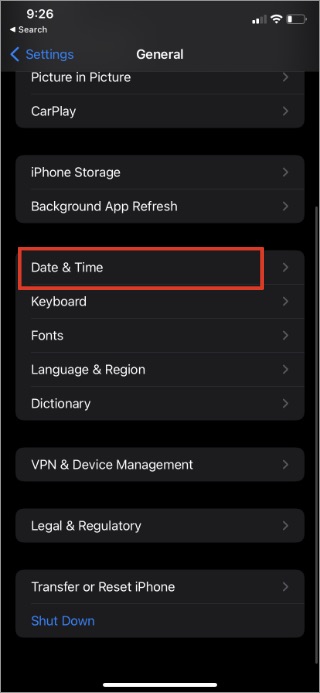
3. Enable Set Automatically toggle and you are good to go with iMessage activation.
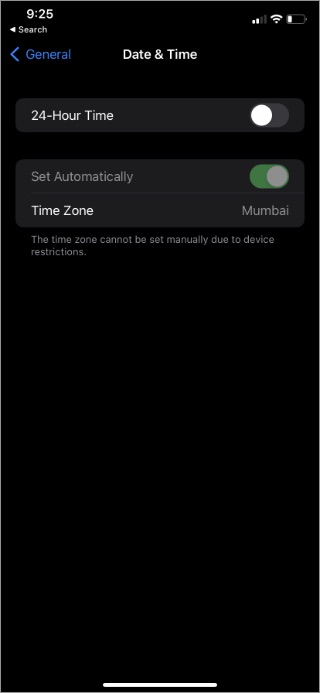
4. Disable/Enable iMessage
You should temporarily disable the iMessage service on iPhone and then enable it again. Doing so can help fix the unsuccessful iMessage activation issue. The option is available from Settings.
1. Open the iPhone Settings menu.
2. Go to Messages.
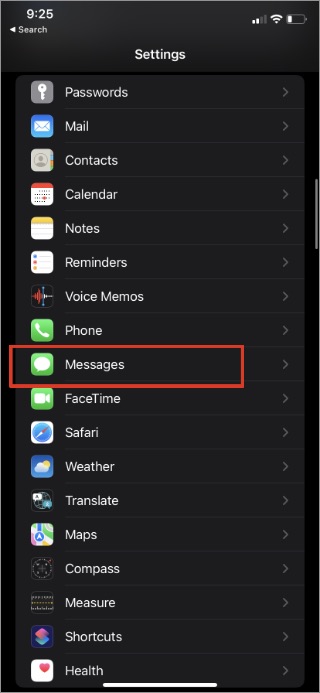
3. Disable iMessage toggle from the following menu.
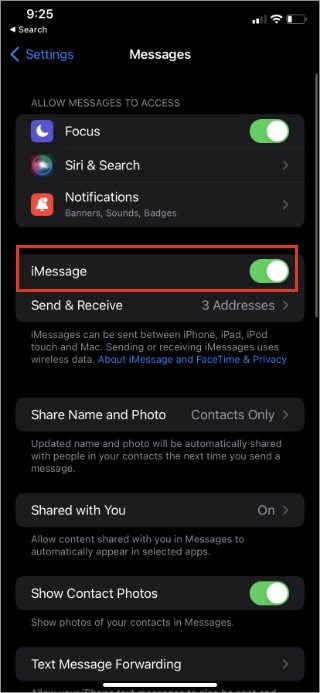
After a couple of minutes, enable the same toggle and iMessage should get activated on your iPhone.
5. Delete iOS Beta Profile
Are you using an iOS beta profile on your iPhone? Some carriers might disable the iMessage service on iPhone running beta software. You need to delete the iOS beta profile and go back to the stable version.
1. Go to iPhone Settings > General menu.
2. Select VPN & Data Management.
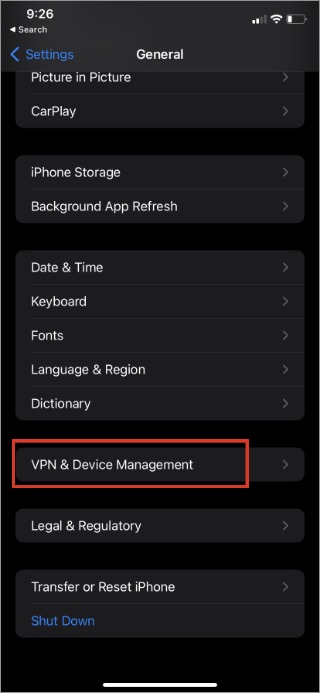
3. Open iOS Beta Software Profile and remove it from your iPhone.
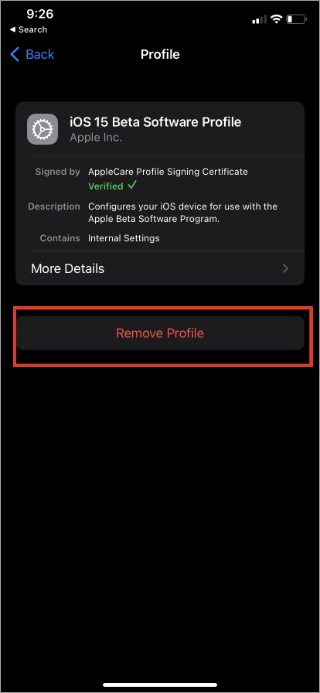
When the next stable iOS version is available, install it on your iPhone. Upon successful installation, wait for 24 hours and call your service provider. They will activate the iMessage service for you.
6. Reset Network Settings
A wrong network setting on your iPhone might lead to iMessage activation being unsuccessful on iPhone. You need to reset network settings on your iPhone. Here’s how.
Note: Doing so may require you to re-enter Wi-Fi network passwords again as they could be deleted.
1. Go to iPhone Settings and open the General menu.
2. Scroll down to Reset and tap on it.
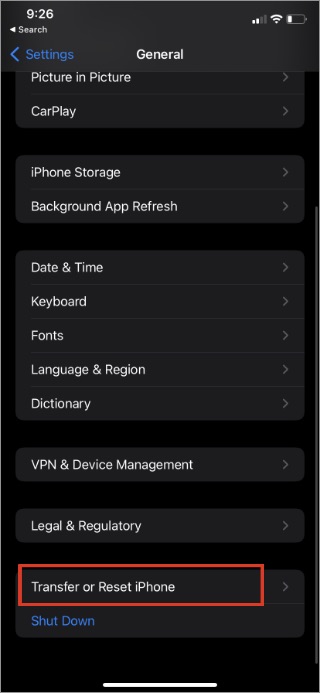
3. Reset Network Settings from the pop-up menu.
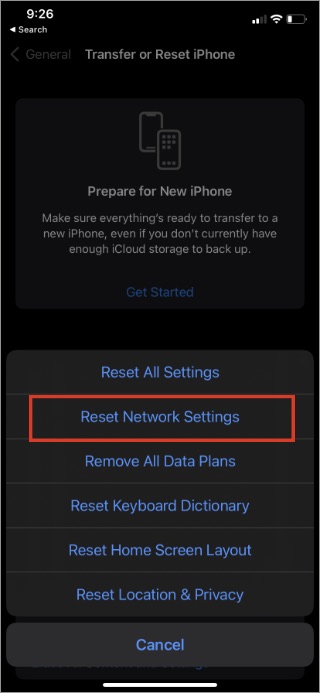
Open Messages and try to send iMessage to friends or family.
7. Update Carrier Settings
If you have bought a brand new iPhone from another country, you might face some hurdles activating iMessage on your iPhone. Once you add your local SIM card in iPhone, you need to update carrier settings.
1. Open iPhone Settings and go to General > About menu. Scroll down SIM and check the Network Provider version.
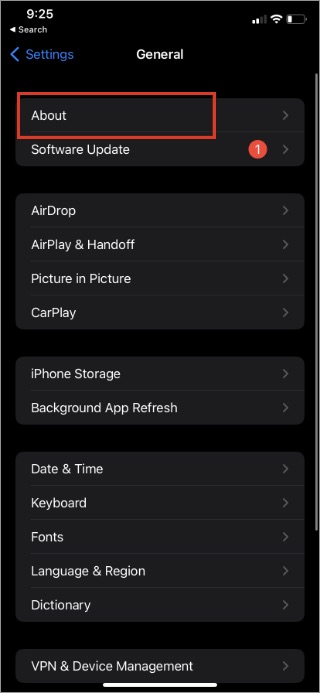
2. Just tap on Network Provider and update the version to the latest one.
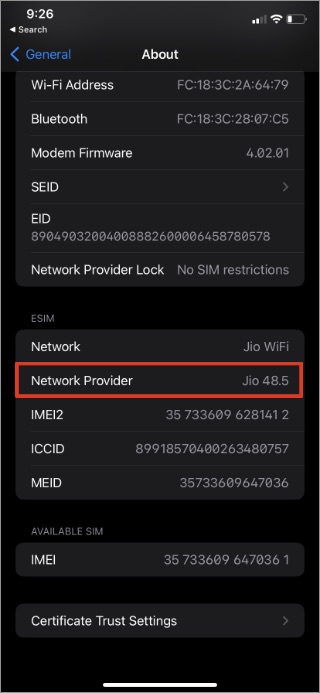
8. Update iOS Software
iMessage activation unsuccessful might be due to an outdated iOS build on your iPhone. You need to update to the latest iOS version from Settings to iron out iMessage problems.
Wrapping Up: Fix iMessage Activation Unsuccessful on iPhone
If none of the tricks are working, try rebooting your iPhone with the Power + Volume down buttons and try to activate iMessage. Enable iMessage and enjoy iMessage apps, games, and stickers.
Temporarily, you can move to an iMessage alternative such as WhatsApp or Telegram to communicate with others on iPhone.