Alarm is an inbuilt feature of the iOS Clock app and works well. Its importance can be derived from the fact that it is designed to ring even when your iPhone is set to silent or DND mode. However, due to misconfigured settings or temporary bugs, if your iPhone alarm is quiet or not going off, here are some solutions to fix this issue.
Make sure you follow these carefully so that you do not miss your morning flight or that job interview just because your iPhone alarm did not ring to wake you on time.
How to Fix Silent or Not Working iPhone Alarm
1. Make Sure You Have Set and Enabled the Alarm
Before we move to the fixes, it is essential to ensure that you have actually enabled the alarm.
Open the Clock app and tap on Alarm. You should see a green switch next to the alarm time. If not, tap on an alarm switch to enable it. You may also tap the plus icon (+) to add a new alarm.
Important: Pay attention to AM and PM. At times, people set the alarm for the evening (PM) instead of the morning (AM).
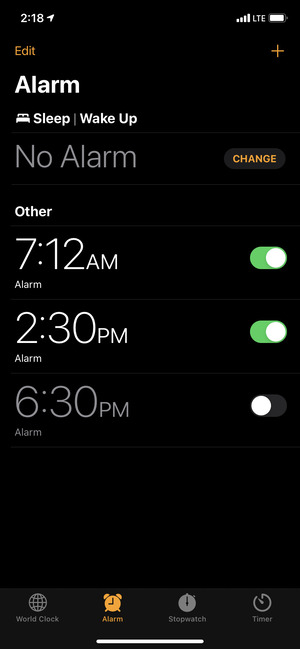
Tips:
- You may also ask Siri to set the alarm for 7 AM as it can process natural language.
- Open the Settings app > Control Center > tap the green plus icon next to Alarm to have its button in the iOS Control Center.
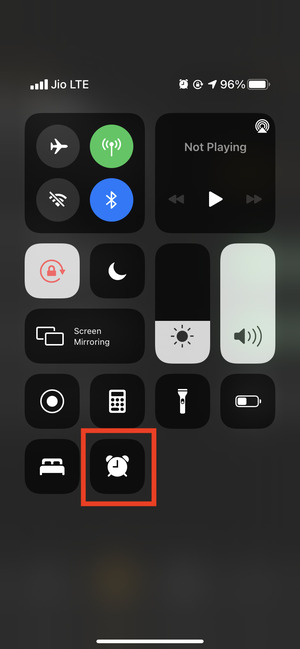
2. Ensure the Alarm Sound Is Not Set to “None”
1. Open the iPhone Clock app and tap on Alarm.
2. Tap on Edit and choose the desired alarm.
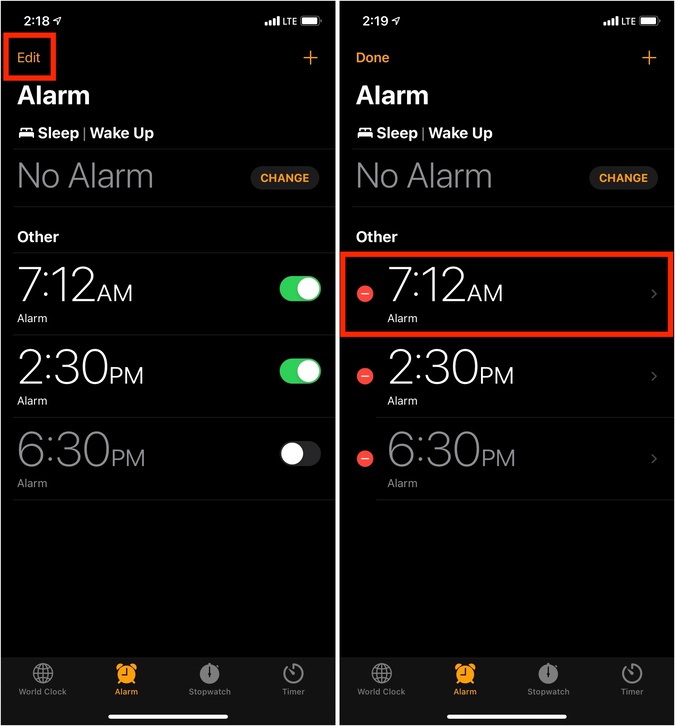
3. Does it say None next to Sound? If yes, tap it and choose a tone from the next screen.
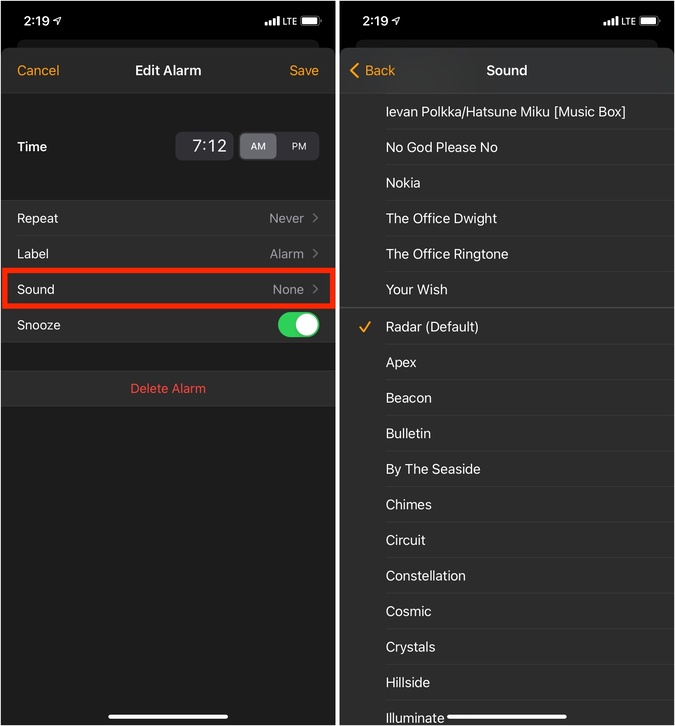
4. Now, go back and tap on Save to set the alarm sound.

From now, your iPhone alarm should not stay silent. It will ring loudly.
Also Read: How to Set Apple Music, Spotify, or MP3 Song as Alarm on iPhone
3. Use a Loud Alarm Tone
If you set alarms to remind you about something in the office or while working, choosing a short, mild tone for that alarm is okay. You would not like your colleagues to jump in their seats when your alarm rings.
But if you use it to wake you in the morning like most people, consider using one of the loudest iPhone alarm tones. You can scroll through the list and choose one.
For me, the default alarm tone called Radar is pretty annoying (like it should be) and gets the job done. Some other inbuilt loud iPhone alarm tones are Apex, Presto, and Uplift.
4. Check iPhone Sound Settings
As said in the intro paragraph, the alarm rings even when your iPhone is in silent and Do Not Disturb modes. Still, in rare cases, due to temporary bugs, things might not work as intended. So, if your iPhone alarm is quiet and does not ring, follow the steps below to ensure the ringer and alert sound are set to the maximum.
1. Open the Settings app and tap on Sounds & Haptics.
2. Drag the ringer and alerts slider to the right.

5. Restart Your iPhone
This handy solution refreshes your iPhone and usually takes care of minor, temporary problems like the alarm not going off or sounding properly. So, go ahead and turn off your iPhone. After a minute, turn it back on.
6. Switch Off Bluetooth
In rare situations, it may happen that you have an audio Bluetooth device connected with your iPhone, and due to bugs, the alarm sound is routed via that. To address this, turn off Bluetooth from the Settings app before going to bed. Now, the morning alarm should ring loudly through the iPhone speakers.
7. Clean the iPhone Speaker Grills
In case the alarm volume is still too low, check if the same happens when you play a song or YouTube video. If audio is on the lower end, consider cleaning the iPhone speaker grills carefully.
8. Check Bedtime Alarm Feature
The Health app has a feature called Sleep or Sleep Schedule that has a separate alarm. Earlier, this was called Bedtime and was inside the Clock app. You can still see its button at the top of the Clock app’s alarm section.
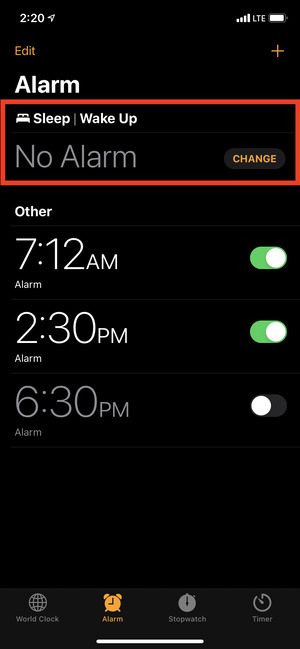
The Sleep Schedule alarm sound is faint and melodic, and it is possible not to wake up to this tone.
Sometimes due to bugs, this may even conflict with the regular alarm. Thus, to ensure that your iPhone alarms go off correctly, you may consider turning off Bedtime/Sleep.
1. Open the Health app and tap on Browse > Sleep.
2. Tap on Full Schedule & Options.
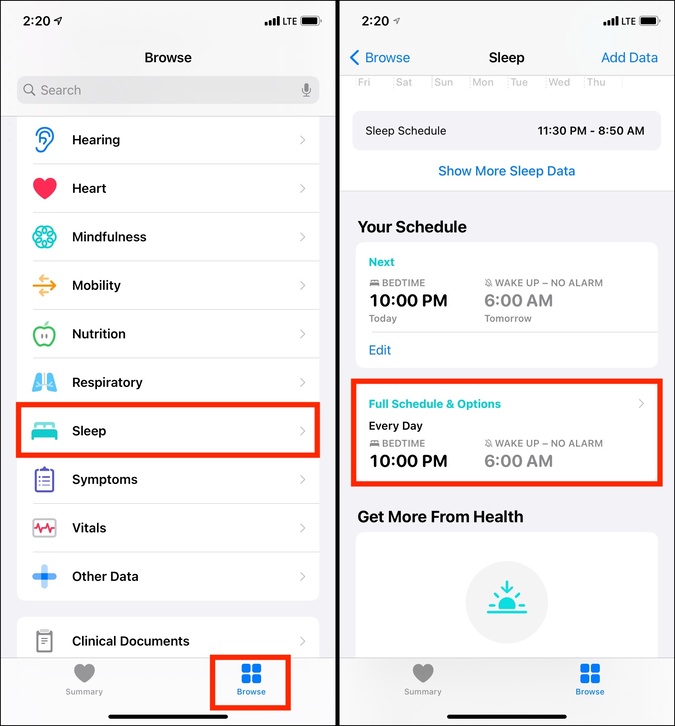
3. Turn off Sleep Schedule.
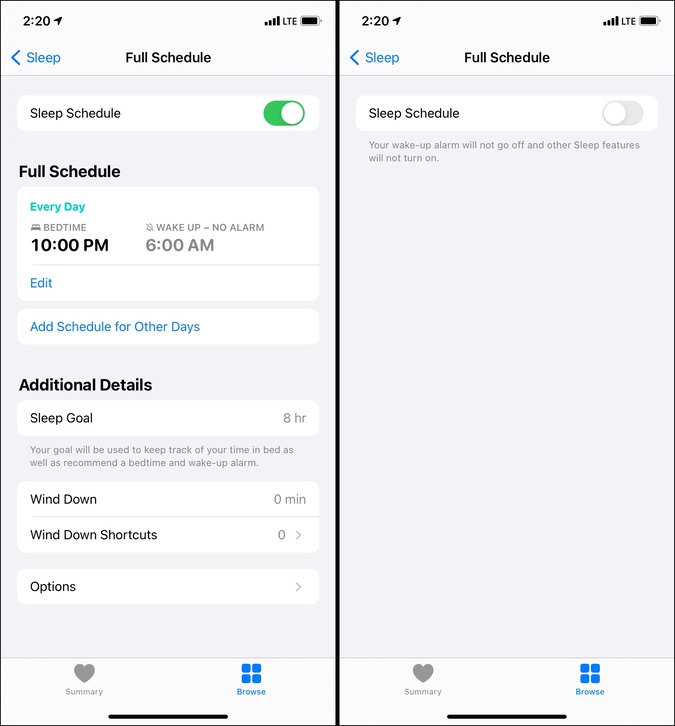
Also Read: 4 Best iOS Sleep Settings to Sleep Soundly at Night
9. Delete and Set the Alarm Again
1. Open the Clock app and tap on Alarm.
2. Swipe left to right on an existing alarm and tap on Delete.

3. Tap on the plus icon from the top right.
4. Use the keypad or scroll the tiny Time box to set the correct time. You may customize it further by adding the desired label, choosing a different alarm tone, etc.
5. Finally, tap on Save.
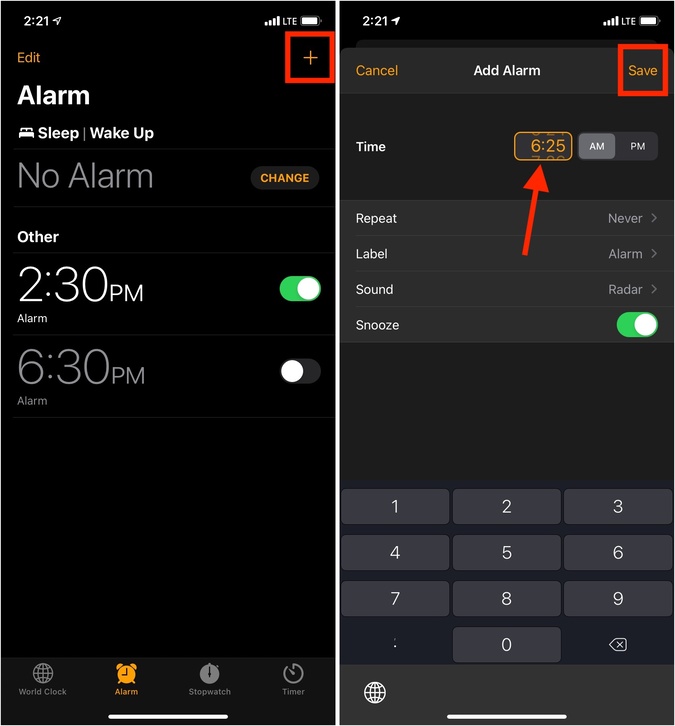
Note: When you have scheduled an alarm, you should see its icon in the top bar upon launching the Control Center.

10. Update the iPhone
In some of the solutions above, I mentioned that due to bugs, the alarm might not go off, stay silent, conflict with the Sleep Schedule alarm, etc. When such issues are widespread, Apple swiftly implements a fix via an iOS update.
So, to address these problems reliably, make sure you update your device by opening the Settings app > General > Software Update > Download and Install (if you see it).

11. Remove Third-Party Alarm Apps
Are you using a third-party alarm app from the App Store? Ideally, there should not be an issue with this practice. But if things are causing conflicts and your iPhone alarm is not going off, consider deleting the third-party alarm app.
From the Home Screen, press the app’s icon > Remove App > Delete App > Delete.

12. Reset All Settings
At last, if nothing helps, you may reset all the settings. This won’t delete personal stuff like photos, music, apps, app data, etc. However, all the settings you have ever added or changed, like Wi-Fi, VPN, notifications, keyboard, Bluetooth, etc., will go back to default.
Open the Settings app > General > Reset > Reset All Settings.
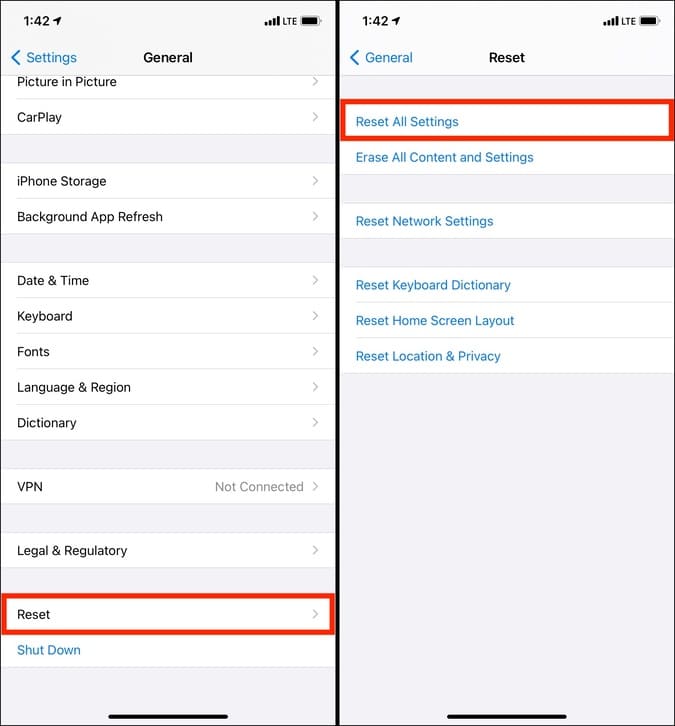
Wrap Up: iPhone Alarm Quiet
These were all ways to fix the misbehaving alarm on your iPhone. To be straightforward, the inbuilt alarm is reliable. In most cases, we forget to enable it or mess up the AM-PM setting. But if this was not the case with you, I hope the above fixes helped, and now your alarms are ringing correctly. Finally, we also have a list of the best clocks that you may find interesting.