Not a day goes by when we do not open the Facebook Messenger app. Either for speaking to family members or getting messages from team members of businesses, we open Facebook Messenger almost every day. What if it stops playing the notification sound for a new message or call? It happens when required permission or option doesn’t comply with your settings or due to a bug. Here are all the possible solutions you can use to fix Messenger notification sound not working issue on Android and iPhone.
Messenger Notification Sound Not Working on Android and iPhone
We have mentioned separate steps for both mobile OS separately and mentioned the platform name in the heading where required to save you time. Please note that we have included screenshots of the stock Android. However, you can perform the same steps on another device running a different ROM.
1. Verify Notification Settings
Before heading to other options, it is better to first verify whether you have enabled notifications for the Messenger app or not. At times, we turn off different features by mistake. If it happens to you, there is a chance of facing such a problem irrespective of the OS. Did you know that Messenger app comes with many such settings that you need to go through?
Android Users
If you are an Android user, follow these steps:
First, open the Messenger app on your mobile and tap on the profile picture visible on the top-left corner. Here you can find a setting called Notifications & Sounds. It is available in the Preferences section. Tap on it.
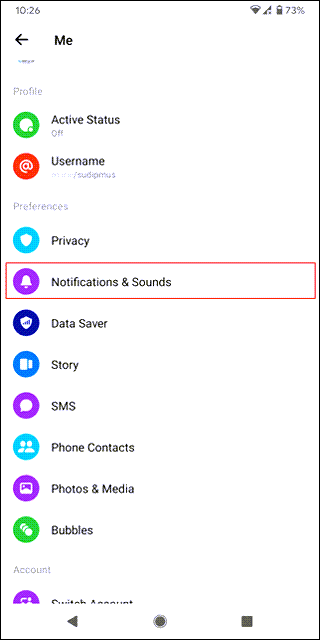
Now make sure it is turned on. Although Facebook Messenger doesn’t allow you to mute notifications forever, you can block them for a specific time. Even if that is the case, toggle the corresponding button to turn on notifications.
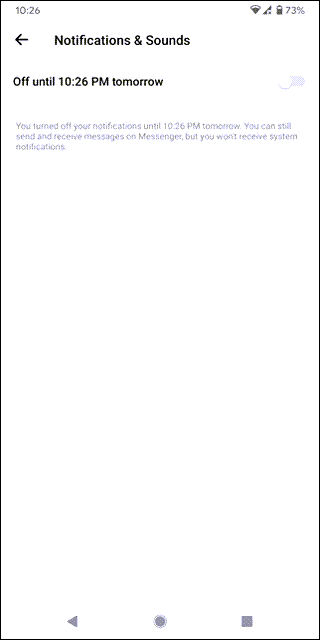
Next, you have to check the Notification sound. As it is primarily a sound issue, you must set a valid file as your Notification sound. To verify this setting, tap on the Notification sound option, and choose the desired sound you want to play for notifications. Similarly, tap on Ringtone and choose a sound you want to be played when someone calls you on Messenger.
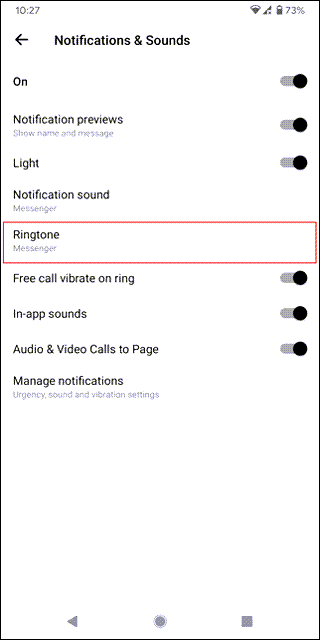
In other words, you can try to change the notification sound for Facebook Messenger and check if it solves the issue or not. Apart from that, toggle the In-app sounds button to turn it on. Please note that if it is already on, do not change the setting.
iOS or iPhone Users:
The Messenger app’s iOS version doesn’t show as many settings in the app as Android does. However, it is recommended to go through these steps to turn on notifications for Messenger on iOS.
Open the Messenger app and tap on your profile picture visible on the top-left corner. Find out the Notifications & sounds settings and tap on it.

Make sure these two following settings are enabled.
- Show previews
- While using app

If not, toggle the respective buttons to turn on notification sound and preview.
2. Disable Do Not Disturb
Do Not Disturb is a setting that can make or break notifications on your phone. Whether you are using an Android or iOS device, both platforms have similar features you need to check out.
Android Users:
There are two ways to check if you have enabled Do Not Disturb or DND on your Android phone or not. The first method is relatively more straightforward than the second one as it requires multiple steps to follow.
Most phone models have a one-tap Do Not Disturb enable/disable button in the notification menu. It appears when you swipe down the status bar. If you can find the respective option, and it is enabled, tap on it to disable Do Not Disturb.

Secondly, you can find the option in the Settings app. As different ROMs have this option in different places, it is better to search for “do not disturb” in the Settings app. Following that, use the associated option to disable this functionality.
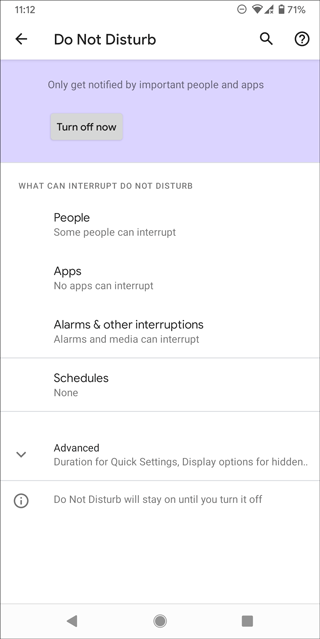
iOS or iPhone users:
On your iPhone, you can check out two different Do Not Disturb settings. The first one is included in the Messenger app, and the second one can be found in the Settings app (the native Do Not Disturb option). To get started, open the Messenger app, tap on your profile picture, select Notifications & sounds and toggle the Do Not Disturb button.

As said earlier, the second one is included in the Settings app. Open the Settings app and go to the Do Not Disturb menu. Once you are in, toggle the Do Not Disturb button to disable this feature.
3. Notification Turned off for Specific Contacts
If you mute a conversation, you won’t receive notifications from that specific contact. In other words, the Messenger app won’t play the notification sound when he/she sends you a message.
Android Users:
Open a conversation in the app and tap on the info icon visible in the top-right corner. Tap on the Notifications and Unmute Conversation options accordingly.

It should unmute the person.
iOS or iPhone Users:
Open a conversation in the Messenger app and tap on the name or profile picture of the person. Next, tap the Unmute button to get the job done.

4. Verify Phone Notification Settings
Whether you are using Android or iOS, both platforms offer some tweaks to manage notifications for a specific app like Messenger. Although Android has more settings than iOS, you can follow the steps according to your device.
Android Users:
Open the Settings app and go to Apps & notifications > Select Messenger > tap on the Notifications option. It opens up a bunch of settings that you have to verify like:
- All “Notifications” notifications
- Chats and calls
- Group chat mentions
- Stories
- Other
- All “Activity indicators” notifications
- Incoming calls
- Call in progress
- Location sharing on
- Chat heads active
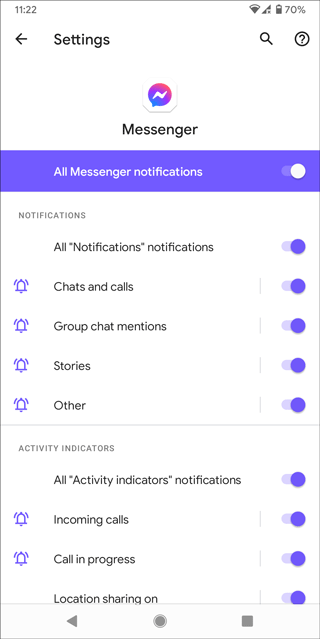
You have to make sure all these settings are turned on. If not, toggle the respective buttons.
iOS or iPhone Users:
Open the Settings app and go to Notifications > Messenger. Now verify these settings:
- Allow Notifications setting has to be turned on.
- Toggle Sounds button to enable.

Is Messenger notification sound still not working? There are some more solutions you can follow. These solutions also work when any Android app stops sending push notifications.
5. Clear App Cache (Android)
On Android, if an app has stopped working or malfunctioning, the simplest way to eliminate the issue is to reset the app. Unfortunately, iOS users can’t do it on their iPhone.
Locate the Messenger icon in the app drawer and tap and hold it until you get the App info option. Tap on it. Now do the following-
1: Tap on the Force stop button to terminate the app.

2: Tap on the Storage & cache option.
3: Tap on the Clear cache and Clear storage options, respectively.

If that doesn’t resolve your problem, it is better to reinstall the app. At times, such issues might occur due to a bug.
6. Factory Reset (Android, iOS)
The last but not the least solution is getting your device to the factory defaults. At times, old devices can malfunction due to adware or malware. If that happens, the best way to get rid of such a problem is by resetting your device.
Still No Sound for Messenger Notifications
The fastest way to get rid of the no Messenger notifications sound issue on Android and iPhone is by following these methods. As it occurs for many reasons, it is better to go through all these steps one after one. If nothing’s working, you can check out some Facebook Messenger alternatives for Android.