FaceTime changed the way people communicate with each other over video calls. FaceTime is easy to use and simply works when both parties are using iPhone. However, several users face this issue where FaceTime is not working for them. Here is a list of solutions that should help you get back to video calling in no time.
Note: Call forwarding is not available on FaceTime so if you have calls forwarded from one iPhone to another, FaceTime won’t work.
Table of Contents
1. Reactivate FaceTime
While FaceTime comes pre-installed on all iPhones and is activated by default, there is a setting to deactivate it.
1. Open Settings > FaceTime and enable the toggle next to FaceTime. If FaceTime is enabled already, deactivate it, wait a few seconds, and then reactivate it.

2. Choose Correct FaceTime Contact Details
iPhones don’t support dual SIMs, for now, but they do support multiple email IDs. Which email ID have you selected for FaceTime? Is it iCloud from Apple or a third-party like Gmail. While other email IDs also work, you may try and select iCloud too. FaceTime allows choosing multiple email IDs. Also, phone number could have been deselected. If so, select it.
1. Go back to Settings > FaceTime and scroll towards the bottom where you can choose email IDs. Make sure your mobile number is also selected under Caller ID.

3. Use MacBook Over Wi-Fi
If you own a Mac, you can try making a FaceTime call using that too. This is one of the many perks of using Apple products and being part of the larger and much-integrated ecosystem. This is also a good time to check your mobile or Wi-Fi internet connection. FaceTime calls, unlike regular cellular calls, require an active internet connection.
4. Manage Group FaceTime Calls
Apple allows no more than 32 people on a group FaceTime call. Are you trying to connect more? That won’t work. In fact, having too many users in the group call can choke resources like internet bandwidth and system. Consider lowering that number or using an alternative like Zoom on desktop.
5. Reboot iPhone
Restarting the device can fix a lot of common errors like certain apps not working. This also automatically closes all open apps, freeing system resources like RAM for other apps, for example. Press and hold the lock button to initiate reboot process.
6. Update Time and iOS
A bug could be responsible for FaceTime not working on your iPhone. Open Settings > General > Software Update to check if there is an update available. If yes, do the needful.

If you are a frequent traveler, you may have messed around with the date and time on your device. Go to Settings > General > Date & Time and choose the correct time zone or simply toggle Set Automatically to on.

If you are using a Macbook, go to System Preferences > Date & Time.
7. Check FaceTime Is Down
It won’t be the first time. Apple knows this too which is why they have a System Status page where you can check if FaceTime or any other Apple-provided service is down or not. There isn’t much you can do except wait if the system is down. Another good resource is DownDetector which displays more information like geographical area and time.
8. Sign Back in to FaceTime
FaceTime, like all other services, requires an Apple ID to function. A simple solution could be to sign out and back into your Apple ID on your iPhone. To do so:
1. Open Settings > FaceTime and scroll a little to Caller ID section. You will find Apple ID right below in small fonts. Tap on it once.

2. You will see a pop-up. Tap Sign Out and then repeat the steps to sign back in.
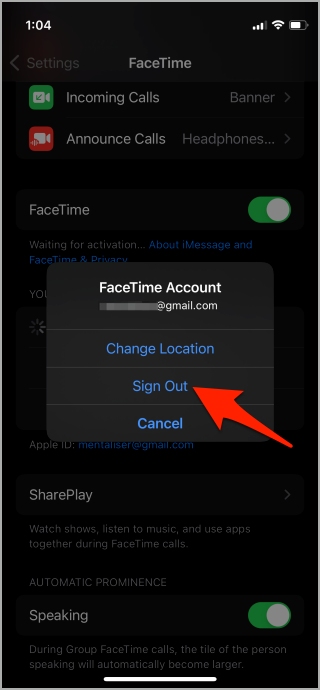
9. Disable Screen Time Restrictions
Are you using Screen Time to limit access reliance on smartphone? Check Screen Time to make sure that FaceTime is not restricted there.
1. Go to Screen Time > App Limits.

2. There you will find all apps that you have set a limit for. You can disable it altogether by toggling off App Limits. Tap on Time to increase the time limit for FaceTime or Edit List to add/remove FaceTime from the list.

Your work is not done yet. FaceTime can also be restricted under Content & Privacy Restrictions section in Screen Time. You need to enable FaceTime and Camera under Settings > Screen Time > Content & Privacy Restrictions > Allowed Apps.

That should fix the FaceTime not working error in your iPhone.
10. Enable Microphone and Camera in FaceTime
During the FaceTime call, if your friends/colleagues cannot view your face or hear your voice, it is possible that your iPhone’s camera and microphone are disabled. You need to check and enable them during the call. You will find the buttons towards the bottom of the screen.

11. Try Different Video Calling App
While FaceTime is awesome and now works on Android phones too, it’s not the only video calling app. There are others like WhatsApp and Zoom that are platform-agnostic and free to use. If you are worried about security and privacy, try Telegram or even better, Signal app.
Face the Camera
FaceTime requires a stable internet connection in order to connect and transmit data. If cellular data is slow or low, try connecting to a Wi-Fi network instead. With the launch of iOS 15, you can now connect Android and Windows users too over FaceTime using Links. The steps are slightly different and a direct call from the Phone app can’t be made though.