Samsung DeX allows you to connect your eligible Samsung phone or tablet to the Windows PC or Mac and enjoy Samsung apps such as Gallery, Office apps, and more on a larger screen. But what if your device doesn’t detect the Samsung phone and fails to launch the DeX mode? Read along to learn to fix Samsung DeX not working.
Fix Samsung DeX Not Working
Samsung DeX depends on several factors to work as advertised. First, let’s go check DeX compatible phones and tablets and go troubleshooting tricks.
1. Check Samsung DeX Compatibility
The latest DeX for the PC version that doesn’t require any DeX accessory is limited to the newest Samsung flagship phones and tablets only.

The feature is available on Galaxy S10 and higher S-series models, Galaxy Note 10, Note 20, and Galaxy Fold series. It is not available on Galaxy tablets. The DeX for PC allows users to connect the phone wirelessly or using a USB-C cable. You don’t need a DeX Station or DeX cable.
You can also check the PC and Mac system requirements from the official Samsung support link.
2. Make Sure to Download Samsung DeX Software
Samsung DeX isn’t exactly a plug-and-play solution. You need to download the Samsung DeX software from the official website.
Once you install the app on your PC or Mac (yes, Samsung DeX is available on PC and Mac), you are all set to use the data cable and connect your phone.
3. Make Sure the Samsung DeX App Is Open
Samsung DeX closes automatically on PC when it’s not actively running. Once you connect your Samsung phone to PC, open the app and go through the installation.
Make sure you can see the app icon on the computer’s Taskbar.
4. Reconnect USB Cable
Did you manage to establish the DeX connection initially and then got errors? Chances are, the cable connection might have loosened up. You can disconnect the USB cable and try connecting your phone to the PC again.

You can skip this trick if you are trying to establish wireless DeX from phone to PC.
5. Check Wi-Fi Connection
To wirelessly connect your Samsung phone to a PC or Mac, you need to keep both the devices on the same Wi-Fi connection. If your phone is using cellular data or connected to a different Wi-Fi connection, you won’t be able to use DeX.
6. Use Fast Wi-Fi Connection
If you are dealing with a slow Wi-Fi connection at home or office, you will notice glitches with wireless DeX mode.
Make sure your phone is connected to at least double-digit Wi-Fi speeds. You can connect to a 5GHz Wi-Fi frequency and not the 2.4GHz one (assuming you have a dual-band router at home).
7. Enable DeX Toggle on Samsung Phone
When you connect your Samsung phone to a PC, the One UI will automatically enable the DeX toggle. Sometimes, the OS fails to enable DeX mode on phone and the feature won’t work when you launch Samsung DeX app on PC.

Launch Quick setting toggle from the notification menu and enable DeX toggle.
8. Use Another Port
In some cases, your PC USB port might be malfunctioning. No matter what you try, you won’t be able to use Samsung DeX on a PC.

Most PCs come with multiple USB ports to use. Try another port and launch the DeX app.
9. Use Another Cable
Are you trying to use a random third-party cable to connect your Samsung phone to a PC or Mac? Although the latest Samsung flagship phones don’t come with a charger, it does come with a cable.
Try to use the bundled supplied cable to connect your Galaxy phone.
10. Update DeX for PC App
An outdated DeX app on PC may leave you with glitches during DeX operations. Samsung hasn’t made the DeX app available from the Microsoft Store. You must use the steps below to install the latest update.
1. Open DeX app on your PC and go to the Settings icon in the top right.
2. Select Update under the About Samsung DeX option and download the latest software version.
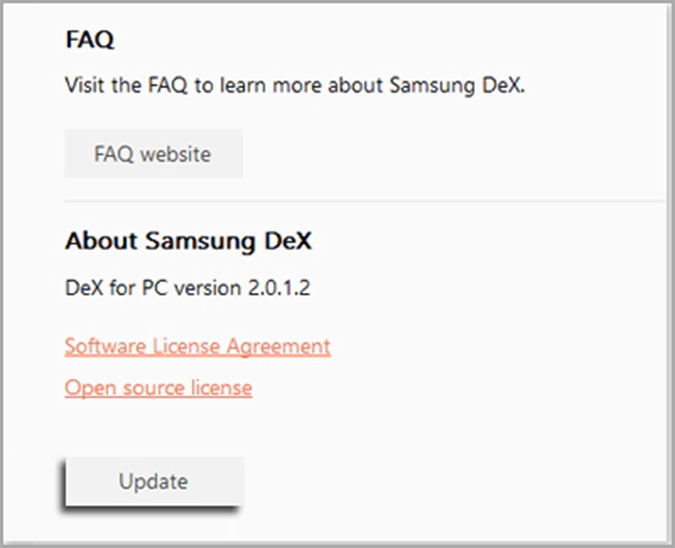
Enjoy Samsung One UI on a Big Screen
Samsung DeX is a must-have add-on for those working at PC or Mac all the time. Simply connect Samsung DeX using a cable or establish a wireless connection and you are all set to enjoy your phone on a bigger screen.