If your Samsung phone is not ringing, it can create a lot of confusion. You may miss most of the incoming calls on your phone. Before the situation gets out of hand, read along to learn how to fix the Samsung phone not ringing issue.
Table of Contents
1. Turn off DND (Do Not Disturb)
If you have enabled DND on your Samsung phone, it won’t ring for incoming calls. You can either turn off DND or allow calls during the DND period.
1. Swipe down from the home screen to open the notification center.
2. Swipe down again to check the quick toggles menu. Disable Do Not Disturb.

If you want to allow calls during DND, follow the steps below.
1. Open Settings and select Notifications.

2. Select Do not disturb.
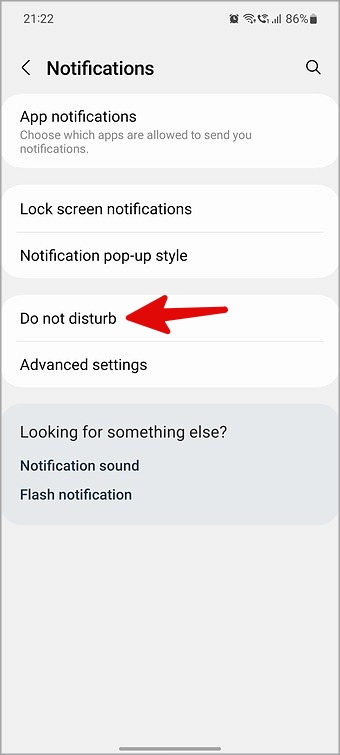
3. Tap Calls and messages.

4. Tap Calls and allow incoming calls from contacts and favorites. You can also allow Repeat callers to reach you during an active DND mode.

2. Check Ringtone Volume
Do you frequently miss incoming calls on your Samsung phone? You need to increase the ringtone volume from Settings.
1. Open Settings and select Sounds and vibration.

2. Tap Ringtone.
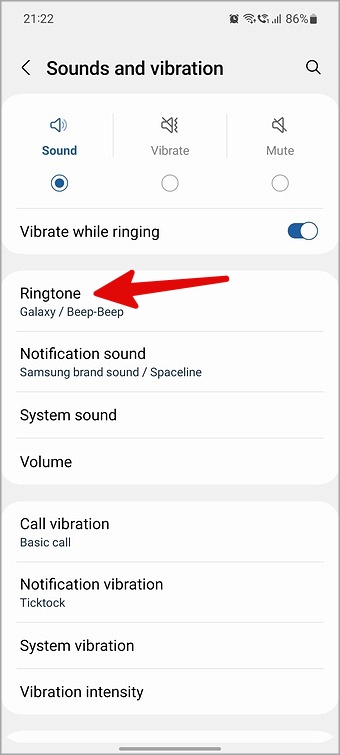
3. Use the slider at the top to level up the ringtone volume.

3. Select Sound Profile
If your Samsung phone is on vibrate or mute mode, it won’t ring for calls. You need to select Sound profile.
1. Access the quick toggle menu on your phone (check the steps above).
2. Tap the speaker toggle and set it to Sound. The other two modes are Vibrate and Mute, which you should avoid.
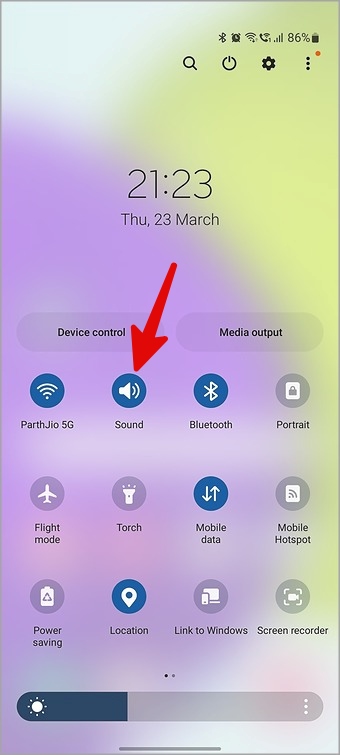
4. Turn Off Bluetooth
Is your Samsung connected to a wireless earphone or headphones? Your incoming calls ring on the connected device and not on your phone. You should disable Bluetooth on your phone.
1. Access the quick toggle menu on your Galaxy phone (refer to the steps above).
2. Turn off Bluetooth.

5. Change Ringtone
Are you using a custom ringtone on your Samsung phone? If you have accidentally deleted or moved the audio clip, your phone may not ring for incoming calls. You should pick one of the built-in ringtones.
1. Head to Sounds and vibration menu in Settings (check the steps above).
2. Select Ringtone.
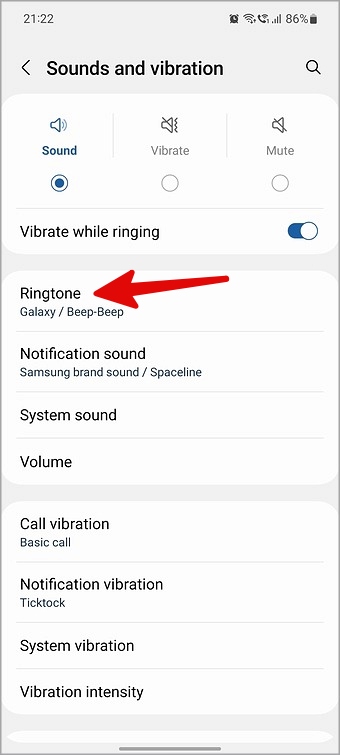
3. Tap the radio button beside a ringtone to keep it as default.
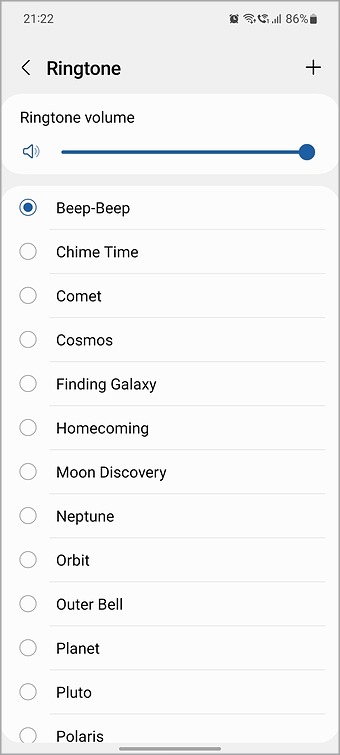
6. Check Modes That Enable DND Automatically
Samsung’s One UI software comes with several modes to change the phone’s settings based on your activity and situation. For example, the Theatre, Sleep, or Driving mode may enable DND for your convenience.
An active mode may be the reason why your Samsung phone isn’t ringing. You should disable DND for such modes. Here’s how.
1. Open Settings and select Modes and Routines.

2. Select a mode you frequently use.
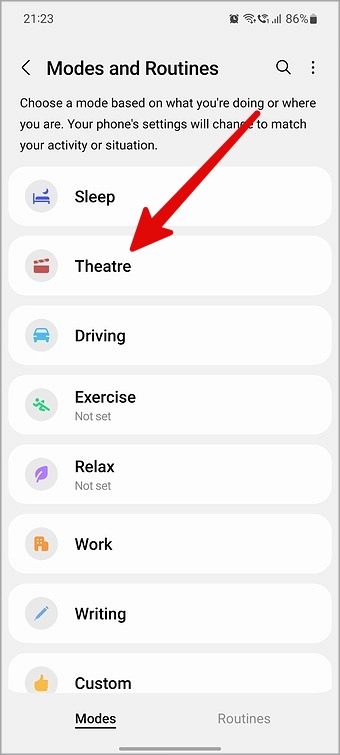
3. Disable the Do not disturb condition for the selected mode.
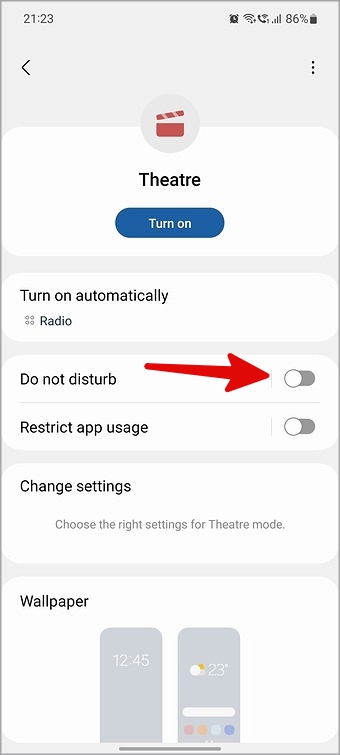
7. Check Routines That Automatically Enable DND
Routines (previously known as Bixby routines) let you automate tasks on your phone. For example, you can automatically enable DND or decrease ringtone volume to zero when you reach the office or during work hours. You should delete such routines to let your phone ring for normal calls.
1. Open Modes and Routines in Settings (refer to the steps above).
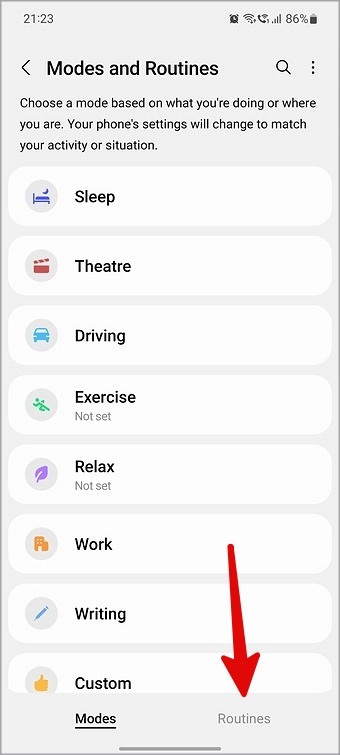
2. Move to the Routines tab. Select a routine.

3. If it’s set to enable DND or lower phone speakers to 0%, tap More.
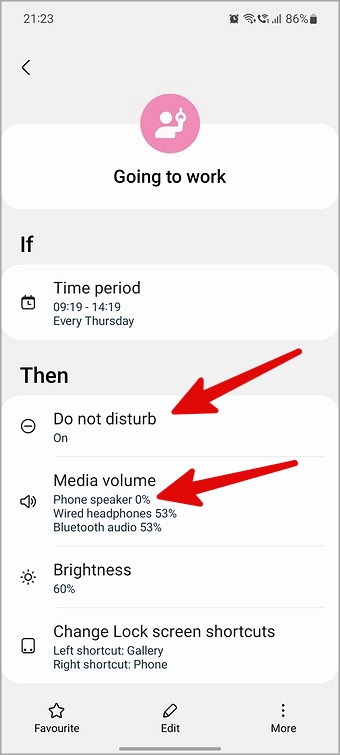
4. Select Delete.
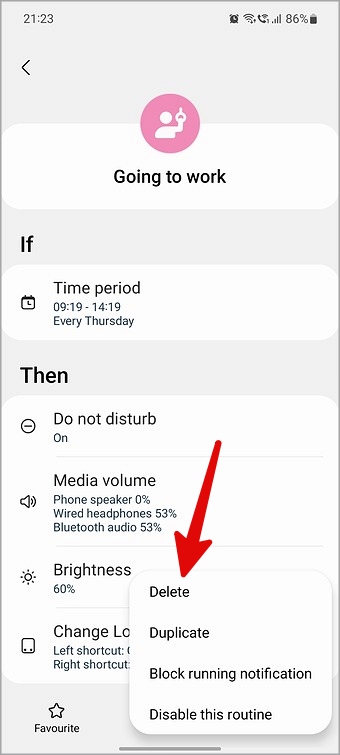
8. Don’t Press Any Volume Key for Incoming Calls
If you accidentally press any volume key during an incoming call, your phone silences the ringtone. It’s intended behavior to silence incoming calls on your Samsung phone quickly.
9. Disable Call Forwarding
Did you enable call forwarding on your Galaxy phone and forget about it? The system diverts all the calls to another set number. You should turn off call forwarding.
1. Open the Phone app and tap the three-dot menu in the top right corner. Select Settings.
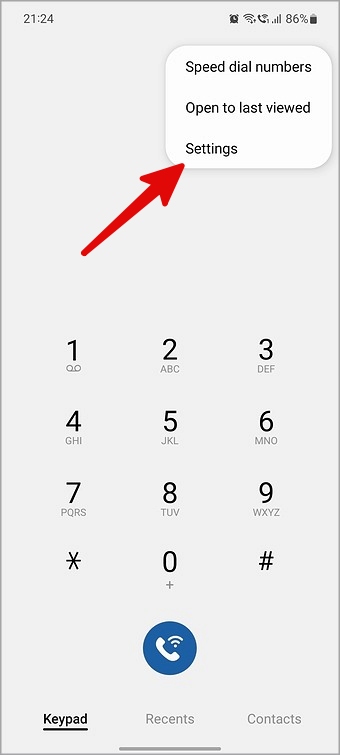
2. Select Supplementary services.

3. Tap Call forwarding. Select Voice calls.

4. Turn off call forwarding from the following menu.

10. Update System Software
Outdated system software may cause issues like Samsung phones failing to ring. Samsung is at the top of its game with software updates. You should install the latest One UI build to troubleshoot such glitches.
1. Launch Settings and select Software update.
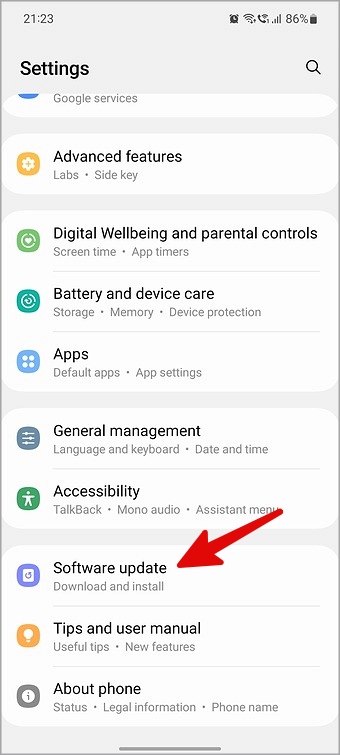
2. Download and install the latest system update.

Check Incoming Calls on Your Samsung Phone
Samsung phone not ringing is never a desirable situation. At times, it even leads to chaos and mistakes. The tricks above should fix the Galaxy phone not ringing issue quickly. If you have issues with alarms not going off on your Samsung phone, check our dedicated guide to fix the problem.