Even with the intense competition from the likes of Instagram, Facebook, and TikTok, Snapchat still remains popular among the young generation. It’s a preferred social network for teens to quickly share live moments with friends and family. But what if Snapchat stops working on the cellular network? Instead of searching for a Wi-Fi network or asking your friend for a personal hotspot, use the tricks below to troubleshoot Snapchat not working on mobile data.
Table of Contents
1. Enable Mobile Data Permission for Snapchat (iPhone)
If you have disabled mobile data permission for Snapchat, the app won’t work on your cellular network. Here’s what you need to do.
1. Open Settings on your iPhone.
2. Scroll to Snapchat.
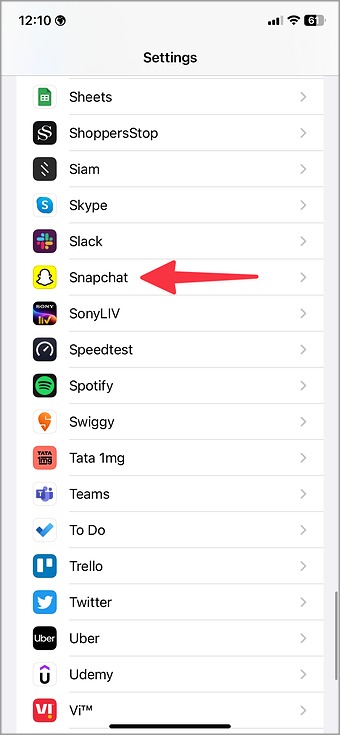
3. Enable the Mobile Data permission from the following menu.

2. Enable Background App Refresh
Snapchat will stop working if you disable the background app refresh on iPhone and Android.
iPhone
1. Open Snapchat in the iPhone Settings menu (refer to the steps above).
2. Enable the Background App Refresh toggle.
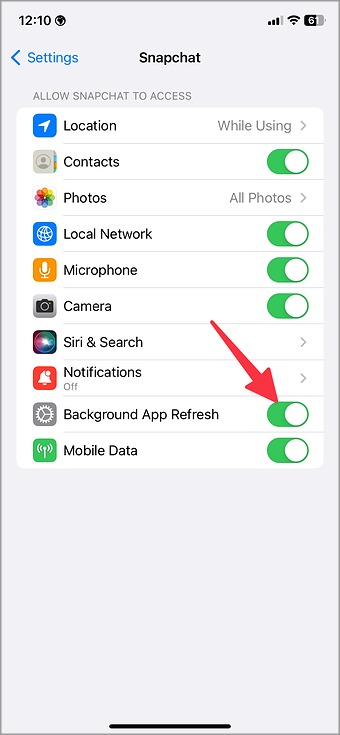
Android
Android users need to make tweaks from the Snapchat info menu.
1. Long-tap on the Snapchat app icon and select (i) App info to open the app info menu.
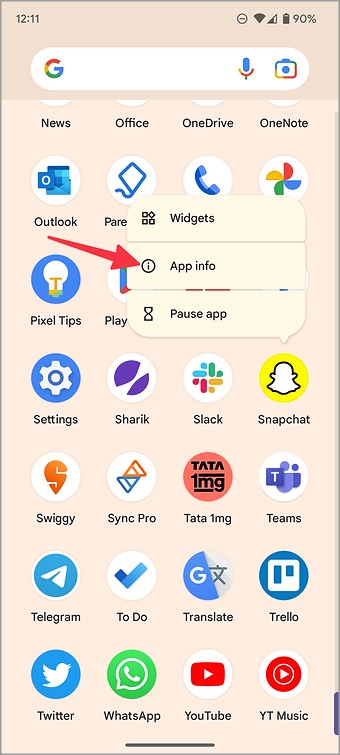
2. Select Mobile data & Wi-Fi.
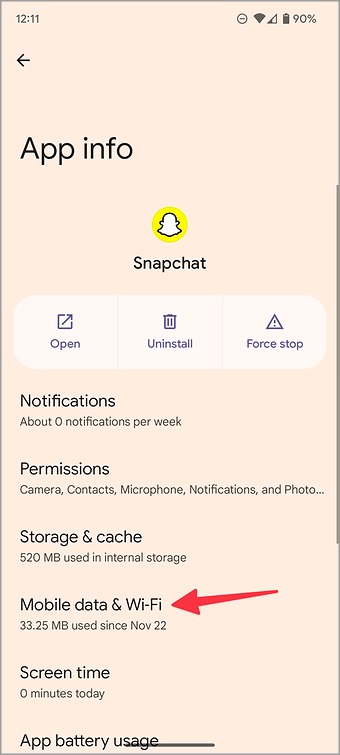
3. Enable the Background data toggle.

Snapchat now works on mobile data in the background and won’t delay your friend’s snaps.
3. Disable Data Saver Mode in Snapchat (Android)
Snapchat for Android comes with a data saver mode to preserve cellular data. When you enable the option, you need to manually load content like Lenses and Snaps, and they may take longer to view. Follow the steps below to disable it.
1. Open Snapchat on your phone.
2. Go to your profile and select the settings gear in the top right corner.
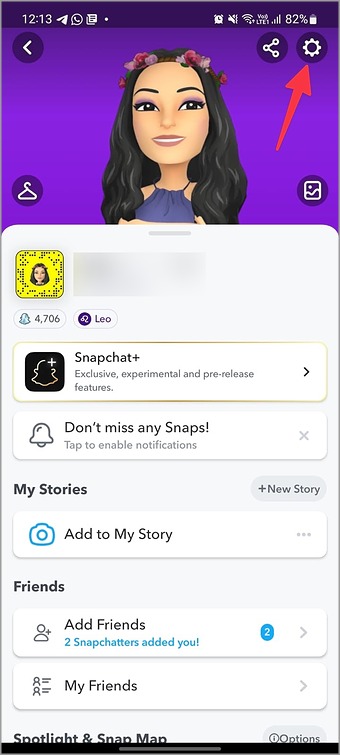
3. Scroll to Data Saver and disable it from the following menu.
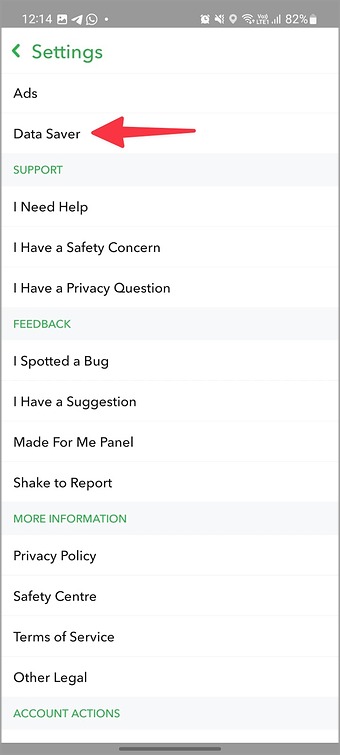
4. Turn off System-Wide Data Saver Mode
Both Android and iPhone come with a data saver mode to apply some brakes to data consumption. Snapchat not working on mobile data might be due to an active data saver mode. You must disable it using the steps below.
iPhone
1. Open Settings on your phone.
2. Select Mobile data/Cellular data.

3. Select your primary SIM.
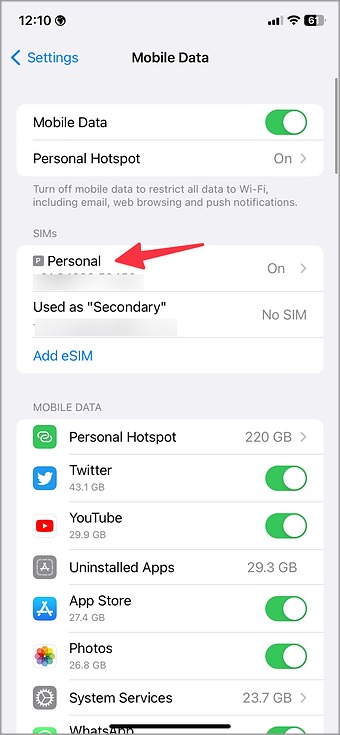
4. Disable the Low Data Mode toggle from the following menu.

Android
1. Head to Settings on your Android.
2. Select Network & internet.

3. Tap Data Saver and disable it.
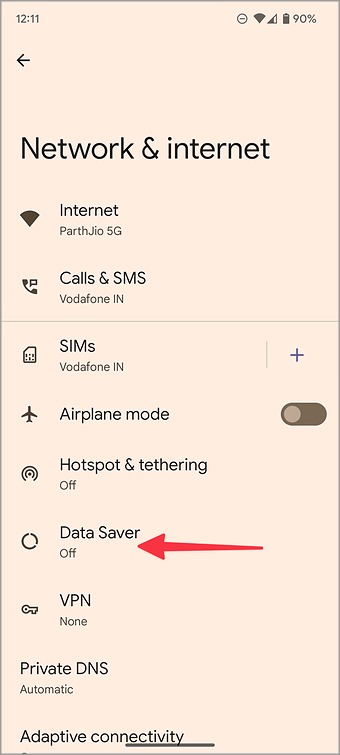
5. Give Unrestricted Data Usage to Snapchat (Android)
If you don’t want any interruptions during an active data saver mode, give Snapchat unrestricted data usage.
1. Open Mobile data & Wi-Fi in the Snapchat app info menu (check the steps above).
2. Enable the Unrestricted data usage toggle.
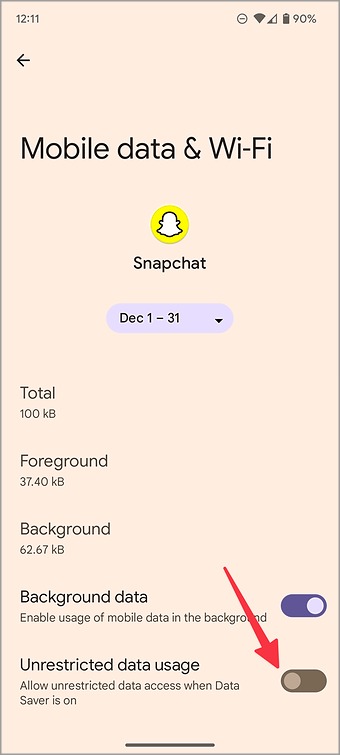
6. Check Your Carrier Plan
Most carrier plans come with limited mobile data. If you have utilized allocated cellular data on your phone, you need to upgrade your carrier plan or buy one of the data add-ons.
7. Check Snapchat Status
When Snapchat servers are down, the app won’t work on mobile data and Wi-Fi. You can confirm Snapchat status by visiting Downdetector. When you search for Snapchat, Downdetector showcases high outage graphs and user comments confirming the same. You must wait for Snapchat to resolve the problems from their end.
In the meantime, you can follow Snapchat on other social media platforms like Twitter to get the latest updates.
8. Lock Snapchat in the Background (Android)
Android OEMs (original equipment manufacturers) like Samsung, Oppo, Vivo, and Xiaomi suspend inactive apps in the background to conserve phone battery life. If you haven’t opened Snapchat in a while, the app may not work on mobile data in the background. You need to lock Snapchat in the background to make an exception.
1. Open the recent apps menu on your phone.
2. Long tap on the Snapchat app icon and select Lock this app.
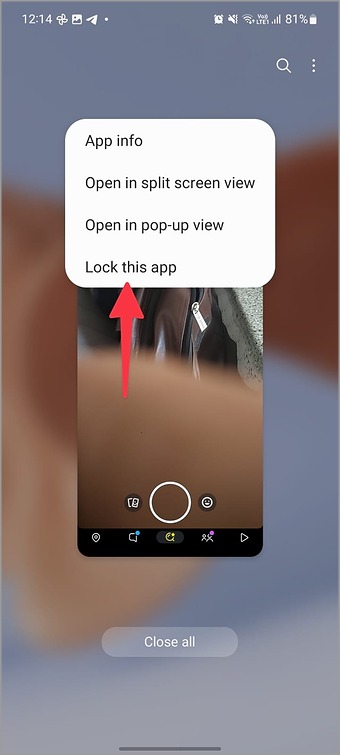
9. Update Snapchat
Are you running an outdated Snapchat app build on your phone? You need to update Snapchat to the latest version to continue using the service without any interruptions.
Send Your Stylish Snaps
If none of the tricks work, it’s time to join the Snapchat Beta program. Android users can sign up for the beta program from the Play Store, while iPhone users need to use the TestFlight app to try unreleased builds.