We all are familiar with the infamous rivalry between Google and Amazon. After years of ignoring each other, both the companies decided to call it off and started cooperating. Amazon has officially started selling Google hardware while Google has paid back by developing a native YouTube app for the Fire TV ecosystem. However, it’s not as good as the Android TV. Sometimes, you may encounter a YouTube playback error on the device. Read the post to troubleshoot the issue and fix YouTube not working Amazon Fire TV Stick.
YouTube Not Working on Amazon Fire TV Stick
There can be many factors behind the strange behavior. Some of the issues might be related to the internet connection while others are tied to the Fire TV Stick itself. Let’s discuss them in detail.
1. Check Internet Connection
YouTube allows you to stream content in up to 4K resolution. It requires a stable and fast internet connection to stream without any glitch. It is advisable that you at least use around 40 Mbps speed to stream the videos on YouTube.
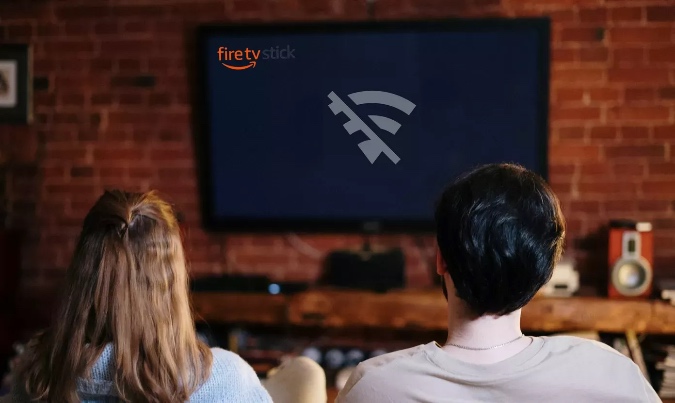
There are also factors that might affect the internet connection on the Fire TV Stick.
- If other connected devices are using the same Wi-Fi connection to download large files then it may slow down the internet speed on the Fire Stick.
- Is there a thick wall between the router and Fire TV Stick? Those thick walls and unnecessary elements might interfere with the overall speed.
- Does your ISP throttle video streams? Some internet service providers deliberately slow down internet speed to reduce bandwidth consumption.
2. Reset Router
Sometimes, the real culprit can be the router that you are using for connecting to Wi-Fi. In such cases, you won’t be able to connect to the internet on any device, let alone playing the YouTube video on Fire TV Stick.
In such cases, you need to reset the router or upgrade the firmware to the latest version available. Check if YouTube is working on Fire TV Stick and plays videos without lag.

Tip: Make sure that the Fire TV Stick is connected to the 5G network and not the 2.4G. I usually face this issue on my Fire TV Stick 4K. Every now and then, the device decides to connect to the 2.4G band and not the 5G band. The practice leads to the YouTube playback error on the device.
3. Use Guest Account on YouTube
There can be times when YouTube locks down your account for an unknown reason. In such a scenario, you won’t be able to play any YouTube video on the device.

We advise you to open the YouTube app and use the Guest mode to browse the service. You can opt for the Add account option and integrate another Google account to the YouTube service.
4. Clear Cache
Clearing the app cache might resolve the issue for you. Follow the steps below to clear the YouTube cache on Fire TV Stick.
1. Open Fire TV Stick home and long press on the home button.
2. Go to the Settings menu.
3. Navigate to the Applications menu.

4. Open Manage Installed Applications and scroll down to the YouTube app.
5. Scroll down and select Clear Cache from the following menu.
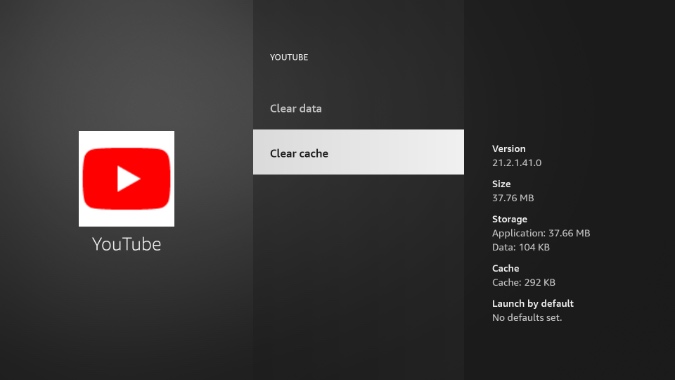
5. Reinstall YouTube
This is another trick that you can apply to fix the YouTube playback error on the Fire TV Stick. Go through the steps below.
1. Open Fire TV Stick home and long press on the home button.
2. Go to the Settings menu.
3. Navigate to the Applications menu.

4. Open Manage Installed Applications and scroll down to the YouTube app.
5. Scroll down and select Uninstall from the following menu.

Confirm your decision and reinstall the app from the Amazon App Store.
6. Restart Fire TV Stick
If none of the tricks are working for then it’s time to restart the device. Follow along to restart Fire TV Stick.
1. Long press on the Fire TV Stick home button.
2. Go to Settings from the following menu.

3. Scroll down to the My Fire TV section.
4. Scroll down and hit the Restart option.
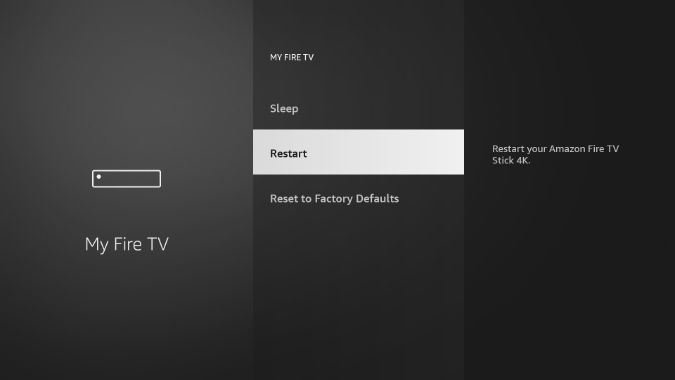
7. Check YouTube Servers
The YouTube issue might be from Google’s side. If YouTube servers are having a rough day then you won’t be able to access the service on any device.
You can visit the Downdetecter website and search for YouTube. If you notice huge spikes in outrage then it’s a confirmed issue from Google’s side. In such cases, you have no option but to wait for the company to fix the issue on their side.
Play YouTube on Amazon Fire TV Stick
It can be irritating when you find that YouTube is not working on the Amazon Fire TV Stick, especially when you are planning to watch your favorite podcast. Go through the steps above and fix the YouTube error on the Fire TV Stick without leaving the couch.