Even with fresh competition from rivals like Nebula, Vimeo, and Dailymotion, YouTube’s popularity remains intact. In fact, Google’s streaming service is reaching new heights of revenue and profit with each passing year. However, the service isn’t void of issues either. We have had a problem with YouTube playback on iPhone, especially when a new version of the iOS rolls out. If you are in the same boat as us then it’s time to troubleshoot YouTube not working on iPhone issue and start enjoying TechWiser content to become even more wiser!
Fix YouTube Not Working on iPhone
Let’s start the list with basic fixes to troubleshoot the internet connection on iPhone.
1. Check Internet Connection
First, you should check the internet connection on your iPhone to make sure that YouTube loads properly. If there is an issue with the internet connection on your device, then no service will work, let alone YouTube. Follow our list to fix the internet connection on the iPhone.

- Disable Airplane mode from the Control Center.
- Make sure to connect to the 5Ghz Wi-Fi connection and not the 2.4Ghz one.
- Use apps like Speedtest to check the current speed of the internet.
2. Check YouTube Servers
Before we go ahead and make changes to the iPhone, let’s first check the YouTube servers and see if there is an issue from Google’s side. Visit Downdetector and search for YouTube. If you notice heavy spikes and other users reporting YouTube outage then you have no option but to wait for Google to fix the issue from their side.
3. Reset Router
Sometimes the router can be the real culprit behind the internet issue on your iPhone. It will affect all the connected devices though. You need to reset the router and upgrade its firmware to the latest version available.
4. Restart YouTube
A simple fix such as completely closing the YouTube app from the multitasking menu and then opening it again can fix the YouTube not working for iPhone issue for you.

5. Turn off App Restrictions
YouTube sure is addictive. At one point, you are consuming an informative video and after a couple of hours, watching giraffe dancing in a zoo. We all have been there. iOS system allows you to place app restrictions on a specific app so that you don’t get addicted to an app or service.
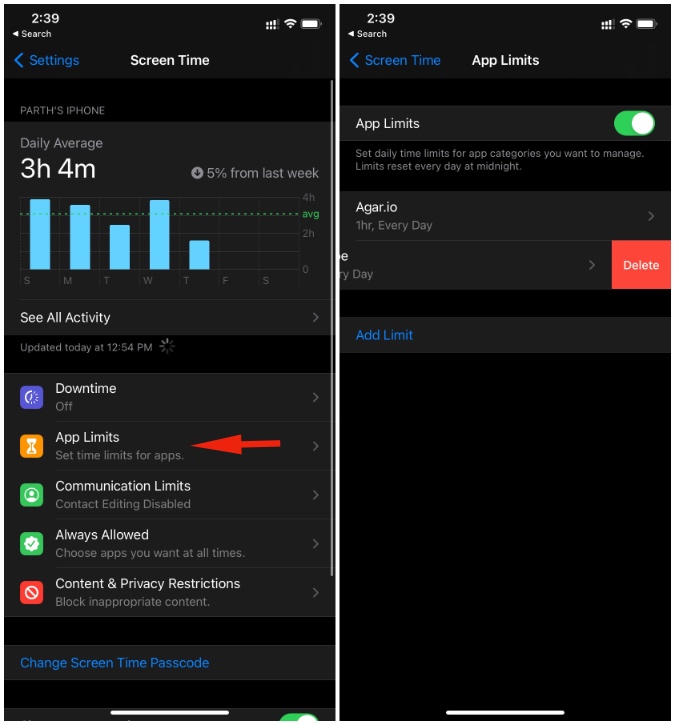
If YouTube is on that list then you need to remove it from the Settings > Screen Time > App Limits. Swipe left on YouTube and select Delete.
6. Leave YouTube Test from Testflight
YouTube allows you to beta test upcoming features via the Testflight app on the iPhone. If you are a part of such a program then it’s time to leave it and use the stable version from the App Store.
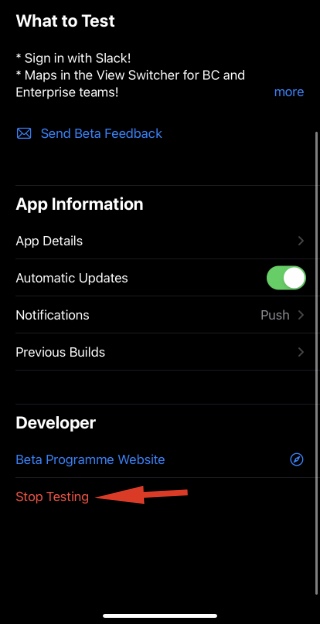
Open the Testflight app on your iPhone and select YouTube. Tap on Stop Testing and you are good to go.
7. Update YouTube
If you are already using a stable version of YouTube and facing an issue with the playback error then go ahead and update the app to the latest version from the App Store.
8. Reset Network Settings
Sometimes the issue might be from your local mobile operator side. Thankfully, Apple allows you to Reset Network Settings from the device Settings menu. Follow the steps below.
1. Open the Settings app on the iPhone.
2. Go to General > Reset and select Reset Network Settings from the following menu.
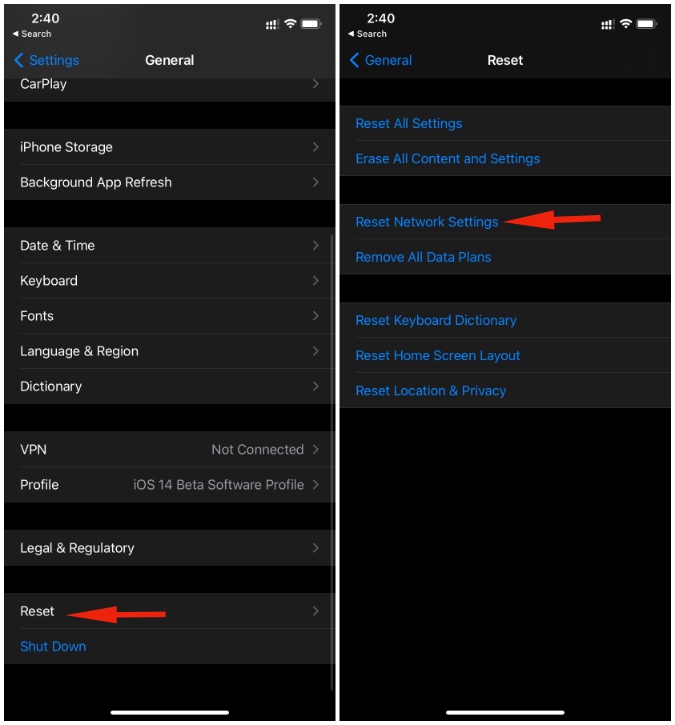
9. Use Incognito Mode In YouTube
YouTube not working on the iPhone might be associated with your personal Google account. For a temporary workaround, you can switch to Incognito mode from the YouTube profile menu and start using the service.

10. Update iPhone
YouTube issues on the iPhone might be tied to the latest iOS version on the device. Thankfully, Apple is quick to resolve such issues with a software patch.

Open the Settings app on the iPhone and go to General > Software Update and install the latest available iOS version on the device.
Wrap Up: Is YouTube Working on iPhone Now
YouTube is a must-have app for any platform. YouTube not working for the iPhone can be a real headache for you. Especially in the current era where everyone is relying on services like YouTube to learn new skills. Go through the troubleshooting tips above and fix the YouTube issues on the iPhone.