Mac users prefer Safari over other browsers because of better system integration with Apple’s ecosystem and privacy features that it offers. Safari is a capable browser that handles everything you throw at it, including playing YouTube videos. However, if YouTube is not working or playing videos on the Safari browser, you can follow these troubleshooting steps to make it run.
Fix YouTube Not Working or Playing Videos on Safari Browser
There could be two issues here. One is that YouTube is not working on Safari at all and the other is where YouTube is not playing videos. It’s about the time you found a solution that fixes your problem.
1. YouTube Is Down
If the problem lies in YouTube servers, you will end up wasting your time if you keep following any suggestions mentioned on this list. In other words, before heading to other solutions, you should know if YouTube’s servers are down or not. It has happened before.
1: To check, you can use a website called Down for Everyone or Just Me. It uses the ‘ping’ method to find whether YouTube is down at your end only or for the whole world.
2: After visiting this website, enter youtube.com in the empty box, and press the Return button.
If it shows It’s just you. youtube.com is up. message on your screen, continue reading try other solutions listed below.
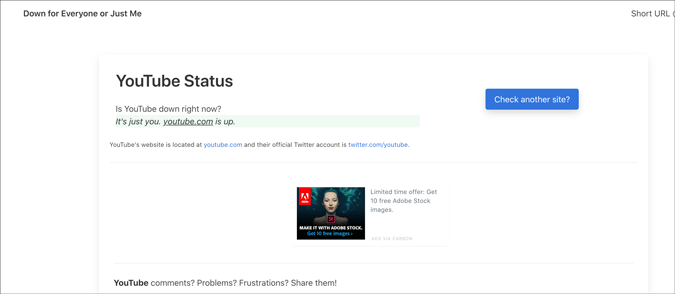
Otherwise, keep waiting until it shows this particular message, which indicates that YouTube isn’t working on Safari for just you.
2. Check Internet Connection
It is recommended to check if you have a good internet connection. If you have some internet connection-related issues, you won’t be able to play YouTube videos in Safari or any browser. To verify if your internet connection is working perfectly, you can use the Terminal app and Ping command.
1: Press Command+Space, type terminal, hit the Return button to open the Terminal app.
2: Enter the following command and press the Return button.
ping 8.8.8.8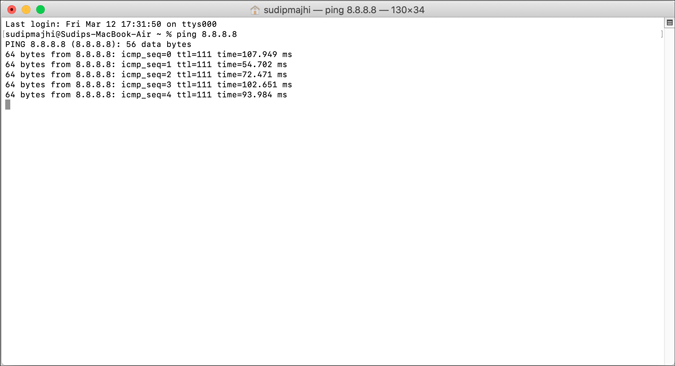
If it shows concurrent positive replies, your internet connection is fine. However, if it shows Request timed out or anything like that, you should call your ISP.
Alternatively, you can try opening a website other than YouTube to check if your internet connection is okay or not. Like many other people, you can enter google.com in the address bar and hit the Return button. If it opens the Google homepage, your internet connection is working fine.
Note: Apart from checking your internet connection, it is also suggested to check the speed. If you do not have a good bandwidth, you might find the same issue while playing a YouTube video.
3. Restart Mac
Restarting a device solves countless minor issues. If Safari has some issue, a simple restart might be able to fix it within moments. Try it.
4. Try Different Browser
To find out if it is a browser-specific problem or not, you should try playing YouTube videos on a different browser. Almost everyone has at least two browsers on his/her Mac. If not, download one and check. You can always uninstall it later if you don’t clutter.
5. Disable VPN
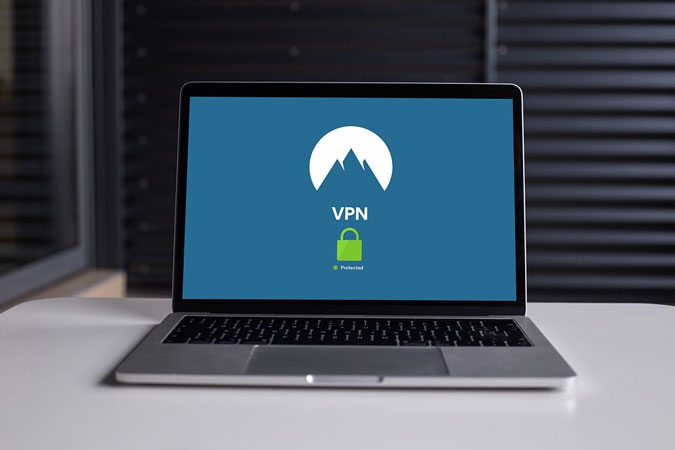
Whether you use a free or paid VPN app, it can make things worse for you. VPNs help you browse the internet anonymously and safely. For that, they route your connection from their servers before you see the content on your computer screen. If the VPN’s server is in the middle of a breakdown, your connection will be much slower than usual. In other words, you may not be able to open YouTube on Safari to watch videos like you usually do. Turn off VPN temporarily to check if YouTube plays videos or not.
6. Disable/Uninstall Extensions
If you are a Safari user, you might have already installed some extensions to increase your productivity. There are extensions for YouTube too. However, YouTube might not load videos on Safari due to an internal conflict between extensions. We recommend you disable all extensions and check if you can play YouTube videos. As Safari loads all installed extensions in the Private Mode, you won’t notice any difference there. Go to Safari > Preferences > Extensions and disable them all.

Uncheck all the checkboxes, close the window, and try opening YouTube.

If it works, it’s time to enable one extension at a time to find the culprit.
7. Remove Ad Blocker Apps for Safari
To get rid of YouTube ads, many people use Adblock extensions, apps, etc., instead of purchasing a YouTube Premium subscription. If you use an adblocker extension on Safari, you might not find this issue. However, the official Mac App Store has some similar apps to excite the users. Although some work, it is recommended to remove such apps before opening a YouTube video next time.
8. Disable Content Blocker
Content Blocker is a Safari-specific feature that helps you allow/disallow specific content from loading on a website. It is supposed to improve the browsing experience by blocking unnecessary content in Safari. However, the same thing can break your experience too. To check, try opening the YouTube website (even if it doesn’t load properly), click on Safari > Settings for This Website and remove the tick from Enable content blockers.
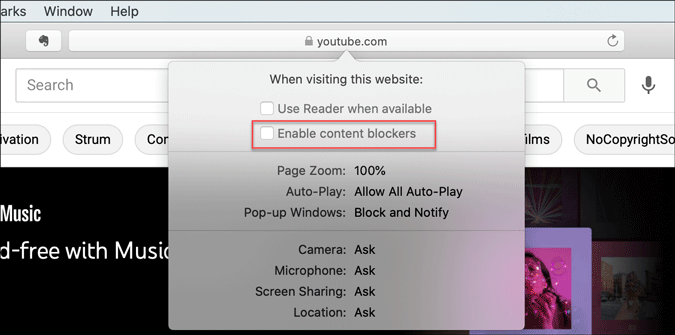
After that, reload the YouTube to check if video works in Safari or not.
9. Clear Cache/Cookies for YouTube
Clearing the cache and cookies might help when there’s a major change in the browser or YouTube. If you are getting out of a malware/adware attack, this trick might be handy for you. Even if you don’t, you should try.
1: Open the Safari browser and click on Safari > Preferences.
2: Switch to the Privacy tab and click the Manage Website Data button.

3: Find youtube.com from the list, select it and click the Remove button.

4: Restart your browser and open YouTube.
10. Enable JavaScript
JavaScript plays a vital role in playing embedded YouTube videos in Safari. If the webpage is broken or showing only text or can’t play YouTube videos, it is better to enable JavaScript. Although Safari enables it by default, you should verify this setting.
1: Open the Safari browser on your Mac and go to Safari > Preferences.
2: Switch to the Security tab, and make a tick in the Enable JavaScript checkbox.

3: Reload the YouTube or webpage where the YouTube video is embedded.
11. Check External Monitor Connection
If an external monitor is connected to Mac and you are getting a blank or black screen, check the monitor connection. Several things are involved in dealing with this problem- the monitor, cable, MacBook’s port, etc.
You should verify if all those things are working and connected properly or not. In case you can’t, it is better to ask a professional for help.
Wrapping Up: YouTube Not Woking in Safari
There are mainly three steps to fix the YouTube not playing videos in Safari browser issue. One, you should verify if YouTube is down or not. Two, check if you have an internet connection issue on your computer. Three, use the browser-based solutions as mentioned above. Altogether, they can fix the issue and let you open YouTube without any problem.