Macs are a powerful machine. Unlike Windows, they just work. You turn it ON, do your work and then turn it OFF. However, today while I was installing an OpenVPN client on my iMac (macOS Sierra Version 10.12.6) I got a weird error saying.
You can’t open the application ‘app name’ because it may be damaged or incomplete
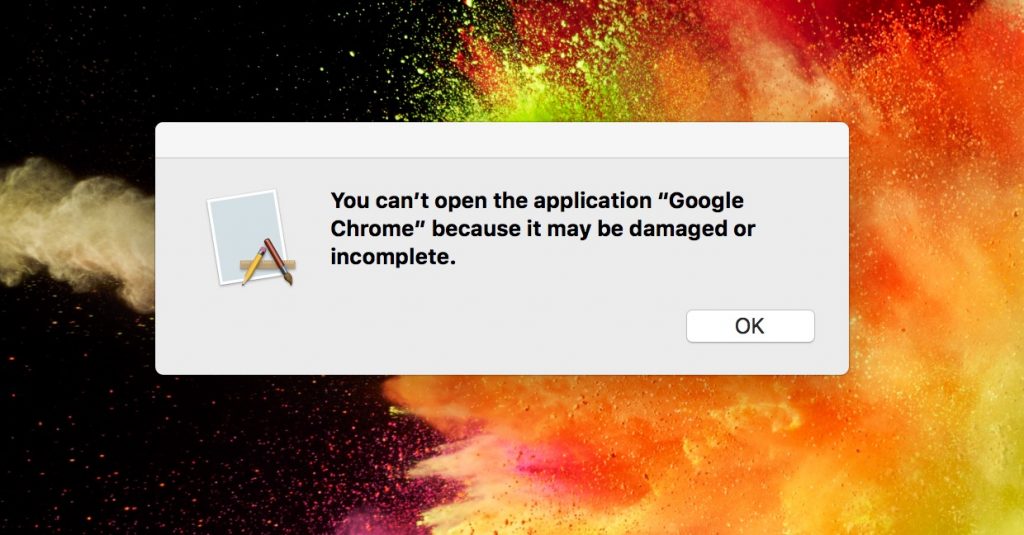
The first thought was to restart the device, and when I did that, the thing went south. Now, I was not able to open any app even the system app was not working. After a bit of Google search, I came across this forum which recommends restarting the Mac to safe mode and doing all kind of geeky stuff. Now, I usually like troubleshooting software problem but not today. I had a deadline.

After hours of Google search, I came across this answer on Apple forum by the user Linc Davis and surprising it worked. And the best part is, it only takes 2 minutes to fix everything. However, my experience was a little bit different from what he had written so, I decided to rewrite this issue.
Fixed: You can’t open the application because it may be damaged or incomplete
Note: Before we begin, please back up all data to an external hard drive. The following workaround is just one solution that worked for me and some other people, there is no guarantee that it’ll work for you. So proceed at your own risk. Once done, follow the steps.
1. Click on the finder icon and then go to the top menu bar. Click on Window > Go to Folder

2. Copy paste or manually type the following folder location.
/var/folders

3. A new folder will pop open, Inside that you’ll see several subfolders, each with a two-character name like ‘4v, hr, tv, zz‘ etc. This could be same or different for you.

Now according to the original poster, you need to drag all the subfolders except the one named “zz” to the Trash. Don’t delete the subfolder named “zz”. You’ll be prompted for your administrator login credentials.
However, in my case, I was not able to delete any folder except “hr”, and even that reappear once I delete it. But it still fixed the problem. I don’t know how, but just after that, I was able to open all the apps again.
4. Restart the computer and this will fix the messed up icons. You might have to log in to your browser and all the saved account once again, but that should be much of an issue, compared to what you just saw now.

Overall, I still not sure, what was the issue (might have to do with some important files getting corrupt) and how this workaround fixed this issue. But thankfully it saved me the entire of tedious work and I hope it works for you as well. Again, all credits go to the user Linc Davis.