‘Why does Discord keep crashing on my phone?’ It could be because of lack of sufficient storage, auto-play of GIFs or Discord could be down. Whatever the problem you are facing regarding Discord not working, we are here to help. Let’s check various ways to fix Discord that keeps crashing or freezing on Android and iPhone.
How to Fix Discord Not Working
1. Restart Phone
The first step when you are troubleshooting any app or gadget is to restart the concerned device. Restarting the device refreshes any problematic app or error from the memory, thus fixing the problem.
Tip: You can try removing or closing background apps before restarting the phone.
2. Check Down Detector
Sometimes, Discord servers are responsible for Discord crashing or not working issues. Before you try the other solutions, check Discord’s status at downdetector.com. You will see the outages on the graph if a problem is with Discord itself.
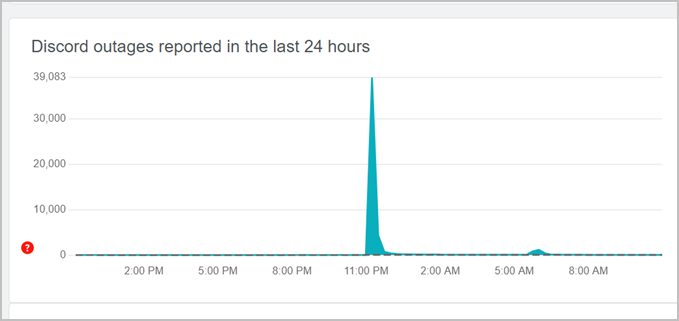
3. Check Storage
If Discord keeps crashing on startup, make sure your phone has some free storage. If your phone’s storage is almost full, try to free up space.
To check available storage on Android phones, go to Settings > Storage or Settings > Device Care > Storage. The available space will be shown on the screen. On iPhone, go to Settings > General > iPhone Storage.
Tip: Check out the top Discord bots to delete messages.
4. Clear Cache (Android)
For Discord users on Android, you can try clearing the cache and data of the Discord app. Clearing cache will only remove the temporary files without affecting your chats or servers.
To do so, follow these steps:
1. Open Settings on your phone and go to Apps.
2. Under All apps, look for Discord. Tap on it.
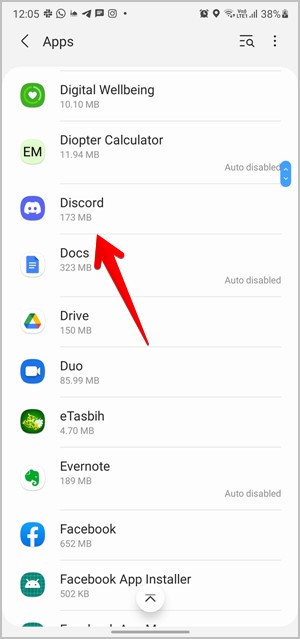
3. Tap on Storage followed by Clear cache. Restart phone. Check if the issue is fixed. If Discord keeps freezing, tap on Clear data in this step.
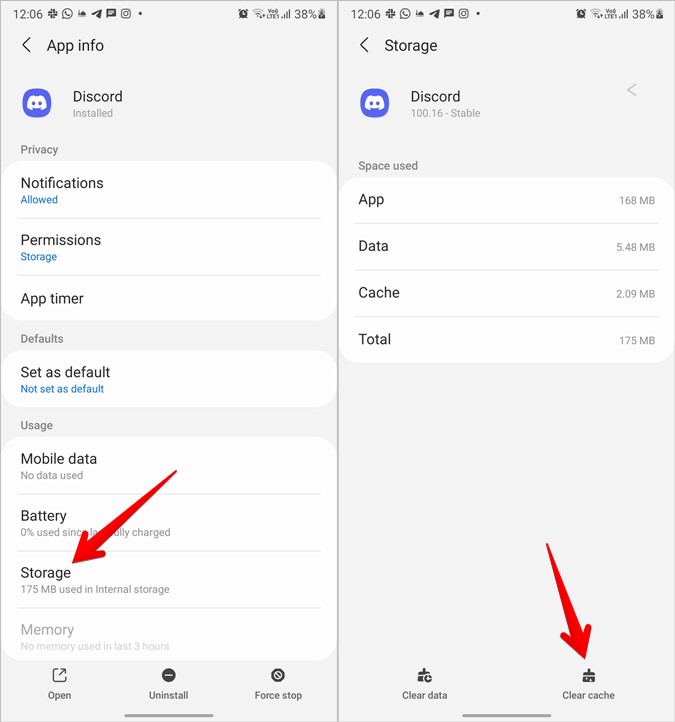
5. Update App
Sometimes, apps crash due to a bug in them. The developers are quick to push an update to fix the issue. You should try updating the Discord app to the latest version. On Android, open the Play Store and search for Discord. Tap on the Update button. Similarly, open App Store on iOS and find Discord. Tap on Update.
Tip: If updating doesn’t help, try switching back to a previous version of Discord by installing it from APK.
6. Turn off Hardware Scaling
Discord has certain experimental features, which are designed to improve user experience. However, the same features can be responsible for freezing Discord, if enabled on older phones.
One such feature is Hardware scaling. Try turning it off to see if the issue gets fixed. Follow these steps:
1. Tap on the Discord tab at the bottom-right corner.
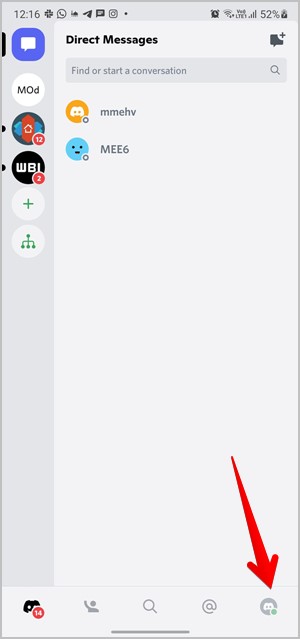
2. The User settings screen will open. Tap on Voice & video. Scroll down and turn off the toggle next to Enable hardware scaling.

3. Restart the phone.
7. Turn off Hardware Acceleration
Another feature that could be causing Discord to crash is hardware acceleration. Go to Discord settings > Voice & video. Scroll down to the Low-latency hardware acceleration section. You get three options for hardware acceleration. The safest option is to select Let my operating system decide. However, you can try using all three to troubleshoot the problem. Force restart the Discord app after you change this setting.
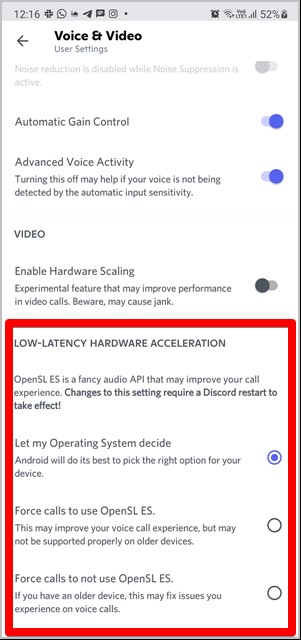
8. Turn off Auto Play
By default, animated emojis, GIFs, and stickers will play automatically. This could cause the Discord mobile apps to crash if you enter a channel full of them when your phone is low on resources. Try disabling auto-play behavior to stop Discord from crashing.
For that, go to Discord Settings by tapping on the Discord tab. Then, tap on Accessibility. Turn off the toggles next to Automatically play GIFs and Play animated emojis. Also, select Never animate or Animate on interactions for Stickers.

Tip: Know how to turn off auto-emoji on Discord.
9. Disable VPN
If you are trying to use Discord with a VPN and it keeps crashing, try using it without a VPN.
10. Turn off Adaptive Battery
The Adaptive battery feature on Android phones is designed to help users. But the same feature often causes apps to crash or not send notifications. You should try disabling it. For that, go to Settings > Battery (or Settings > Device care > battery). Look for Adaptive battery. Turn it off. Also, try turning off Power saving or Battery saving mode.
Tip: Go to Settings > Apps > Discord > Battery > Optimize battery usage. Turn off battery optimization for Discord.
11. Log out App
You can also try logging out of the Discord app. For that, tap on the Discord tab present in the bottom panel. Then tap on the Log out icon at the top in Android. On iPhone, scroll down and tap on Log out. Restart the phone and log in again.

12. Reinstall Discord
If nothing helps, uninstall the Discord app and install it again. On iPhone, you can offload the app as well. For that, go to Settings > General > iPhone Storage > Discord. Tap on Offload. Offloading the app will keep your Discord data safe and delete the app.
Use Discord
I hope you were able to fix the issue of Discord not working on Android and iPhone. In case the issue persists, try using Discord from your mobile browser.
Once Discord starts working properly, learn how to watch YouTube together on Discord and how to get Discord Nitro for free.