With all the new updates to Android from Material You, Widgets, and Privacy Controls, most users can’t wait for Android 12 to reach their phone. Pixel users will get it sooner however some smartphones may never get the update. In either case, you can replicate Android 12’s features on your Android 11 or earlier phones with the help of these third-party apps. That way, you don’t have to wait for the Android 12 to reach your phone at all.
Get Android 12 Features on Android 11 or Earlier
I tried to cover almost all the features of Android 12. Some apps do a good job at replicating the same experience while others are good enough to get the job done. Nonetheless, here are the apps you need to get Android 12 features on any Android phone.
1. Widgets
Widgets are the center attraction of Android 12. But luckily, you can actually use Android 12 widgets on your phone right away. Most of the apps like Google Drive, Photos, tasks have already got the new widgets and many more are said to roll out with app updates. If you cannot find these widgets, make sure to update the apps to the latest version to find the latest widgets that you can add to your Android home screen.
Widgets are not available for all apps though. Also, you are not going to get many new widgets like clock and weather widgets on your phone. But you can get these with apps.
Download: Android 12 Clock widgets and Android 12 Weather Widgets
These apps are from the same developer and provide you with all the clock and weather widgets of Android 12. Unfortunately, these widgets do not change their color according to your wallpaper. Nonetheless, if you choose to go for the pro subscription, you can change the color of the widget to any color that you like or that suits your wallpaper. Each has its own pro subscription and costs $0.99 each.
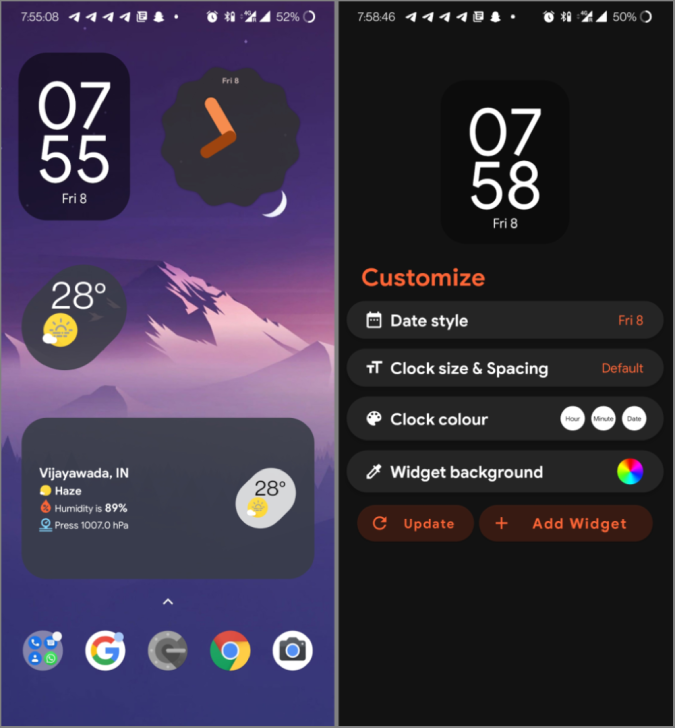
Download KWGT
KWGT provides a plethora of widgets packs. Just download the KWGT widget packs from Play Store and place them on your home screen using the KWGT app. Some of the Android 12 style Widget packs you need to try are – Android 12 Widgets for KWGT pro, Android 12 U for KWGT, Pastel 12 Widgets KWGT, Verrone, Next, etc. Most of the Widget packs provide a similar experience with different widgets and customization options.
2. Themed Icons
Another update that is visually noticeable is the themed icons (icons that change color according to your wallpaper). You can get the exact same-looking icons on your Android 11 or older devices too.
Download Pix Material You Icons and Widgets
Among other icon packs, the Pix Material You app offers the closest design style. But it cannot automatically set the color according to your wallpaper. You have the option to set the color manually. It is a paid app and costs a one-time payment of $1.99. But the functionality becomes even more useful when you update to Android 12. What makes it better is that the default version only works with apps that support (mostly only Google apps) Pix Material You will theme other apps too offering a better experience than the native Android 12.
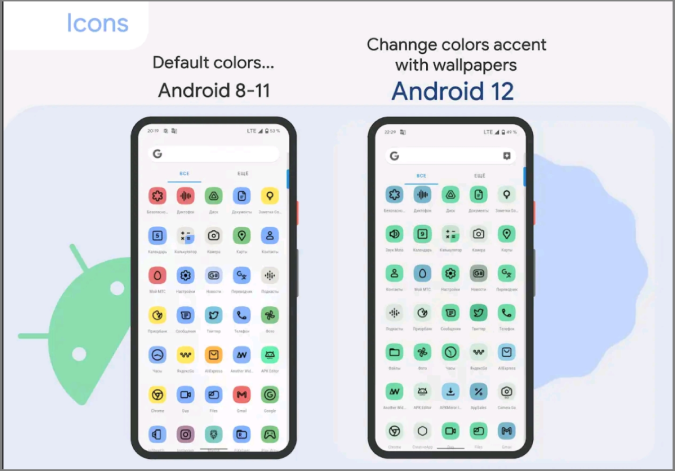
3. Redesigned Quick Setting Panel
Another visual design change that I made on my Android 11 phone was the new quick settings panel. Android 12 quick settings panel removes circular toggles and brings the new rectangles with round edges that are much better touch targets.
Download Control Center Android 12
Control Center app offers an experience that looks like Android 12. But it cannot change accent colors and there is no dark mode either. It also doesn’t display notifications as in Android 12. But if you can live with these drawbacks, you can go for it. Else, you should choose MI Control Center app that brings a similar UI to Android 12.
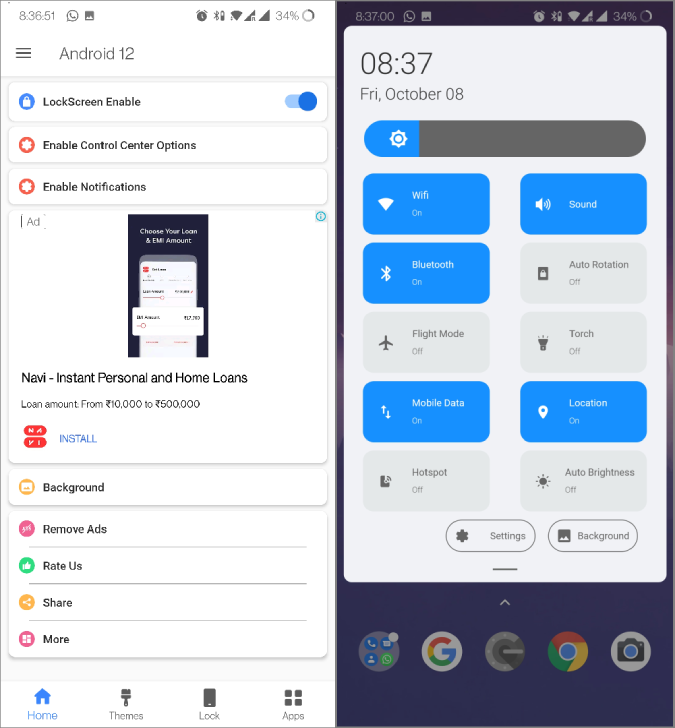
4. Privacy Dashboard
Android 12 brings 2 new privacy features to the table. First, it provides a privacy dashboard where you can check which apps are accessing your data and when. It also brings microphone, camera, and location notification icons at the top. That way, you will know when an app is trying to use any of those sensors.
Download Privacy Dashboard
Privacy Dashboard app brings both those functions to most Android phones. With my 3 months of usage, it never failed to remind me when an app was using these sensors. Definitely, a decent app that you need on your Android phone irrespective of mimicking Android 12.
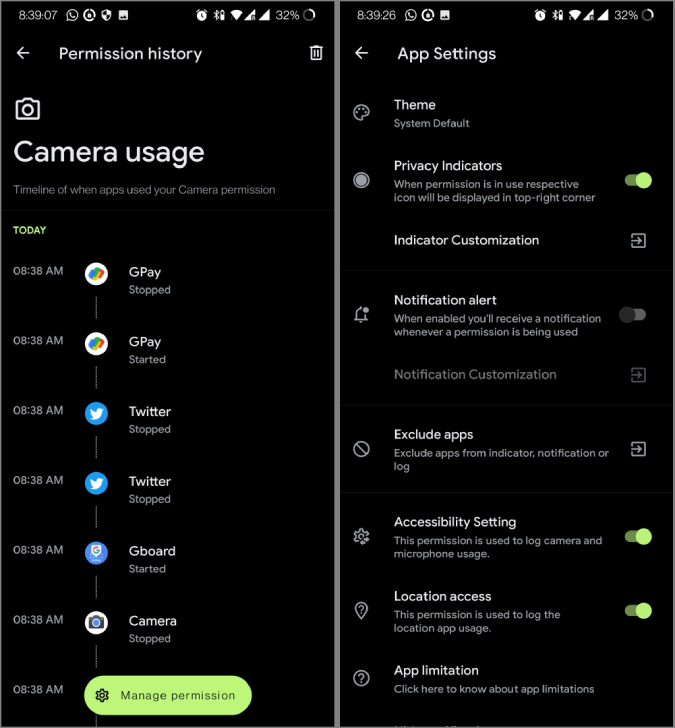
5. Camera and Microphone Blocking
Another good privacy feature of Android 12 is that you can block the camera and microphone at the OS level. So no app can access these sensors. You can find these toggles in the quick setting panel of Android 12.
Download Anti Spy
While this app works great, it isn’t an exact replication. You need to open the app and turn on the camera and microphone guard. Additionally, it also offers a way to block location and screenshots. If any app is trying to use the sensors, it will redirect so that you can manually turn it on and use it. Though we don’t have tiles on quick settings to block, you have widgets for quick access.
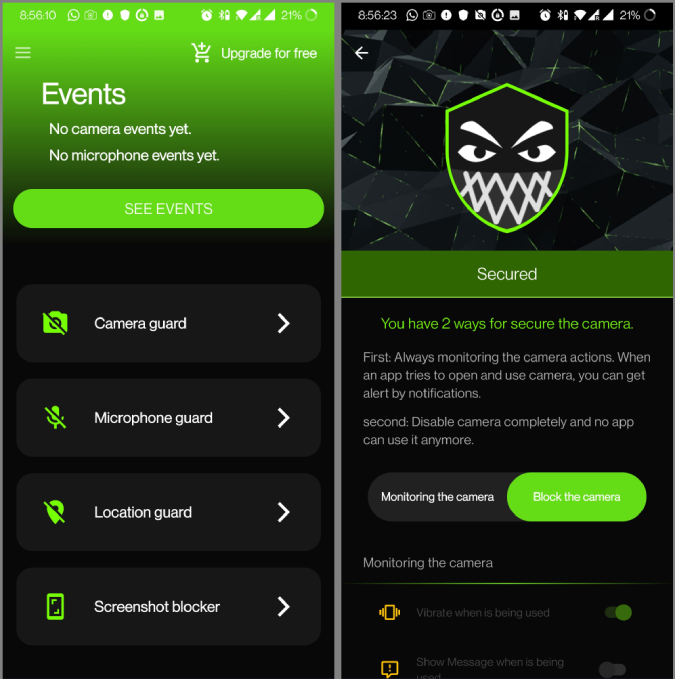
6. Scrolling Screenshot
This feature isn’t new for Android. Most Android OEMs already have scrolling screenshots feature. But if your phone doesn’t, then here’s how you can get it.
Download Screenshot Master
The app cannot access your native Power+volume down buttons to take a screenshot, but you can enable shake to take screenshots and it works without a flaw. Once you have taken a screenshot, you can use the switch option to scroll and take long screenshots.
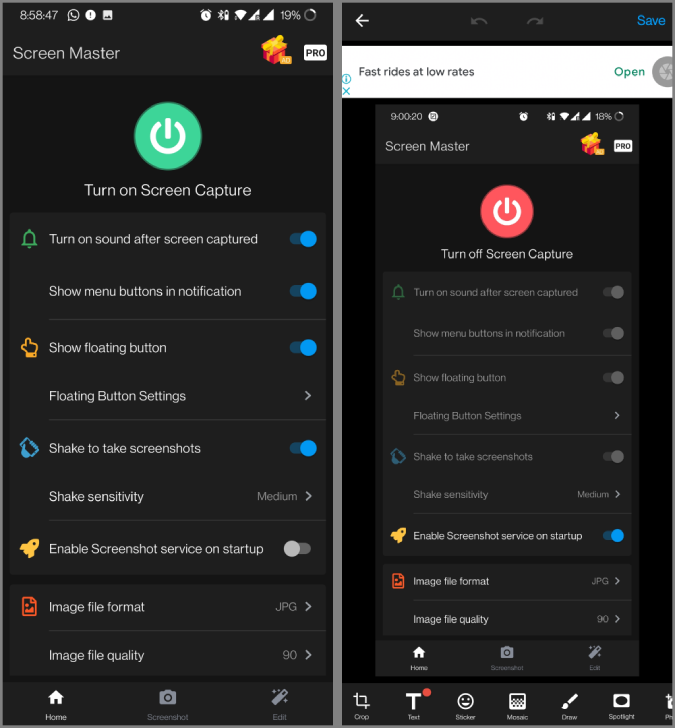
7. Universal Search
Now when you search on the Android 12 home screen, it not only searches for apps, but also for contacts, shortcuts, web, files, etc. Again, most OEMs provide this feature but the experience isn’t good as they take a bit of time to pop up after the search.
Download Sesame
Install the app, grant permissions, and place the search widget on the home screen. Now you can start searching with Sesame to search for everything on your device from files to contacts and the web. The search is also a lot faster making it a better option than many OEM implementations.
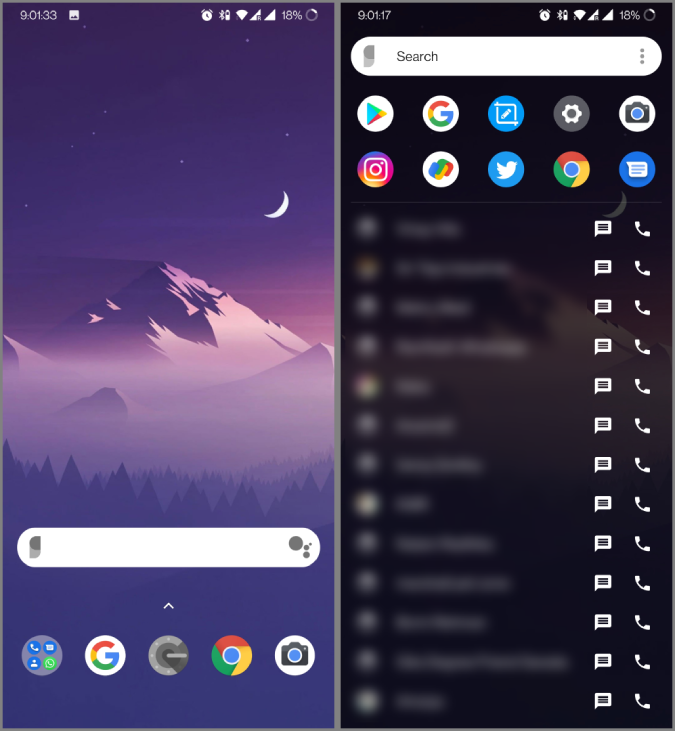
8. Quick Tap
Quick Tap allows you to double-tap on the phone to initiate an action. You can set it to open an app, turn on the flashlight, launch assistant, take a screenshot, etc., whatever suits you need.
Download Tap Tap
This app brings the exact feature to all Android phones. If your phone has a battery optimization function, make sure you disable it for this app to work without closing in the background. Also, the app isn’t available on Play Store, you need to download the APK file and install it manually.
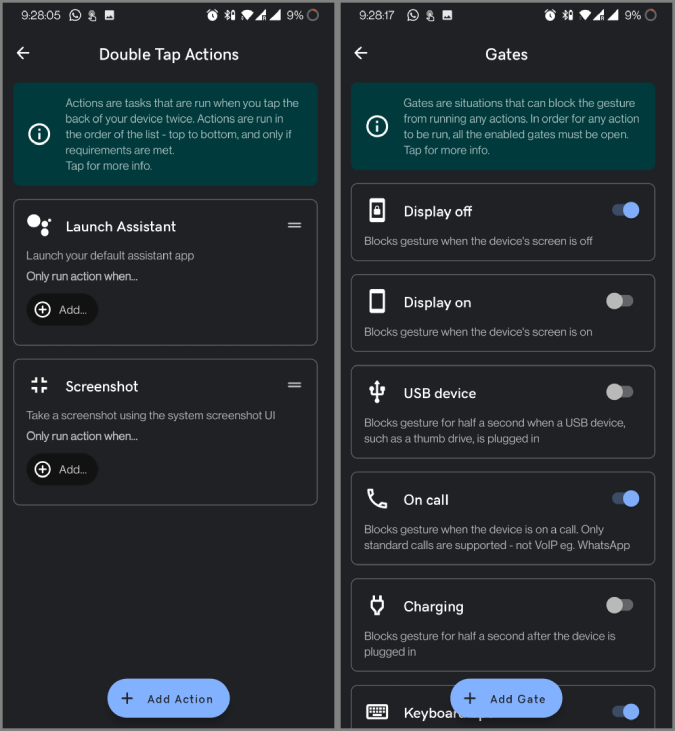
Wrapping Up: Android 12 Features on Android 11
Of all the Android 12 features, the only feature that’s not available yet is Material You theming. But if you are a Samsung user, you can change accent color to your desired color and it will affect all the Samsung apps. But you need to change the accent color manually. Also, check out the Easter Egg app which brings Android 12 easter egg to your phone.
Also Read: