Your Fitbit Versa watch can receive calls, messages, calendar, email, and other app notifications from the connected phone that can be an Android or iPhone. However, you need to enable certain settings to receive the notifications. Let’s understand how to get notifications on Fitbit Versa watches from Android or iPhone.
Table of Contents
How to Get Call, Message, and Other App Notifications on Fitbit from Android
Here are the detailed instructions to get notifications from your phone on the Fitbit Versa watch.
1. Pair a Fitbit Versa watch with your Android phone using the Fitbit app.
2. After the watch is successfully paired, open the Fitbit app again on your Android phone.
3. Tap on the account or profile picture icon at the top.
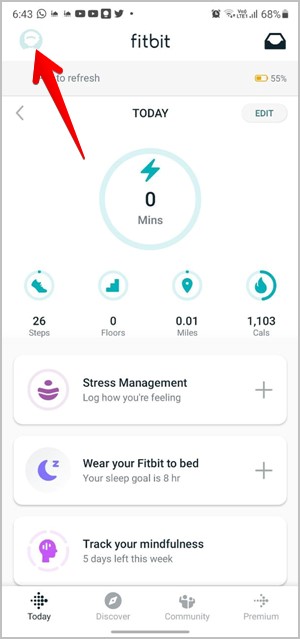
4. You will reach the account screen. Tap on the connected Versa watch. Scroll down on the next screen and tap on Notifications.

5. Many notification options will show up on the screen.
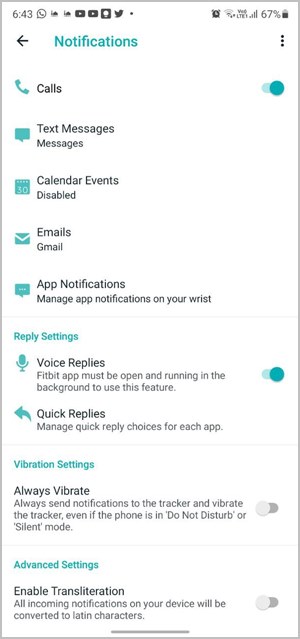
Get Call Notifications
Start by enabling the toggle next to Calls. This will enable call notifications on the Fitbit device. Your watch will vibrate when you receive a new call. You can answer or decline from the watch itself.

For Versa series 2 and lower, you cannot talk via the watch. The call will be answered on your phone. For Versa series 3, you can take on-wrist phone calls, thanks to the built-in speaker and microphone.
Get Message Notifications
Next, tap on Text messages and turn it on on the next screen. This will help in receiving messages on your Fitbit Versa devices. Also, choose the default messaging app. You can select among the regular SMS apps or chat apps like WhatsApp.

Go back to the previous screen to enable voice replies or quick replies. With Quick replies, you can reply to messages directly from the Versa watch. Tap on Quick Replies followed by selecting the app whose quick replies you want to manage. Create custom replies.
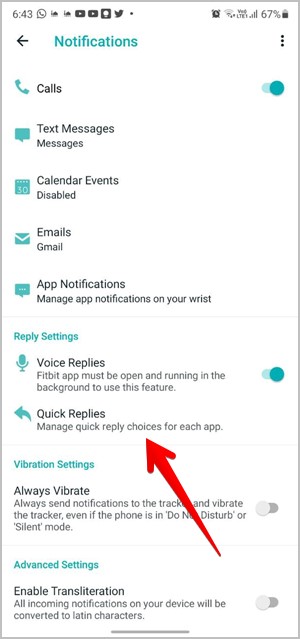
Similarly, you can select default apps for Calendar events and Emails.
Get Notifications From Other Apps
To receive notifications from other apps installed on your phone, tap on the App Notifications option. Select the box next to the apps from which you want to get notifications on Fitbit devices.

Send Test Notification
To make sure you would be getting the notifications, you can send a test notification. For that, tap on the three-dot icon present at the top of the Notifications page. Select Send a test notification. Check your watch. You must have received a notification.
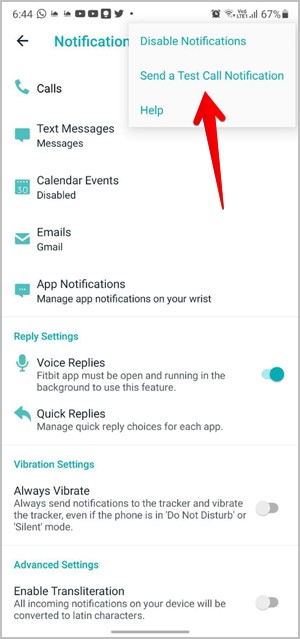
Tip: To turn off notifications, disable the phone’s Bluetooth or tap on Disable notifications from the three-dot icon.
How to Get Call, Message, and App Notifications from iPhone
Pair the Fitbit Versa watch with your iPhone. After that, follow these steps:
1. Open the Fitbit app on your iPhone and tap on the profile picture icon at the top.

2. Tap on your Fitbit Versa watch followed by Notifications on the next screen.
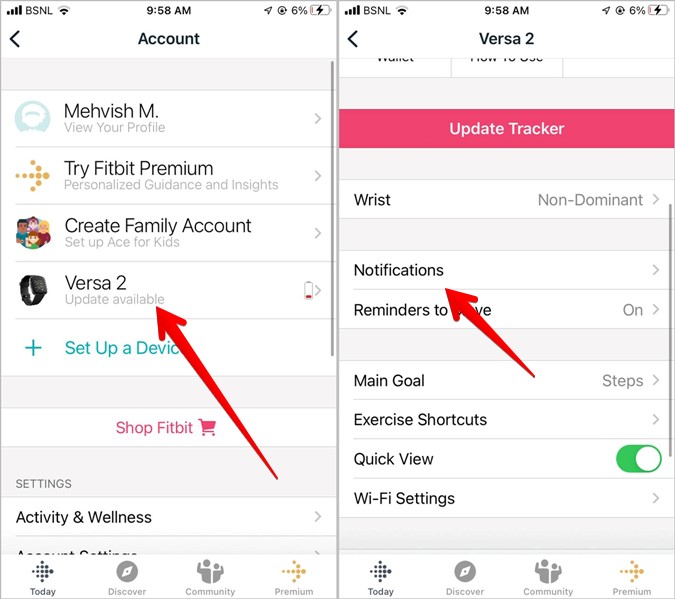
3. You can choose the type of notifications that you want to get. Enable the toggle next to Calls and Text messages. The latter consists of messages from the Apple Messaging app only. Similarly, you can receive calendar event notifications by enabling the toggle.

For notifications from other apps installed on your iPhone, tap on App notifications. Then, enable the toggle next to the apps from which you want notifications on your watch. In case you install a new app, it will show up in the list only after you receive at least one notification from it on your phone.

Also, make sure notifications are enabled for that particular app in your iPhone settings. To verify, go to iPhone Settings > Notifications. Tap on the app name. Enable the toggle next to Allow notifications and Lock screen notifications.
In case you still aren’t receiving notifications from iPhone to Versa watch, go to iPhone Settings > Bluetooth. Tap on the (i) icon next to the name of the Fitbit Versa device. Enable the Share System notifications toggle.

Tip: Wondering whether it was a good idea to buy a smartwatch or not? Find out should you buy a smartwatch?
Frequently Asked Questions (FAQs)
1. Can You Receive Notifications From Both Android and iPhone at Same Time?
You don’t need to reset the Fitbit watch to pair it with another phone. However, the Fitbit device can be connected to only one phone at a time. It will receive notifications only from the phone connected at a particular time.
2. Why Can’t I Get Notifications on Fitbit Versa Watch?
Follow the above steps correctly to receive notifications on Fitbit Versa devices. In case notifications still do not work, make sure features like Do Not Disturb mode or Sleep mode are disabled on the watch. Similarly, turn off these features on the connected phone as well.
3. What Is Do Not Disturb Mode on Fitbit Devices?
Like Do not disturb mode on smartphones, DND on Fitbit devices silences calls and notifications. Basically, you will still get them on the watch but without any sound or vibration.
Make Use of Tracking Apps
I hope you were able to receive notifications on Fitbit Versa devices from your Android or iPhone. The above steps are quite easy to follow and after you set them up once, you are good to go. Check out the best mood tracker and water reminder apps for smartphones.