Windows 10X is aimed to be a complete redesign of Windows that is optimized to work with Dual Screen and foldable devices. You can even install Windows 10X emulator on your Windows 10 to experience it yourself. One of the biggest changes on 10X is the File Explorer, it’s minimal and resembles the file browsers on smartphones. In this article, I’ll show you how to get Windows 10X File Explorer for Windows 10. Let’s begin.
How to get Windows 10X File Explorer On Windows 10
There are two file explorers on windows 10X, one is a regular file explorer and the other one is the beta version which only supports One Drive as of now. As there is no perfect port for the OneDrive version, we’d install the first one.
To get Windows 10X File manager, the only requirement is 64-bit Windows 10 OS. It works on all versions of Windows 10 including Professional, Home, etc. It even works with AMD based systems(whereas the Windows 10X Emulator only supports Intel).
Make sure that your device supports Hyper-V. To check, Open the Command Prompt, type the command “systeminfo.exe” and press Enter key. Now under the Hyper-V Requirements section, if you see the option YES, you can continue and enable Hyper-V.
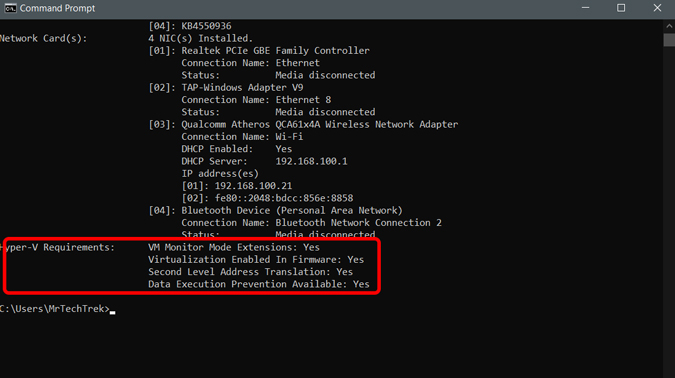
If the option says No, you can use the following links to enable Hyper V from BIOS. After enabling, recheck again whether the option is saying Yes or No.
- Hardware-assisted virtualization
- Second Level Address Translation (SLAT)
- Hardware-based Data Execution Prevention (DEP)
After activating the feature from BIOS, enable “Hyper-V” feature by navigating to Control Panel> Programs> Programs and Features> Turn Windows Features on or off> Enable “Hyper-V”.
Now open Settings on your PC > Update and Security > Windows update and make sure it is updated and restart the PC.

Windows 10X File Manager comes baked inside the Windows Update and you can access it using RUN dialog by pressing Win+R.

Simply paste the following command in the Run Dialog box and click OK.
explorer shell:AppsFolder\c5e2524a-ea46-4f67-841f-6a9465d9d515_cw5n1h2txyewy!App
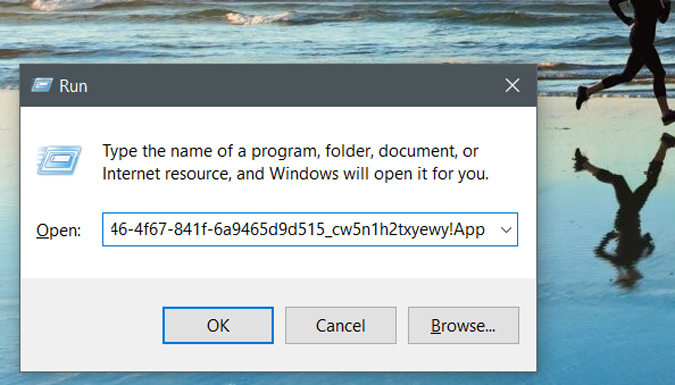
Viola, the new Windows 10X File Explorer in all its glory. As it is hidden deep in Windows Updates, you can’t use it as your default explorer but you can use it to browse anytime.
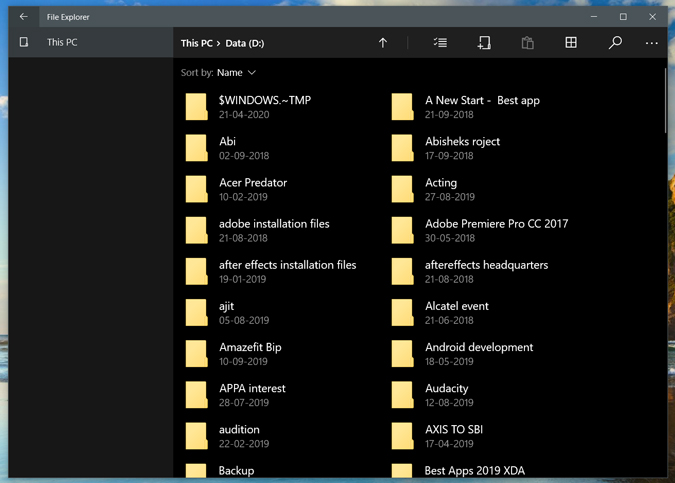
Right-click on the new file explorer icon in the taskbar and click on “Pin to taskbar”. So it stays there for you to use every day.

Alternate Method
As per my usage, this new app is really fast and responsive. However, it is not quite the same on my other device. If you couldn’t install this new file explorer, you can check out Files UMP app on the Microsoft store. It is not exactly the app you get on Windows 10X but it’s a close second.
Final words
This new file explorer is minimal and works great with the laptops with a touch screen. However, there are few downsides too. For example, this version doesn’t support OneDrive and a few other small features like multiple layouts, hiding items, etc. Anyhow, if you are willing to try out something new and clean, this is one of the good alternatives.
So, what do you feel about the new File explorer and what are the features you feel which are missing in the new one, let me know in the comments.
Related: How to Center Taskbar Icons in Windows 10