WhatsApp recently extended the group calls limit from four to eight participants. However, if an 8-person call limit is also not sufficient for you, then you can this workaround to invite upto 50 people on WhatsApp video call. The trick here is to use the Facebook room which is now integrated to WhatsApp. And the best part is only the host requires to have a Facebook account and the Messenger app installed. All the other participants can join the call without installing any extra app or signing up for new service. Let’s see how it works.
How To Do Group Video Calls With 50 People on WhatsApp
As of writing this article, this method is available only for Android devices.
Before we begin, make sure you are running the latest version of WhatsApp and have the Facebook Messenger app installed on your phone. Don’t worry, all the other participants don’t need to have an account or even download the Facebook/ Messenger app. For them it’ll work just as regular video call. Here’s a brief step-by-step process.
In order to check your WhatsApp version, open the WhatsApp app. Tap on the meatball icon at the top-right corner and select Settings > Help > App info.
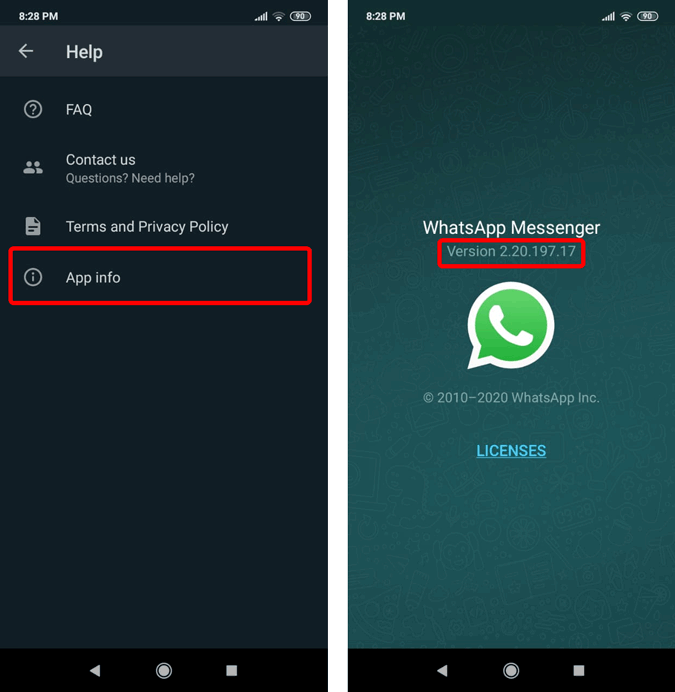
Once you have the updated WhatsApp app, head over to WhatsApp. Navigate to the “Calls” tab by swiping left twice. Right, above the Call button, you will have a “video camera icon” to create a Messenger room. Tap on it.

Alternatively, you can also create a messenger room from within the chat window. Tap on the “paperclip” icon on the right side of the chatbox. From the extended menu, select “Rooms“.
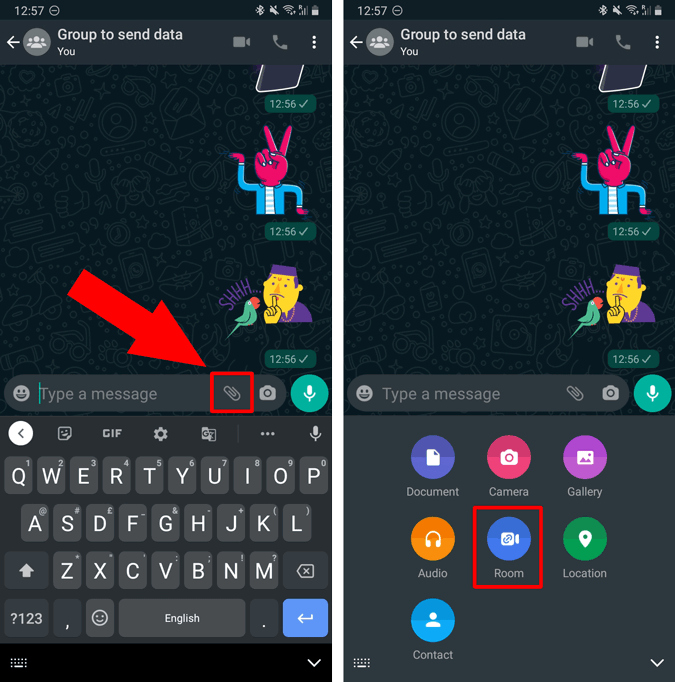
Read: Open-Source Secure Zoom Alternatives For Video Conferencing
On the next screen, WhatsApp will redirect you to the Messenger app. Make sure you are signed-in on the Messenger app. If you are signed-in on the Messenger app, there’ll be an option to “CREATE ROOM“. Tap on it and you will have a meeting room that can host up to 50 people. Messenger will provide you the option to “SEND LINK ON WHATSAPP“.
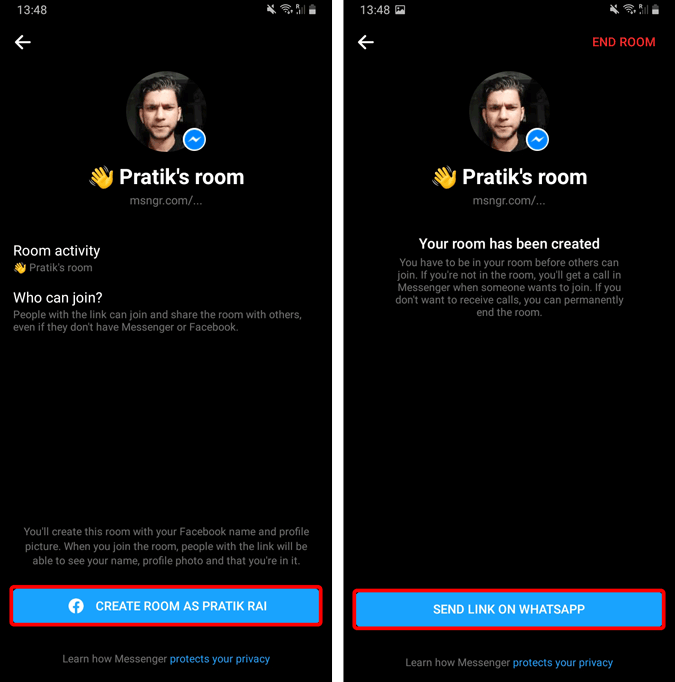
Once you tap on “SEND LINK ON WHATSAPP”, Messenger will guide you back to the WhatsApp chat window with the link pasted in the chatbox. You can choose to share the link with someone else and even outside WhatsApp. There are no restrictions on people joining the Messenger rooms. All they need to have is the Messenger Room link.
Do note that, the other participants won’t be able to join the Messenger Room unless you join it first.
How to join a Messenger Room
The other participant doesn’t need to have Facebook or Messenger app installed. Or even, a Facebook account. Here’s how it would look from their end.
Once you get the Messenger room link, the participant can tap on the link and join the video call. In case the participants have Messenger app installed, it’ll open in the Messenger app or else on the web browser. Before you enter the video call, you can see the room owner’s profile and the number of participants in the room. This is to ensure that you are directed to the right Messenger room. You will have to enter a name before you can join the room.

Closing Words
Messenger Room is quite a good way to hold a virtual party for up to 50 people. It would have been better if even the host could get away with not installing the Messenger room. But, for security reasons and to avoid abuse, Facebook had to enforce the option.
For more issues or queries, let me know in the comments below.
Also Read: Top 5 Apps to Video Call Between Android and iPhone