There is no shortage of good file manager for your Android smartphone. You get a bunch of solid file explorer on the Play Store like Files by Google and Solid Explorer etc. But when it comes to Android TV, the options are limited and some of them even seem to be unreliable at times. I spent my time testing a bunch of file explorers that are built natively for the Android TV OS and the good news is they also work smoothly with the Fire TV Stick and Mi Box as well. So, let’s check out some of the best file managers for Android TV.
All the file explorer are optimized for Android TV (so you don’t need mouse or keyboard) and of course, we do not include apps like ES File Explorer that compromises your privacy. Let’s begin.
Read: Best Browsers for Android TV That Actually Works
Best File Managers for Android TV
1. File explorer
Let’s start with the simplest one on the list. File Explorer. It’s available on the Play Store and is just 6 MB. As its name suggests File Explorer is a simple yet effective file explorer which lets you open any file on your Android TV with a single click.
Once you open the app, you get five tabs: Device, APK, Music, Picture, and Video. Clicking on the ‘Device’ tab will open all the files on your system, and the other tabs consist of the different file formats that can be a handy way to seek out files. The only downside is you can’t do any other operation apart from opening files, for examples, if I have a bunch of files that I’ll like to copy, move, upload to cloud, unfortunately, there is no option to do so.

Overall, file explorer is a simple file manager that should get things done with the limited use case. Try it out
Features
- Open all type of files
- Only 6 MB
Check out File explorer
2. File Commander
This one is another simple yet powerful file manager. FIle commander shows you similar looking options as you saw in the previous one, but it also has one special feature i.e. ‘PC File Transfer’ which allows its users to access the Android TV contents on the desktop browser.

The major difference between the previous one and File Commander is the file management options, you can hold select on any file and cut, copy delete or move them to your desired location. File commander also allows connecting to cloud storage like Google Drive etc. But my favorite feature is the native dark mode.
File commander is free and you can upgrade to a pro version if you want, which unlocks various services like recycle bin, storage analysis and 50 GB of its own drive storage, etc.
Features
- One-click PC File Transfer
- Cut, Copy, Delete files
- Cloud Storage
- Dark Mode
Check out File Commander
3. Solid Explorer
Solid Explorer is simply the best when it comes to transferring data from primary storage to internal folders or even external drives such as thumb drive etc. Once you open Solid File Explorer you see a two-column layout of similar looking folders which is essentially the main interface of the app. You can directly open two folders on either side of the screen and copy from one side and paste to another. This makes complex tasks super simple and effective for example: copying APK files or videos from my Thumb drive to the internal storage becomes easier if I use the side by side view of the solid explorer.
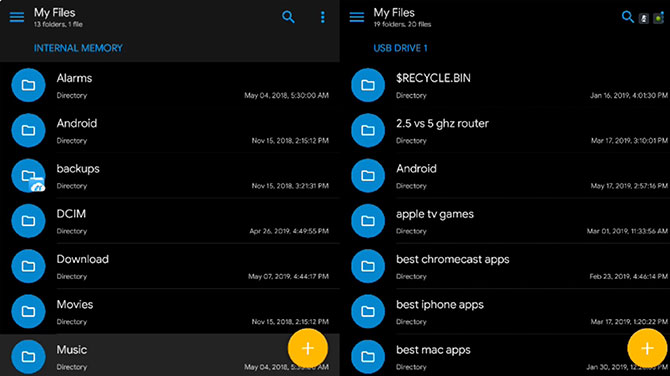
Themes consist of the black theme along with onyx and dark themes as well. This is the only file manager that lets you hide your files. Solid Explorer is free with premium upgrade available do check it out
Features
- Two-column layout
- Cut, Copy, Delete files
- Multiple Themes
- Cloud Storage like Dropbox, Google Drive, and OneDrive
Check Solid Explorer
Read: Chromecast vs FireStick vs Roku vs Android TV vs Apple TV – Which one to buy?
4. X-Plore
Xplore is one of those apps which might give you a negative impression at first due to its weird UI but eventually, the usability makes up for the UI and features makes up for the weirdness. Xplore lets you view files in a similar manner like Solid Explorer. It has some unique features like Hex code editors and root explorer (if you’re into rooting your TV). You can also allow Xplore to directly open a window every time a thumb drive is inserted to your TV. You can also make your own Hidden files and folder by creating a Vault with password and copying files to it. Overall, if you can look past the ugly UI, it’s one of the best free/no-ads file manager out there. Check it out.
 Features
Features
- Dark mode
- Cut, Copy, Delete files
- Hex code editors and Root explorer
- Automatically opens a window when the thumb drive is inserted
- Hidden Files and Folder
Check out X-Plore
5. Network Access
Finally, this one is not a file manager app for your Android TV rather, it uses the file explorer of your Windows or Mac to push files from computer to Android TV.
To get this working, on your Shield or Android TV go to Settings > Storage and Reset > Storage Access and turn on Over local network. It will give you a username and password. Make note of that.

Now head over to your Windows PC on the same WiFi network and type ‘\\SHIELD’ in File Explorer.

On Mac, head over to Go > Connect to Server and type ‘smb://SHIELD/’. Enter your username and password when prompted, and you will have access to all your device’s files and folders. If you are on Mac, open finder and press Cmd +K, and type smb://SHIELD/, enter the username and password and there you go. Now, you can access your Android TV file manager from your Mac.

Best File Managers for Android TV
So those were some of the best file managers for your Android TV, that you can download them either using the native play store or 3rd party app stores like Aptoide TV. If you need a robust file manager for everyday use goes with Solid Explorer or X-Plore. The later one has weird UI but offers more options. On the other hand, if your rarely user file manager consider using Network Access feature to directly send files from your computer to your Android TV. Let me know which is your favorite in the comments below.
Read: How to Install Chrome Browser on Android TV