While Keepa is our go-to price tracking tool for Amazon, Amazon isn’t the only e-commerce out there. Flipkart is also another major brand that brings out the super-speculated Big Billion Day Sale parallel to Amazon’s Great Indian Sale. So, today we’re going to look at the best Flipkart price tracker extension that will tell you how prices have changed in the past. Let’s begin.
Read How to Use Paypal on Amazon From Anywhere in the World
Flipkart Price Tracker Extension for Google Chrome
We’re going to use a Chrome extension called the Price Tracker. It works just like Keepa and adds two new icons to track history and set alerts on the product page on Flipkart. Let’s see how it works.
Open the extension link and tap on Add to Chrome to install the extension. You’ll see a new icon on the top right corner of the screen once installed successfully.

If you’ve already opened a Flipkart page, refresh the page for the extension to work. Else open Flipkart and toggle to the product page. You’ll notice two options below the product price. First is the price drop alert option which alerts you as soon as the price drops to the number you set and the second one is the price graph.
Price drop alert reminds you about instant price drops, however, it needs your e-mail or mobile number to work

Now tap on the show price graph to see a new pop up which shows you the product price history in an interactive way. Similar to the first extension you can move your mouse cursor to check the prices over a period of time. It shows you a history of the previous 3-4 months so you can make your predictions easily.
It also has an additional feature that lets you download the graph in PDF, JPEG, PNG, etc. When you want to remove the extension, right-click on the extension icon(top right corner) and hit remove from chrome.
Get Flipkart Price Tracker for Google Chrome

Flipkart Price Tracker Extension for Firefox
There aren’t many options price tracker options available for Mozilla Firefox but I’ve tested a few of them and here is what I have to suggest. We’ll be using a tracker extension available on Firefox called the AliPrice Price Tracker. Unlike other trackers such as Keepa, it doesn’t take space on the product page while showing the price history. Rather it uses a small pop up icon at the bottom of the screen, which gives it a sleek look. Let’s see how to use it.
Go to the extension page and hit Add to Mozilla. Now tap on Add when you see a pop-up at the top of the screen. Once done, the extension will already open Flipkart or you can do it manually.

Next tap on the Price overlay at the bottom left of the screen to open a minimized price graph windows. You can move your mouse cursor on the line representing the price to see the price difference between days and months.
On the top left of the window, you also have the option to filter and tweak the graph for three months or 6 months stats.

You don’t have a lot of options if you want to tweak the minimized window experience. But you sure can toggle between light and dark mode from the settings menu. In case you don’t want the position to be on the left bottom, you have the option to shift it to the right bottom part of the screen.
If you sign in using your Flipkart account, you can also access orders, wishlist, etc from the extension icon at the top
In case you want to remove the extension. Tap on the yellow icon on the top right corner and select remove the extension. Easy right?
Get AliPrice Price Tracker for Mozilla Firefox
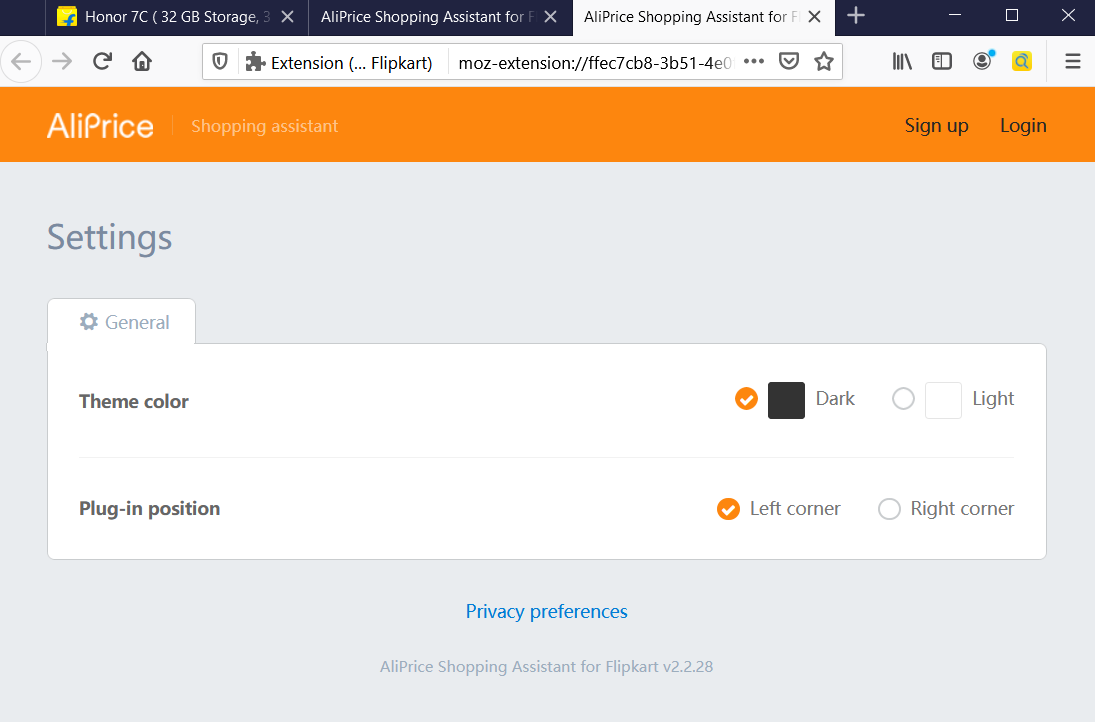
Closing Remarks
So these were the top Flipkart Price Tracker Extension for Firefox & Google Chrome. You can also check out more options if you’re a faithful Amazon buyer. Until then, if you have any questions. Do drop a comment below!
Also Read How to Set Up a Daily Routine on Amazon Echo Dot with Alexa App