Shopping on Amazon this festive season? Well, we have all been there where we buy something that we want to keep private. Haven’t we, now? Some purchases are personal in nature and need to stay hidden from family members, spouse, or kids. So how do we hide Amazon orders? How do we delete Amazon order history?
Let’s find out.
Keeping Amazon Orders Private and Discreet
There are a few ways to solve this problem. You can archive Amazon orders. Amazon also supports creating Household account so your kids won’t be able to access your account orders, but adults like your spouse would be. Then there is the Amazon Locker facility available and finally, you can always rely on your friend to order it for you. Note that options differ for Prime members who get access to Amazon Household account.
Also Read: 8 Places to Use Amazon Gift Card Besides Amazon
1. Archive Amazon Orders (For All Members)
Alright. So there is no way to delete Amazon orders permanently but what you can do is archive them so they are out of plain sight. This is available for both who are Prime members and those who are not.
Note: You can archive up to 500 orders only. No more. If you cross the threshold, you will need to unarchive some first.
Desktop
Click on Orders & Returns and next to the order you want to hide/archive, you will find the Archive button. Click on it once.

Mobile
Currently, there is no way to archive orders on the smartphone version but seeing how most people shop on their smartphones these days, we hope Amazon will do the needful soon.
View Archived Amazon Orders
If you ever want to go back and view archived orders, here’s how to do that:
You can view archived orders under Account & Lists > Your Account > Archived orders.
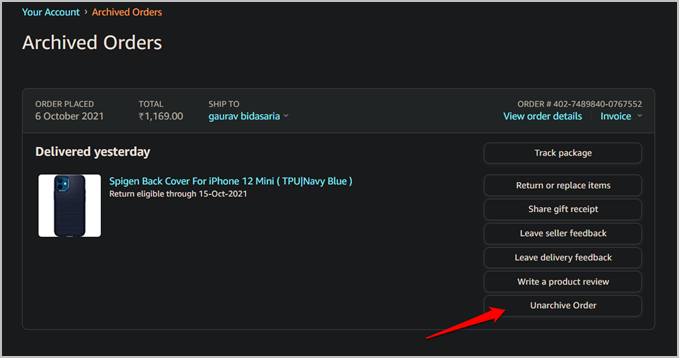
Click on the Unarchive Order button to make it visible under the Orders page again.
2. Hide Amazon Browsing History (For All Members)
We search for all sorts of things on Amazon. Just like browsers, Amazon also maintains a cache of products that you searched for and visited. Fortunately, you can hide your browsing history on both desktop and mobile.
Desktop
On the Amazon homepage, click on the Browsing History button and click on Remove from view option for the product that you want to hide from others who have access to your Amazon account.

Mobile
These steps are for Android version but you can do it on iOS too. Select the Profile tab and scroll a little to find Your Browsing History button under Your Account heading. Once in, you will find a list of products that you recently searched for. Tap on Remove from view to delete them.
3. Deliver at Friend’s House (For All Members)
That’s what friends are for, right? Do you have a friend who lives alone or doesn’t mind if you order something and get it delivered to his/her place? Make sure to ask first and if the answer is yes, add his/her address in the checkout (don’t save it for future deliveries though), and you are golden. Amazon sends notifications when the parcel is out of delivery so you will always be in the know.
Also Read: Can You Use Amazon Gift Card for Audible
4. Amazon Household Account (For Prime Members)
Amazon allows Prime members to create a Household account that can be used by kids as well as other adults in the house, for example, your hubby. The difference is that kids won’t be able to see purchases that adults made. Other adults with access to the Prime account will still be able to see them through.
Go to Prime Household page to begin adding adults and kids to your Prime account and share benefits and exercise control over kids’ purchases while keeping yours separate.

There is a limit to how many adults and kids can be added to a Household account:
- Up to 2 adults who are aged 18 or above with their own Amazon account
- Up to 4 teens aged 13-17
- Up to 4 children aged 12 and under
5. Amazon Hub Locker Service (For Prime Members)
The Amazon Locker service is not available in all countries. But it is available in the US in more than 900 cities and towns. What is it? Amazon has built locker facilities across the country. When you request it, Amazon will place your parcel at one of these facilities that’s nearest to where you live so you can come to pick it up later at a time that’s convenient to you.
They have a handy map on the homepage that will display all the locker locations. Just pick one that’s more suitable for you and no one has to know what you ordered from Amazon. I wish they would open this much useful lockers in other countries too.

Just click on the Find a locker near you button and choose a delivery location. The address of the locker would be selected as the default address when you order the next product. A unique 6-digit code would be sent to you for verification when you visit the locker room to pick up the parcel.
Note: You have only 3 calendar days to pick up the package. If you don’t, the product would be returned and you will get a refund. So make sure you will be in the town to pick it up.
Wrap Up: Hiding and Archiving Amazon Orders
These were all the ways you can protect your Amazon orders from prying eyes and save yourself some embarrassment. I wish there was a way to delete Amazon orders but maybe there is some rule that requires them to keep a log. We are not sure though but there are plenty of other ways to hide Amazon orders. You can archive them, call a friend, use Amazon Household account, or a locker facility if there is one where you live.
So, what did you order today? Check out our detailed guide on some of the best deals available on Amazon.