Instagram Stories have the lifespan of a mayfly. They stay online for 24 hours and then disappear forever. While an excellent way to share interesting highlights from one’s day, there is no official way to save or screen record Instagram Stories. However, you can screen record an Instagram Story on your Android and iOS smartphones.
Let’s begin.
Table of Contents
Screen Record Instagram Stories on iOS
iPhones come with a native screen recorder that you can operate from the Control Center. The Control Center allows you to quickly toggle services on/off from any screen.
Here are steps to add Screen Recording to Control Center if it is not already added. You can skip to the next part if you have already it.
1. Open Settings > Control Center on your iPhone. Enable toggle for Access Within Apps first. Now scroll down and tap the plus icon next to Screen Recording to add it. You can also drag-n-drop around to arrange icons in the Control Center.
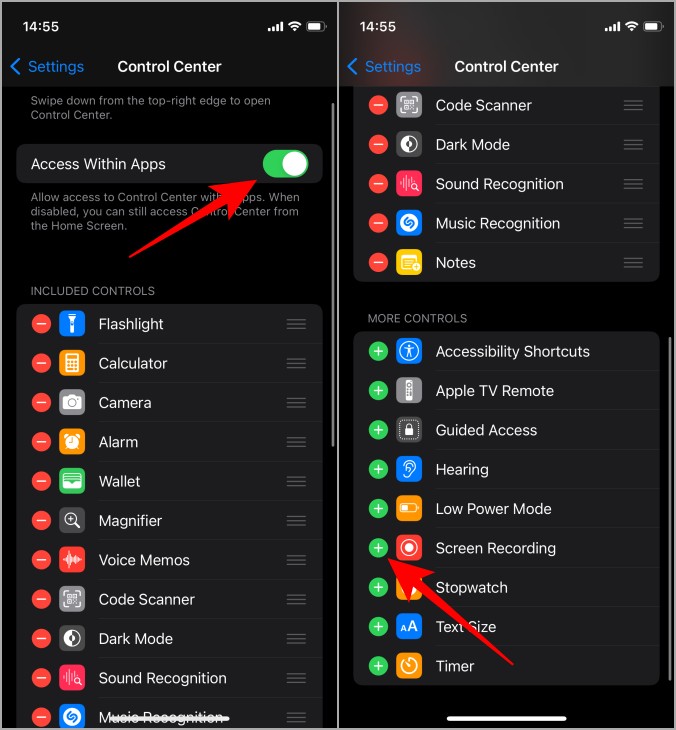
2. Open Control Center by swiping from the top-right corner of the screen to find the screen recording icon.
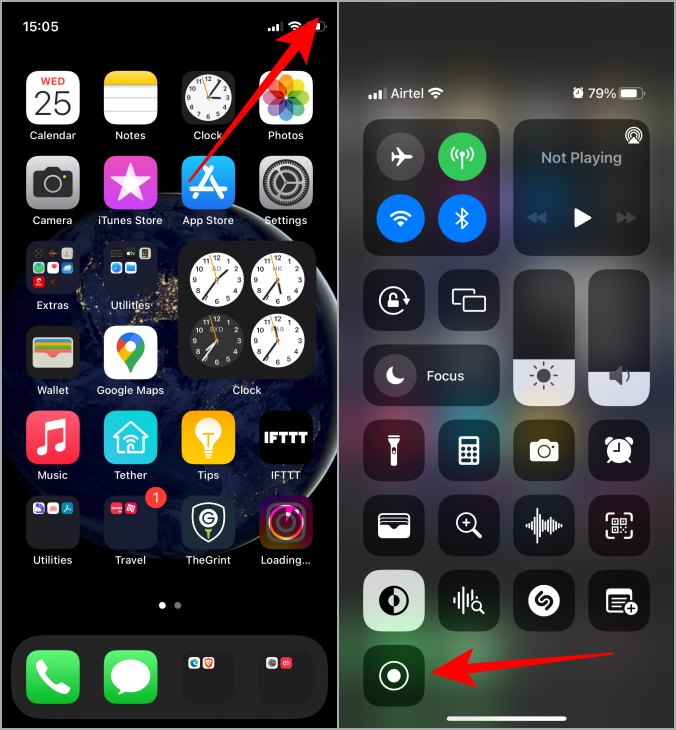
Now that we have Screen Recorder ready, let’s record an Instagram Story.
1. Open Instagram and visit the profile you want to record the story. You will also find Stories from accounts you follow at the top. Scroll through to find the one you want to record. Tap on the Story to play it. Once the Story begins to play, swipe down from the top-right corner to open the Control Center.

2. When Control Center launches, tap on the Screen Recorder icon. The icon will show a 3-second timer to give you time to go back to the Instagram Story. Swipe up to close the Control Center. Recording should begin by now.
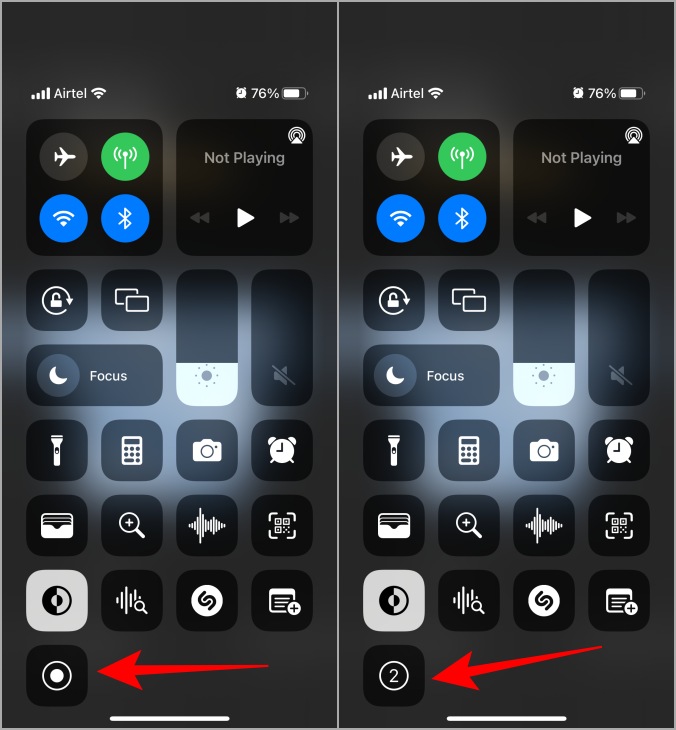
Note that this will begin screen recording without sound. If you want to record Instagram Story screen with sound, tap and hold the Screen Recorder icon, and then toggle Microphone on which is set to off by default. You can also choose a location where the screen recording of the Instagram Story will be saved.
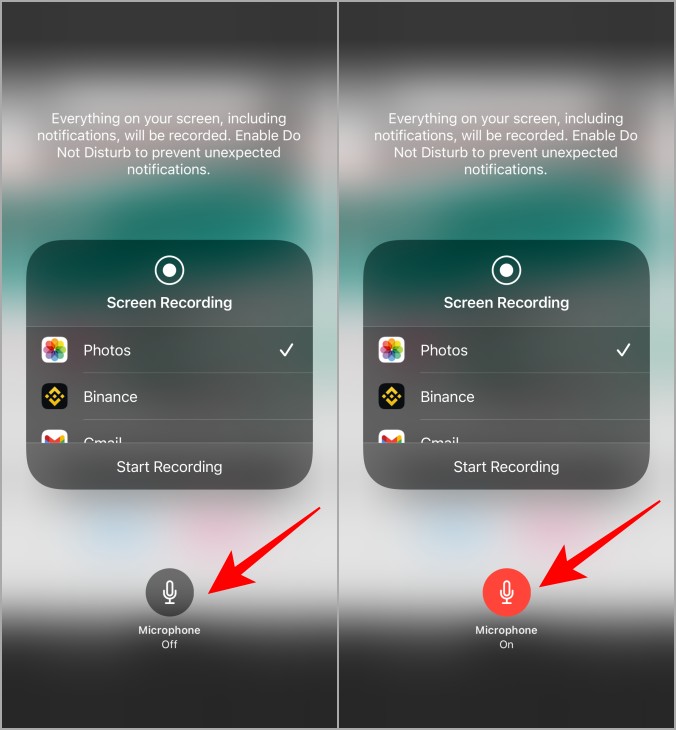
3. The Clock icon in the Status bar will turn red when the screen recording is on. Play through Story slides as you like and when done, tap on the Clock icon and tap Stop to stop the screen recording.
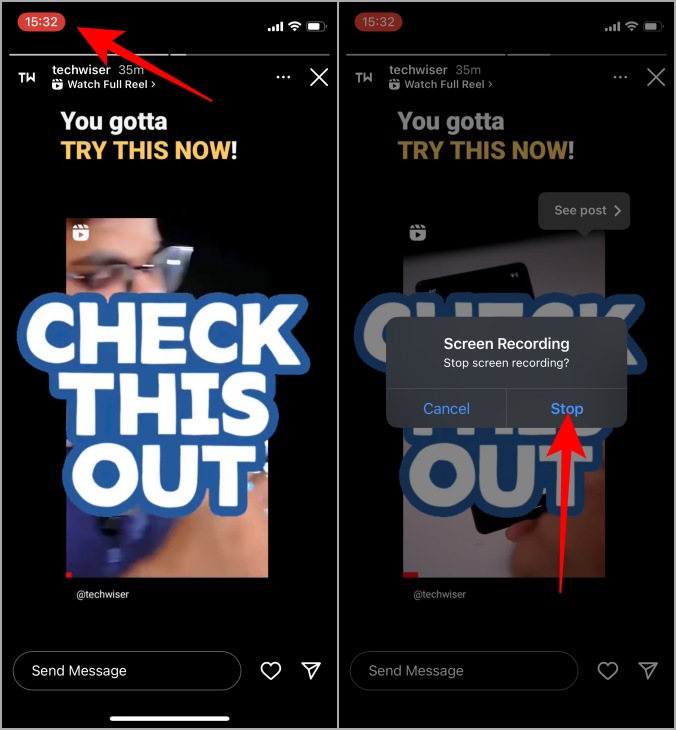
4. When the screen recording stops, you will see a notification in the Status bar saying that the screen recording has been saved to the Photos app. Open the Photos app to find the screen recording of Instagram Story towards the end of the feed.
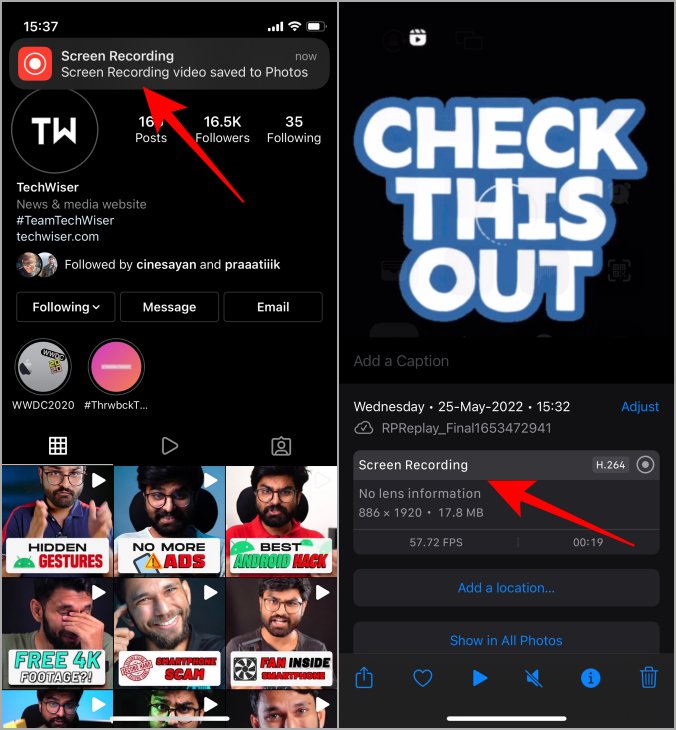
Screen Record Instagram Stories on Android
Steps may vary based on the make and model of your smartphone. I will be using Samsung smartphone but most Android phones these days come with a native screen recorder. If yours doesn’t have one, there are plenty available on the Play Store. We recommend XRecorder from InShot.
Note that it is possible that the screen recorder shortcut is not added to the Notification Panel. To add that, swipe down from the top to open Notification Panel and tap on the plus icon to add a new shortcut. Find Screen Recorder option and drag-n-drop it below to add it. Tap on Done to save.

On with the steps for Samsung then.
1. Open Instagram and go to profile whose Story you want to screen record. You may also find the Stories from all the accounts that you follow in the scrollable bar at the top. Open Story and then swipe down from the top to open the Notification Panel.

2. Find the Screen Recorder icon and tap on it once to begin screen recording the Instagram Story. You will see a pop-up asking whether you want to record sound and if yes, media only or mic too. Pick one and tap on Start recording.
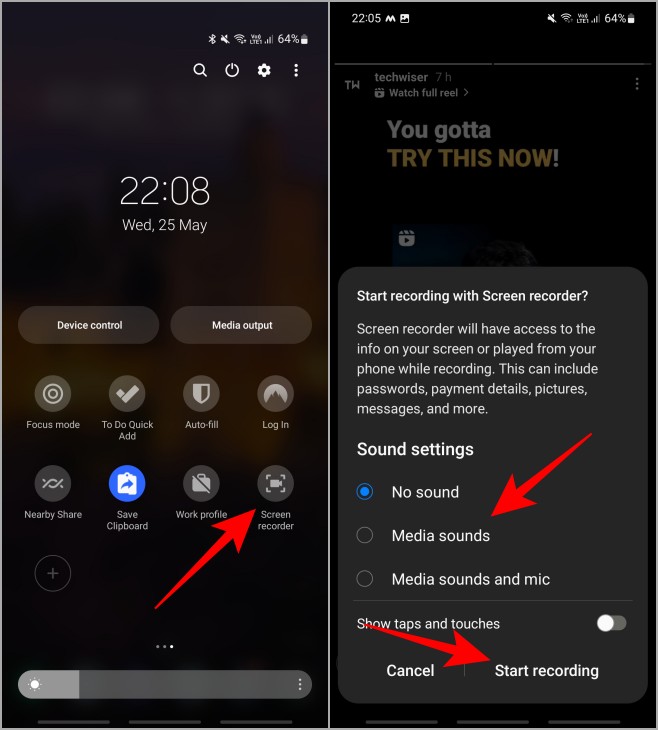
3. There is a three-second timer that will flash on the screen, giving you time to open the Story or slide you want to record. Then the recording will begin and you will see a handy toolbar at the top. You can pause or stop recording, annotate the screen, and take screenshots using the toolbar.

4. When you are done, stop the screen recorder. Swipe down from the top to open Notification Panel and you will see a notification from screen recorder on where the video is saved. You expand the notification to find more options like Share, Edit or Delete. You can tap on the notification to open the Gallery app where the recording is saved.

You can now play around with the screen recording, edit or trim it to remove unwanted parts, save to cloud, or share with friends.
FAQs
1. Is It Illegal to Record Instagram Stories?
No, there is nothing mentioned in the Instagram ToS that says you can’t screen record Instagram Stories. Stories are visible to users who follow the account anyway unlike vanishing DMs or disappearing photos. Those are meant to be private and Instagram does notify the user if someone records or screenshots them.
2. Does Instagram Send a Notification When Someone Screen Record Their Instagram Story?
No. A few years back, Instagram did test a feature where it would notify the user if their Story was recorded or screenshot but the idea got scrapped. We still recommend that you do it for personal usage and not share content on other platforms.
Save That Story
Instagram Stories are temporary in nature but may contain beautiful or important moments of life. Something that you would like to remember the person by. Something that you may need in the future, like a tip or a trick. Either way, there are simple ways to record an Instagram Story without them knowing that you did it. However, don’t do anything that’s morally or ethically wrong. We don’t recommend that.