I’m just going to come out and say it: Memojis are great. You can create your avatar and customize it to your heart’s content. Even though the Memojis work with most apps on your iPhone as Stickers, editing the Memojis isn’t that convenient. If you’ve also been wanting to change your Memoji avatar for the updated weather, then here’s a quick way to edit your Memoji on iPhone. Let’s begin.
Table of Contents
Memoji vs Animoji: What’s the difference
Animojis are animated emojis that replicate your facial emotions in real-time using the front camera of the iPhone. You can use them to record quirky and fun messages and send them to your friends over FaceTime and iMessage. Memojis are just like Animoji, except the Memoji is your digital avatar and you can customize it to resemble yourself.
How to Edit Your Memoji on iPhone
I use Memoji stickers all the time on Instagram, Snapchat, and WhatsApp. It was weird to find out that the Memoji app doesn’t exist on the iPhone. The Animojis and Memojis live inside the iMessage app. So if you want to change your Memojis’ appearance, you need to go through iMessages.
Go to the Messages app and open a chat. It can be any existing chat or you can open a new one by tapping the create button on the top right. On the bottom of the screen, you would see an app row, tap the Memojis button to bring up the Memojis.
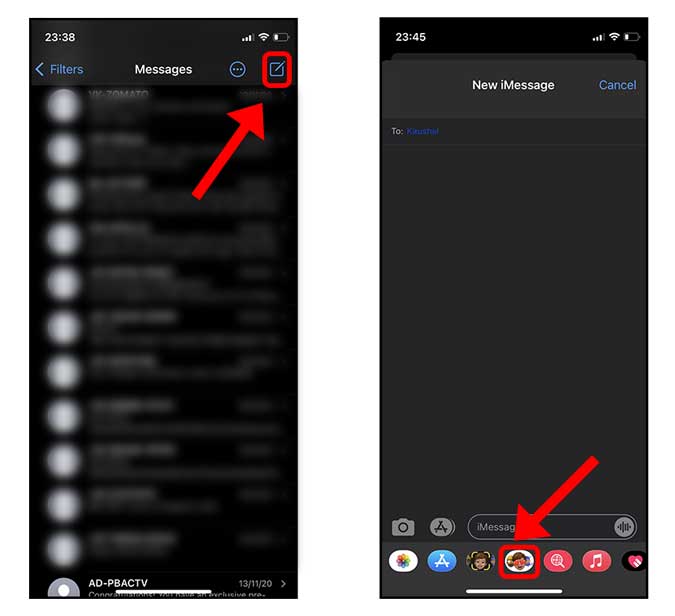
You should see all the Memoji and Animoji stickers. Tap the Options button (…) on the left where you can create a new Memoji, delete an existing one, or edit and update it. Tap Edit to open the Editor.

You will find every facial feature that you can edit here. Ranging from facial hair to accessories such as headgear, you can customize everything. For instance, there are different templates for age, face shape, eyebrow spacing, facial hair, and even little things like braces.
Once you’re satisfied with your updated Memoji avatar, tap Done on the top right to save and finish.
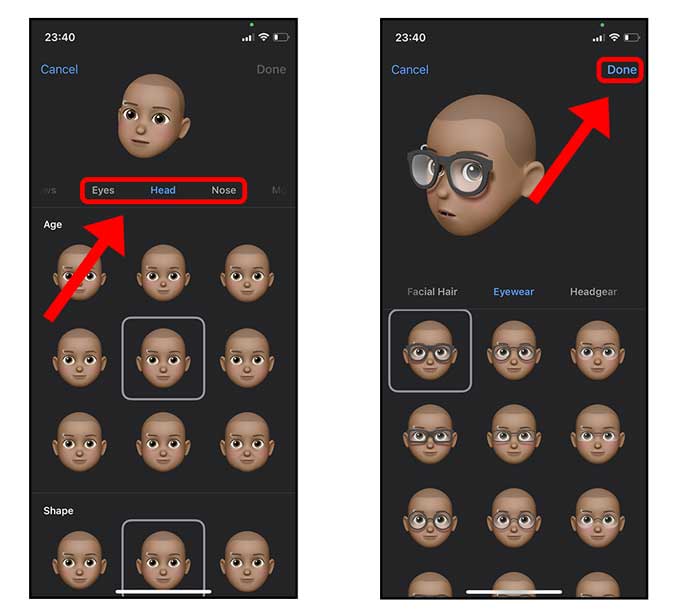
After editing your Memoji, you can find the updated stickers across the apps instantly. The Memoji stickers work with most messaging and social media apps such as Instagram, Snapchat, WhatsApp, etc. No need to edit your Memoji again for these social media apps.
Can’t Find Memoji on Other Apps
Emojis and Memojis appear on a separate keyboard on the iPhone. You can access it by tapping the Globe button below the keyboard. If you can’t find Memojis on your iPhone then you would have to enable the Emoji keyboard manually.
Go to the Settings> General> Keyboard> Keyboards> Add New Keyboard> Emoji.
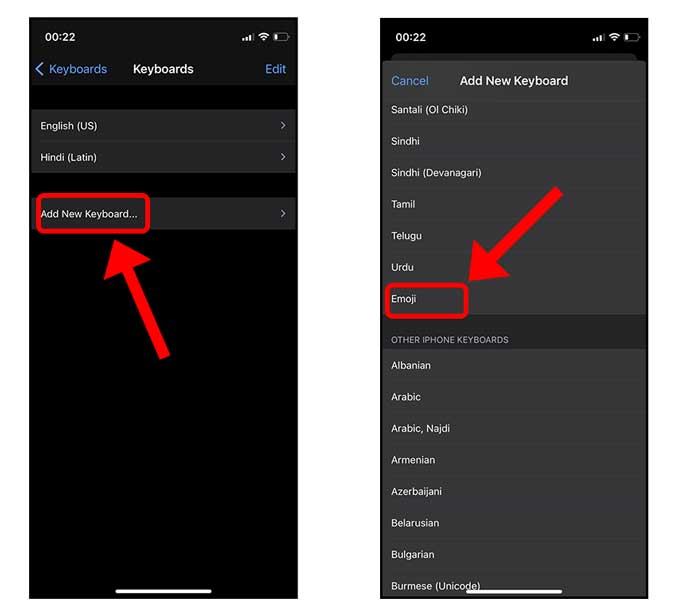
After adding the keyboard, you will notice the Globe button is replaced with an Emoji button and you can access the emojis and Memojis there. If you want more, we have covered some of the best emoji keyboards for iPhone.

How Do You Edit Your Memoji on iPhone
This was a quick way to edit your Memoji on iPhone and while Memojis are convenient and organic, the entire app is buried in the iMessages app. Once you reach the editor, you do get the tools to customize the avatar to a T which lets you create your very own Memoji that’s unique.
Must Read: 4 Ways to Show Battery Percentage on iPhone?