Instagram is all about aesthetics. Be it the feed, stories, or Reels. You might have seen Instagram feeds where an image is split into smaller pieces making a giant square. Some banner images are divided into three tiles, while others are divided into nine tiles. If you have been wanting to do the same, you are at the right place. Let’s find out how to split pictures into grid layouts on Instagram on Android, iPhone, and PC without Photoshop.
How to Post Split Photos on Instagram
Instagram doesn’t offer a native feature to add tile photos. You will need to take the help of third-party photo splitter apps to make banner pictures for Instagram as shown below. We have provided instructions for six apps, 2 each for Android, iPhone, and PC.
Before we start, kindly note the following points:
- You will be asked to choose the grid size (X*Y) in the apps. The first number represents the number of columns whereas second refers to number of rows in the grid. For 9 tiles, select 3*3 layout.
- You can select the correct portion of the picture by zooming in and out of the image.
- Upload the images to Instagram in the right order.
How to Split Photos for Instagram Feed on Android
1. 9 Square App
1. Install and open the 9Square app.
2. Tap on the Gallery icon and select the image to split.
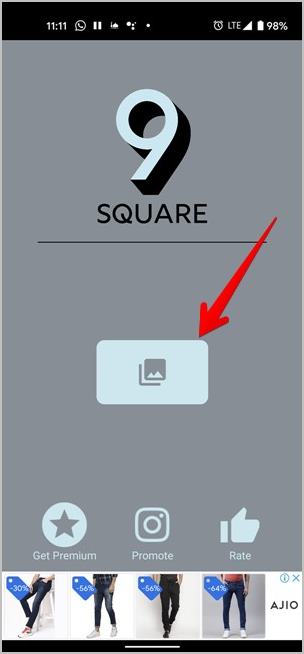
3. Choose the grid layout from the options at the top. You can choose between 3*1, 3*2, 2*3, and many others. Use the rotate and flip options at the top as per need.

4. Tap on the Crop option. On the next screen, tap on the first picture to post to Instagram. Similarly, tap on other pictures to add to Instagram. Make sure you post them in the order mentioned in the pictures. Or press the Save all button to download the cropped photos on your phone. You can then manually add the tiled photos to Instagram with the right part of the picture as the first photo and so on.
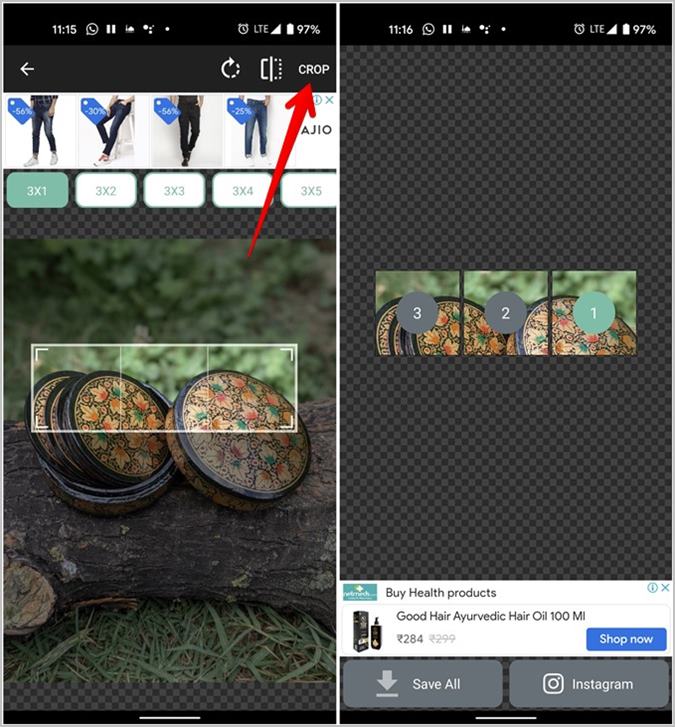
2. Giant Square & Grid Maker for Instagram
1. Install and open the Giant Square app on your phone.
Download Giant Square & Grid Maker
2. Tap on the Grid option and choose the photo to crop.

3. Choose the grid layout size from the available options. Tap on the Eye icon at the top to preview the photo grid on Instagram.
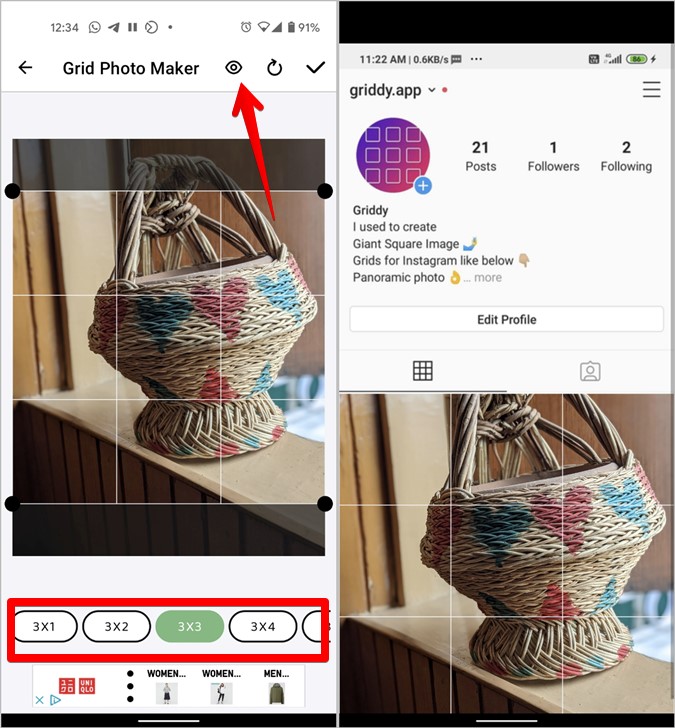
4. When done, tap on the checkmark icon. The tap on the photos in the given order to post on Instagram. You can also download the images on your phone using the Save image option.
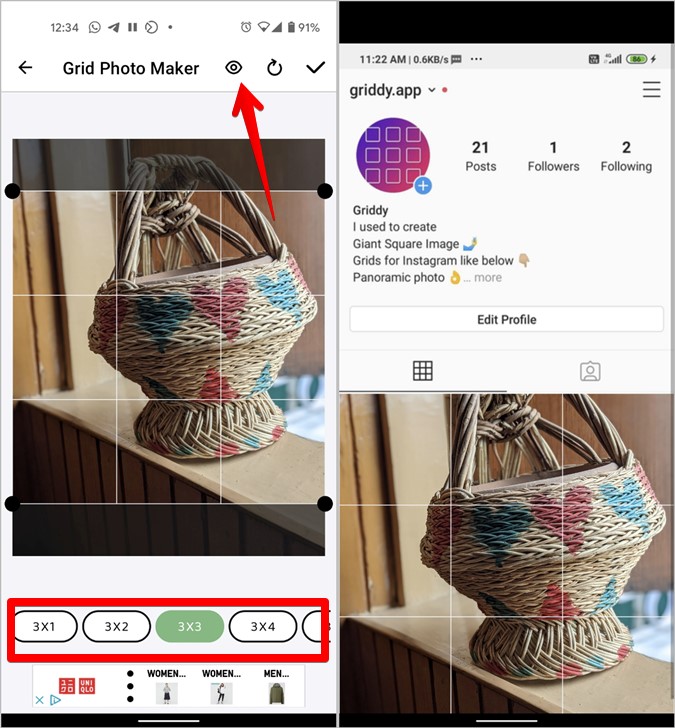
Using this app, you can create square pictures without cropping and make a panorama image as well.
How to Split Photos for Instagram Feed on iPhone
1. Grid Post – Grids Photo Crop
1. Install and open the app on your iPhone.
2. Tap on the Create Grids button followed by Photo Grids. Select the photo and choose the grid size.

3. Tap on Next followed by Next again on the screen that shows up. The app lets you add filters, text, and stickers to the grid. Use them if required. Press the Done button.

4. Your grid is ready. Tap on the first photo to publish it to your Instagram feed. Return to the app and tap on other photos one by one to post them to Instagram.
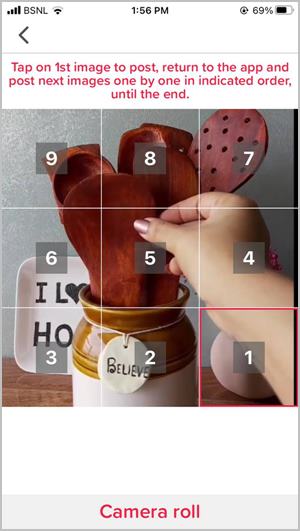
2. Grids for Instagram profile
1. Install the Grids for the Instagram app on your iPhone. Launch the app.
2. Tap on the Gallery button and select the photo to slice. Choose the grid size at the top and hit the arrow.

3. Tap on the first photo to publish it on Instagram. Similarly, tap on other photos in a definite order and post them to Instagram.

How to Split Photos for Instagram Feed on PC
1. Using ImageSplitter by Postcron
1. Open the postcron.com/image-splitter website in a browser. Click on the Upload image button.

2. Select or drag the image up to 10MB in the available box on the next screen.
3. Choose the number of columns and rows for the grid from the left sidebar and drag the selection box over the required portion of the image. Click on Split Image.

4. A ZIP folder will be created. Click on Download Image on the next screen to download the ZIP folder. Then extract it to get your images. The images are automatically numbered in the order you need to post them on Instagram i.e., image 1 should be posted first and so on.

2. Using IMGonline
1. Open imgonline.com in a browser.
2. Scroll down and click on Choose file to upload your image.

3. Select the rows and columns required for the grid in Parts in width and Parts in height drop-down boxes. Choose For Instagram in the Make Square parts drop-down box. Click on the OK button.

Tips to Style Instagram Feed
- Once you’ve added a grid or tile photo to your Instagram feed, it’s critical to keep the look consistent. You must always publish three photos for this, else the group will become misaligned.
- Use high-quality photographs; otherwise, the quality of the individual photos may suffer and they will seem blurry.
Make Instagram Attractive
Apart from the above-mentioned apps, do check out other best photo splitter apps for Instagram. You should also take a look at feed planner apps for Instagram. And if you are looking to create amazing Instagram posts, check out the best Canva templates for Instagram.