Like most of you, I rely on Facebook for Birthday reminders, but there is one small problem, they notify you on the day of the birthday. It’s fine for most cases, but if you want to plan something or even wish them at the midnight, then relying on Google Assistant is the way to go. It reminds you 2-3 days before so that you can plan for something and it also reminds you again on the day of the birthday.
The best part is, you can check out the remainder on the Snapshot page of Google Assistant where you can also check out your events, weather, bill reminders, delivery schedules, Shopping list, stocks, other reminders, etc.
Also Read: 10 Google Assistant Tricks To Replace Apps on Your Android
How to Add Birthday Reminders on Google Assistant
To add birthday reminders to Google Assistant, open Google Assistant settings. You can do that by opening the Google App > More and then “Settings”.
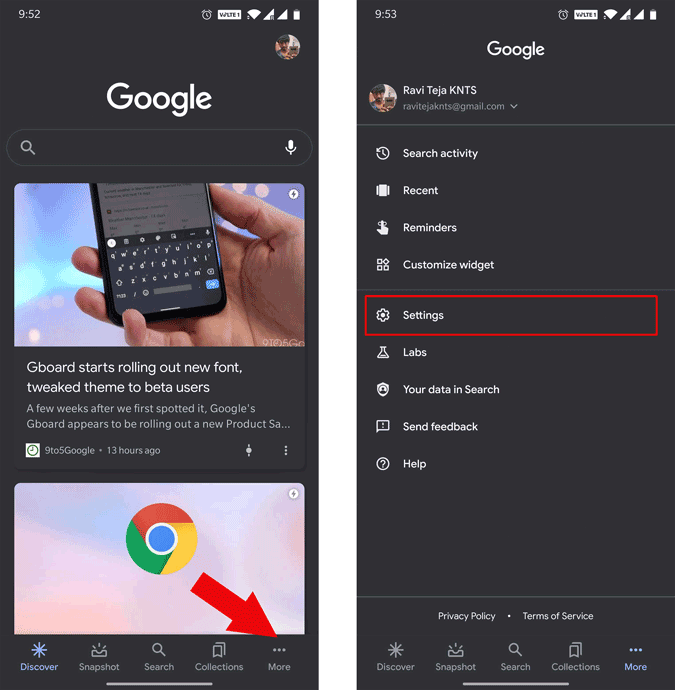
Now select the option called”Google Assistant” to enter the Google Assistant settings. Here, under the “You” section, scroll down and click on the option called “Your People”.
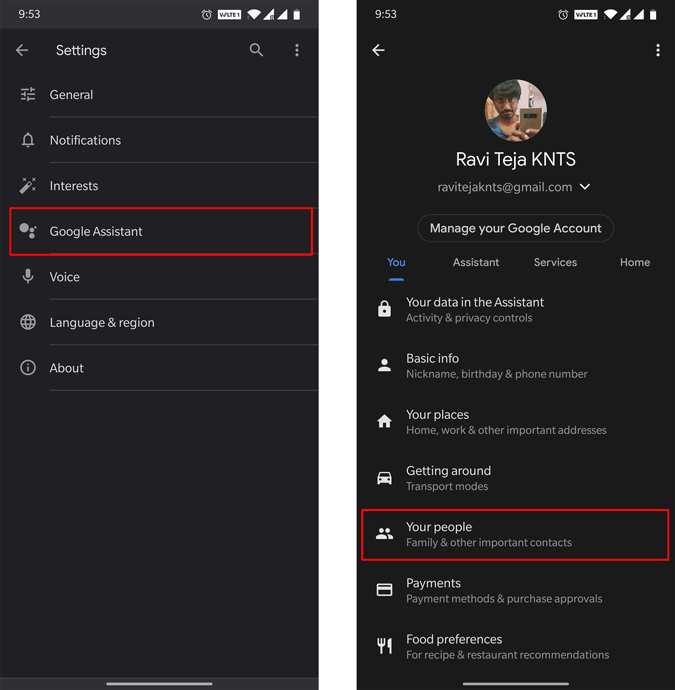
Now on the “Your people” page, you can find the people of your family group if you have joined in any family group before. Anyhow, click on the “Add people” button at the top to start adding people to the “Your People” section. This will open your contacts app, you can search and select the contact you need.
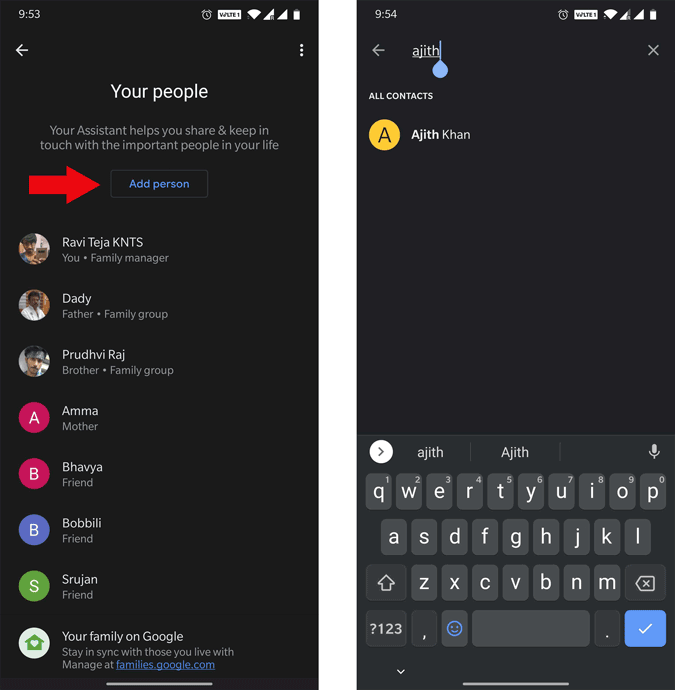
Once selected, here you can mention the relationship with them, their home address, their nickname, etc along with their birthday. If you have saved their birthday details in the contacts app, this will automatically import those details.

If you want this contact to add to your family group, you can enable the toggle “Family Group” for their contact and confirm their email ID. That way you can have many advantages across Google’s suite of apps like YouTube, Family Link, Play Store, Google Drive, Google Keep, Google Calendar, etc. By enabling the Household contact toggle, you can have more control over the nest devices together.
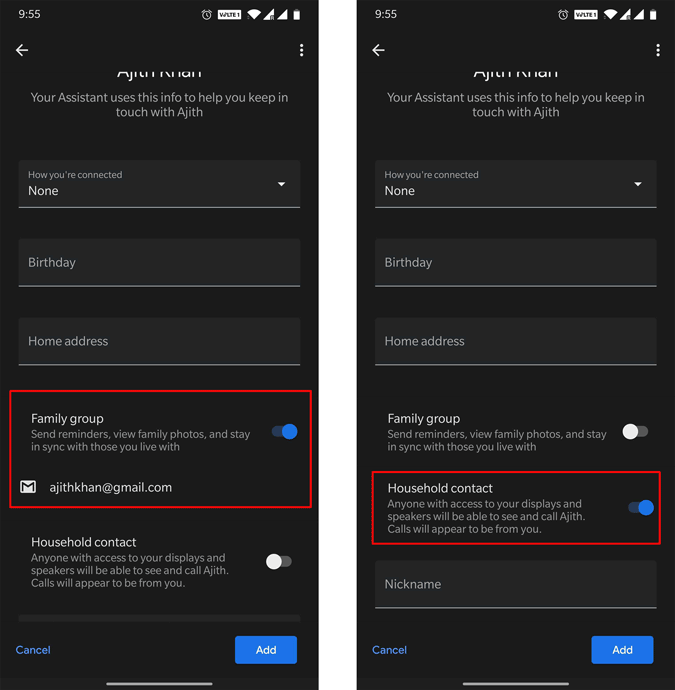
Now click on add and that’s it, this contact will be added to your people and you will be notified a few days before and also on the day of the birthday.
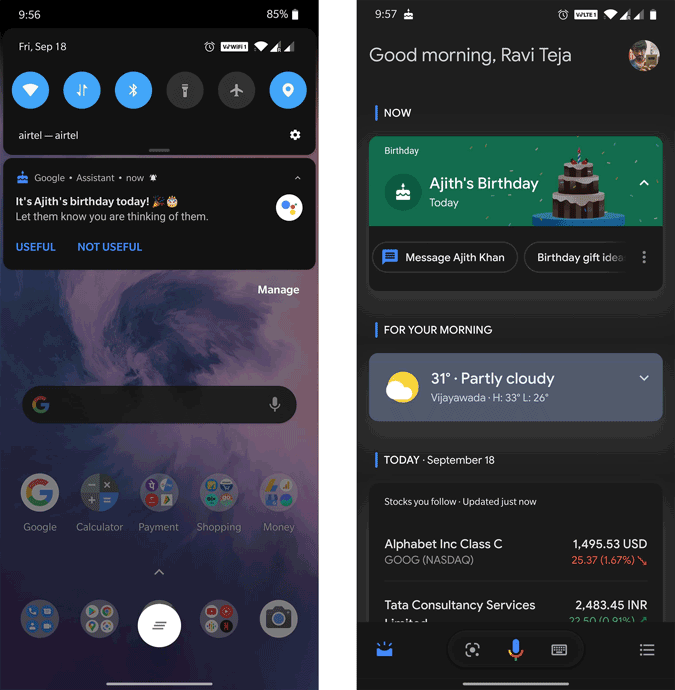
Wrapping Up
Adding each and every contact to Your People section isn’t a reliable option and you also cannot do that with voice control or even import all the contacts to Your People section at once. So you can only use this for the most important people and depend on Google calendar and Facebook for remaining just like before.
Also read: Add Google Assistant Shortcuts to the Home Screen with this App