Instagram reminders are nothing but events. You can create a reminder at the time of uploading a post or story on Instagram. People can join it as an event to get reminded of the same. You can use this feature to invite your friends to any event, schedule the time when you want to go live, or keep track of a specific date among friends. But, Instagram Reminders is only available to professional business accounts. Nonetheless, you can easily switch your account to a professional account for free. Here’s how to get the reminders feature and add reminders to your Instagram posts and stories.
Table of Contents
How to Get Instagram Reminders Feature
The reminders feature is only available on professional business accounts. So if your account is not a professional business account, you can’t use it. But you can convert your account for free and also take advantage of other features like insights, automatic replies, etc along with adding reminders.
Note: You cannot make your account professional when you have a private Instagram account.
1. To switch your account type, open the Instagram app, and tap on your profile icon. Now on your profile page, tap on the hamburger menu at the top right corner.
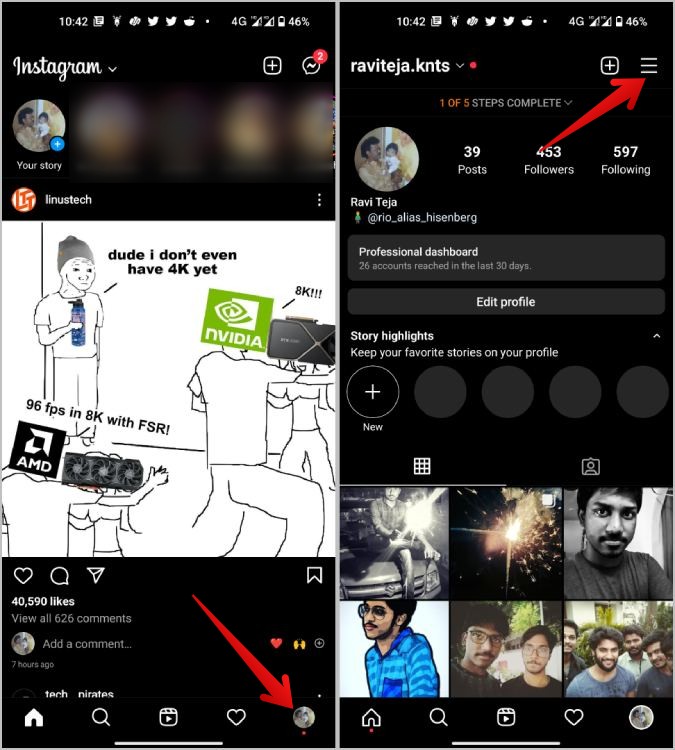
2. In the pop-up menu, select the Settings option. On the Settings page, select the Account option.
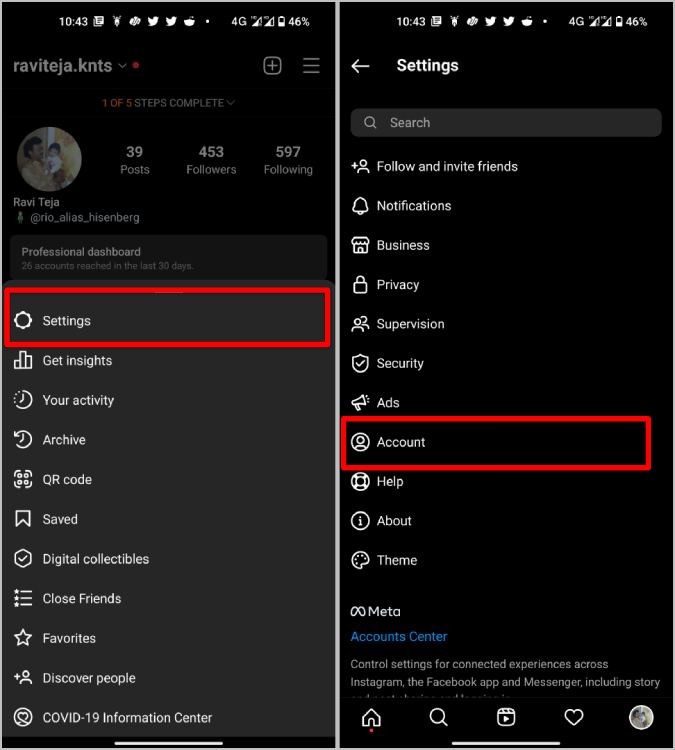
3. Now scroll down and tap on the Switch to professional account at the bottom. (If the option says “Switch account type”, you are already using a professional account.)
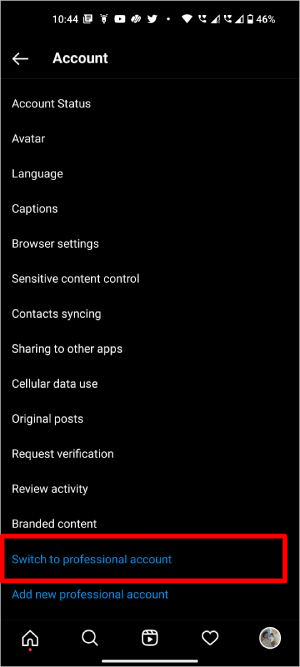
4. On the next page, tap on Continue. Then select the option that describes your account best like artist, blogger, gamer, etc. Once done, tap on the Done button at the bottom.
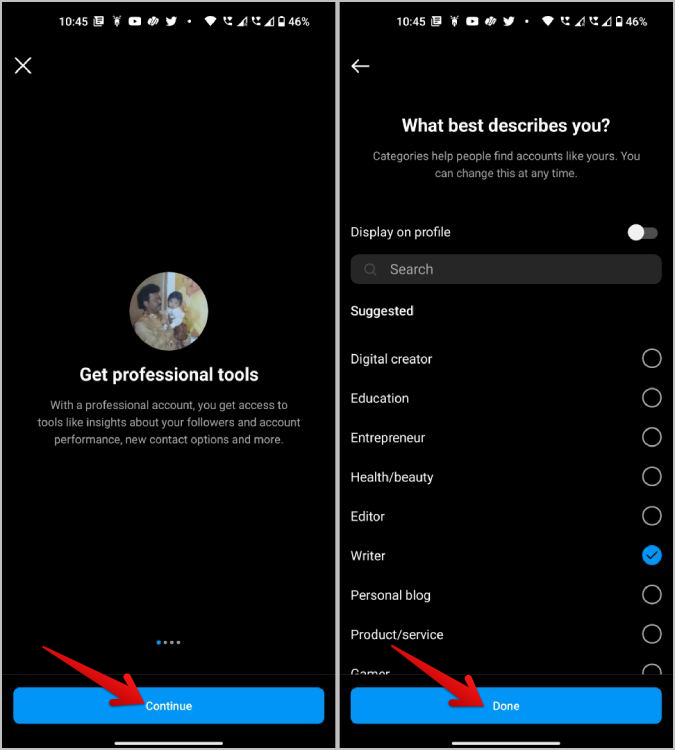
5. Finally, on the next page, select the Business option. This option is not available for the Professional creator account but only for the professional business accounts. Once selected, tap on the Next button at the bottom of the page.
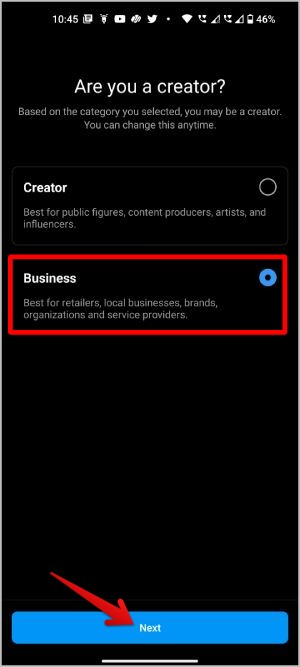
6. You may be asked for more details like phone number and business address. Enter and tap on Next or Don’t use my contact info to skip it. That’s it, you have converted your account into a professional business account and you should be able to access Instagram Reminders now. Just tap on the cross icon at the top left corner to get back to your Instagram profile.
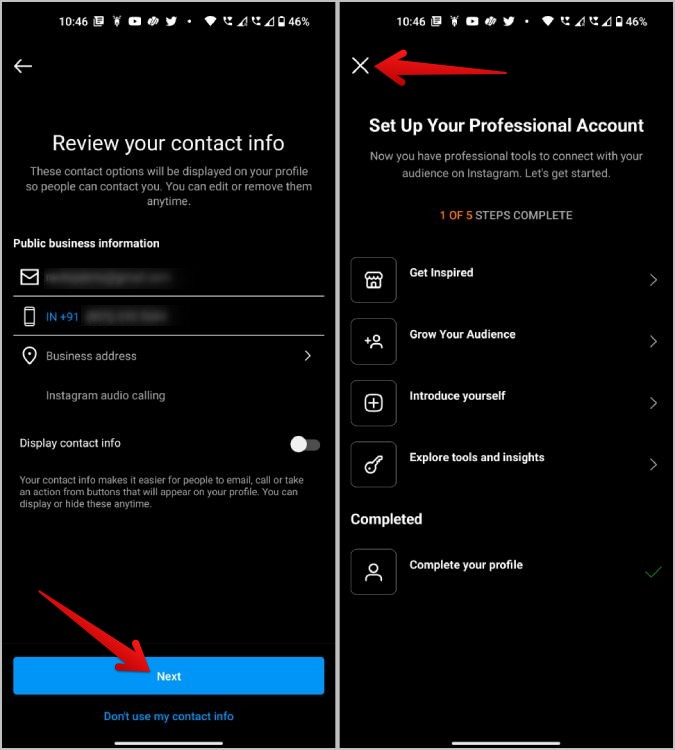
Now that you have converted your Instagram account to a professional account, you can add reminders on Instagram for upcoming events.
How to Add Reminders on Instagram Posts
You can only add reminders to the post when you are creating it. Once the post is created, you can only edit the description, location, tags, etc. But you cannot add a reminder to it.
1. Start by creating a post on Instagram. To do that, tap on your profile icon at the bottom right corner.
2. On the profile page, tap on the plus icon at the top right corner and then select the Post option in the pop-up menu.
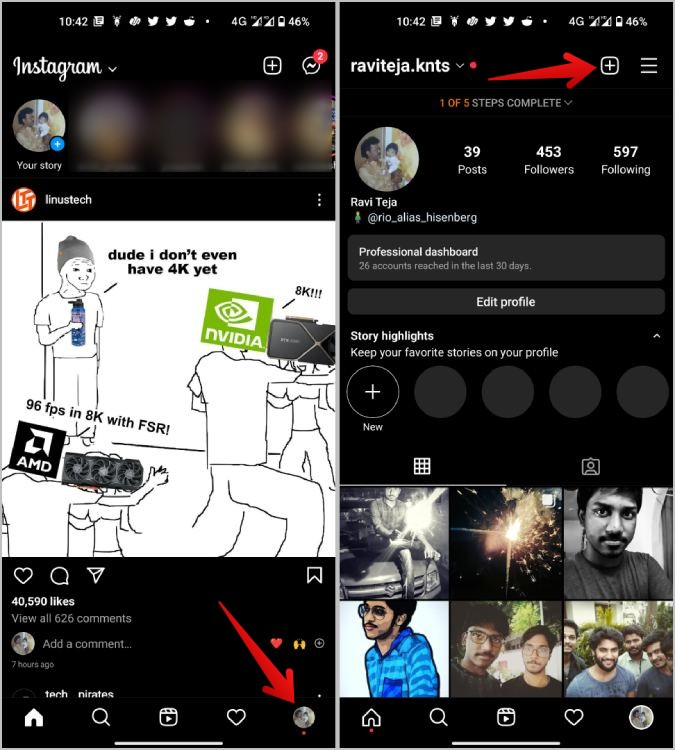
3. On the posting page, you can select the photo or video under the Gallary tab or you can move to the Photo or Video tab to shoot right now. Once done, tap on the arrow icon at the top right corner.
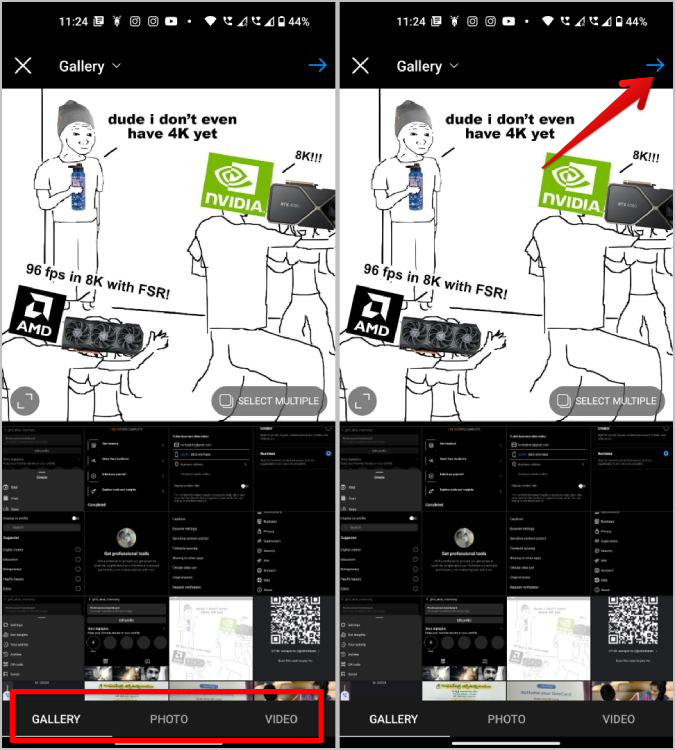
4. Once you are ready with the media, Instagram provides the option to edit it. Once done, tap on the arrow icon at the top right corner.
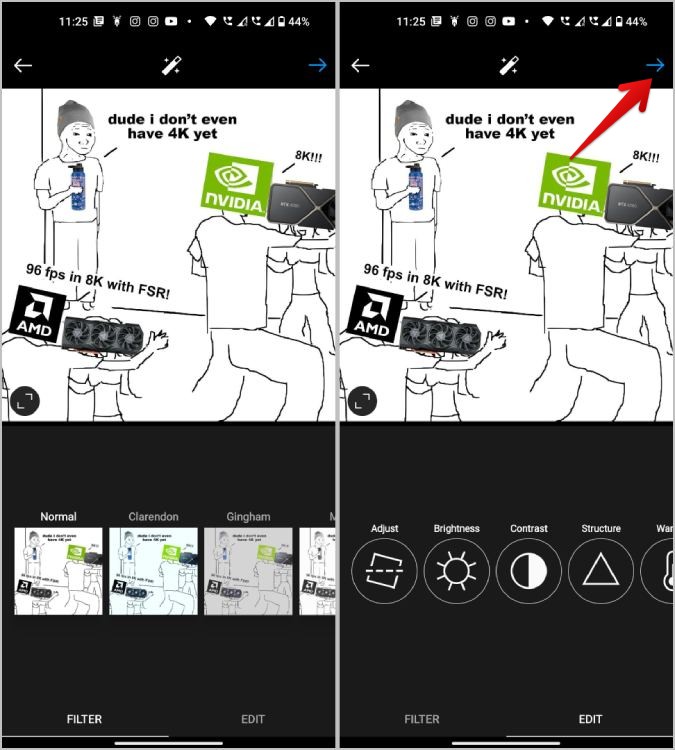
5. Now on the post-publication page, you can add a description, music, location, etc along with the reminder. Just tap on the Add reminder option.
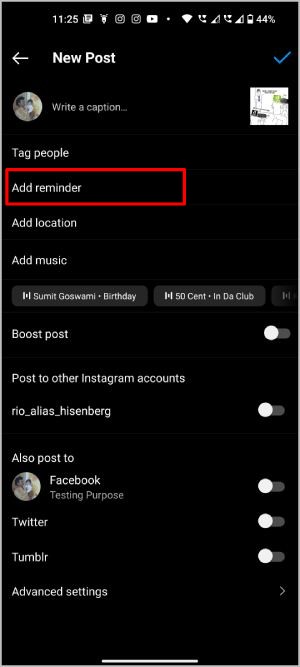
6. On the next page, name the event and select the start time. You can also select the end time for the event but that is optional. Once done, tap on the checkmark icon at the top.
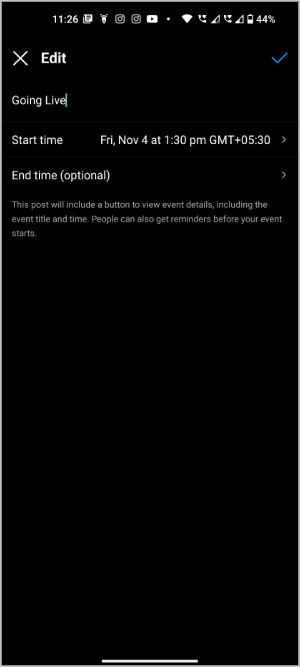
7. Now, tap on the checkmark icon at the top right again to post it. The post will go live along with the reminder.
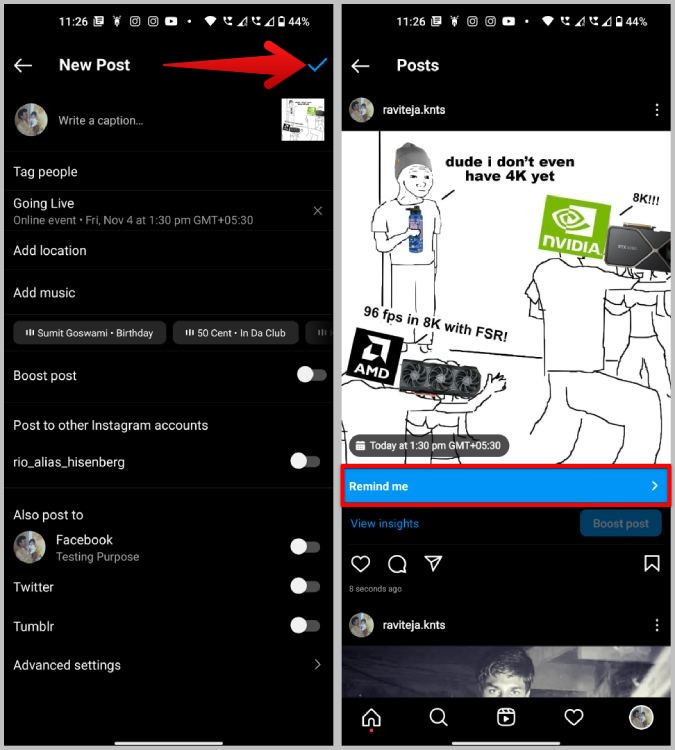
People should see Add reminder button at the bottom of the post. Upon tapping on it it will add that event to the list of upcoming events. They will get reminded one day before the event and also just before the event starts.
How to Edit or Delete Reminders on Instagram Posts
1. Open the post that has added a reminder. Tap on the kebab menu at the top right corner of the post. In the pop-up menu, tap on the Edit option.
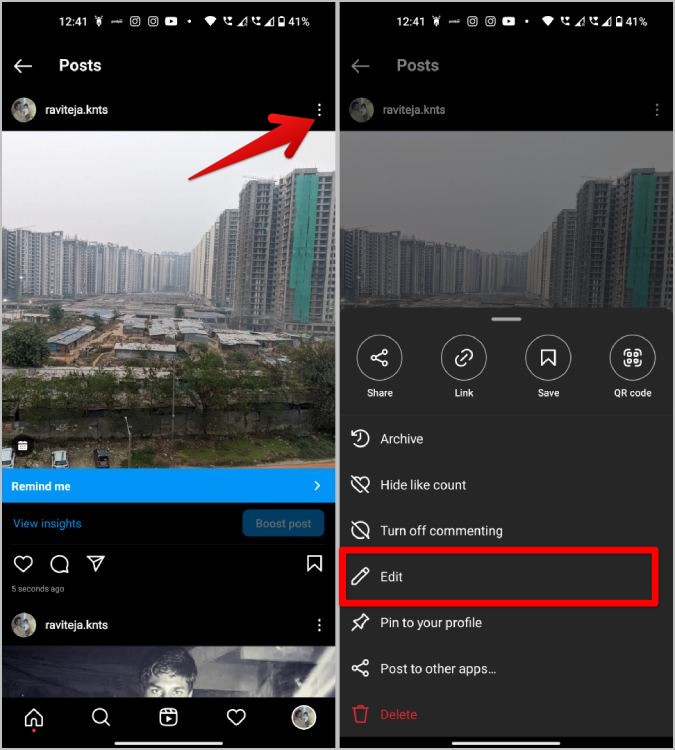
2. Now just tap to edit the name and time that is available before your description. On the next page, you can edit your event name, and start and end time.
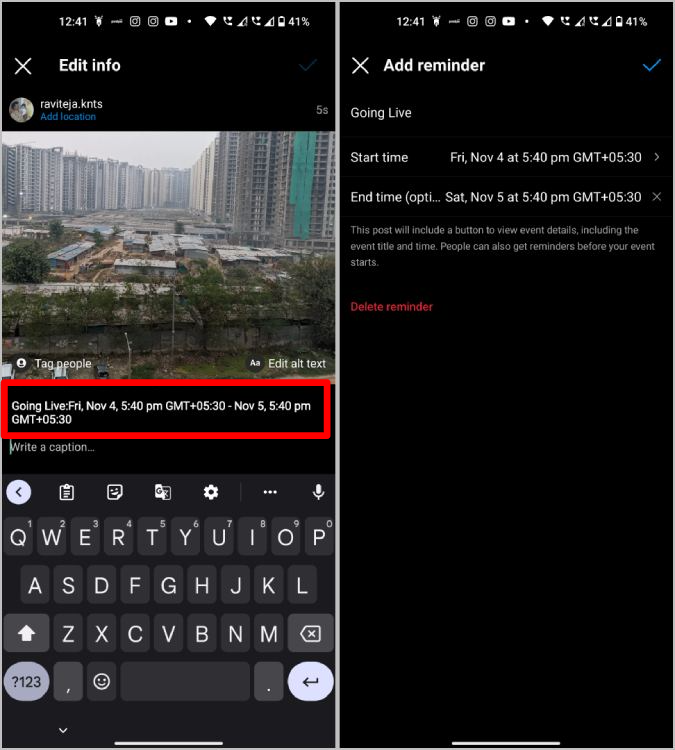
3. If you prefer to delete the reminder altogether, just tap on the Delete reminder option. In the pop-up, tap on the Delete option.
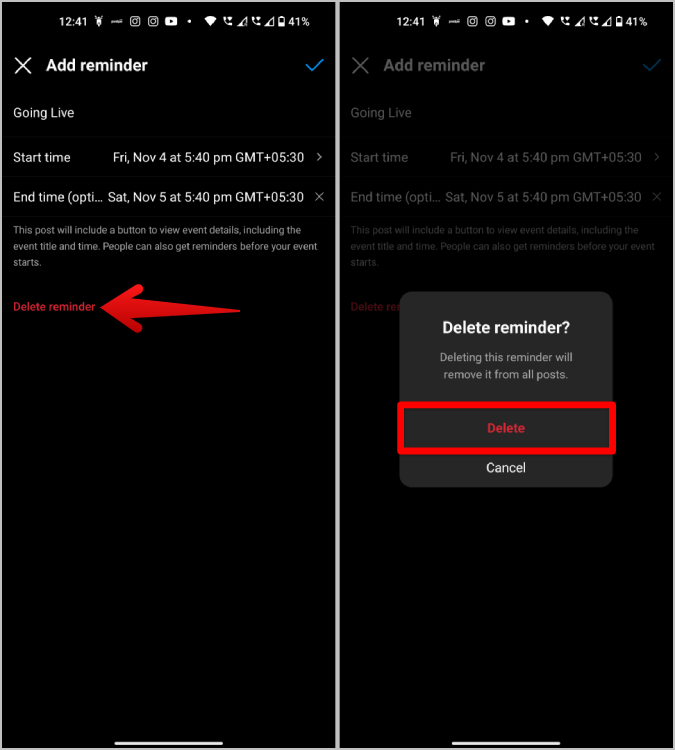
4. Once done, tap on the checkmark icon at the top right to save the post with the edited reminder or to delete the reminder.
Alternatively, you can delete the entire post by selecting the Delete option in the pop-up menu of the post.
Reuse Instagram Reminders
Once you have created a reminder for a specific Instagram post, you don’t have to create a separate reminder for the same event. Your previous reminders will be saved on Instagram as long as they are live and upcoming. Instagram will automatically delete these events when you delete the reminder post or when the event date and time have passed.
Just like before, open Instagram and continue posting on it. On the post-publication page, tap on the Add reminder option. Instead of creating a new reminder, here select the old reminder that you have already created. That’s it, now you can post multiple posts with the same reminder.
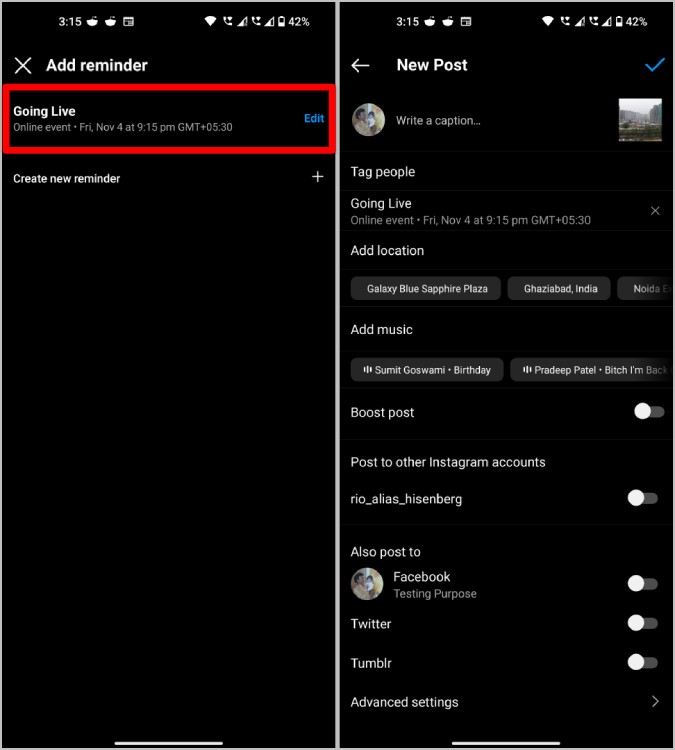
How to Add Reminders on Instagram Stories
You cannot add a reminder directly to the Instagram story, but you can create a reminder while posting. Then you can get back to the Instagram home page and begin creating a story. Here’s how to create a reminder and post it on the Instagram story.
1. First, to create a reminder, open Instagram > profile icon > plus icon > Post > Add reminder and create a reminder by adding an event name, and start and end times. Once done, tap on the checkmark to save the reminder. You don’t have to post it, the reminder is already saved.
2. Now on your profile page, tap on the plus icon and then select the Story option.
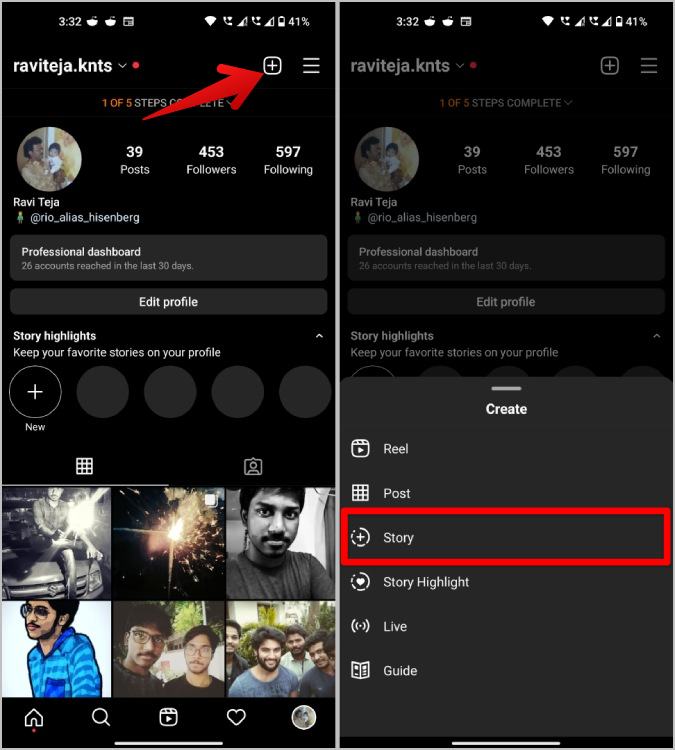
3. Then select the image or video from your Gallery or select the Camera option to shoot the story right now.
4. Once done, tap on the Sticker icon at the top and then select the Scheduled sticker.
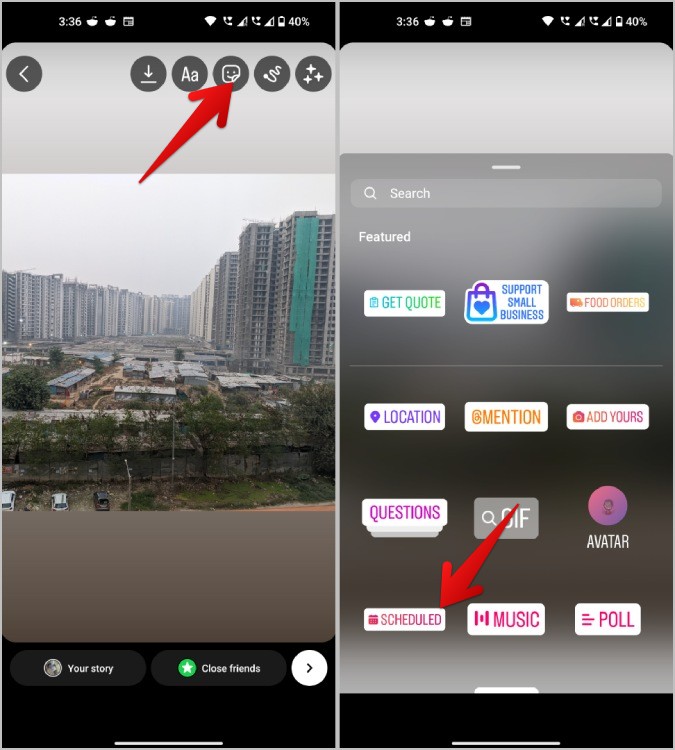
5. Upon selection, you should be able to see all the events that are saved. Select the event that you want to add to the story.
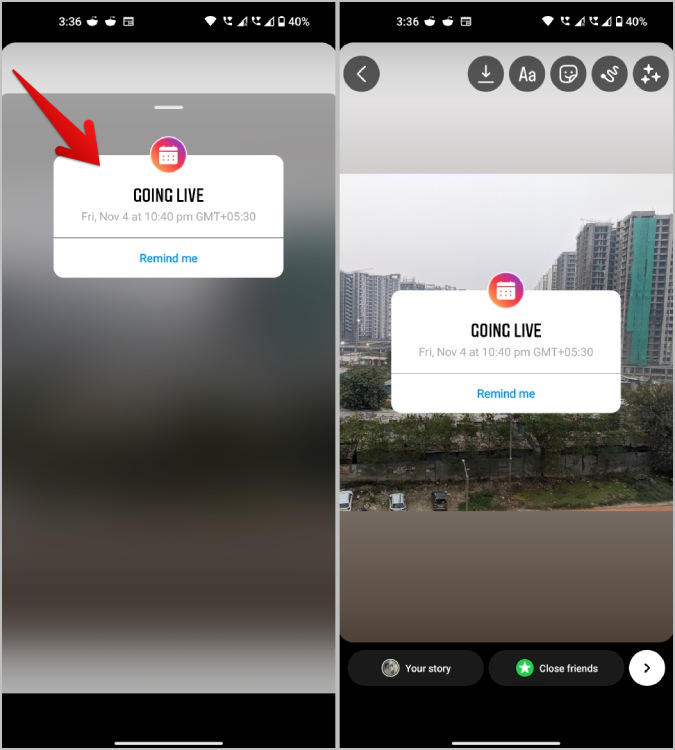
6. Now publish the story. Tap on the arrow icon at the bottom right corner and then tap on the Share button.
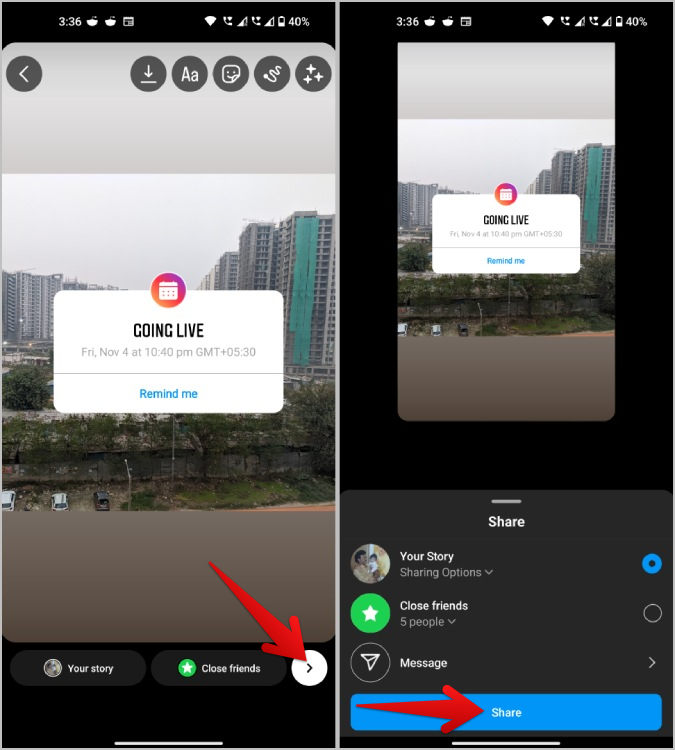
On the sticker, the viewer can also see an Add reminder option. Upon tapping on the sticker, they will join the event and get reminded one day before and also just before the event starts.
FAQs
1. What happens when you delete an Instagram reminder?
That event will be deleted and all the people who signed up to get reminded won’t be reminded. However, if you can delete the post or story later, the reminder will still exist and people will receive a notification of the same.
2. How to check the events that I have joined on Instagram?
Apart from getting notifications, there is no way as of now on Instagram to check a list of all your events in one place. When you open the reminder, tap on it to check reminder details and also all the upcoming reminders. But as of now, there is no option on Instagram to manually open the upcoming events page.
3. How to quit any event and not get reminded?
You will join the event and be reminded as soon as you tap on it. To not receive a reminder, again, tap on the event option on a post or the event sticker in the story. In the pop-up, tap on the ‘reminder on’ option, which will turn the reminder off and also removes you from the event immediately.
Reminders on Instagram
Whether you want to promote one of your events or you want to plan a meeting, Instagram reminders feature can be useful. Apart from that, this business feature can come in handy for marketing too. Nonetheless, it makes the post more interactive when needed. As of now, it isn’t possible to check your upcoming events, but I hope we do get the option in the later versions of Instagram.