Are you tired of constantly typing in your credit card information while shopping in Safari on your iPhone? Or are you wondering how to edit or remove the previously saved credit cards in Safari? Either way, your search ends here. Today we’ll share how to add, remove and update credit cards in the Safari browser on an iPhone so that you can enjoy smooth shopping and browsing experience. Let’s dive right into it.
Table of Contents
Add/Save a Credit Card to Safari
Adding a credit card to Safari on your iPhone is effortless. Let’s take a look at the steps to do so.
1. Open the Settings app on your iPhone.
2. Scroll down the Settings and tap on Safari.

3. Tap on AutoFill under the GENERAL section.
4. Now turn on the toggle next to Credit Cards.

5. Tap on Saved Credit Cards.
6. Tap on Add Credit Card to begin.

7. Fill in your credit card information with the help of a keyboard.
8. Once you fill in the information, tap on Done. Now the card will be saved in your Safari AutoFill and you won’t have to type the whole information again and again.

Must Read: How to Add a Website to Home Screen on iOS and Android.
Remove a Saved Credit Card From Safari
If you have any expired cards in your Safari AutoFill and want to get rid of them, then here are the steps to remove a credit card from Safari.
1. Open the Settings app on your iPhone.
2. Scroll and tap on Safari.

3. Tap on AutoFill.
4. Now tap on Saved Credit Cards.

5. Tap on Edit in the top right corner of the screen.
6. Tap on the circle icon next to the card you want to remove to select it.

7. Tap on Delete near the top left corner of the screen.
8. Again tap on Delete to confirm the deletion of the selected card in Safari browser. And the card will be deleted from your Safari AutoFill.
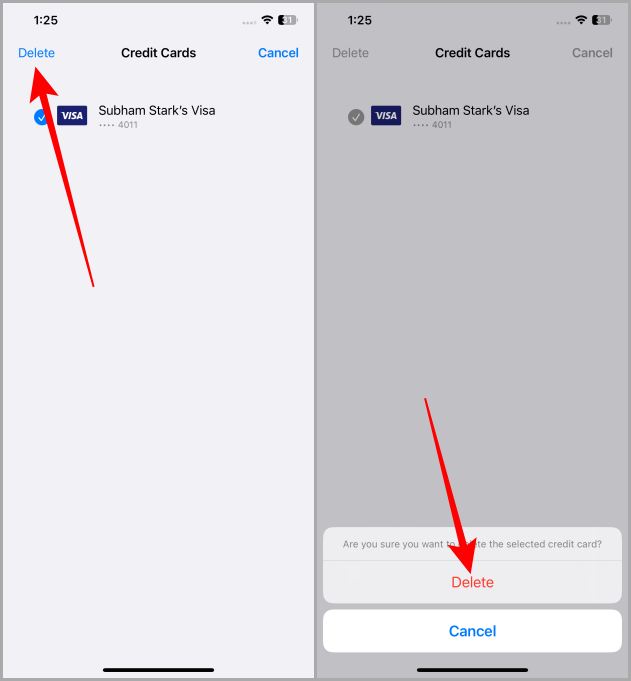
Also Read: How to Close All Safari Tabs at Once on iPhone.
Update Your Credit Cards in Safari
Updating or editing an existing card in Safari is a no-effort process. Let’s take a look at how to update or edit the existing credit card details in Safari on your iPhone.
1. First, open the Settings app on your iPhone.
2. Scroll down the Settings page and tap on Safari.

3. Now tap on AutoFill.
4. Tap on Saved Credit Cards to view the saved credit cards.

5. Select the credit card that you want to edit or update.
6. Tap on the Edit button near the top right corner of the screen.

7. Once done editing the details of the card, tap on Done to save the updated card details. And the updated card will appear on the next screen. Now you can use this credit card on any website of your choice.

Do More Than Browsing, With Safari
Whether you’re making a one-time purchase on Safari or saving the credit card for future use, managing credit cards on Safari is pretty easy on iPhone. Plus, saving your credit card information in Safari is more convenient than carrying it and typing details every time. The newly introduced Advanced Data Protection feature by Apple also makes sure your saved information is more secure than ever. So, go ahead and enhance your shopping and browsing experience with Safari.
Did you know that Safari has a Reader View (Mode)? Learn how to enable Reader View (Mode) in Safari on iPhone.