Stadia is meant to be fast, but unlike regular games, Stadia games stay on the Stadia app which means you need to open the app and search for the game to open it. Thankfully, you can completely remove this process and create shortcuts for Stadia games on Android Home Screen
Also Read: How to create Stadia Game shortcuts on the desktop
How to add Stadia Games Shortcuts on Android Home Screen
To create shortcuts, we’ll use click to play feature which is only available in the latest version of Stadia app (2.23 or above). So, make sure your Stadia app is updated.
Now open Stadiahead website and search for the game you want to add to the home screen Once you found the game, long press on the game banner and click on download the image. This banner can be used to set as an icon for the shortcut.

Now click on the banner to get into the game page. Here you can find the play button that allows you to plat the game instantly. Long-press on the Play button and click on “Copy link address”

Now download the Shortcut Maker app and open it. This app will be useful to create shortcuts for anything like contacts, folders, apps, and even websites. Open the app and select the “websites” option, now paste the copied URL as the website link and give name of the game as a shortcut name. Click on done.

Now on the next page, click on the shortcut icon option and select the image you have downloaded. You can also adjust the image to perfectly set as an icon. And click on done.
![]()
Now click on the “shortcut Open with” option and select Stadia as your default app to open the game.

Now click on create shortcut button at the bottom of the page and click on the “Add automatically” option in the pop-up that appeared.
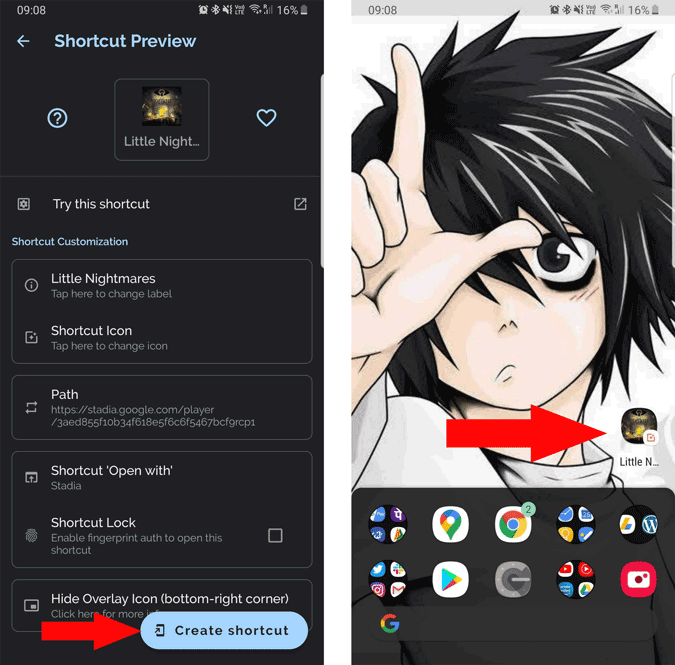
That’s it, the shortcut will be created and you can click on the shortcut to open the game instantly every time.
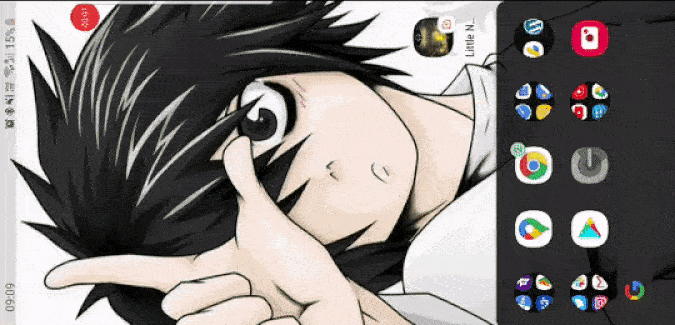
Wrapping up
You can find all the games on the Stadiahead website to create shortcuts. Or else you can even create Google Assistant shortcuts with the help of action blocks and create a game shortcut.