WhatsApp is one of the widely used messaging apps on Android and iPhone. We use it daily to chat with our friends, family, or businesses. Some chats are more important and special than others. It would be nice if we could start chatting with these special chats directly from our phone’s home screen. If you ever wanted to add a WhatsApp chat shortcut to the home screen, let us show you the way. Let’s learn how to add a WhatsApp chat icon to the home screen on Android and iPhone.
Table of Contents
How to Add WhatsApp Chat Icon to Home Screen on Android
You can add a WhatsApp chat icon to your Android phone’s home screen in three ways.
1. From WhatsApp
WhatsApp offers a native way to create home screen shortcuts for both individual and group chats on Android. Follow these steps to add a chat shortcut on the home screen:
1. Launch WhatsApp on your Android phone.
2. Open the chat whose shortcut you want to add on the home screen.
3. Tap on the three-dot icon at the top and select More.

4. Tap on Add shortcut from the menu. A confirmation pop-up will show up. Tap on Add to add the WhatsApp chat shortcut to your home screen.
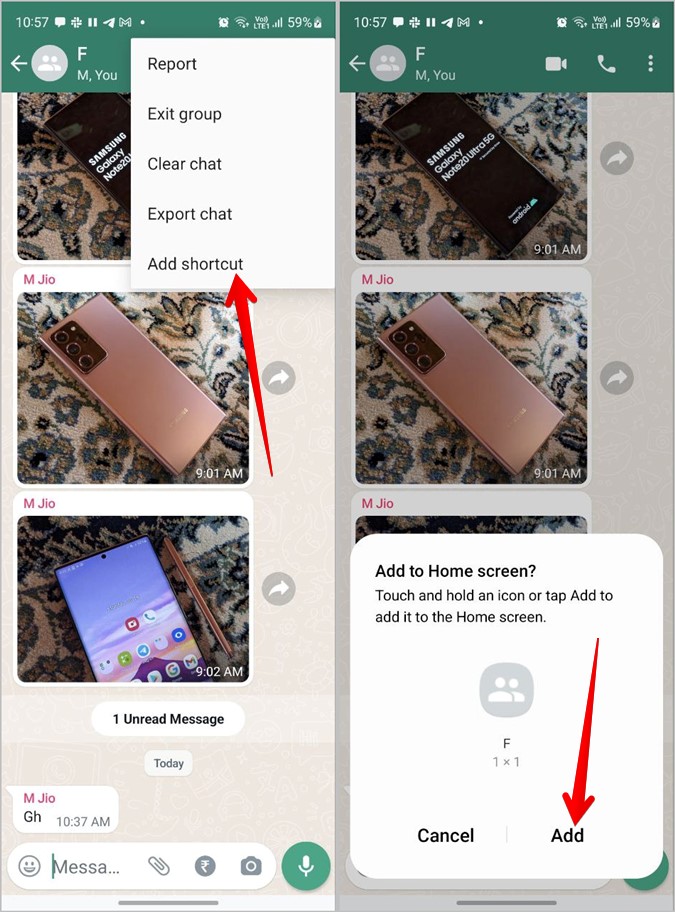
5. Go to your home screen and you should see the chat shortcut. Tap on it to directly open the chat. You can move the chat shortcut and place it wherever you want on the home screen just as you would do with any other app icon.

2. Using Android Widgets
Next, you can directly create a WhatsApp chat shortcut icon on the home screen using Android widgets.
1. Go to your phone’s home screen.
2. Touch and hold any empty space on the screen and press the Widgets button.

3. A list of widgets will appear. Scroll down and expand the WhatsApp widgets. Tap on WhatsApp 1×1 widget and hit the Add button. Alternatively, drag the WhatsApp 1×1 widget to the home screen.

4. Now, you will be asked to select the WhatsApp contact for whom you want to create the shortcut. Tap on the group or person’s name and its chat icon will be added to the home screen.

Pro Tip: Learn how to customize your Android phone like a pro.
3. From App Icon
Another way to add a WhatsApp chat shortcut to the Android home screen is by using the WhatsApp app icon. This method, however, allows you to add only recent chats to the home screen.
1. On your home screen, long-touch the WhatsApp app icon until you see a menu consisting of app shortcuts.
2. Now, touch and hold the contact or group name present in the app menu and drag it to the home screen to create its shortcut.

How to Add WhatsApp Chat Icon to Home Screen on iPhone
You can add a WhatsApp chat shortcut to iPhone’s home screen using the Shortcuts app and the widgets in Today View.
1. Using Shortcuts App
Sadly, iOS doesn’t offer a native way to add WhatsApp chat icons on the home screen. You will have to use the Apple Shortcuts app to put a WhatsApp chat icon on the home screen as shown below:
1. Install the Apple Shortcuts app on your iPhone.
2. Tap on + (Add icon) on the My Shortcuts screen.

Pro Tip: Check out the best shortcuts for iPhone users.
3. Give a name to your shortcut in the Shortcut name box. Then, tap on the Add action button.

4. Go to the Apps tab and scroll down and tap on WhatsApp.

5. Tap on Send Messages via WhatsApp.

6. You will be taken back to the shortcut screen. Tap on the (+) Add icon next to Recipient. Select the contact for which you want to create a shortcut.

7. Tap on the kebab menu (three-bar icon) at the top and press the Add to home screen button.

8. A confirmation and customization screen will show up. Tap on the icon if you want to change the shortcut icon. Finally, tap on Add. The WhatsApp icon will be added to the iPhone’s home screen.

Pro Tip: Similarly, you can add a WhatsApp call shortcut to your iPhone’s home screen.
2. Add WhatsApp Chat Icon to Today View on iPhone
Another way to access WhatsApp chats quickly is from the Today view on your iPhone. By default, the WhatsApp widget shows recent chats and doesn’t allow users to select chats. However, if you pin your favorite chats on WhatsApp, they will appear in the widget.
Here are the steps to pin the chats and show them on iPhone’s home screen:
1. Open WhatsApp on your iPhone.
2. Slightly swipe right on the chat that you want to pin and tap on the Pin option.

Tip: Learn what various icons mean in WhatsApp.
3. With the chat pinned, go to the first home screen on your iPhone. Then, swipe right to open the Today view page.

4. Scroll down in the Today view and tap on Edit. Again, scroll down and tap on Customize.

5. The widgets screen will show up. Tap on (+) Add icon next to WhatsApp and hit the Done button.

6. Open Today View again and you will see the WhatsApp widget at the bottom. Tap on the pinned chat icon in the widget to open it.

Pro Tip: Check out the best iPhone widgets for power users.
Frequently Asked Questions (FAQs)
1. How to remove the WhatsApp chat icon from the home screen?
Touch and hold the chat shortcut icon on the home screen on your Android or iPhone. Then, tap on Remove on Android. On iPhone, tap on Delete bookmark.
2. What happens when you remove the WhatsApp chat shortcut from the home screen?
When you delete the chat icon from the home screen, it will only delete the shortcut and the actual chat will not be deleted from your WhatsApp.
3. How to add the WhatsApp icon back to the home screen on Android and iPhone?
Long press the WhatsApp icon in the app drawer (Android) or App Library (iPhone) and drag it to your home screen.
Use WhatsApp Like a Boss
After adding the WhatsApp chat icon to the home screen on Android and iPhone, learn how to send disappearing messages on Whatsapp in two different ways. Also, check out how to export WhatsApp chat to PDF. Finally, know how to secure your WhatsApp.